Workspaces
Workspaces is a brand new module that introduces a way for System administrator, Regional Manager and its assigned Sales Representatives to track easily their tasks for the given timeframe. Each Administrator or Regional Manager can create a workspace and assign Sales Representatives that will be part of it. It is possible for Administrator and Regional Manager to create tasks inside of the given workspace to the participating Sales Representatives. Workspaces can be created directly inside of the Workspaces module or they can be created during the visit of the institution or for a selected event and then they will be connected to that visit to the institution or event.
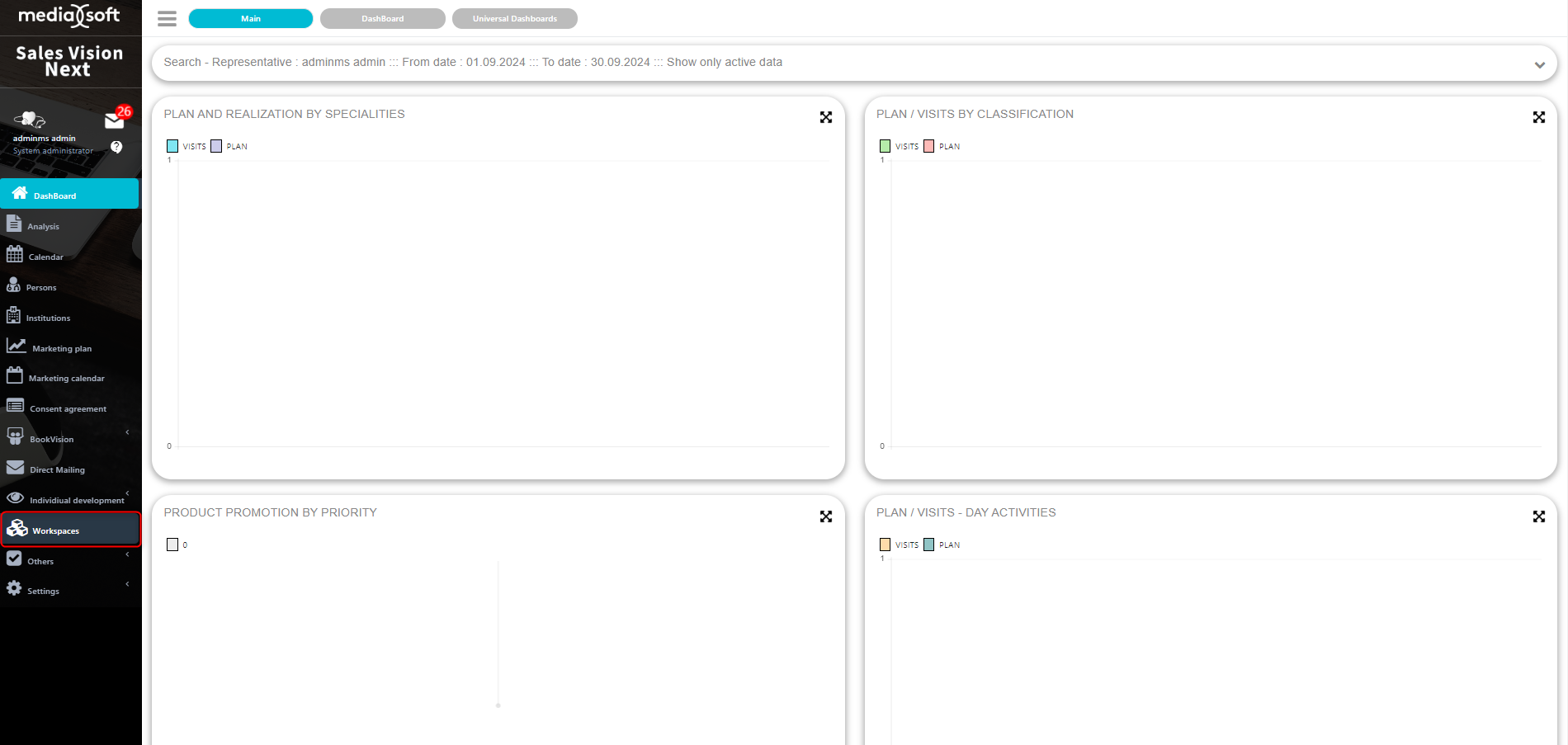
Main window
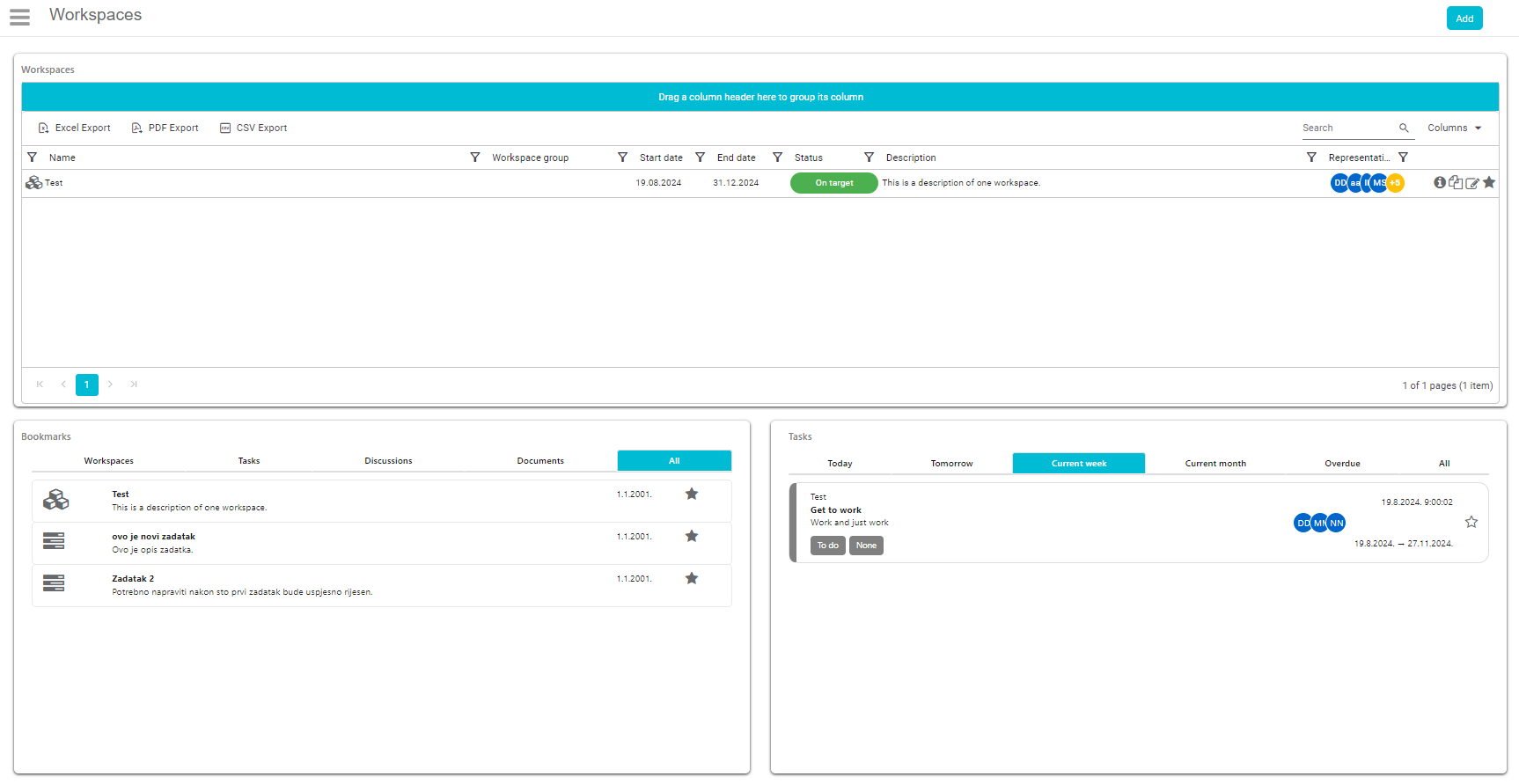
Bookmarks
When you open up workspaces module, on the bottom left side you have bookmarks, you can bookmark every part of the workspaces module for quick access, such as workspace itself, tasks, discussions, documents.
Workspaces
Next up are workspaces themselves, the list of all available workspaces, as regional manager you can see all the workspaces that you have created, and as sales representative, only the ones that you are assigned to.
Upcoming tasks
On the lower right part of the screen, for the selected workspace, you can see tasks that are associated with the selected workspace.
Workspaces
As regional manager or System Administrator
As SA or RM, you can see all the workspace that you have created and you are also presented with a "Add” button in the top right corner to create a new workspace.
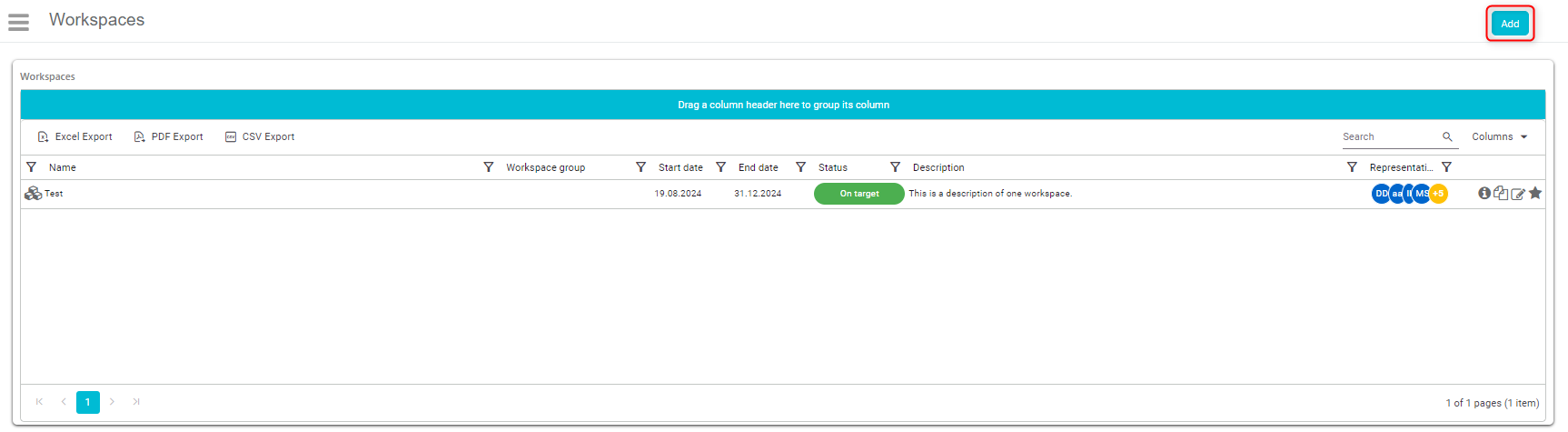
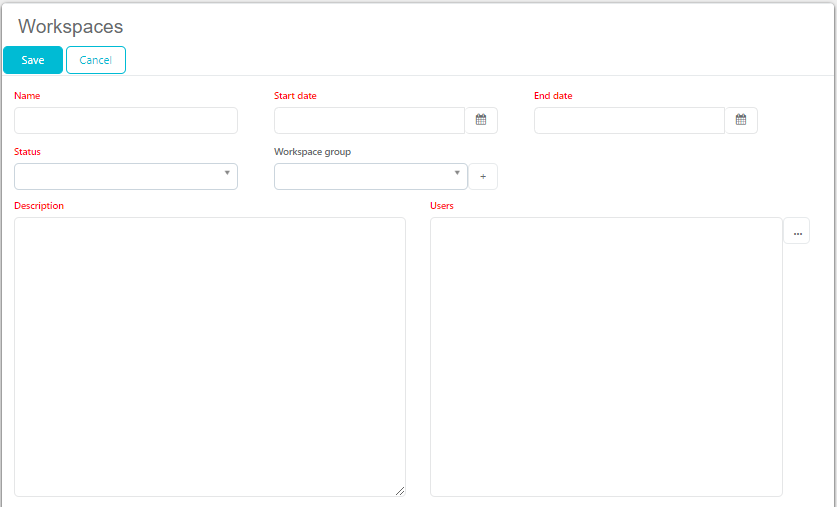
Also, as SA or RM you can use buttons on right on the workspace and you are presented with 3 options: Pin/Unpin (bookmark this workspace for quick access or remove it from bookmarks), Edit (you can change all the visible fields), Copy selected workspace or Show details of selected workspace.

By clicking on Info button for the workspace, you enter the module with tabs such as “Overview”, “Tasks”, “Discussions”, “Analysis” and “Documents” where you can see everything that is related/connected to that workspace. In the overview tab, you can see basic details of the workspace such as name, description, status, start and end date, assigned users. Also on the right you are presented with status of tasks for each assigned sales representative, for example Dušan has 0 finished out of 1 opened task.
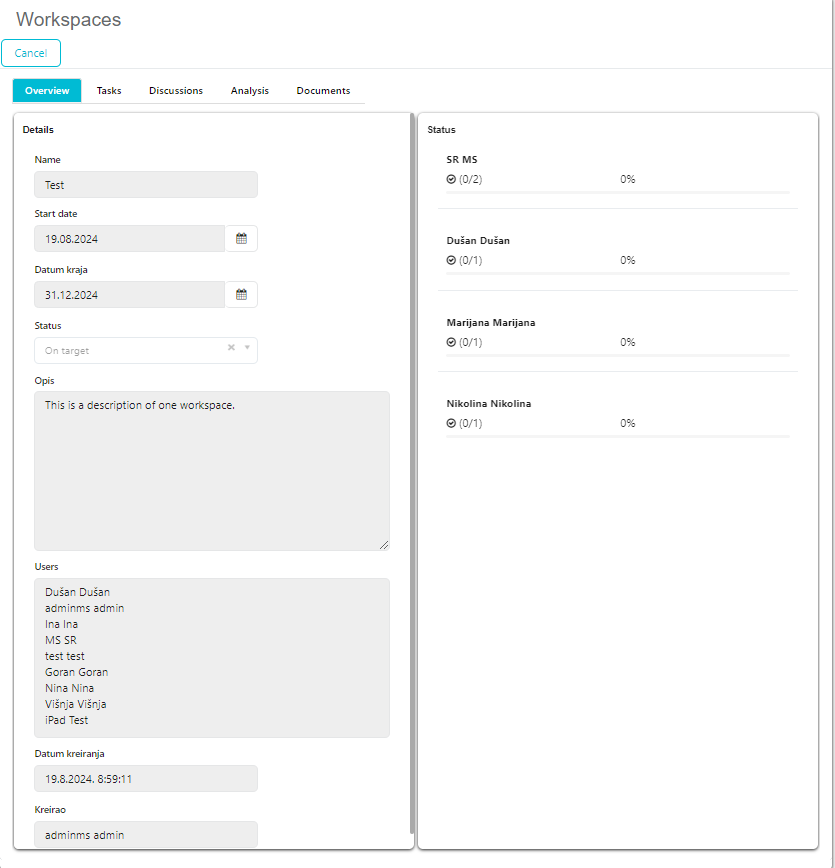
Tasks is the next tab and in here you are able to see all opened tasks for this workspace, and also open new tasks if needed.
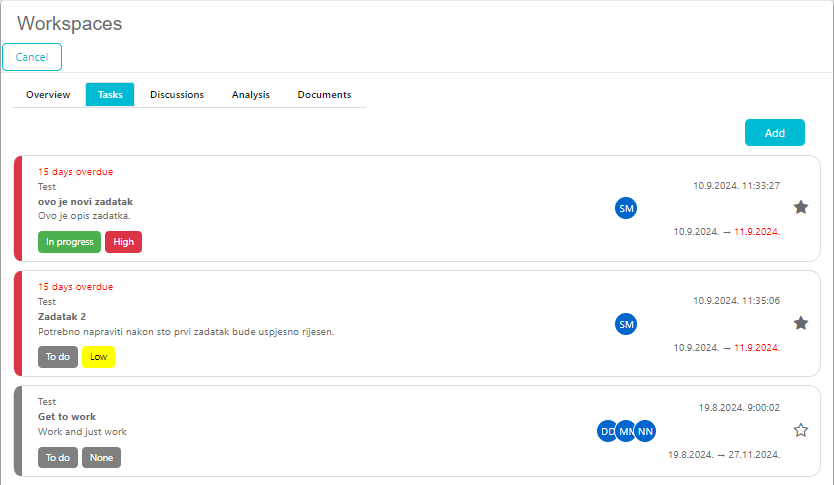
Discussions same as Tasks, contains all the discussions created as part of this workspace, and based on the icon they are either created on the workspace itself or connected to a certain task.
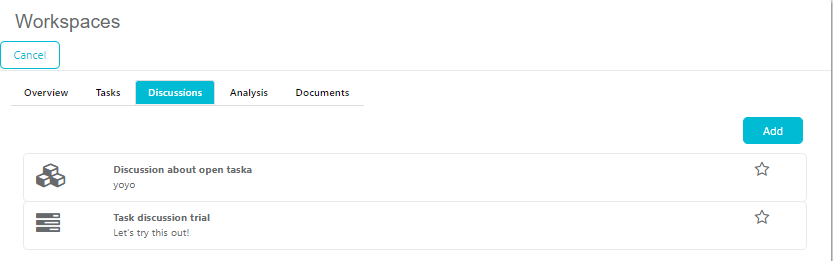
Analysis is here to visualize the task progression and overall user activity, for now there are 6 predefined analysis available. Each analysis can be exported or maximized.
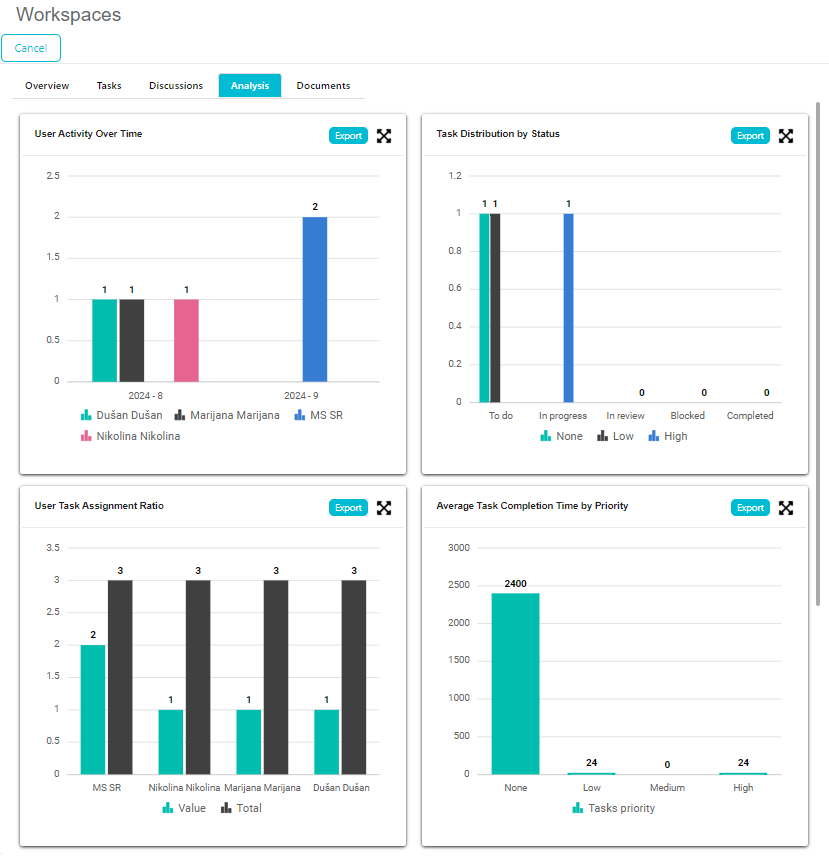
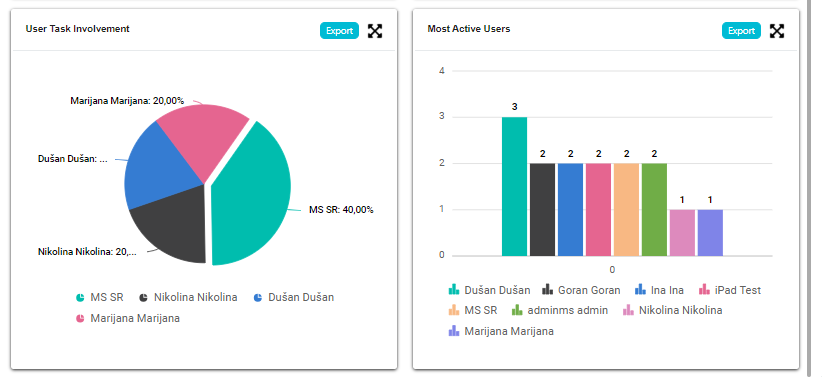
And last but not least, Documents tab, contains all the documents that were uploaded in regard to the selected workspace.

As sales representative
You are able to see all workspaces that you are a part of. By clicking on Favorite button you are able to Pin/Unpin the selected workspace, edit the Workspace by clicking on Edit button or see additional information about the workspace by clicking on Info button.
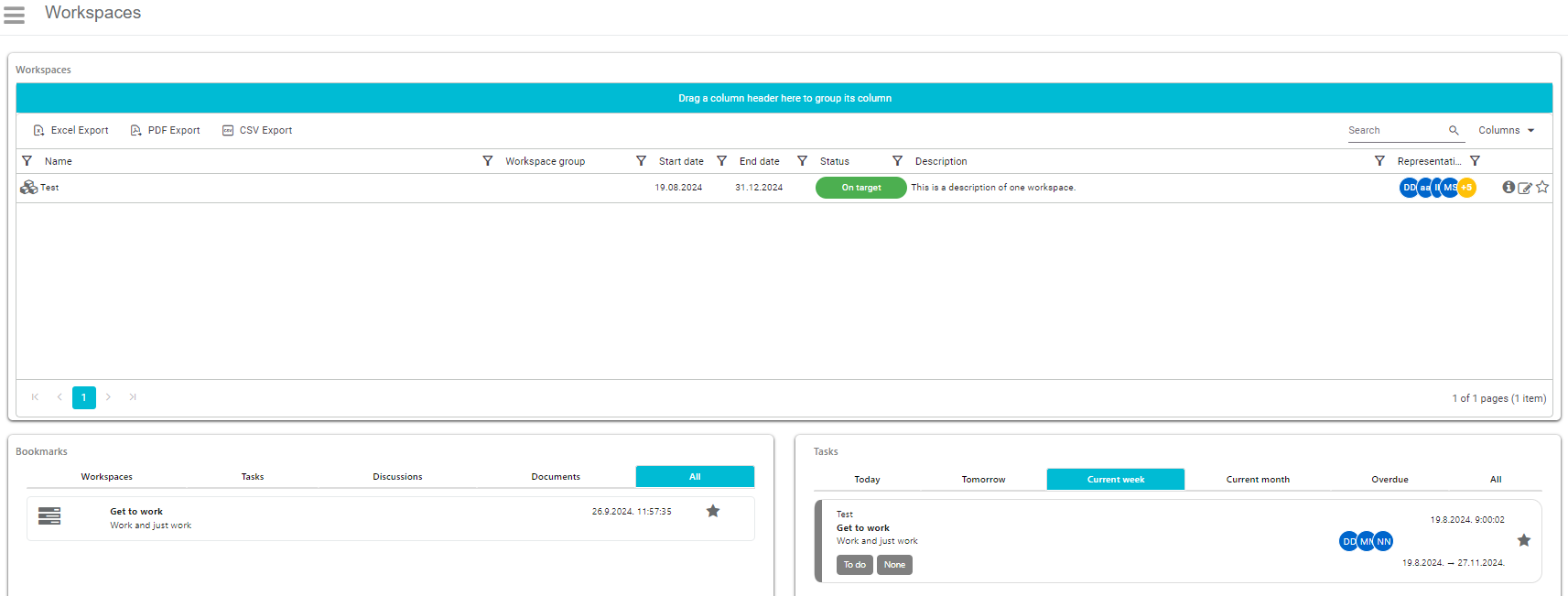
By clicking on Info button of the workspace, you enter the module with tabs such as “Overview”, “Tasks”, “Discussions”, “Analysis” and “Documents” where you can see everything that is related/connected to that workspace.
In the overview tab, you can see basic details of the workspace such as name, description, status, start and end date, assigned users. Also on the right you are presented with status of your tasks that have been assigned to you and your colleagues.
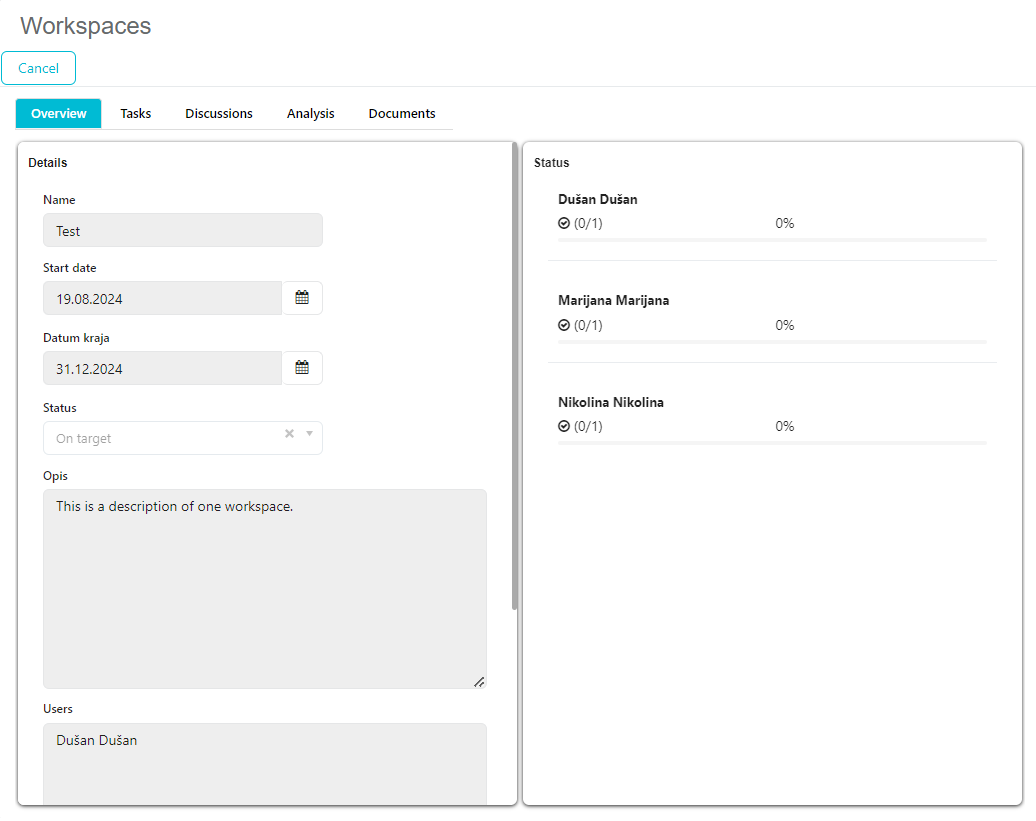
Tasks is the next tab and in here you are able to see all assigned tasks to you for this workspace.
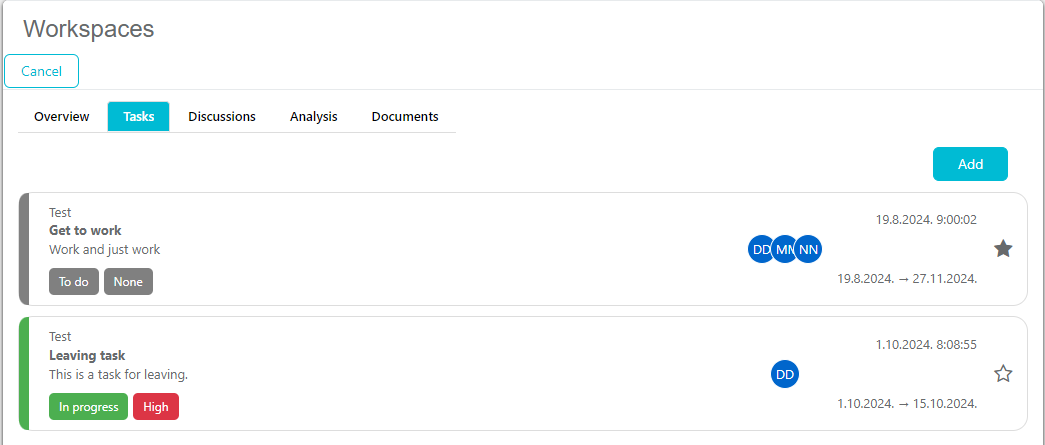
Discussions same as Tasks, contains all the discussions that you are a part of and based on the icon they are either created on the workspace itself or connected to a certain task.
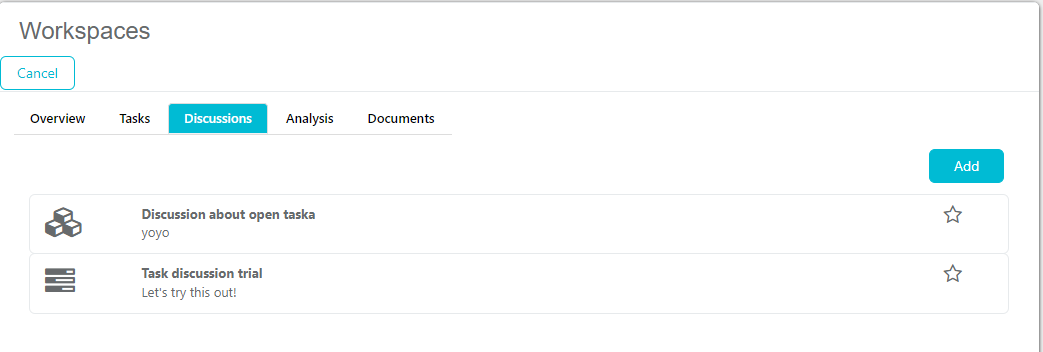
Analysis is here to visualize the task progression and overall user activity, for now there are 6 predefined analysis available. As sales representative you have the same exact view as regional manager, so you can compare to other sales representatives and track your progress compared to other sales representatives.
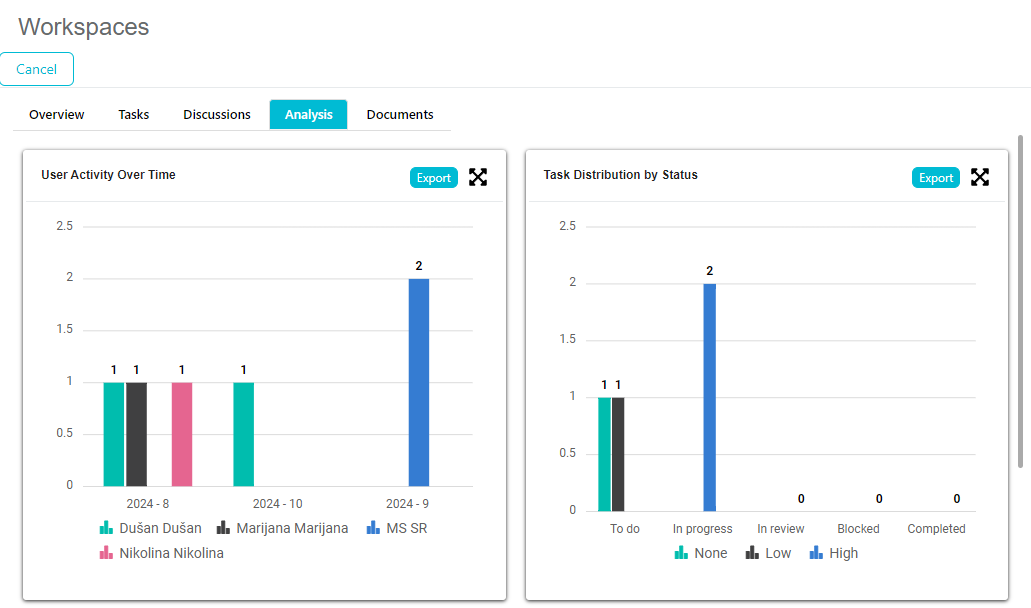
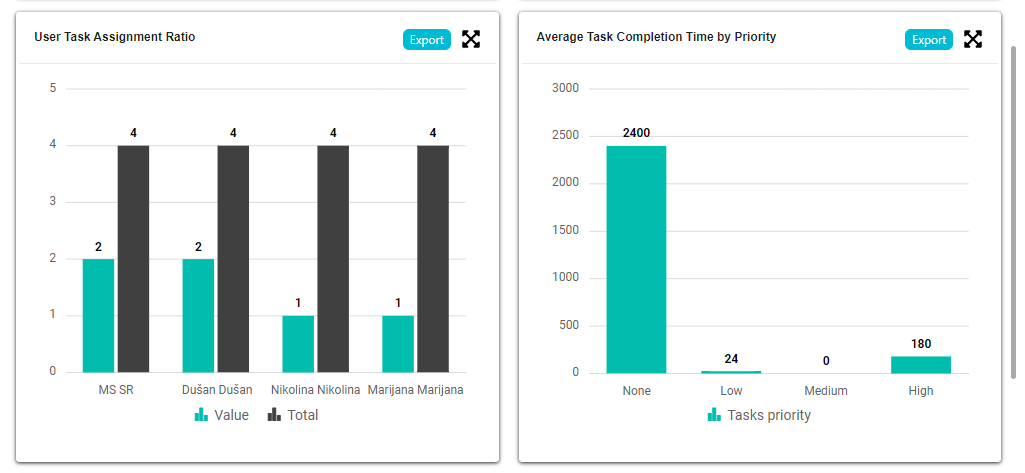
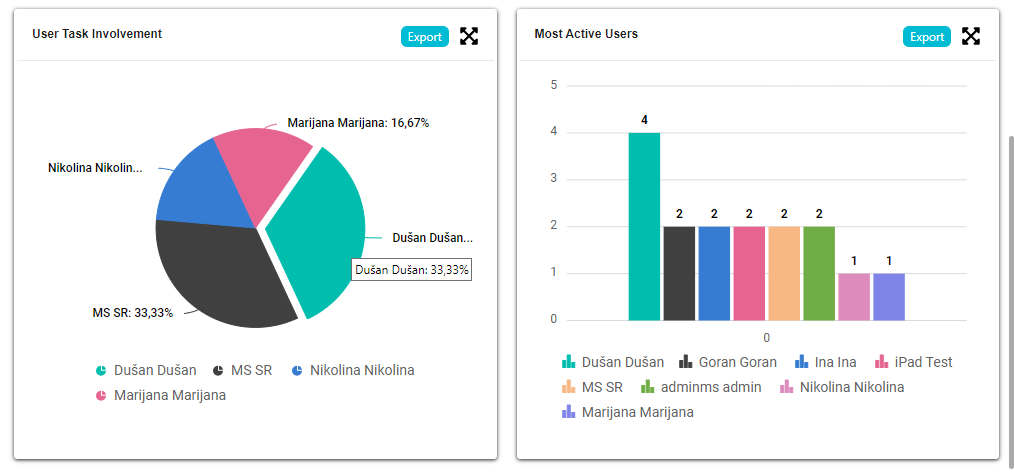
And last but not least, Documents tab, contains all the documents that were uploaded in regard to the selected workspace or tasks that you are a part of.
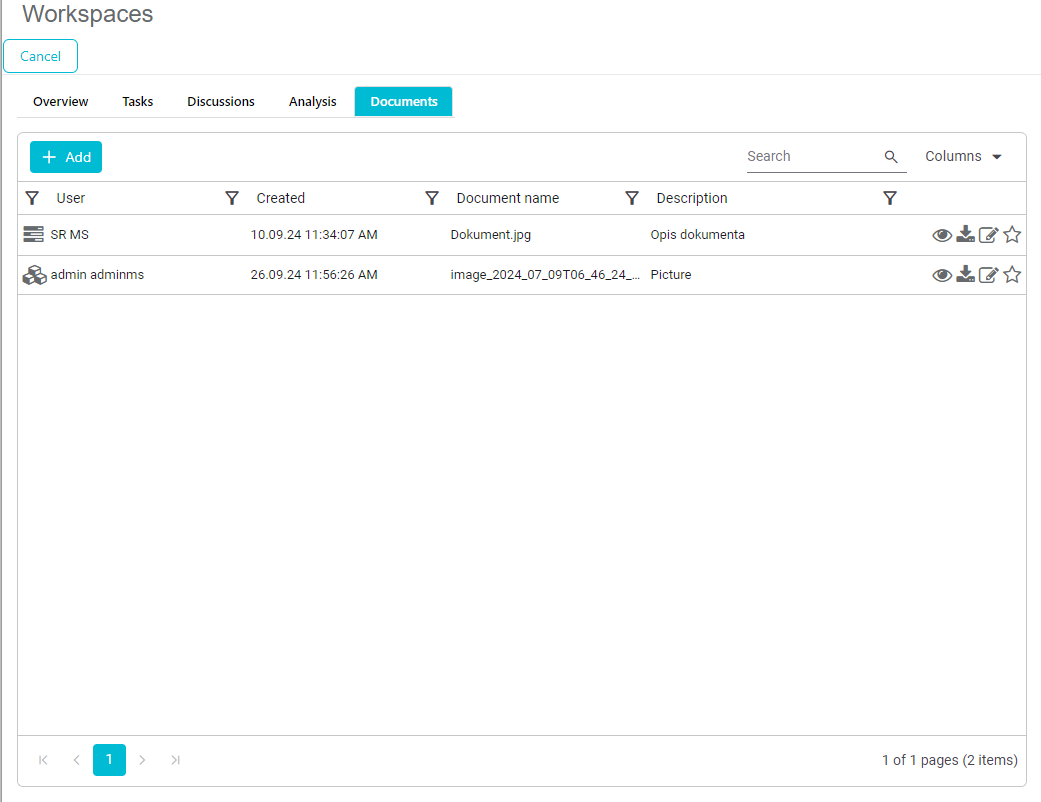
Tasks
As regional manager or System Administrator
A list with all tasks that RM/SA has created ordered by their status is presented. By selecting a Workspace, the list of tasks includes only tasks related to that workspace. Those statuses are: To do, In Progress, In review, Blocked, Completed.
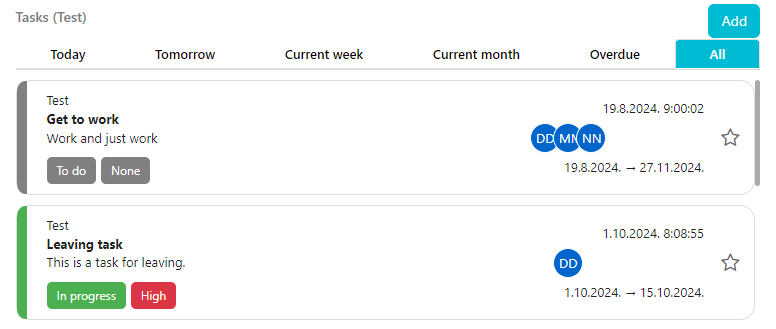
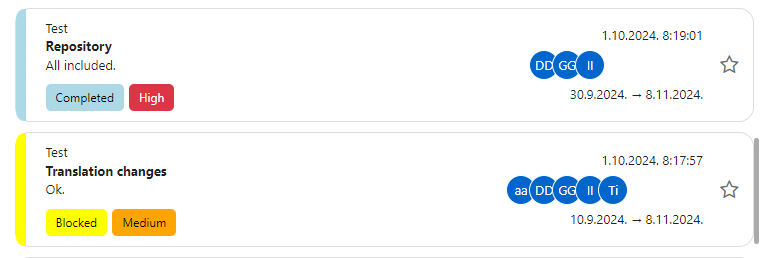
You are able to review each of the tasks by clicking on them and edit the necessary data.
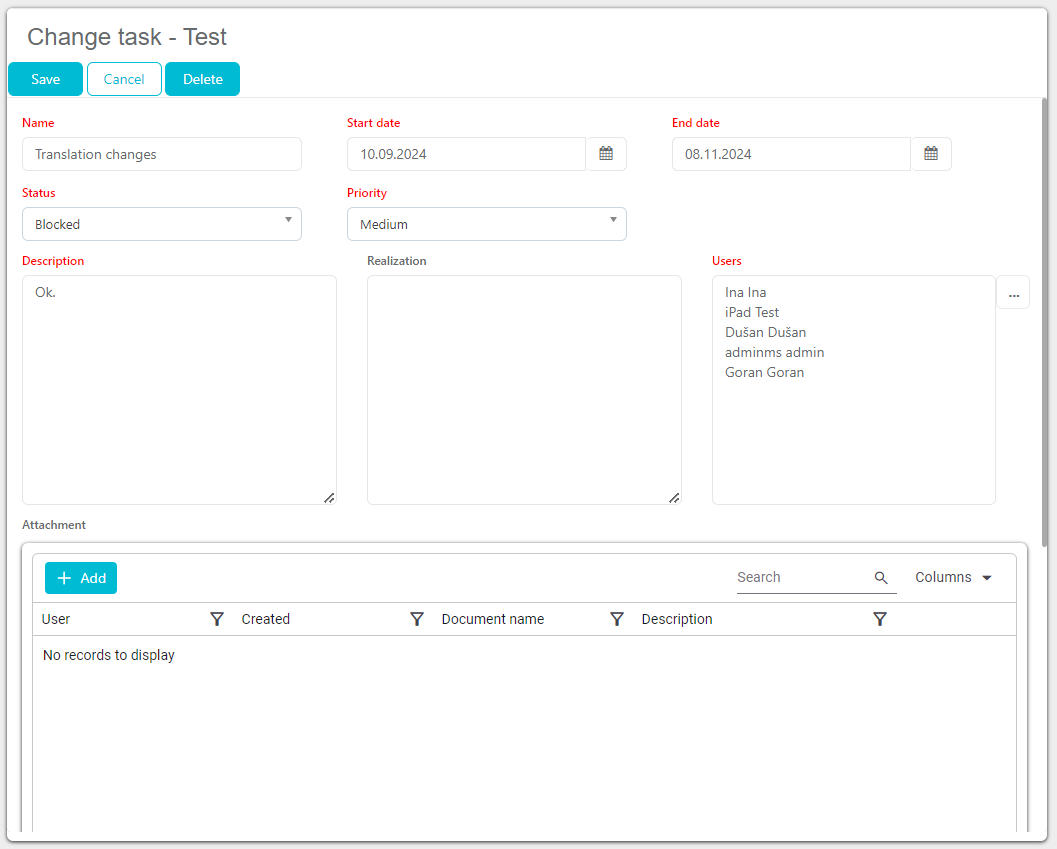
As sales representative
You can see only tasks that you have been assigned. You can switch between different views. Tasks that are active today, tomorrow, current week, current month, overdue or all tasks.
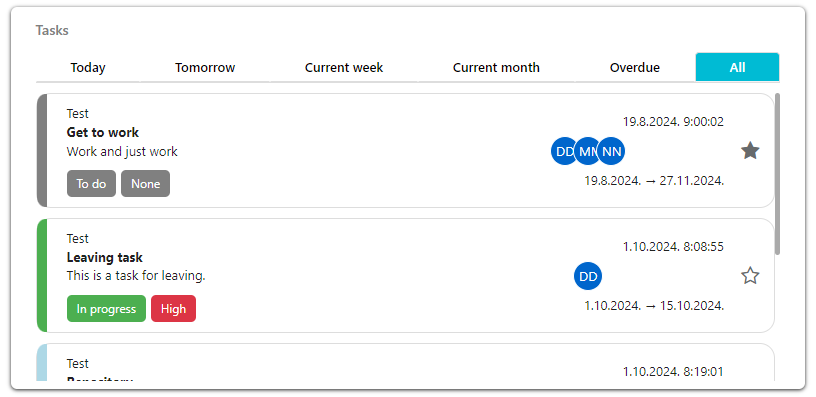
By clicking on the task you are not the creator of, you are able to attach a file (either an image from gallery or a document) and start a discussion.
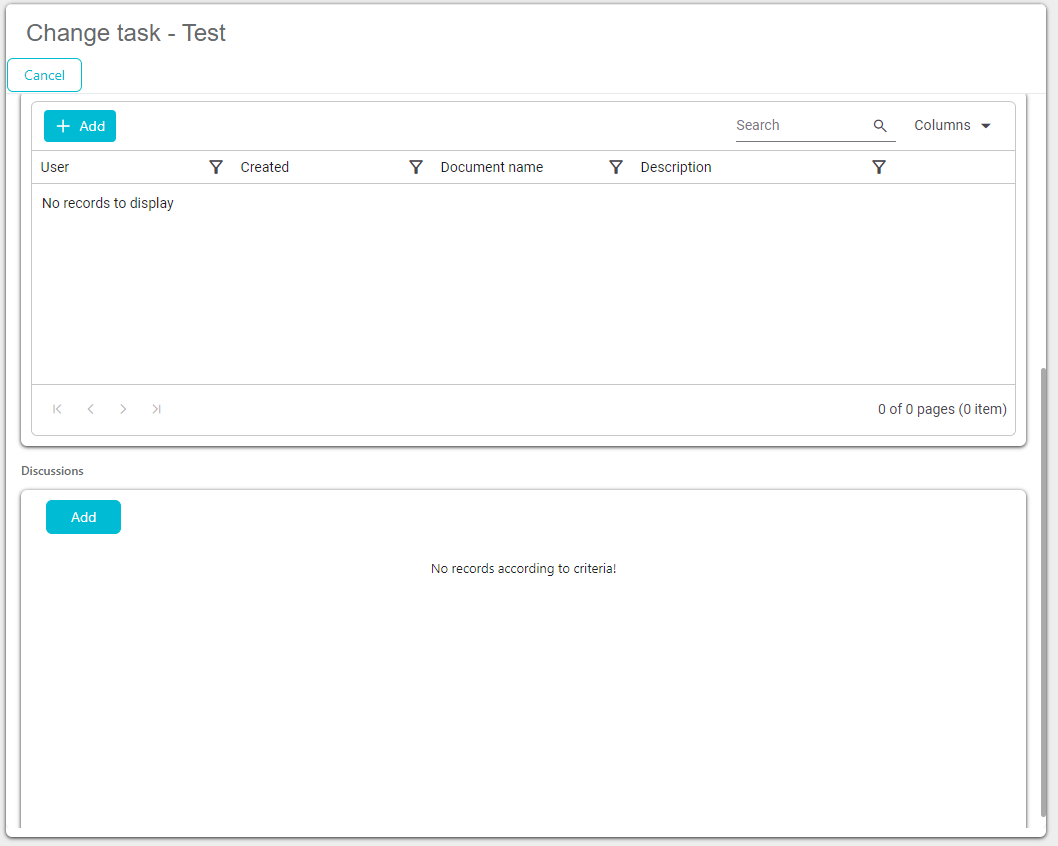
By clicking on the task you are creator of, it’s possible to Pin/Unpin the task as favorite or change status to completed. You can also edit all other data, like status, priority, assigned users.
