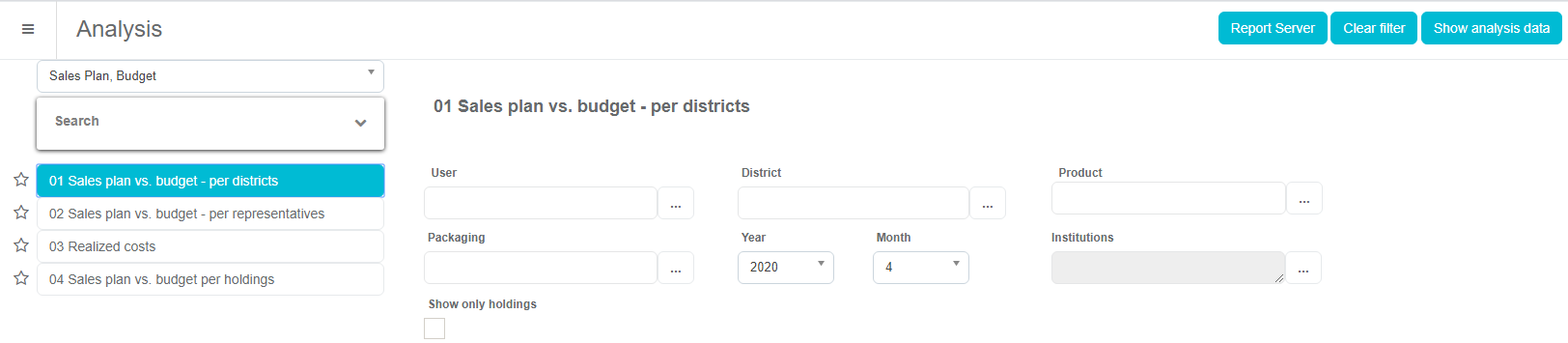Sales plan - Budgets
The Sales Plan and Budgets module is used to enter sales plans and budget planning by sales representative, district and packaging at annual, quarterly, and monthly levels by district or directly to a person or institution.
Home screen
The home screen of the module Sales Plan and Budgets is divided into three parts. The upper part of the screen contains the selection of the year for which we make the plan, the selection of sales representative and the selection of the packaging for which we make the sales plan and the budget plan. The lower part of the screen contains the breakdown of the modules into smaller units: Sales Plan, Budgets by districts, Budgets by Person and Budget by Institutions. The center section contains the “Analyzes” icon, which is a shortcut to analyzes that show the comparison of sales plan, realized budgets and secondary sales.
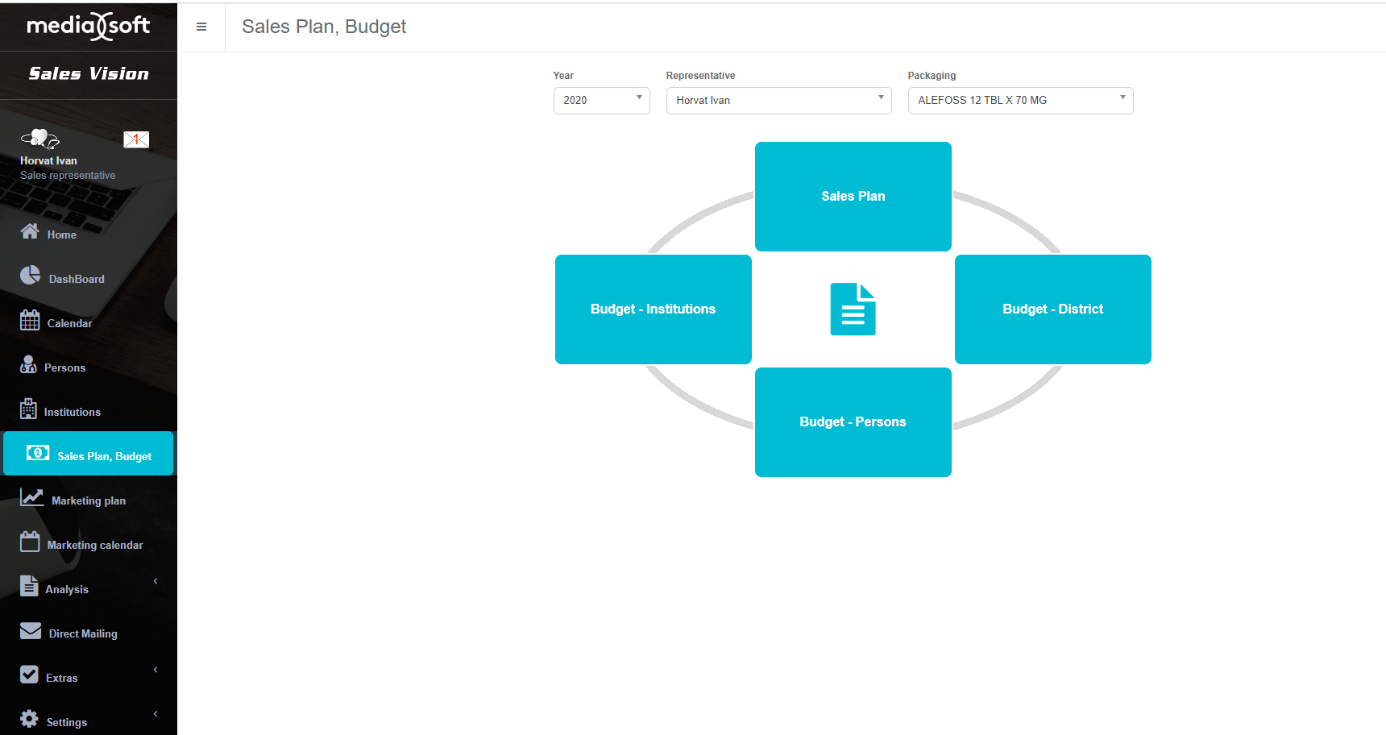
Sales plan
The sales plan contains the ability to distribute the annual sales plan imported by the Administrator for the selected packaging, quantitatively for quarters, months and directly to a person or institution/district. After selecting a district by clicking on a certain field, to enter the sales plan per quarter, it is necessary to position the mouse in one of the fields for the quarter as shown in the picture. Automatically, the filter will be filled quarterly.
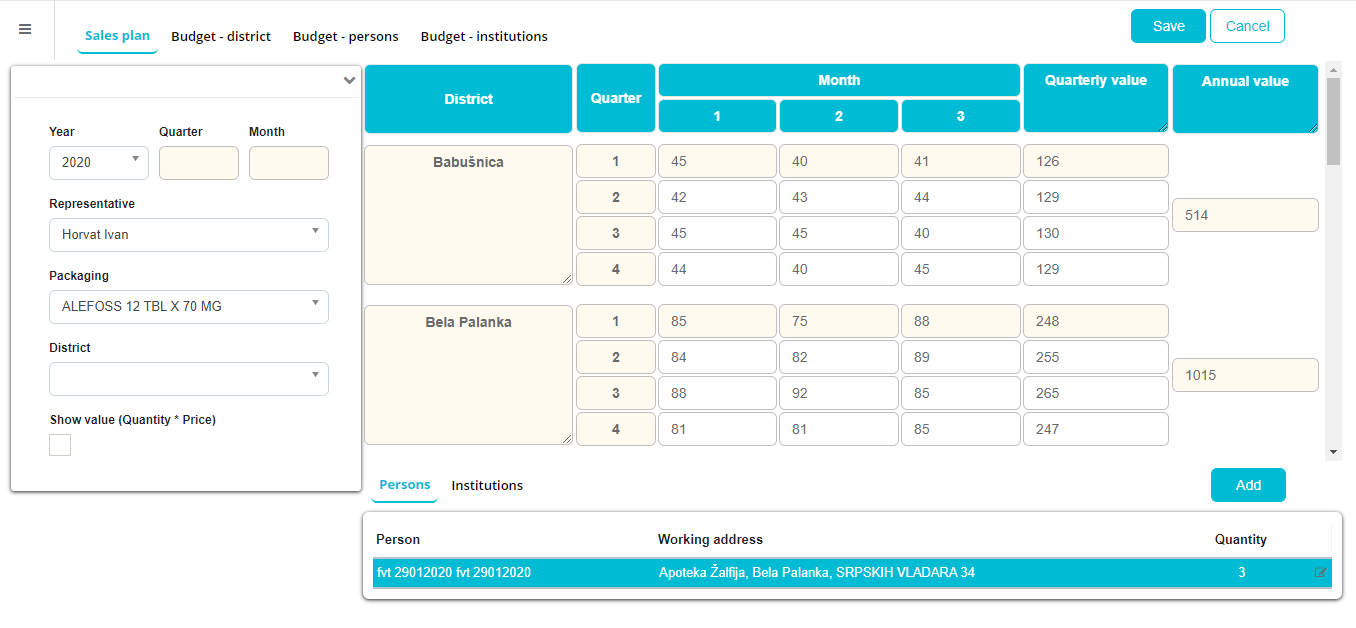
To enter a plan on a monthly basis, position your mouse in one of the months boxes. The month field will be added automatically when filtering the list.
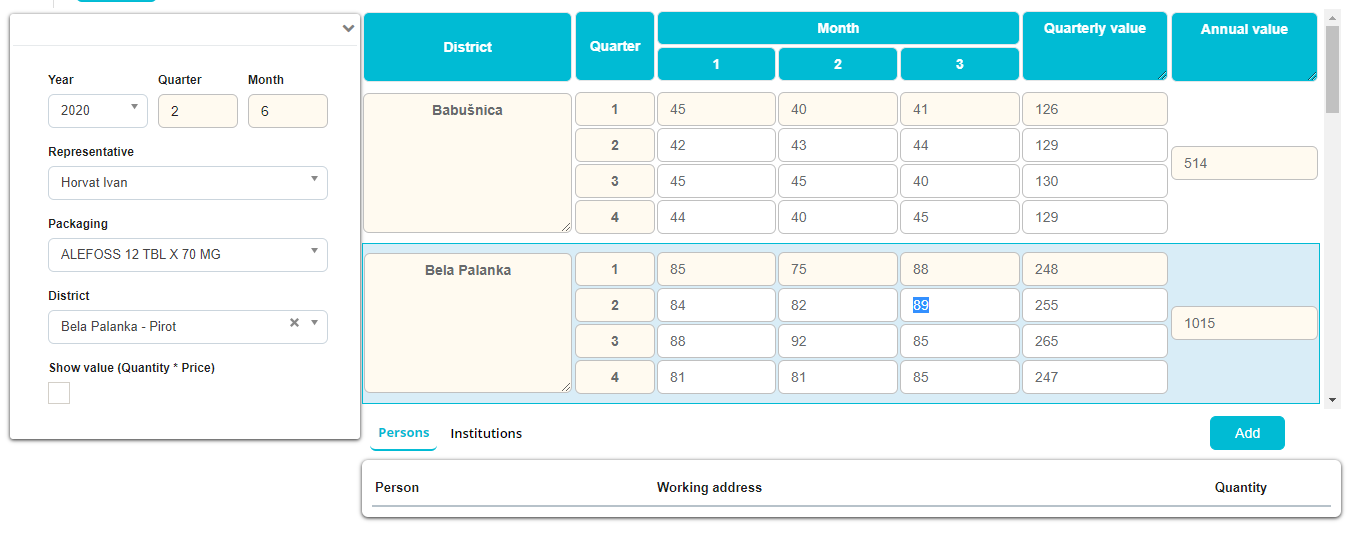
Quantity input is limited by the annual amount assigned by the Administrator. Ie. it is not possible to store quantities larger than the annual quantity and at the same time it is not possible to save quantities more than quarterly on a monthly basis.
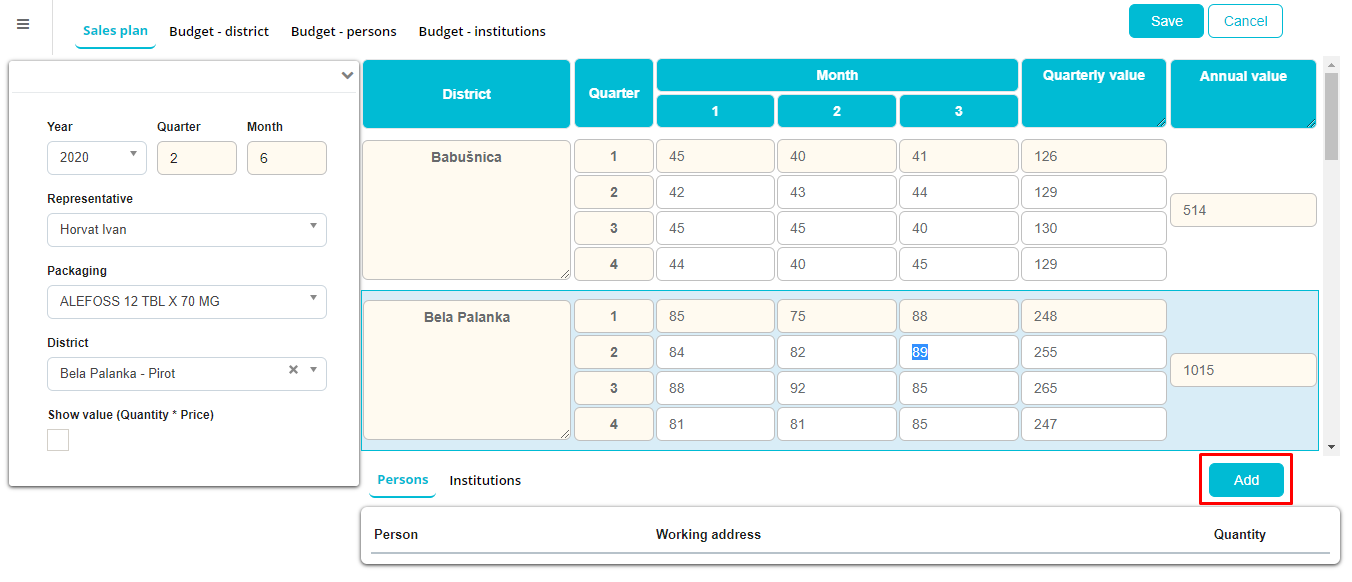
To enter a sales plan by person or institution, click the Add button at the bottom of the screen.
The view of the list of persons and institutions is filtered by the filter to the district, ie the position you are currently in.
To select a person and/or institution, click the checkbox next to the name and the person / institution will be selected.
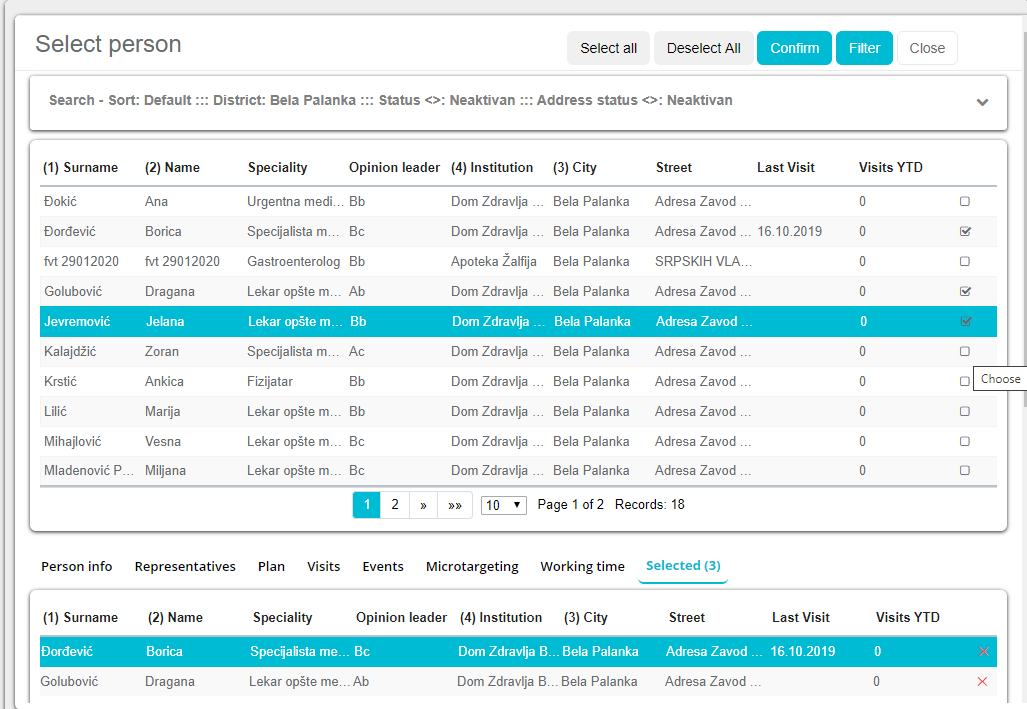
Clicking on the Confirm button selects the person / institution to be selected and added to the list.
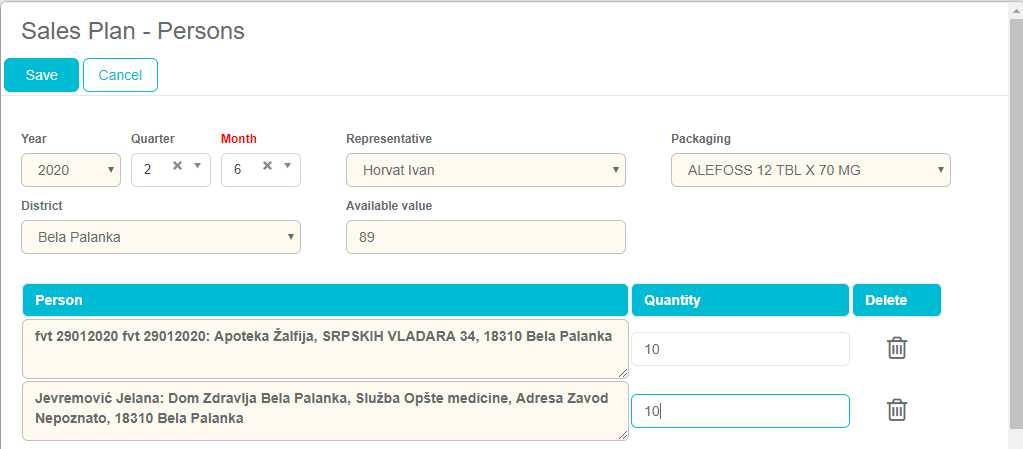
By entering quantities in the Budget fields, it is possible to add planned sales volumes for selected persons / institutions for the selected period. The available value field indicates the maximum number of quantities available that you can plan. Click the Save button to save the sales plan. The process of entering a sales plan for institutions, because it is the same as the process of entering a sales plan for persons, you just need to position yourself in the Institutions tab. The left part of the screen is intended for filtering the list of plans by year, quarter, month, associate, packing, district and representative or data by values (planned quantity multiplied by the planned price for the selected packaging).
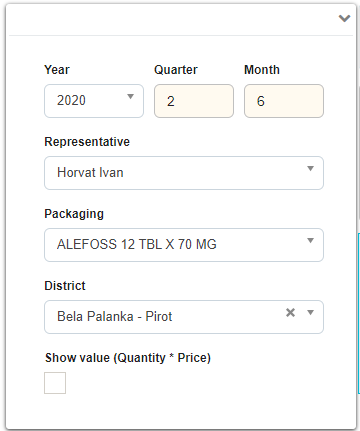
Budget – Districts
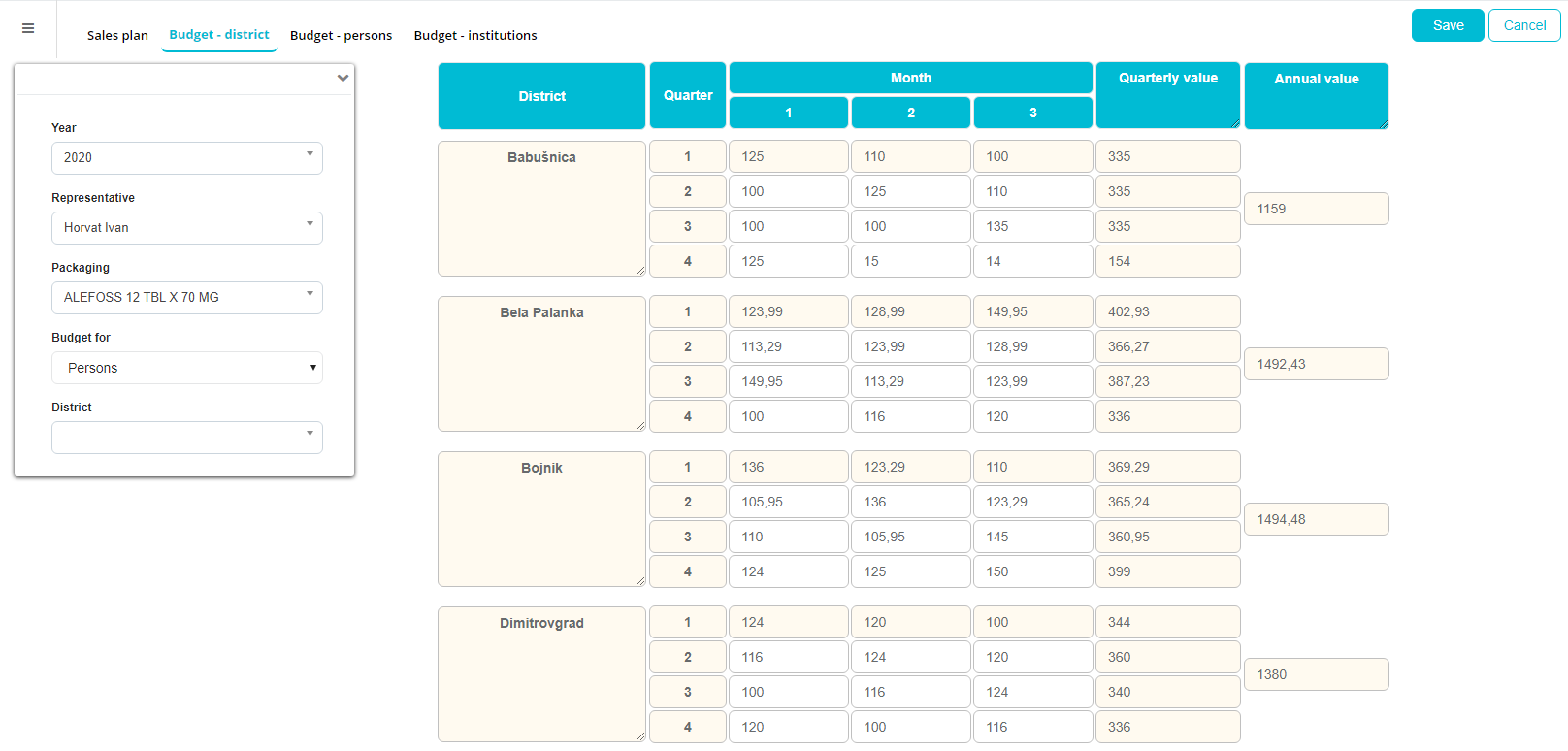
The district budget serves to distribute the budgets to districts on a monthly basis for the selected packaging and the selected district financially (as opposed to a sales plan related to quantities).
Annual and quarterly values are predetermined by the Administrator. Only monthly values for sales representative can be changed here.
Budget – Persons
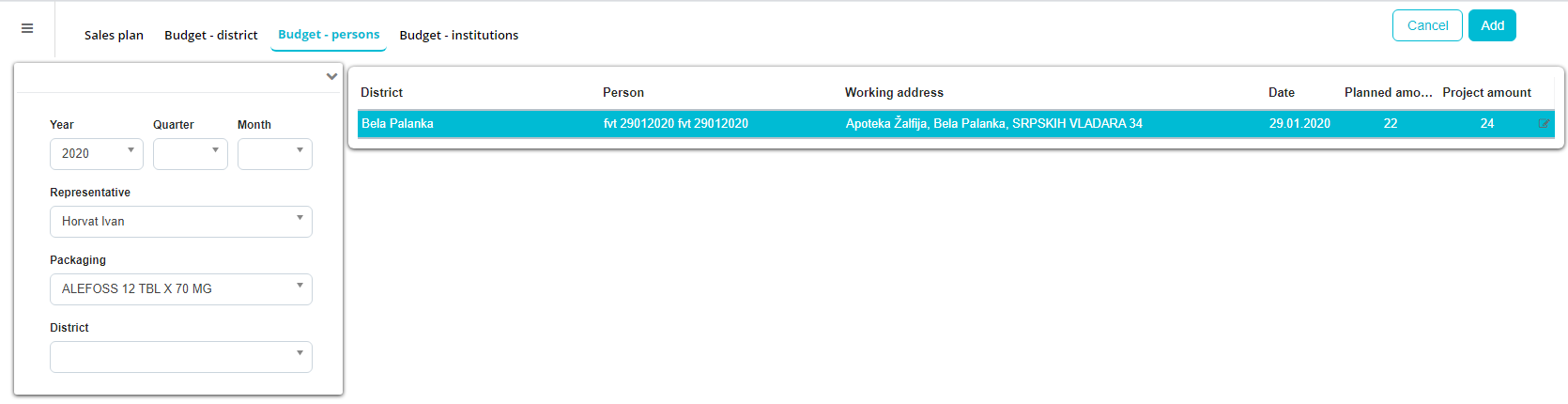
The budget per person is used to enter the budget directly for persons. Entry is possible only for each person separately. Clicking the Add button at the top right of the screen will open a list of all people in the database. If a district filter is used, the list will be filtered by the selected district.
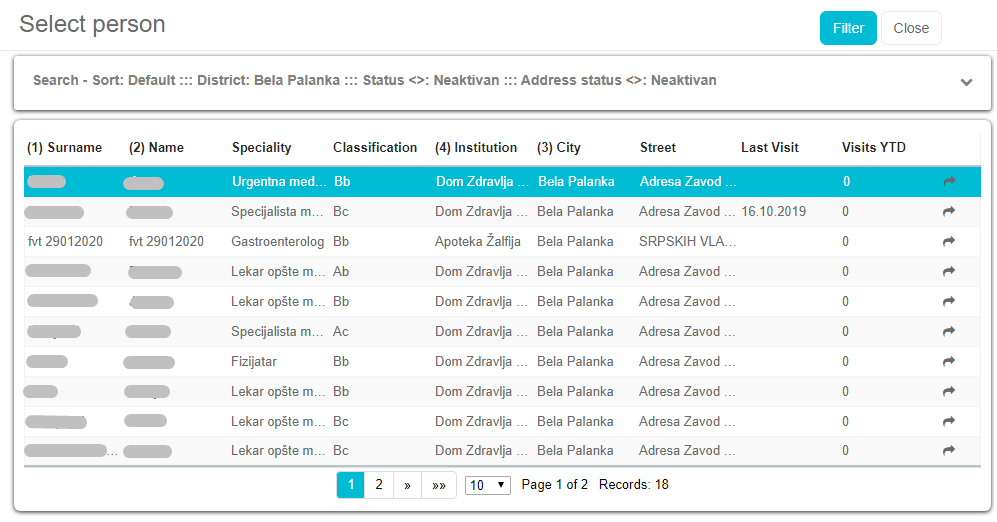
By clicking on the arrow next to the name of the person, it is possible to select the person. A new window will open. By filling in all the fields, you define all the information related to that person's budget.
The budgeted amount cannot exceed the planned monthly/quarterly/annual values.
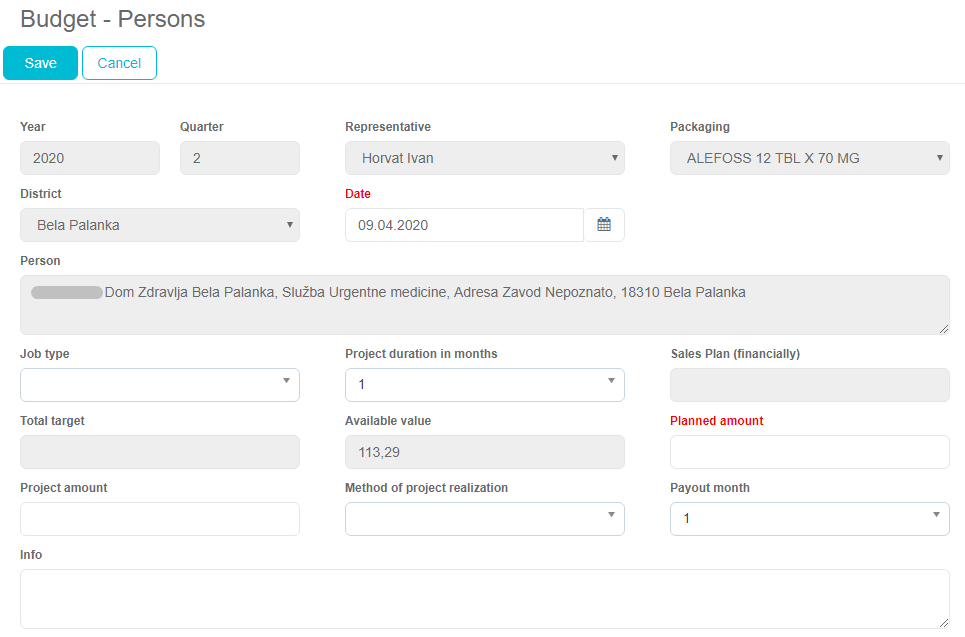
Budget – Instituions
Entering a budgeted and realized budget by institution is similar to budgeting per person, only some fields are different. The entry process itself is the same as the person process.
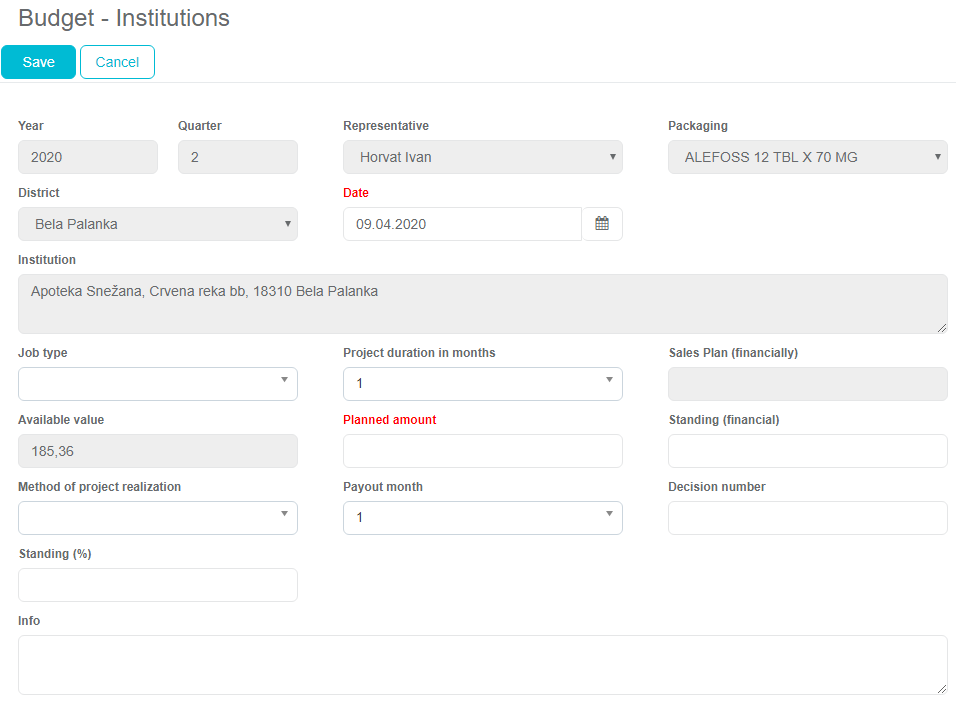
Sales plan and Budget lock
Adminstrator depending on system options can lock the plan entry period. In this case, the field for entering the sales plan and budget plan will not be enabled to save the changes (colored in another color), and entering new values is not allowed.
Changes plan values per year
In case the management decides to change the sales plan and budgets during the year due to bad results, the Administrator has the possibility to change the annual and quarterly values directly on the form.
Analysis
The analysis that show the data of the sales plan, sales realization and realized sales are in a separate drop-down menu under the list of sales plan analysis, budget. They are available by clicking the Analysis shortcut through the Sales Plan and Budgets module or through Standard Analysis.