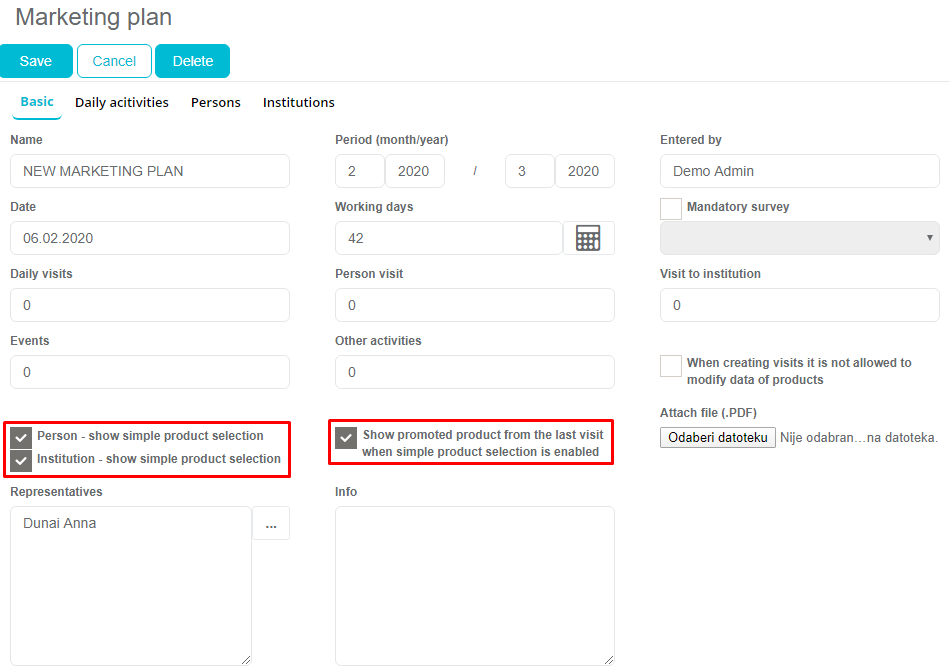Marketing plan
Marketing plan is accessible by clicking on the Marketing plan tab in the main menu.
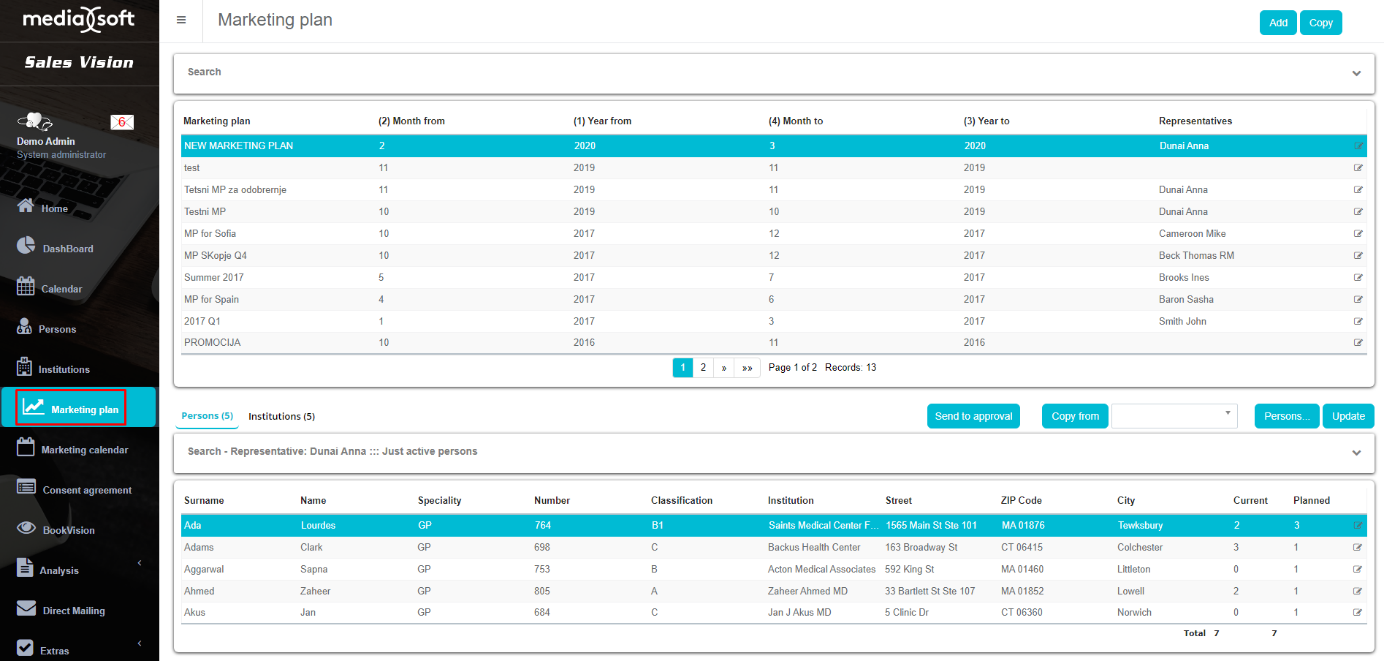
The Marketing plan main window consists of several sections. In the middle you can see the list of marketing plans which have been created in the past, or the one that is currently active. In the upper right side there are action buttons for adding a New marketing plan or making a Report from the marketing plan, or Copy plan that exists.
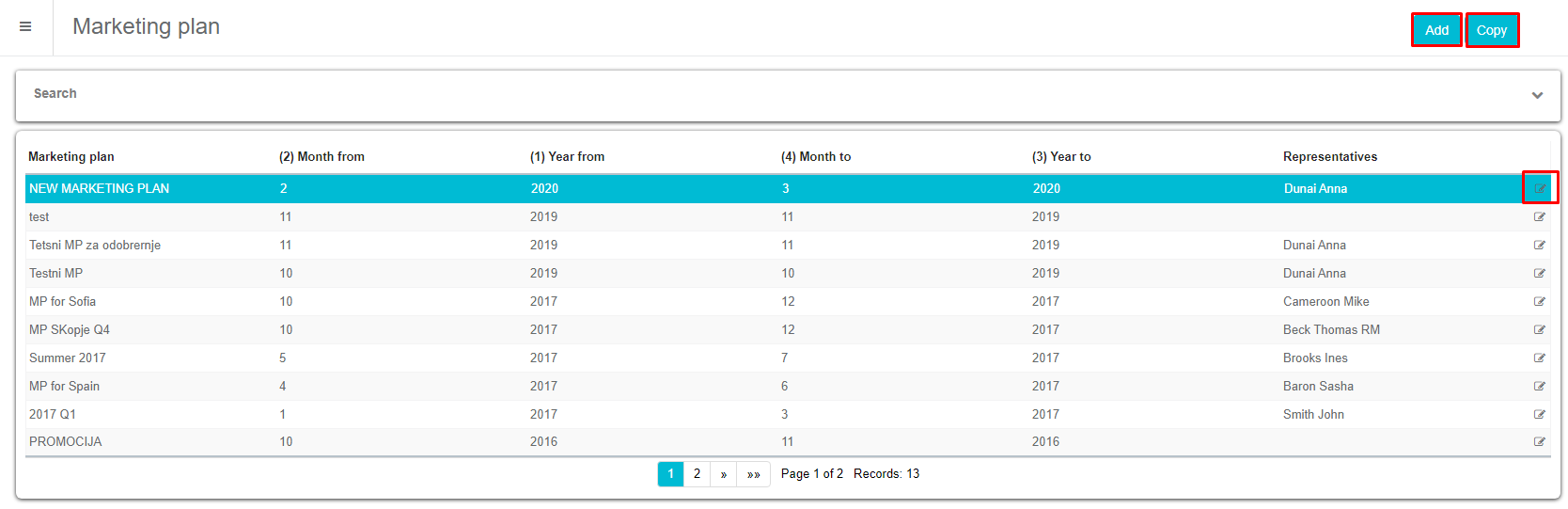
Filter
On the top of the screen, you have Filter options. You can search for MP by month, year or representatives that were included in the MP.
The main part of the screen includes a list of all the Marketing plans. You can use a quick search to narrow down the list.
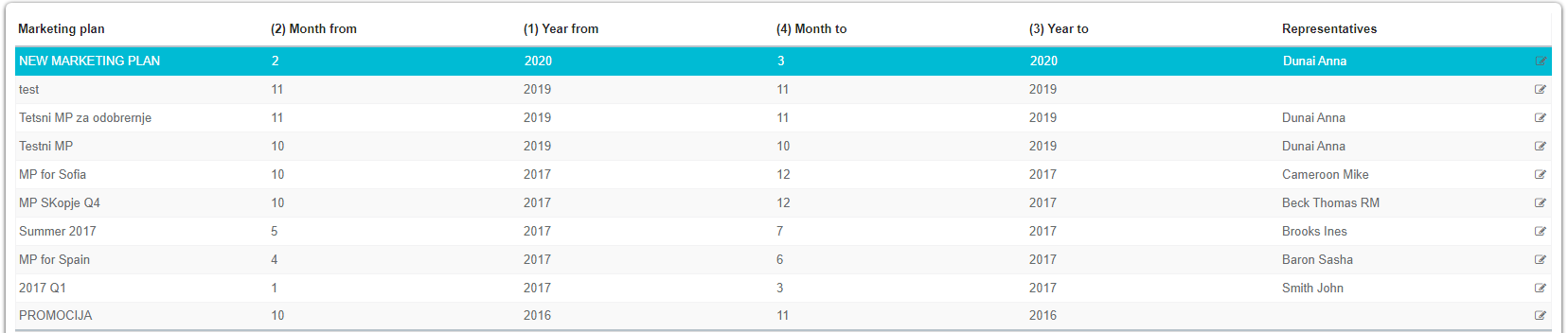
The third part is on the bottom of the screen and it’s showing the graphical data for the chosen Marketing plan by daily activities, specialties and institution type.
Adding new Marketing plan
To add a new MP just press on New, and a new window will open.
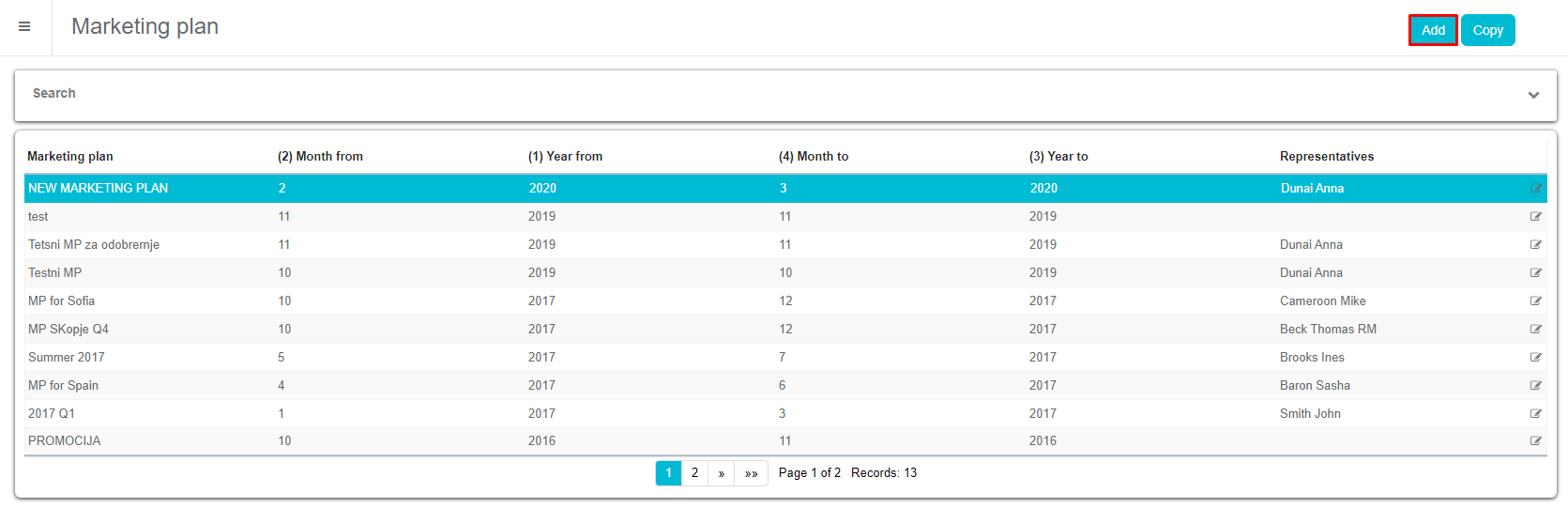
Marketing plan
Once the new window opens, under Marketing plan you need to input the basic data, like: name, period for which the MP is going to be valid, number of daily visits (person/institution), which representatives will be included in the MP, and other information.
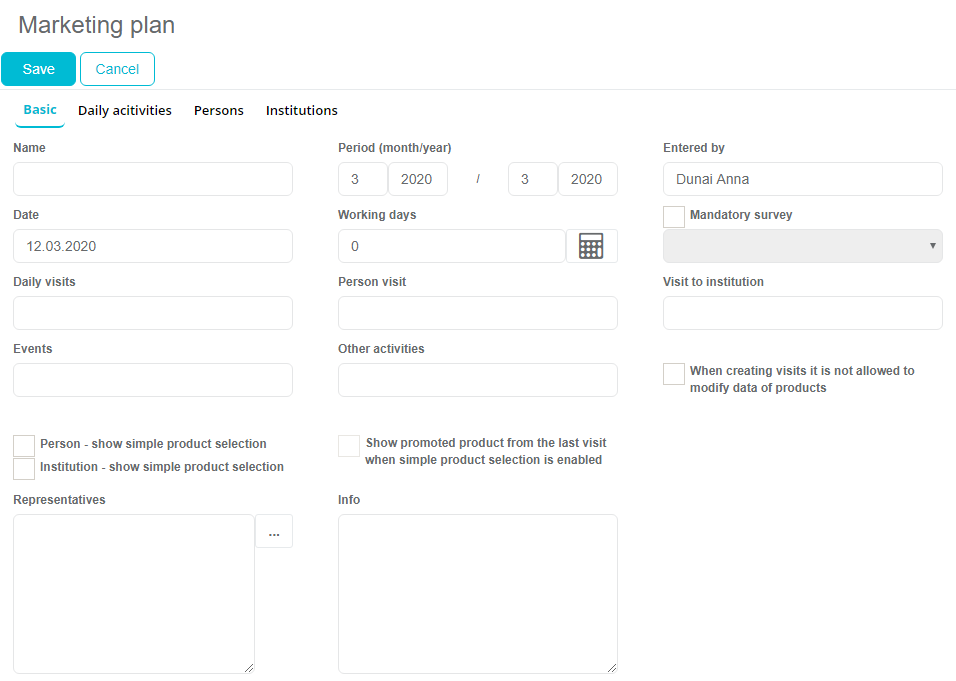
Daily activities
The second tab is Daily activities. This tab defines the daily activities of the sales representatives, which means how many days will they spend on Congress, Fieldwork, on Holidays, Sick leaves, Training, Vacation, Work at home, Work at office. The important thing is that the sum of all daily activities needs to be 100%, otherwise you cannot save the Marketing plan.
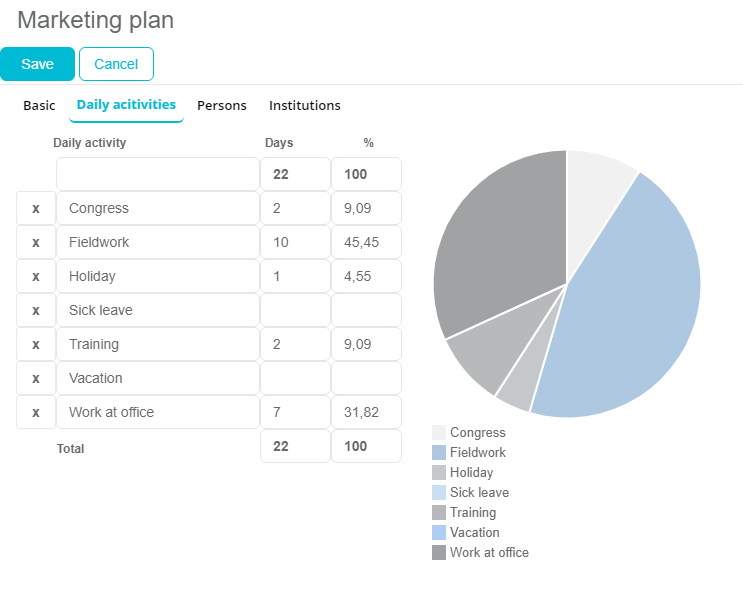
Persons
The third tab is Persons, under Specialties you define which specialties will sale representatives visit in this cycle (Cardiologists, GPs, Dermatologists…), also you define the percentage.
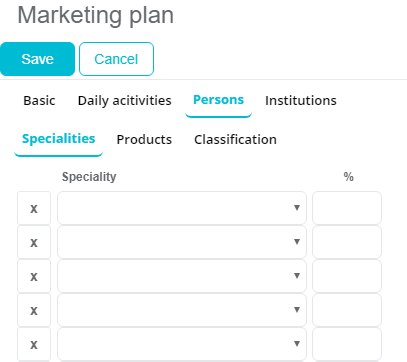
Under Products you define for each Specialty in particular which Product to present. Under Samples you can input the amount of gifts, publications, materials, samples you have brought and left at the doctor’s office. Once you are finished just press Save.
Under classification you can define the number of visits for each classification in particular (4 number of visits per day to doctor whose classification is A, 2 visits to doctor whose classification is B…)
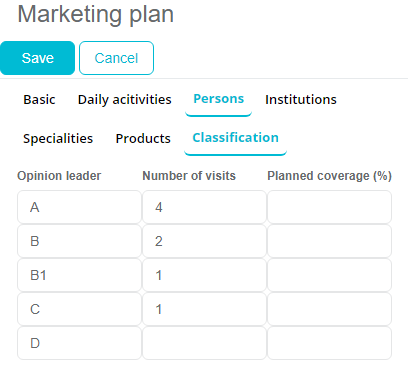
In Anywhere15 platform we have added possibility to define visit frequency on speciality level for MyPlan users. This change is valid only for web version so please do not use Win for creating Marketing plan. Additionally, this feature is valid for Persons only, not for Institutions.
How does it work? When adding new marketing plan, Administrator can select to user frequency on speciality level. This option can be set for each marketing plan individually. If option The number of visits by speciality and classification is not turned on, than classification is done for all specialities in general (standard marketing plan).
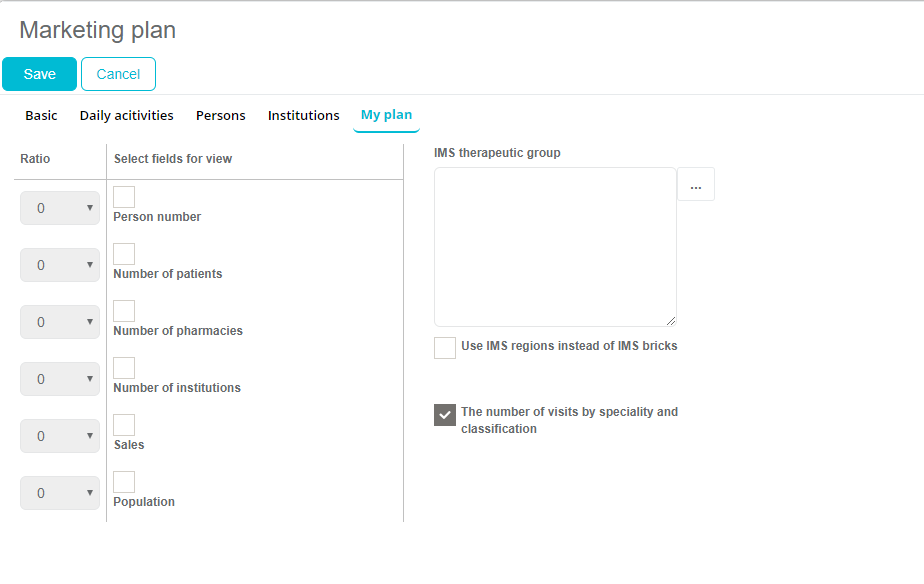
If this option is turned on, Persons tab doesn't contain Classification tab menu, instead next to each speciality classification column is added for each active classification in the database. Here Admin can set planned frequency of visits for each classification.
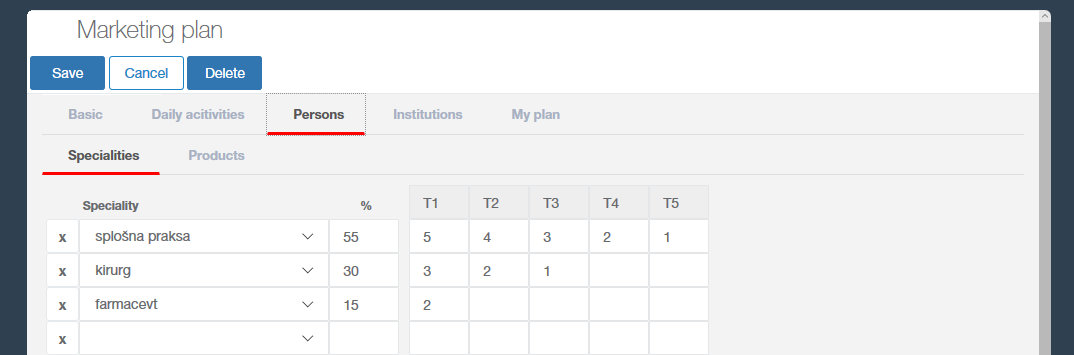
These frequencies will reflect on Number of visits when creating MyPlan, home screen MyPlan dashboards and all analysis related to MyPlan.
Institutions
The fourth tab is Institutions, and this is the same as the Persons tab. You define institutions type the SR needs to visit in this cycle, which products to present, under classification you can see how many visits were there before, and you can define how many visits needs to be in this cycle for Institutions type A, B, C…
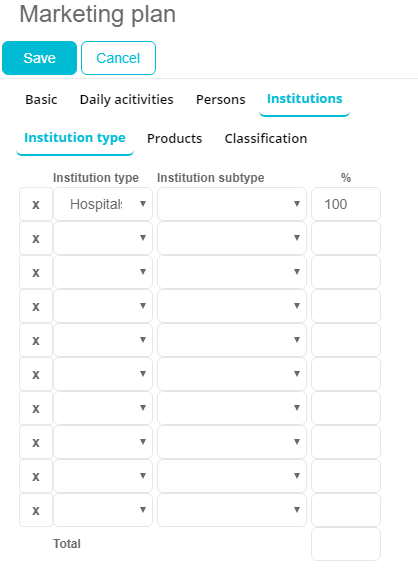
Once you are finished creating a MP, just click Save.
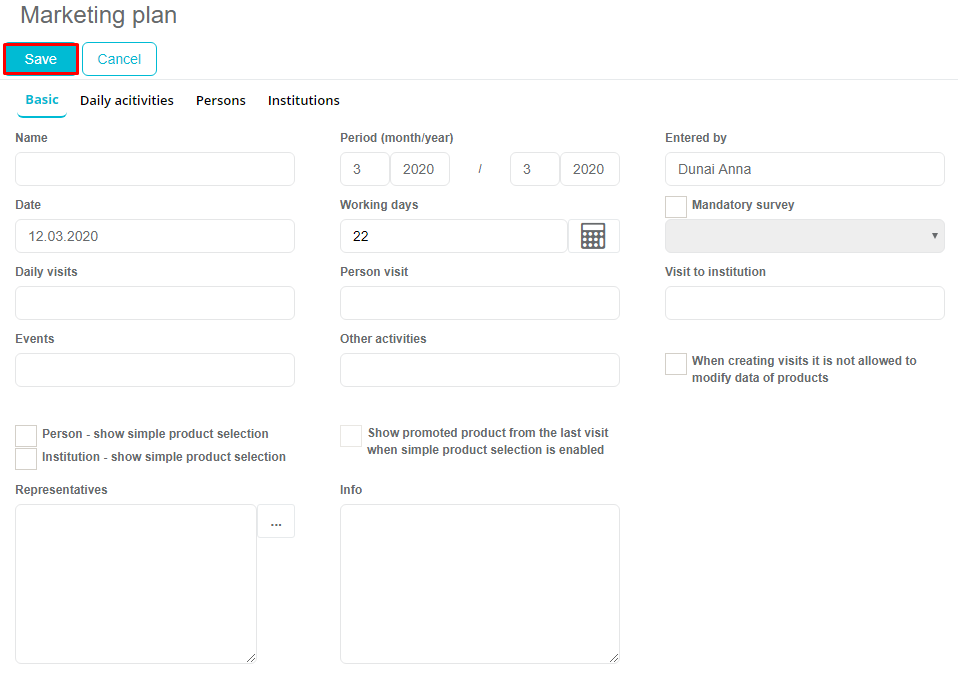
Editing Marketing plan
To Edit an already existing Marketing Plan press on Edit button to the right of MP list.
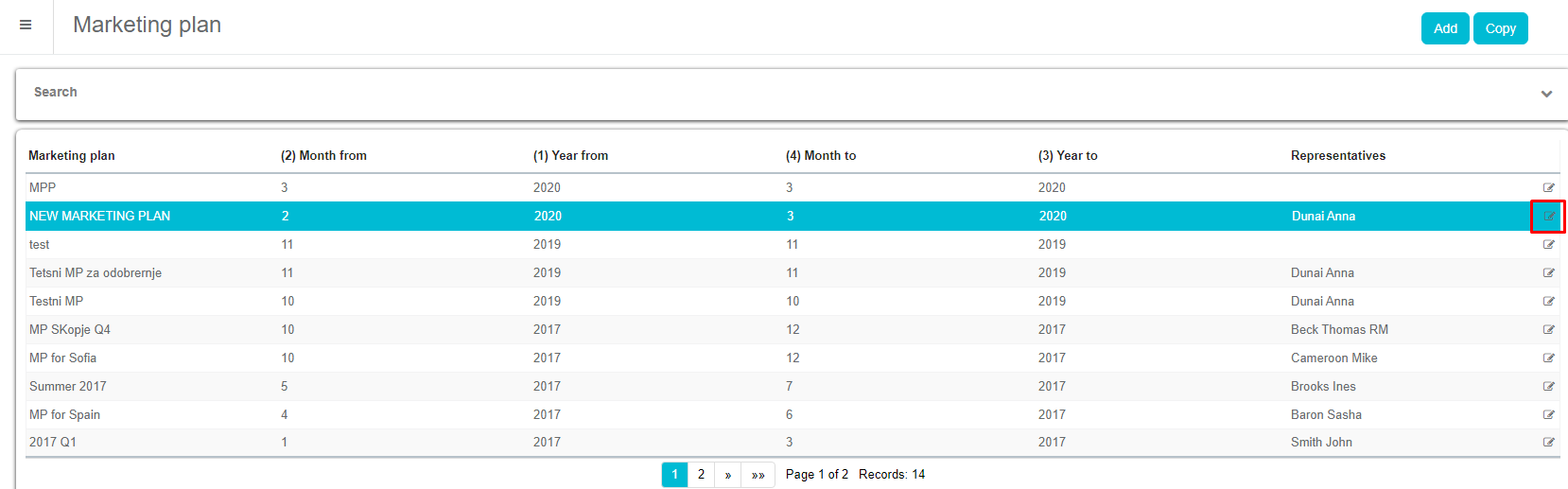
This action button opens the marketing plan data as it is added in the marketing plan. Once you are finished with editing the MP, press Save.
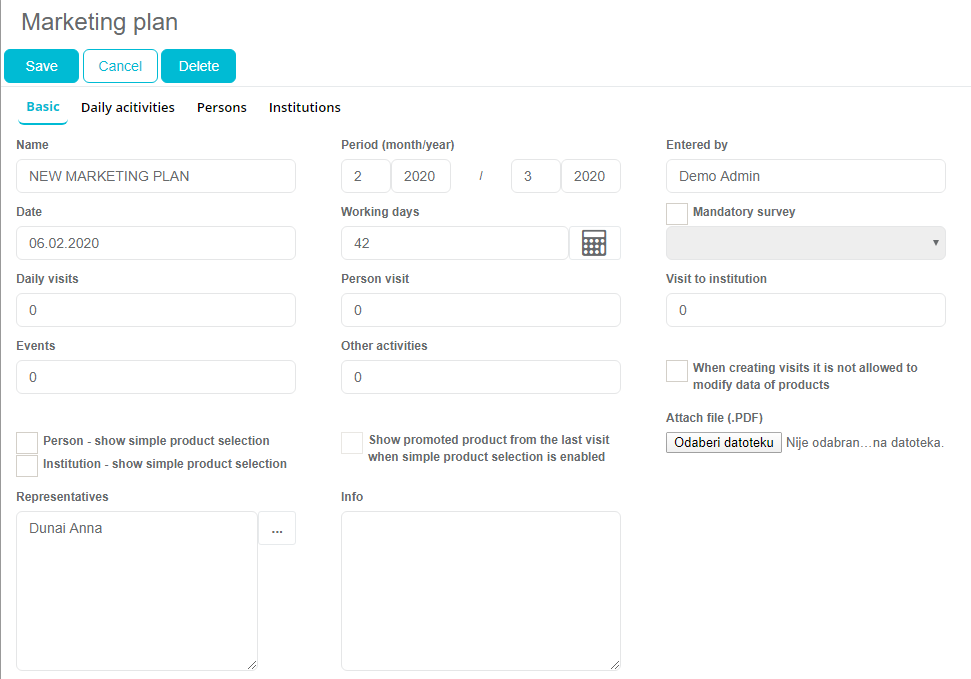
Report
Report action button opens a marketing plan analysis that prepares the data for printing. (2)

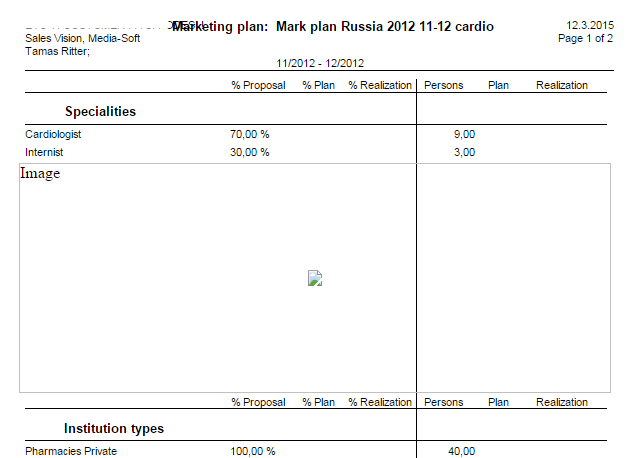
Simple product selection
Simple product selection is additional option in licence. For more informations contact our support. Simple product selection is related to Marketing plan and is valid for iPad application only. If option Simple product selection isn't turned on when creating Marketing plan or you are adding visit to a person or institution who is not targeted by Marketing plan, product selection on SV iPad platform will stay „the old way“.
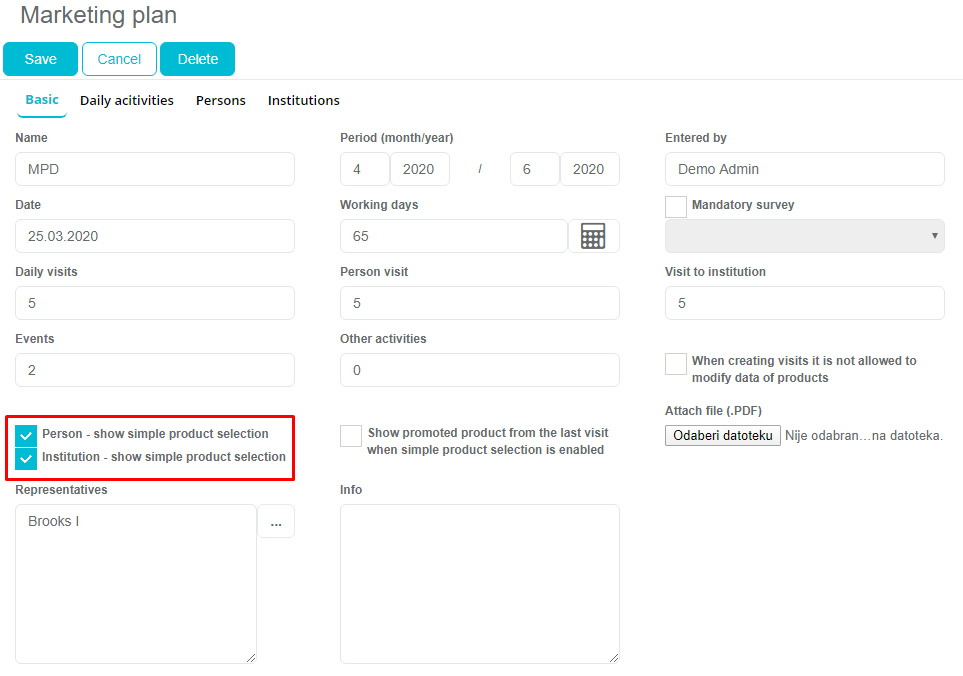
When adding a visit to a person or an institution who is included in Marketing plan, and option Simple product selection is turned on in MP, product selection view will be as shown on the picture below.
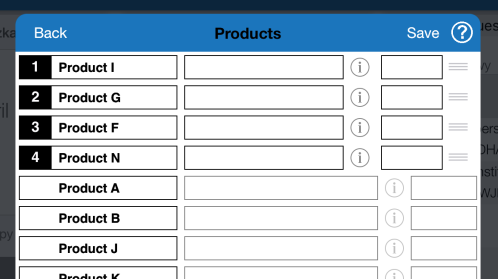
When creating Marketing plan, we added additional options. First option is that you can see simple product selection from Persons or Institutions (now you can choose Person or Institution). Another option is to show promoted product from the last visit. This option enables you to show products from last visit to this person or institution and not products that are defined in your Marketing plan.