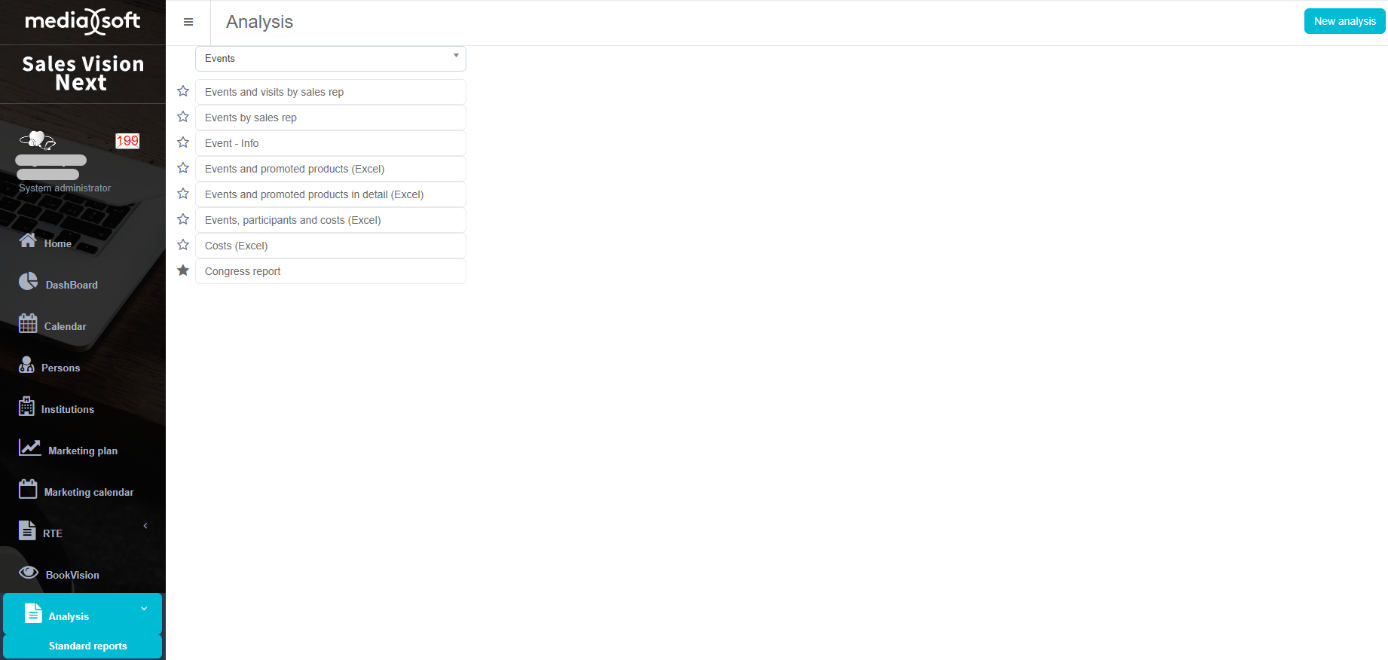Marketing calendar
To enter Marketing calendar module, you have to click on the Marketing calendar tab (picture below). There is a list of all marketing activities which were entered. Using this module you can add a congress, supervision or the activity of competitors.
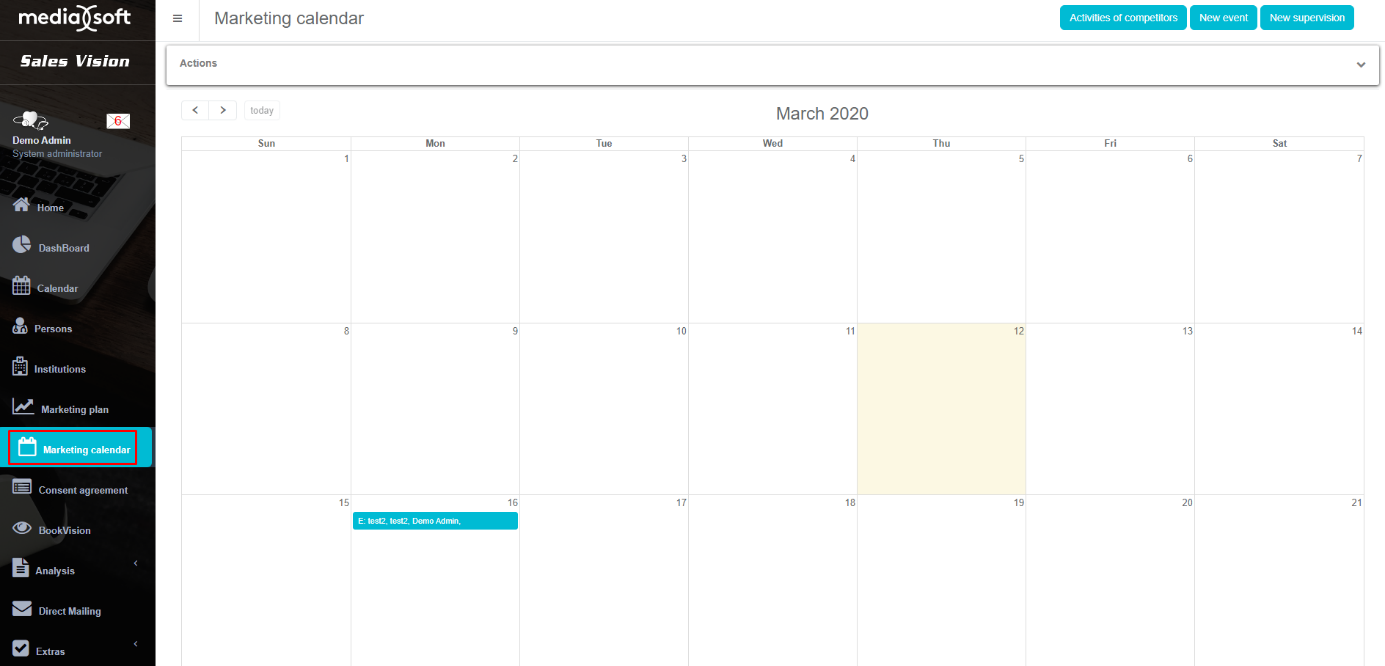
Activity of competitors
Here you can track the activity of your competitors.
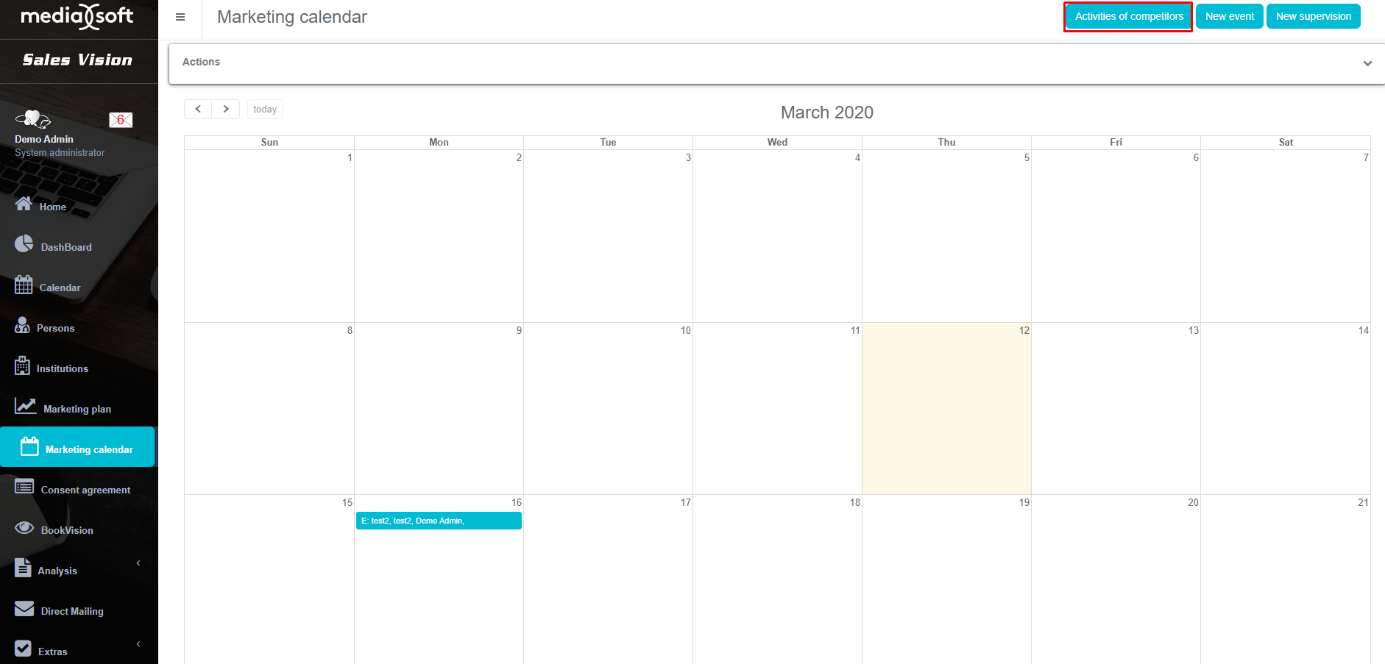
Press on the Activities of competitors button and a new window will open, where you can enter additional information about the activity.
All information, except City and Information has to be chosen from the drop - down menu, and prior entered by Sales Vision Administrator. Mandatory fields are marked with red text. After filling in the information about it, it is necessary to press on the Save button in order to store the data.
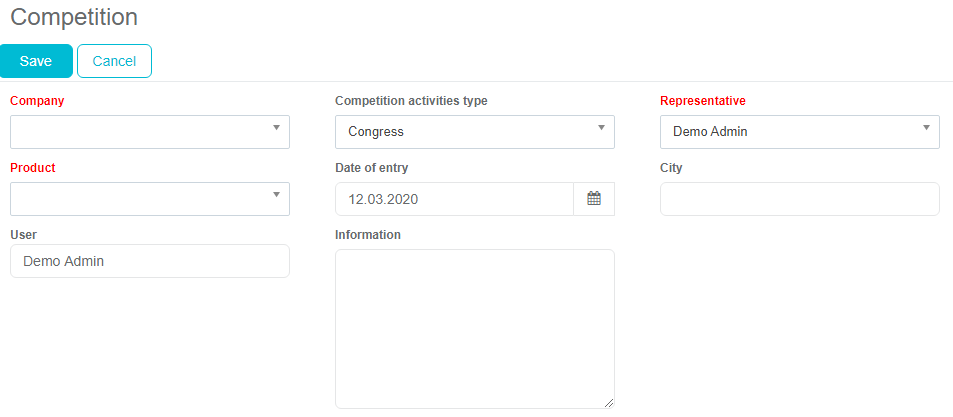
When you press on the Save button, new activity will appear in list under Marketing calendar module, as you can see in the picture below.
New event
To add a new event or some other group activity, press on New event button on the left.
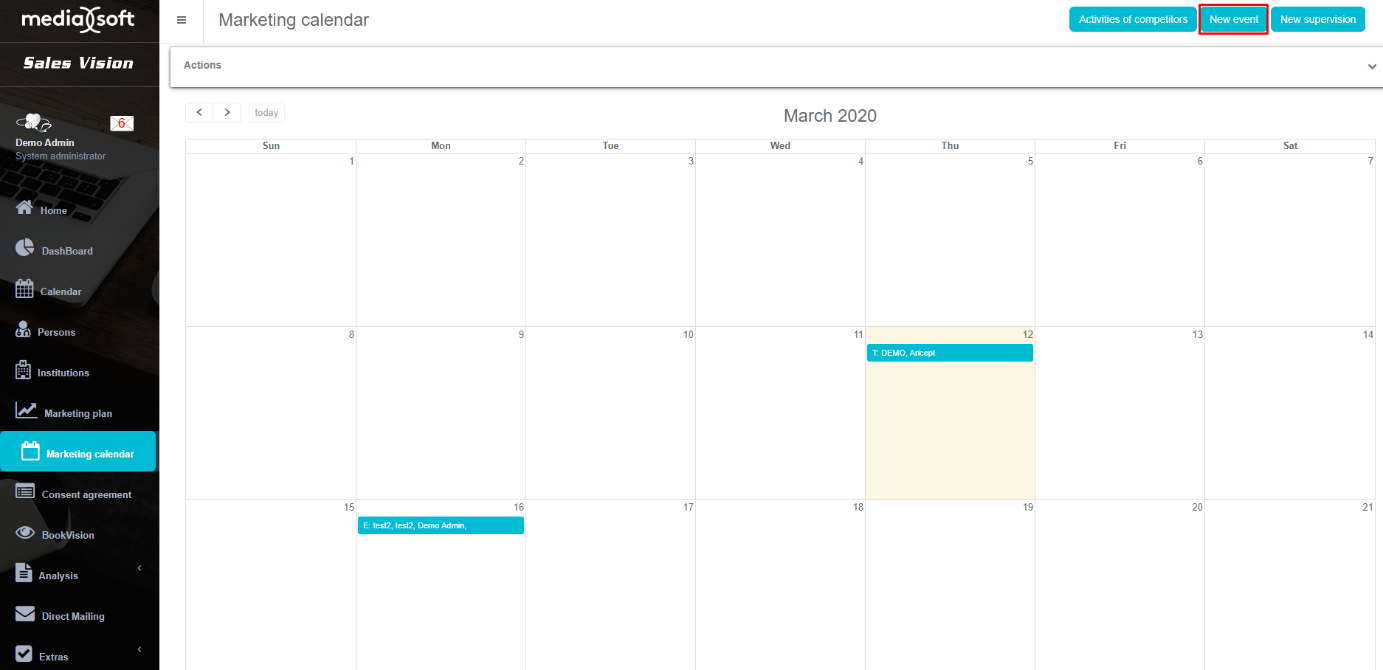
When a new window opens, fill in the information about an event. Type of participation in the event and the event type. Previously it must be defined by the administrator of the Sales Vision. Specialities and representatives that were present at the event can be entered by pressing on the “…” icon. Options Show in report and Show in plan decide whether an Event will be displayed in the report or in the plan. Otherwise, the event will be visible only in the Marketing calendar module. There are four tabs where you can enter additional information: Event, Participants, Info and Product.
Event
To add a user, press on “…” button under Representatives.
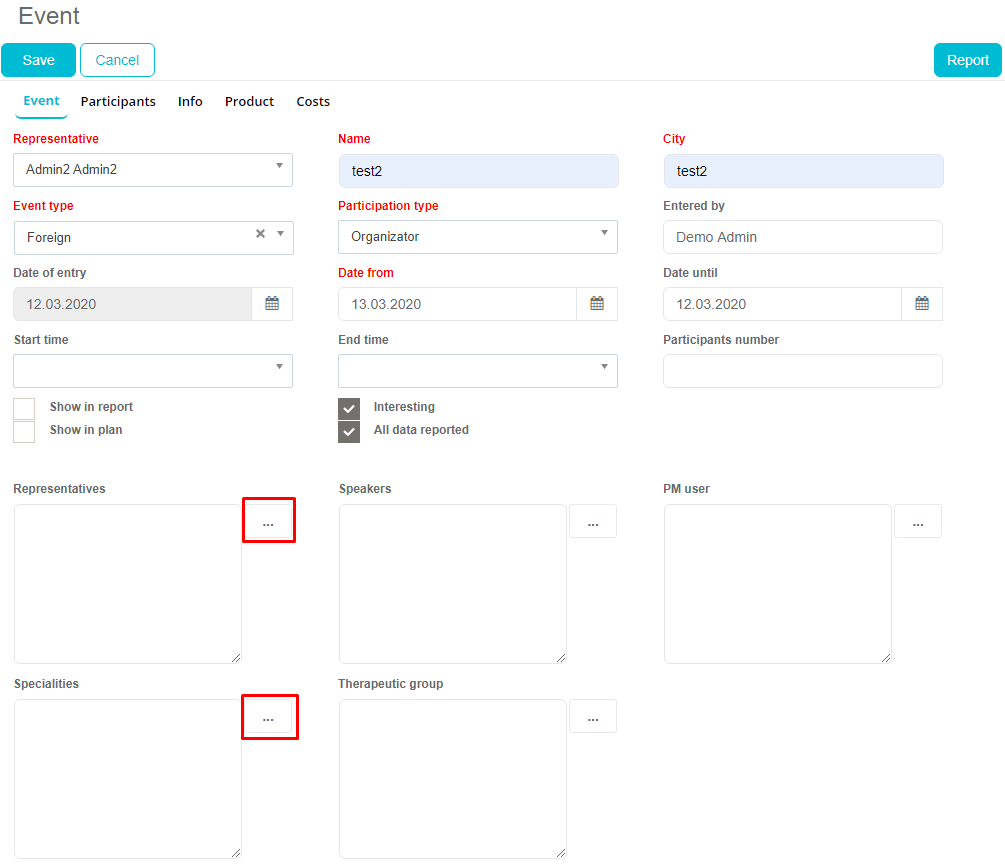
New window will open.
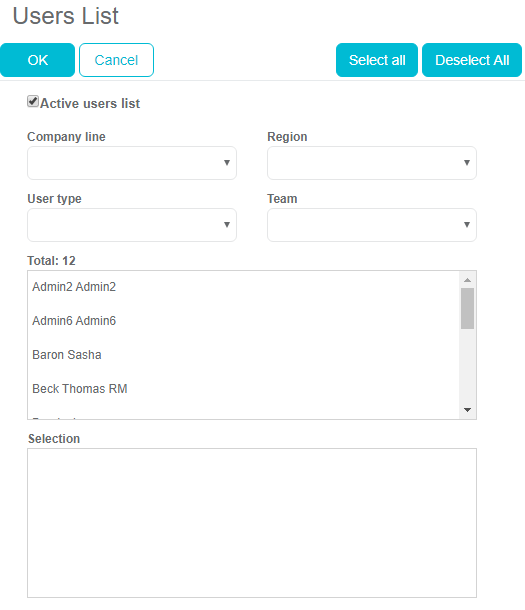
Click on the users (SR, RM…) which will be present. They should appear in the Selection list. Click OK button to confirm the selection.
To enter specialties for which the event is held, click on “…” button under Specialties. New window opens, as you can see in the picture below. Click on the specialties you want to include. They should appear in the selection list. Click OK to confirm the selection.
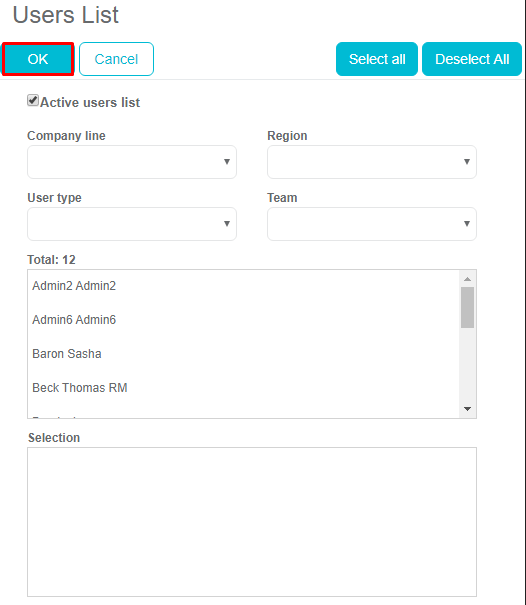
Participants
To add participant who will be attending the event, click on the Participants tab shown in the picture below.
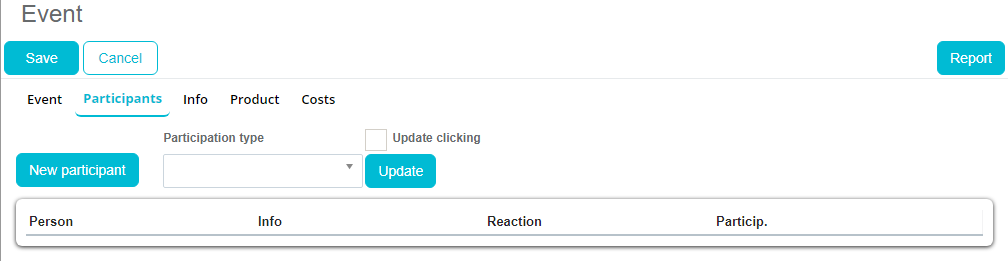
Once the new window opens, you must click on New participants, and add the persons who will attend the event.
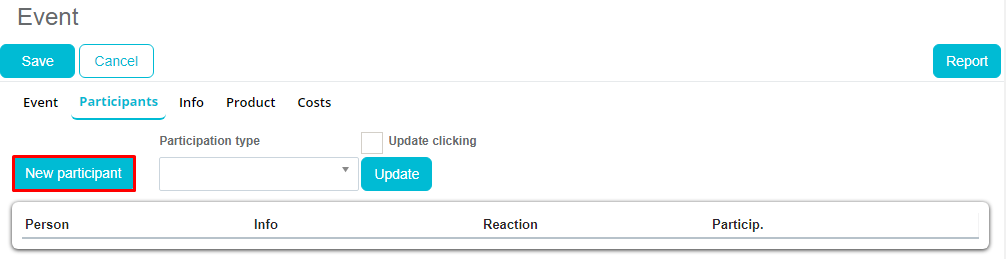
New window will open, with a list of persons. You can use the filter option for more sophisticated search. Press on person name you want to add. Names should appear in selection list below. Press Confirm button to confirm the selection once you are finished.
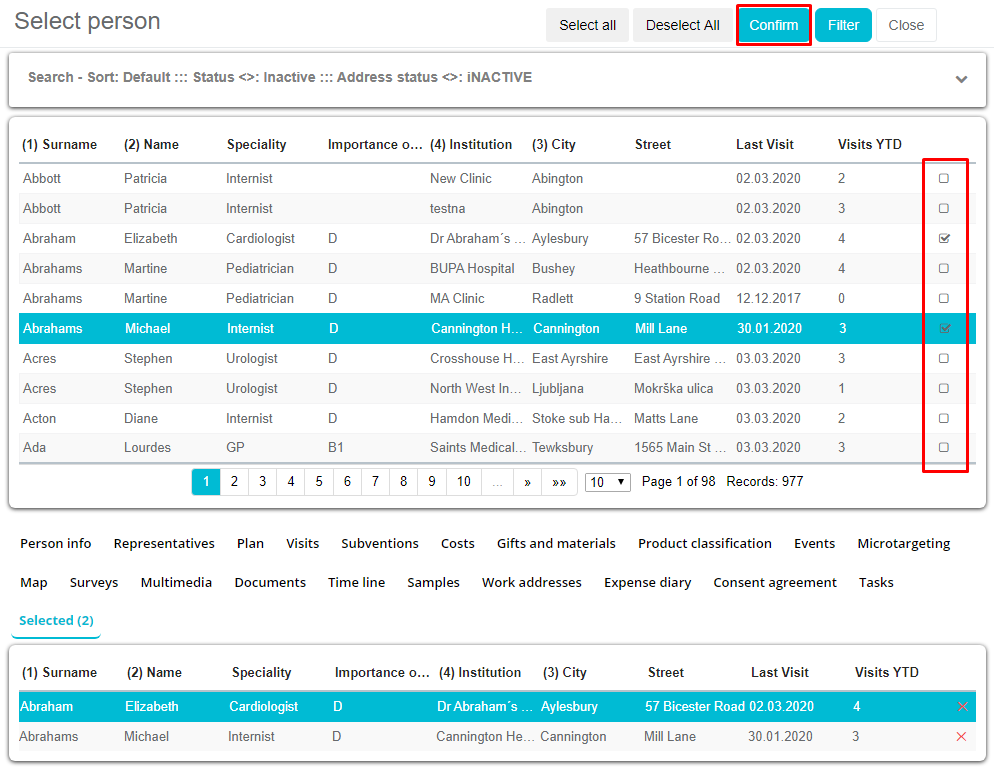
List of the participants appear. If you click on the participant you can update any data.
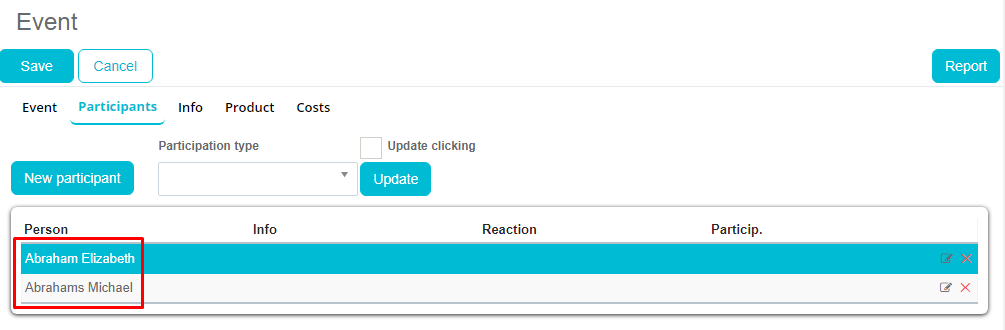
Update reaction, satisfaction or any other data you consider important.
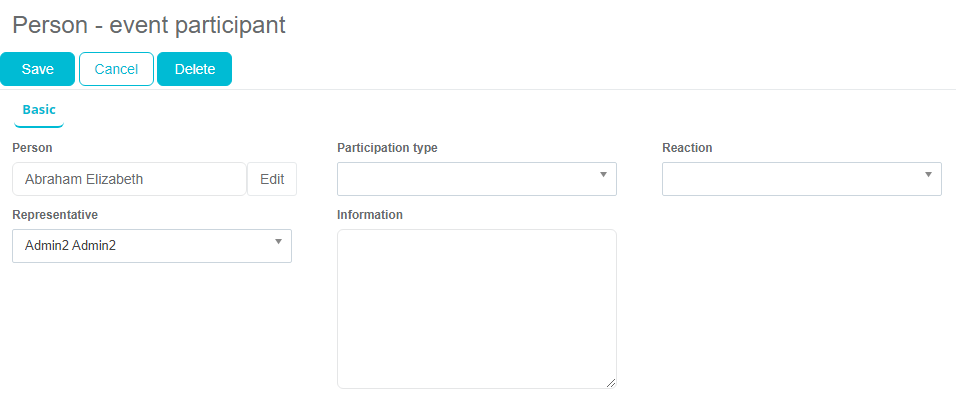
Info
Under tab Info you can enter comments for the event. Once finished, click the Save button in order to save all the entered information.
Product
The last tab is product where you can define which products are presented on the event, gifts, publications or materials included for the participants.
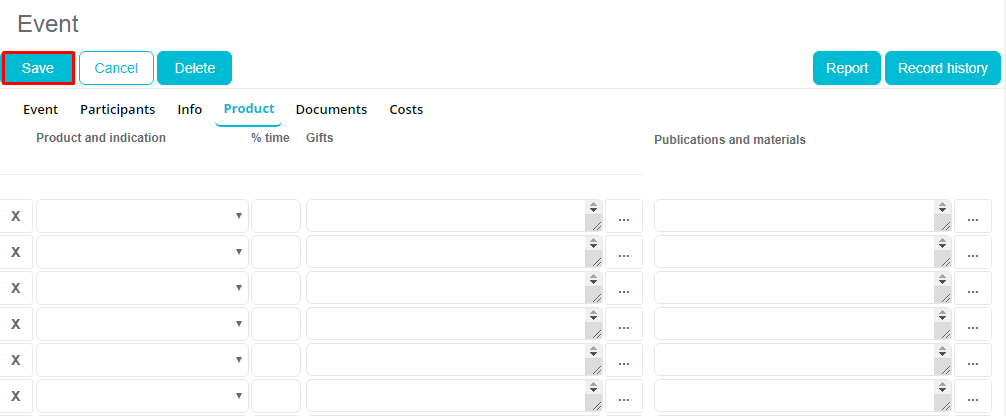
Event will be shown in calendar for the representative with the prefix E (like in picture below)
Event in the marketing calendar module:
If you want to see detailed information about the event, click on it and information about this event will appear.
Supervision
Supervision module is accessible by clicking Marketing calendar tab in the main menu or in Calendar module. Click on the New supervision button in the upper right part of the window.
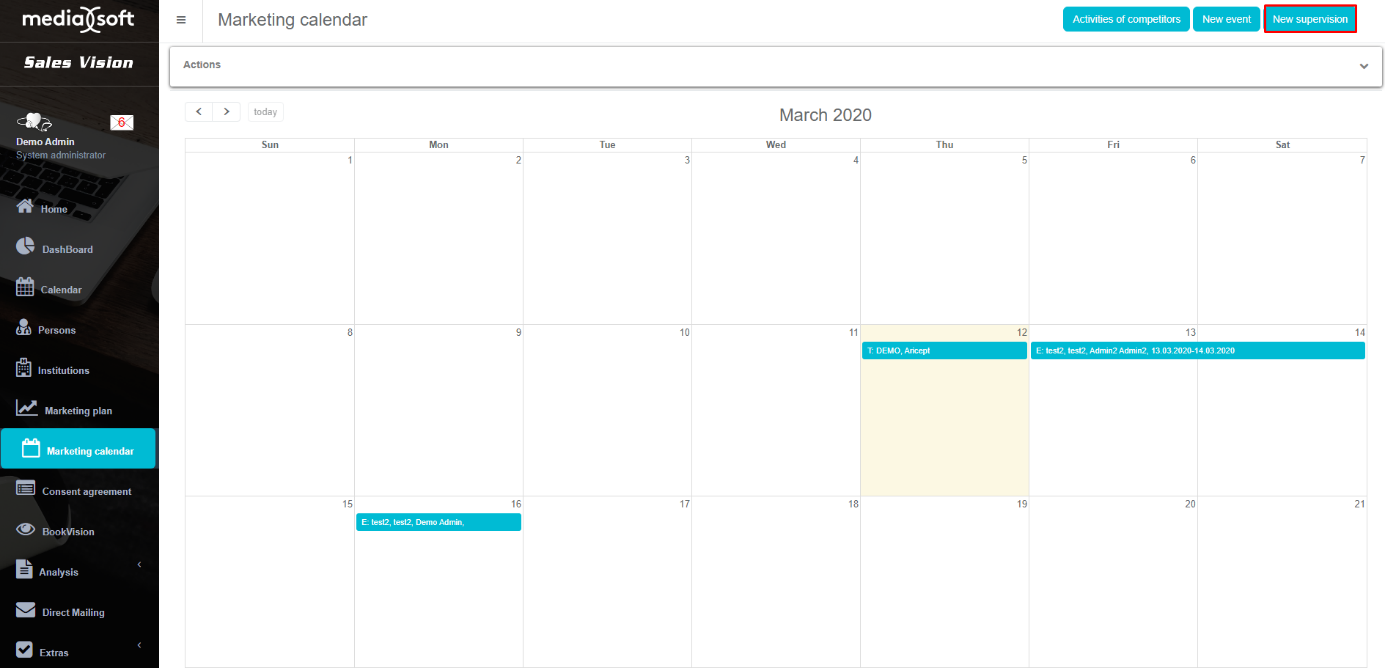
Following steps are the same as in adding new supervision in Calendar module.
Window for adding a new supervision opens. Mandatory fields are marked with red text (Representative, Supervisor). Other information that you can enter are Date, IMS Brick, Product, Other info about the supervision. You can also check Show in report or Show in Plan and the supervision will be visible there for the SR. Parameters for the supervision should be entered earlier in the Admin part of Sales Vision. After you have inputted all the data for the supervision, click Save.

Once you create Supervision, this is how it looks like in the Marketing calendar module. Supervision is marked with prefix S. Next to the S, you can see who the Supervisor was (Admin Demo).
New option will be created inside admin Program options where selection of calculation type will be possible (AVG or SUM). Current AVG calculation will remain the same and new SUM option will calculate the sum of all points entered inside supervision. All supervision tabs will be included in calculation of main sum and also there will be sum for each tab (supervision group).
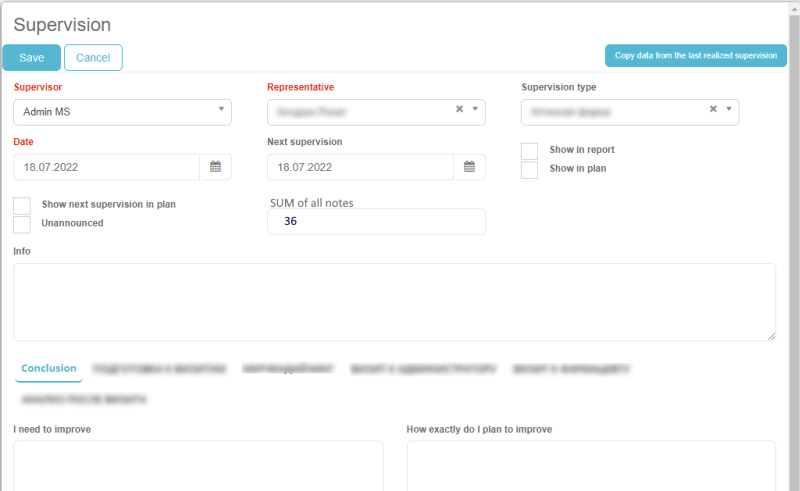
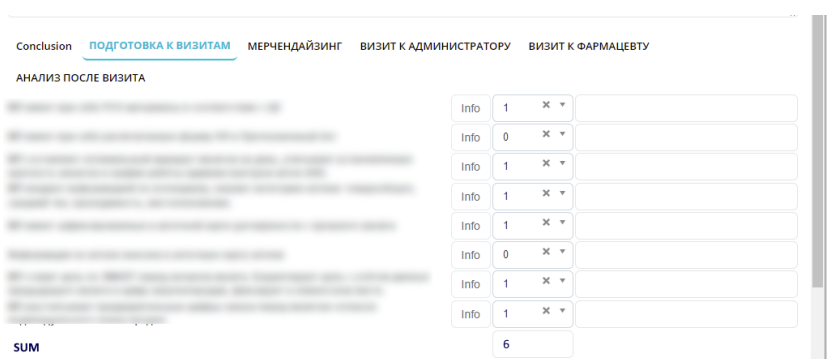
Congress
We have implemented new module called „Congress“ in Win, Web and iPad versions. Module is used to keep track of representatives and persons participation on foreign and domestic congresses. New module is connected to GDPR consent agreement and person edit form because all participants of a congress need to give their consent to congress participation and usage of their personal data. Be careful not to replace the modul with Event management module. “Marketing calendar” changes New congress can be added by using „Marketing calendar“ module by user who have rights to add new congress. Throughout Admin platform, User type - Manage rules rules for disabling adding new Congress can be added for different user types.
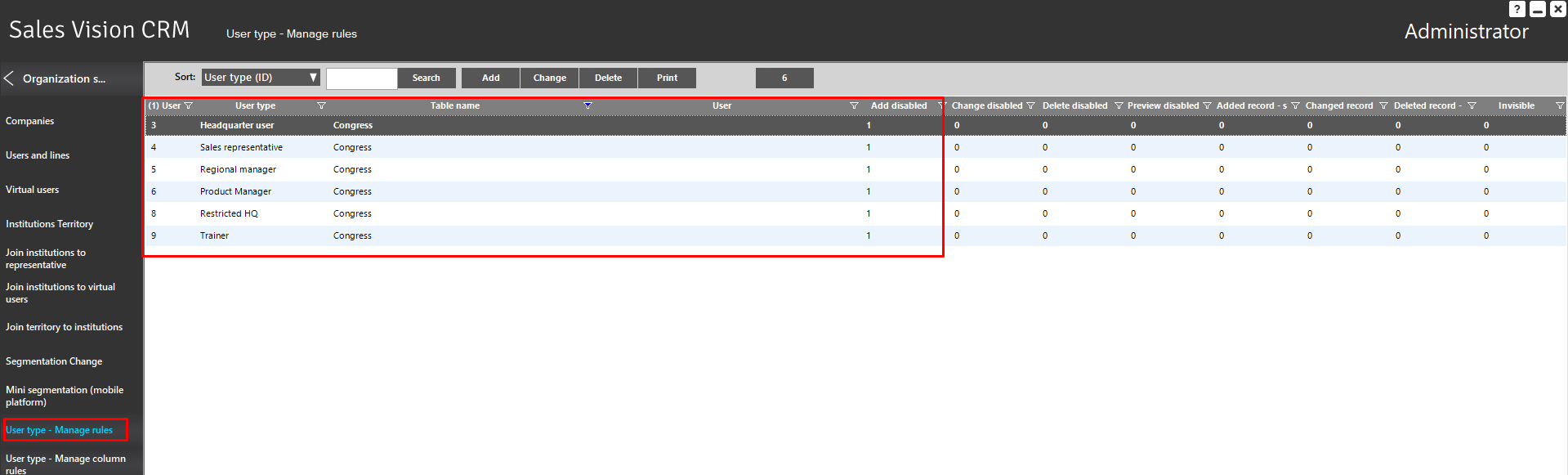
If you are logged in as a Sales Representative and have rule „Add disabled“ is set up, you wont be able to add new congress, only edit it. If adding new congress is not allowed, deleting it is also disabled.
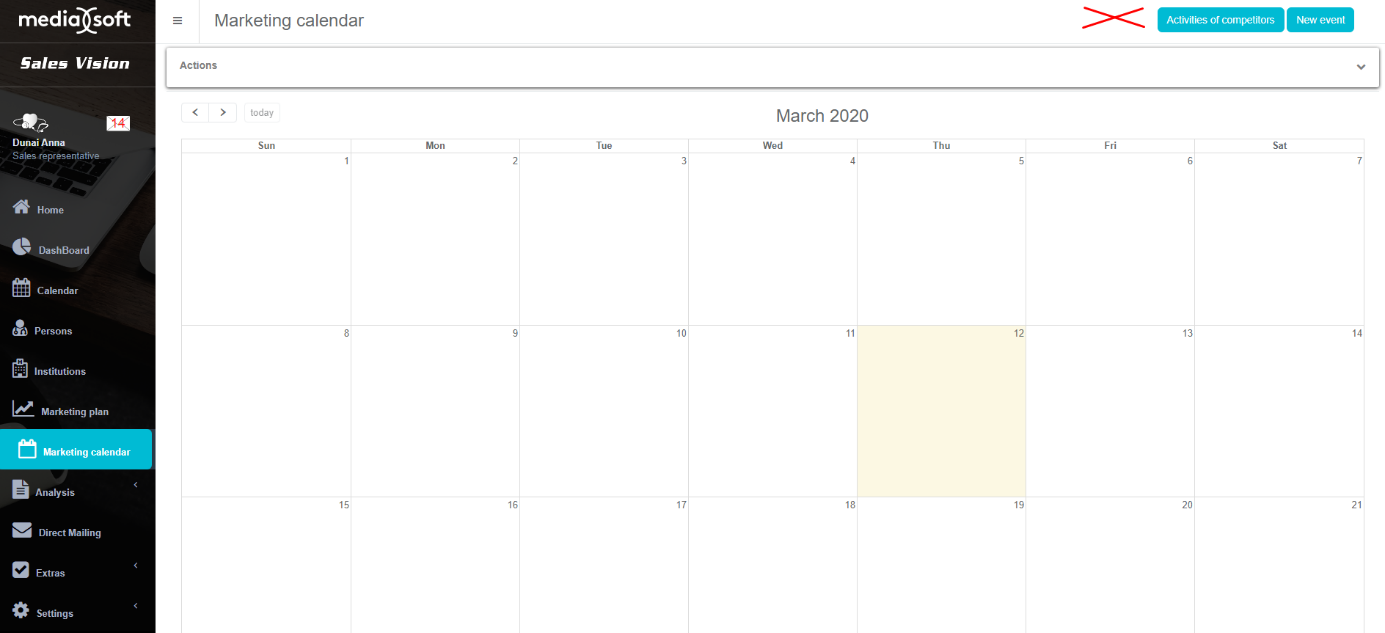
If user has rights for adding new congress, on Marketing calendar on the right part of the screen new buttons for adding new congress will appear, as shown on the picture below.
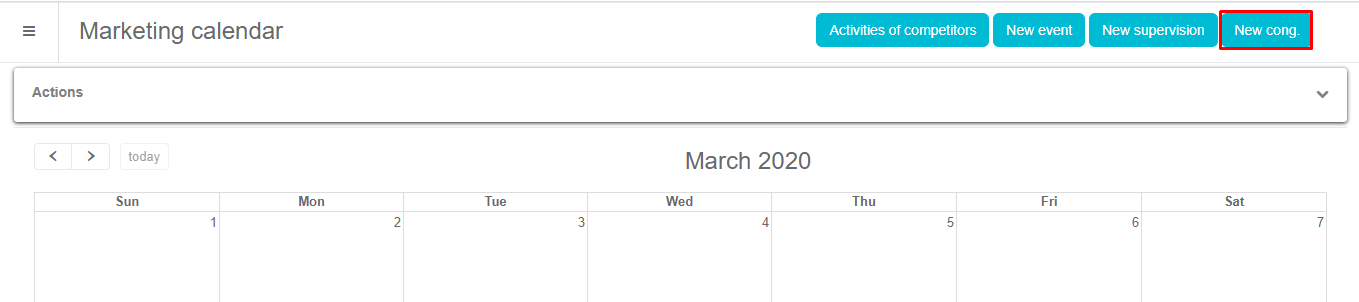
Adding general data of congress – opening new congress By clicking on Add button, window for adding new congress will appear.
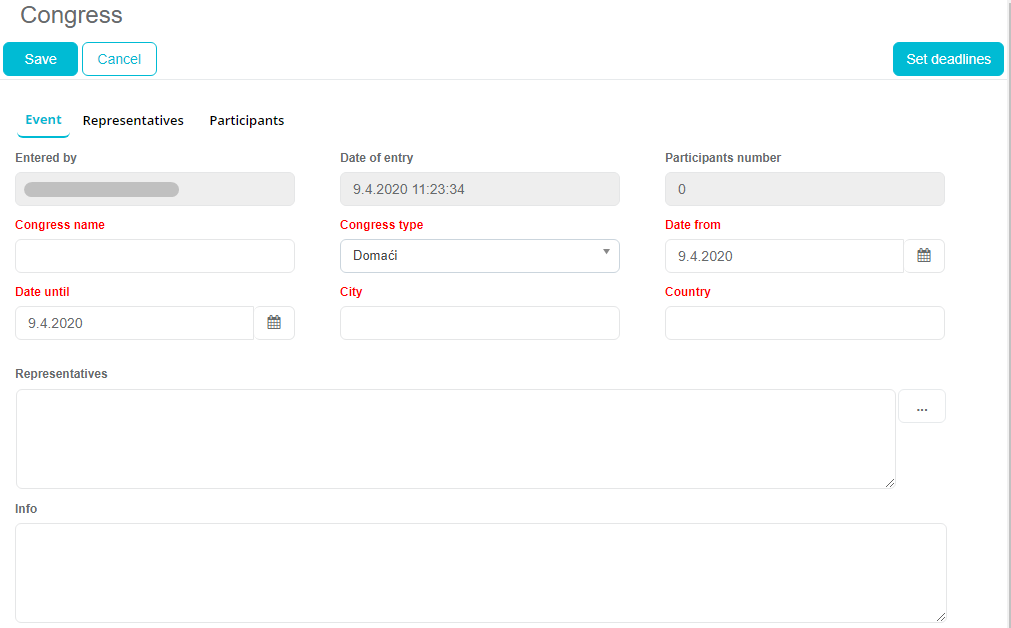
Window for adding new congress contains these fields: Name of the user who has created an event (automatically populated) Date of entry (automatically populated) Participants number Congress name Congress type Date from/until City (free text entry) Country (free text entry) Selection of users participating on congress Info Selection of users who have rights to add participants (Edit button opens a new window) Adding new participants (Edit button opens a new window)
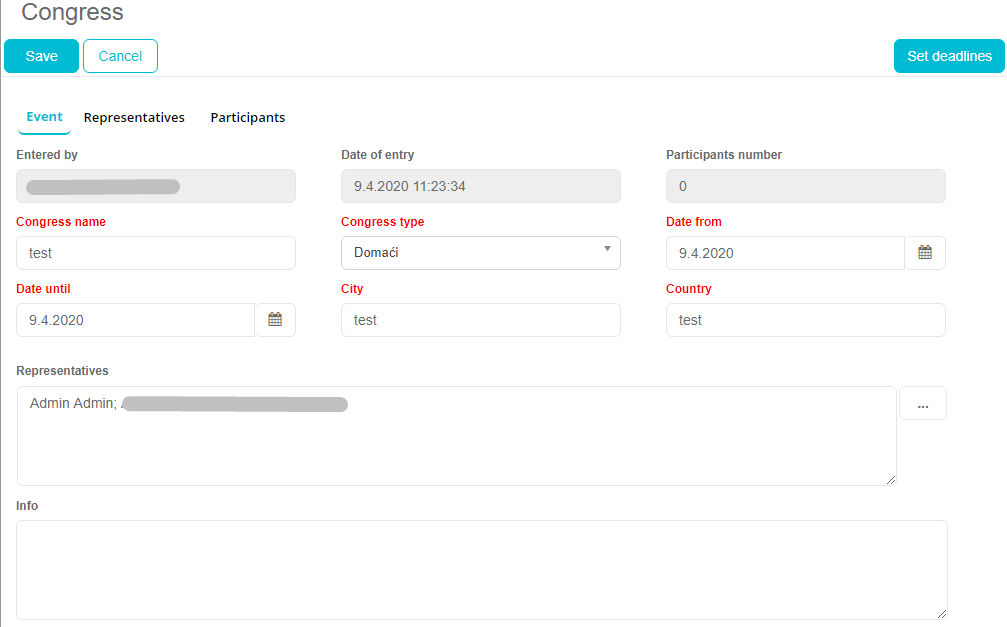
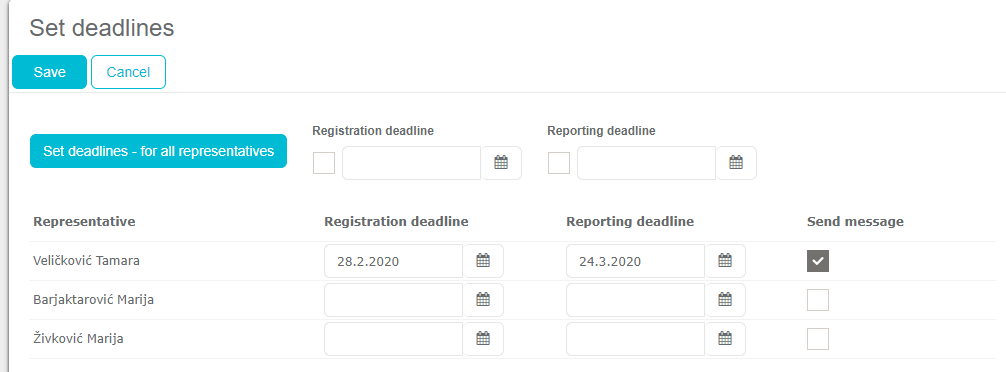
Field „Registration deadline“ is defined in a way that if deadline date has passed, new entry is not allowed and data is locked (except Info field). Adding new data or editing existing ones by sales representatives is possible only if congress is unlocked by Marketing team and/or System Administrator. Unlocking is possible if: Deadline date is moved – unlocked for all users By unlocking one or more users. If congress is unlocked, date field is shown with possibile selection of date when one or more sales representatives is unlocked. For this case, automatically mail is send to users with general info on congress name, city, date from/until, date until congress is unlocked etc.
Activity of users after adding/opening new congress – adding data on participants of a congress If user is participating on congress, next two fields are enabled automatically (Date from and Date until). SR can change this dates until the date of participation.
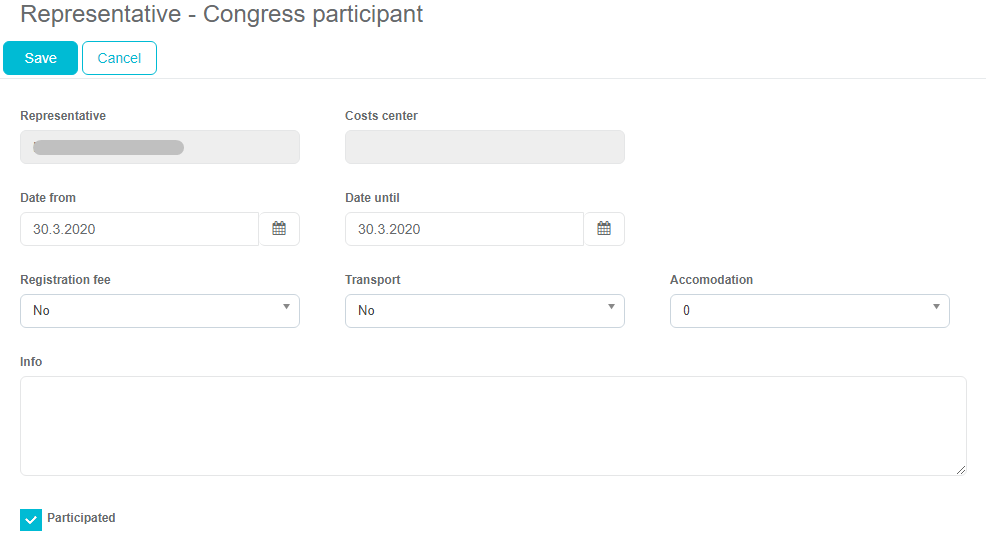
User can participate at a congress throughout all of dates of congress duration, but it can be for a shorter period of time. If user has checked his/her participation at a congress, in his/hers calendar congress is shown for the dates of congress participation. Without any additional entry on calendar. So, this congress is shown both on standard Calendar, as well as Marketing calendar. If user has marked checkbox „Participated“, congress is visible on Reported part of Calendar. Otherwise, only on planned part.
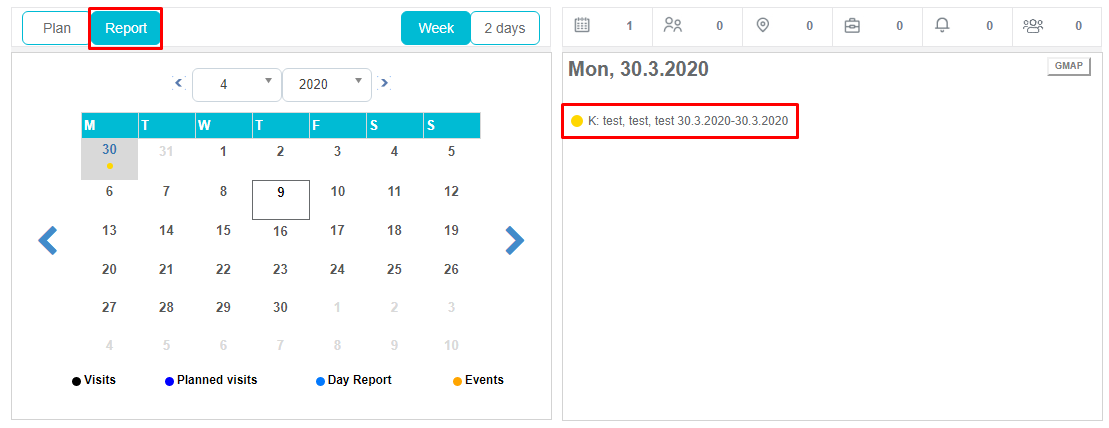
Adding participants of congress Adding new participants on congress is the same as adding new participants on event, but with additional checks. When adding participants on congress, there is an additional check if this person has given consent for participating on this congress type (there are two different consent agreement template types depending on congress type: foreign or domestic). Upload of congress consent agreement template is done by System Administrator using Anywhere application, Consent agreement module, upload Consent agreement template, choosing Congress type from dropdown list). Besides checking if person has consent for participating on congress, there is an additional check if person contain these fields (depending on congress type): Local: First name Last name Licence nr. Name of the institution for working address City where institution is located City and address of a person District (new field on private data of a person, set as a free text field) OIB/JMBG (unique person number) Private phone Foreign: all fields listed above plus: Passport number Date of passport validity expiration
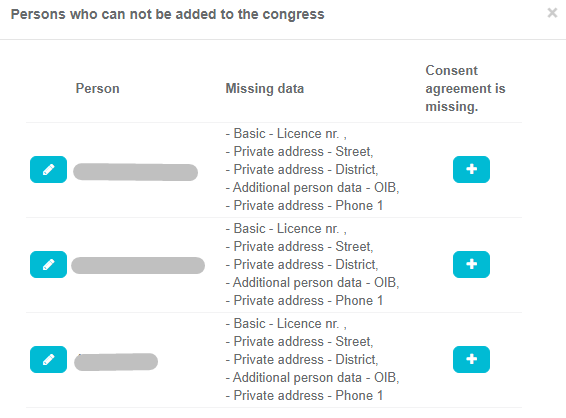
If some of these fields are missing, person can not be added as a participant of a congress. Once all these data is saved, for this person you can add: Costs center: (text saved on users form in SV Admin, User Costs Center) Date from/until Registration fee: dropdown YES/NO Transport: dropdown YES/NO Accommodation: dropdown 0, ½, 1/1 Info Participated – checkbox
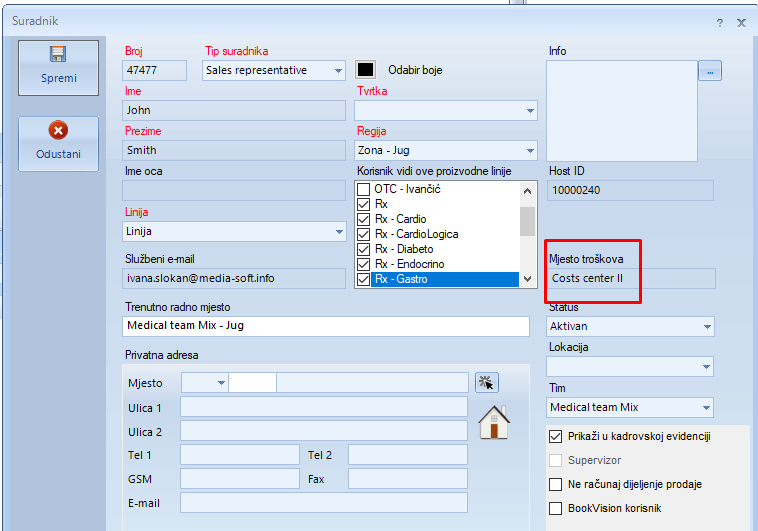
Activities after a congress has finished After congress has finished, users are able to add info on congress participation. For each congress, besides Registration deadline field, additional field Reporting deadline is defined referring to date until data entry on congress participation is allowed. Reporting deadline is a date field, independent on registration date. For chosen representatives message will arrive to Messaging module in application as well as a email to his/her official email. For each participant you are able to select Participated checkbox if this person has participated on congress.
Mesasages on congress Sales Vision allows users to receive automatic e-mail and messages by using Messages module for users who have participated at a congress. In system options there is possibility to turn on options for sending: Messages type: selection of message type which will be send: E-mail and SV Message (selection of both is possible) The number of days before the deadline for the application: definition of number of days before the deadline registration has expired for sending first and second message Send messages: selection of user type who will receive messages and e-mail
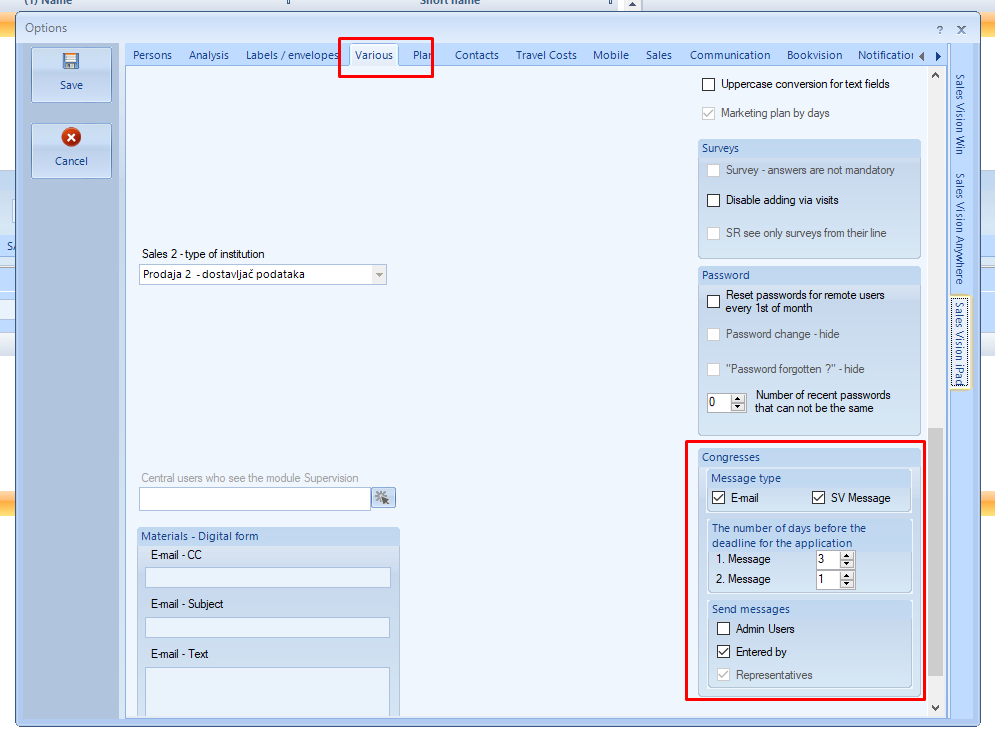
Additionally, each user saved as congress participant can be selected as a receiver of message. This can be set on Deadline window of congress.
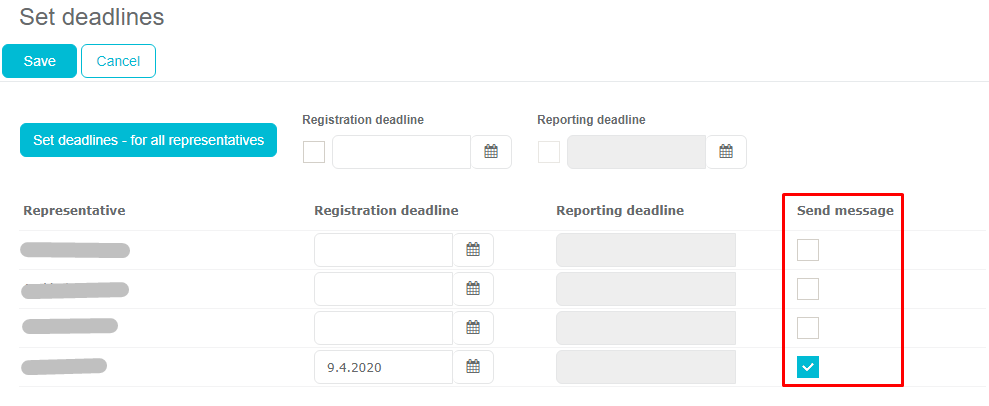
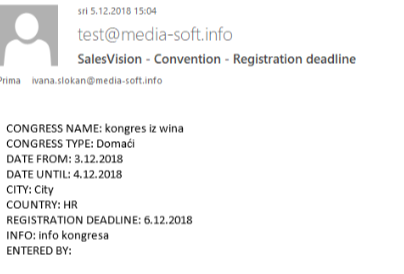
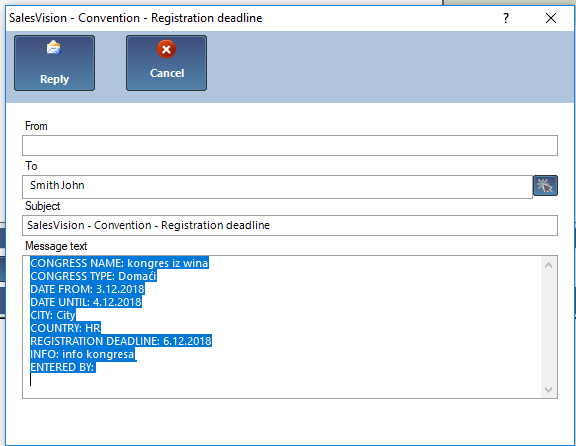
Locking/disabling editing fields on person form We have implemented possibility to disable changing fields on person form as shown on the picture below.
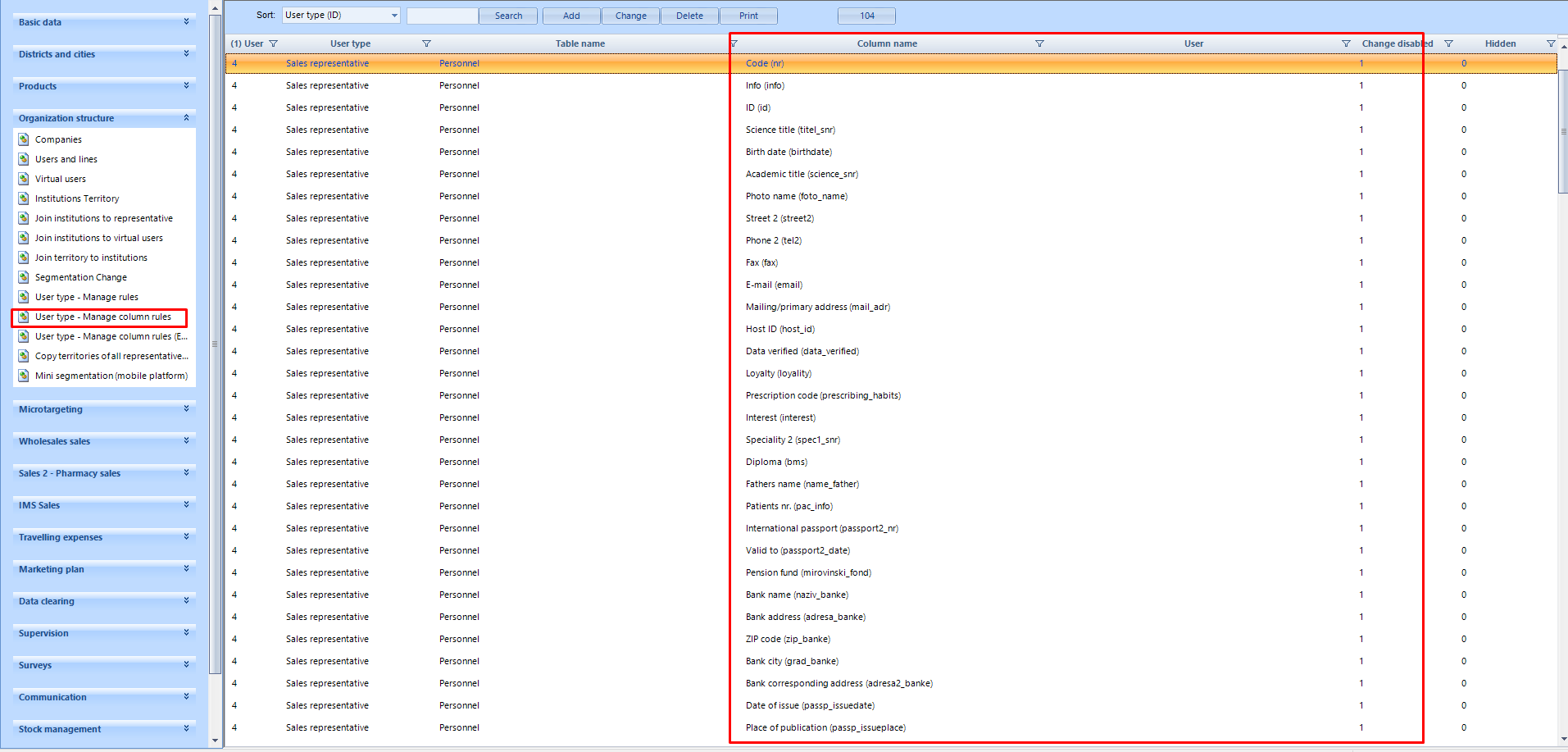

GDPR changes New option has been implemented called „The validity of the consent is extended by a visit“ where while saving a new visit all current consent agreements with status obtained are extended for the same period as defined in consent template.
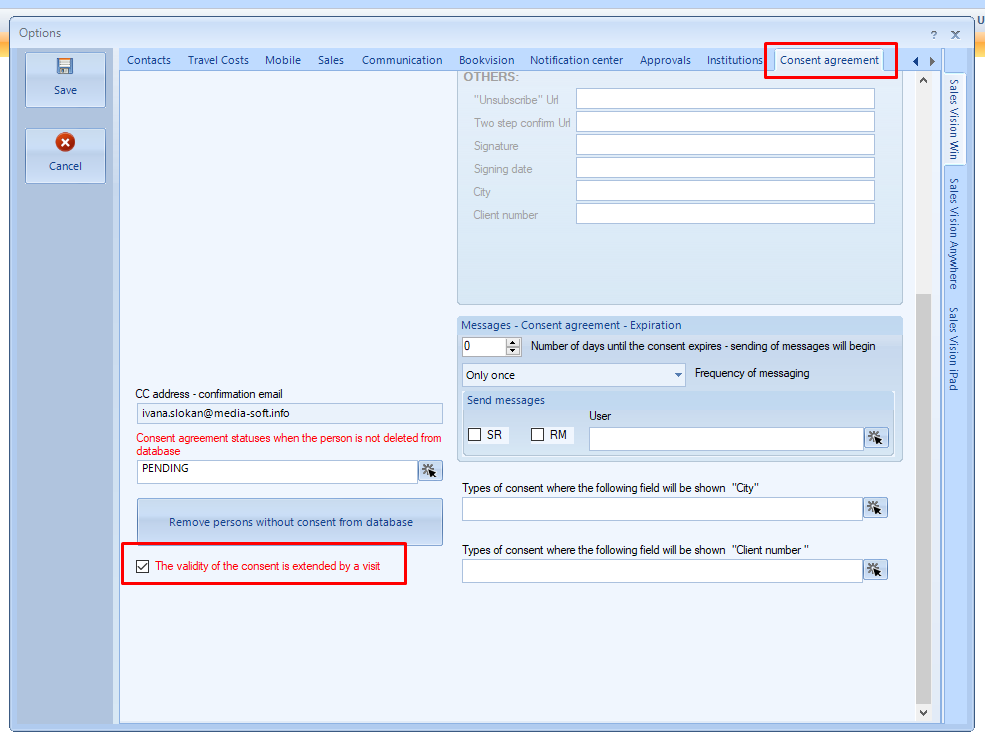
New report New report for module Congress can be found on: Congress window by using Report button where report for selected congress is opened.
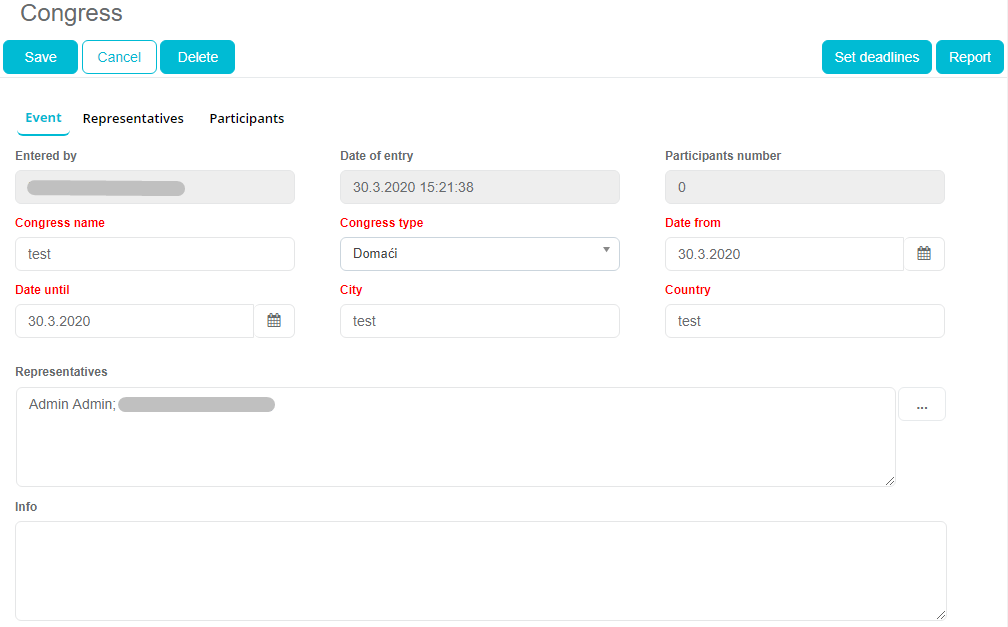
Standard reports: Events tab: Congress report.