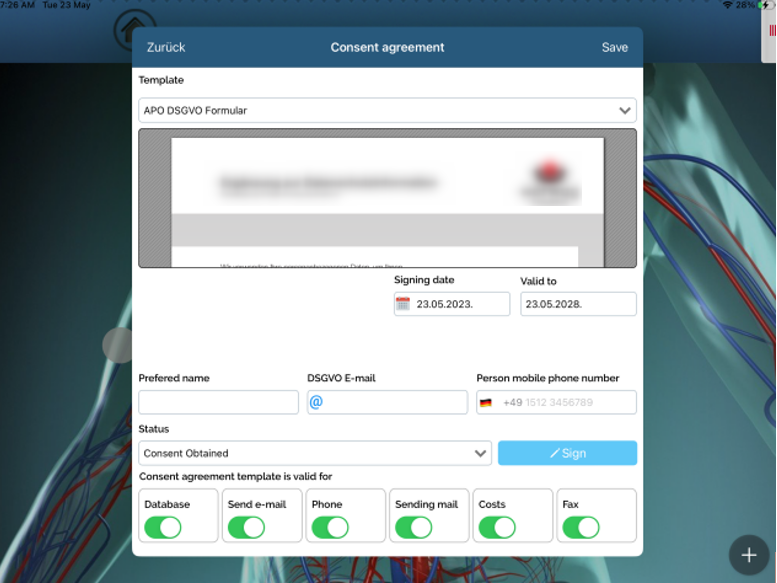Storypad
StoryPad module is used to show different brochures and to keep track of brochures shown to person and institutions.
You can access this module by using two different way.
First one is directly through StoryPad module. You can access it by clicking on icon in main menu.
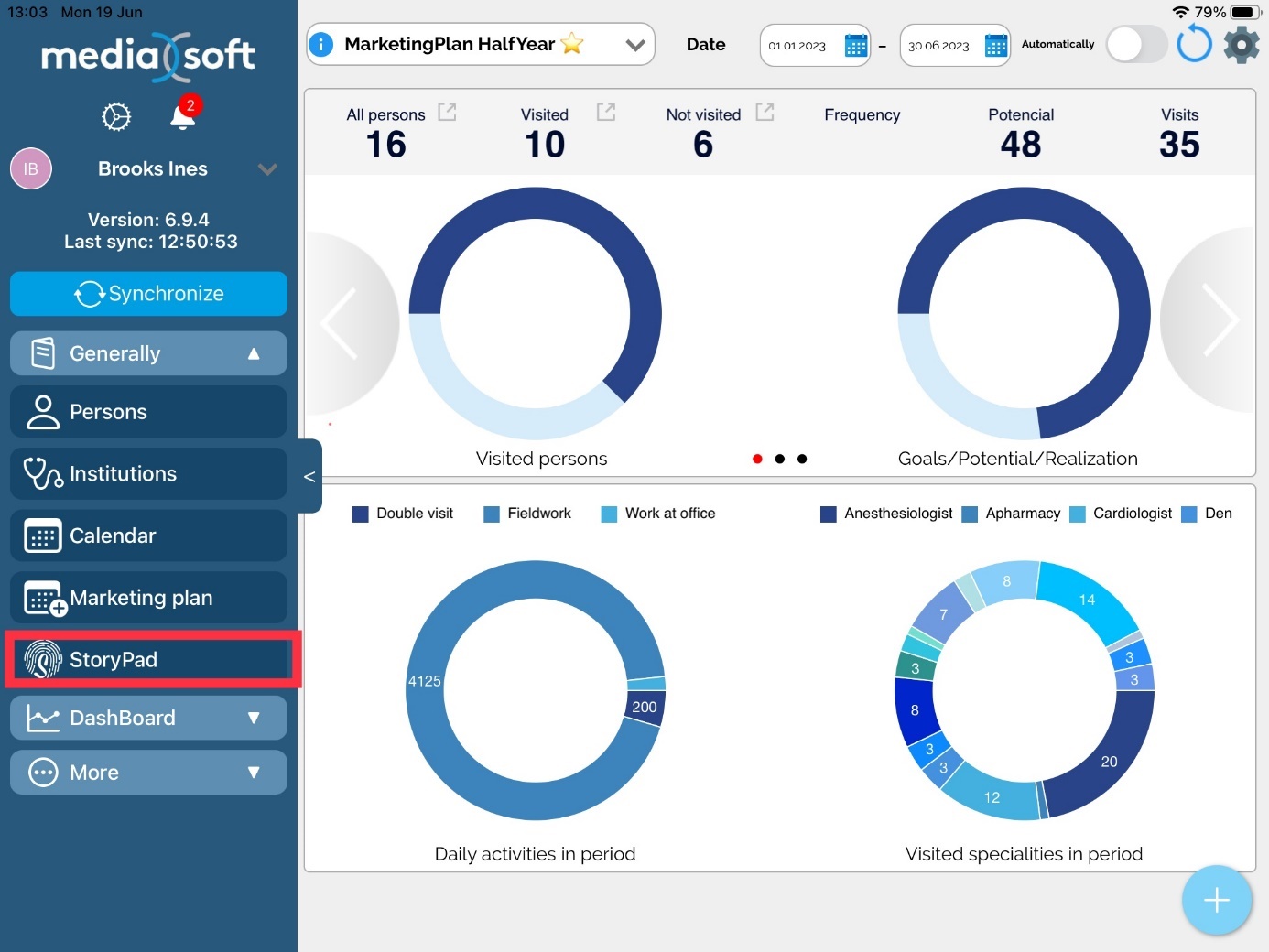
Second one is through persons and institutions by using Storypad tab and clicking Add button in the upper right corner.
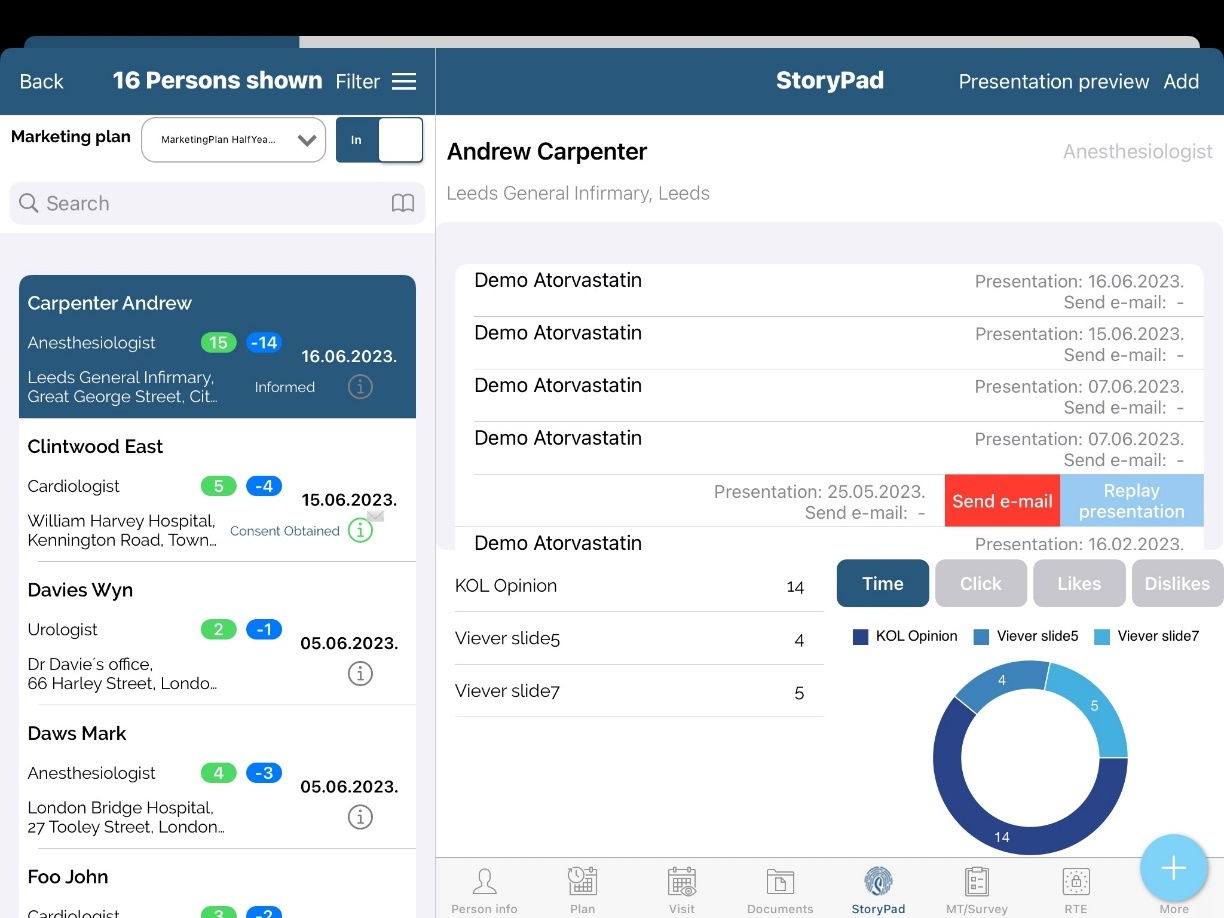
After accessing module by using one of three described ways, a list of categories will be displayed. Choose category by clicking on an icon of category.
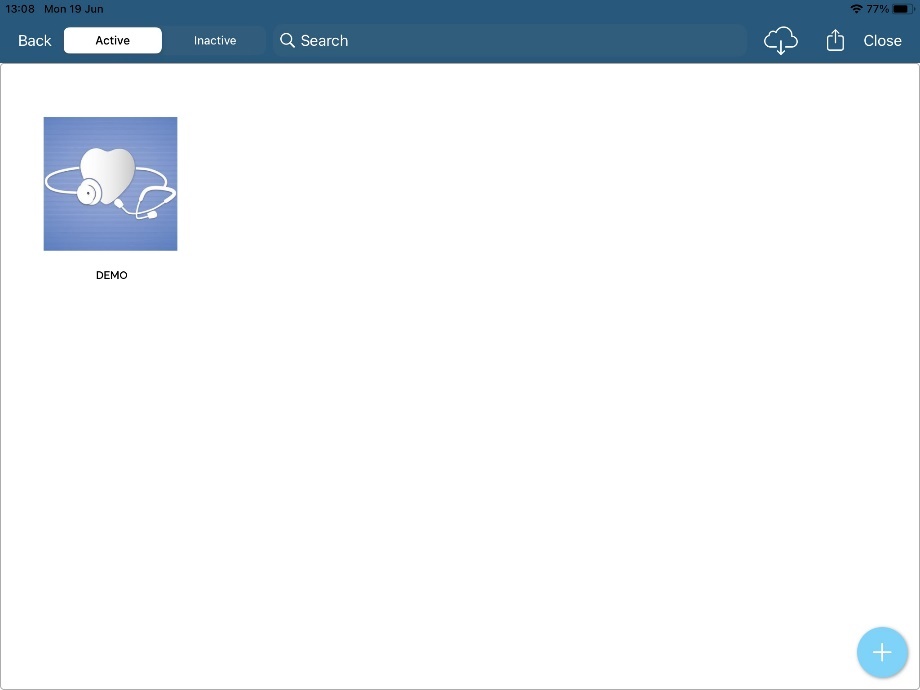
List of active presentations in that category will be shown. To download a presentation simply click on it and download will start. Make sure you have Internet connection.
After downloading presentation, menu on right side of list will show with different possibilities.
On top of it you can see Informations about presentation such as Presentation title, Description of presentation, Valid from and Valid to. Below informations there are action buttons and tabs.
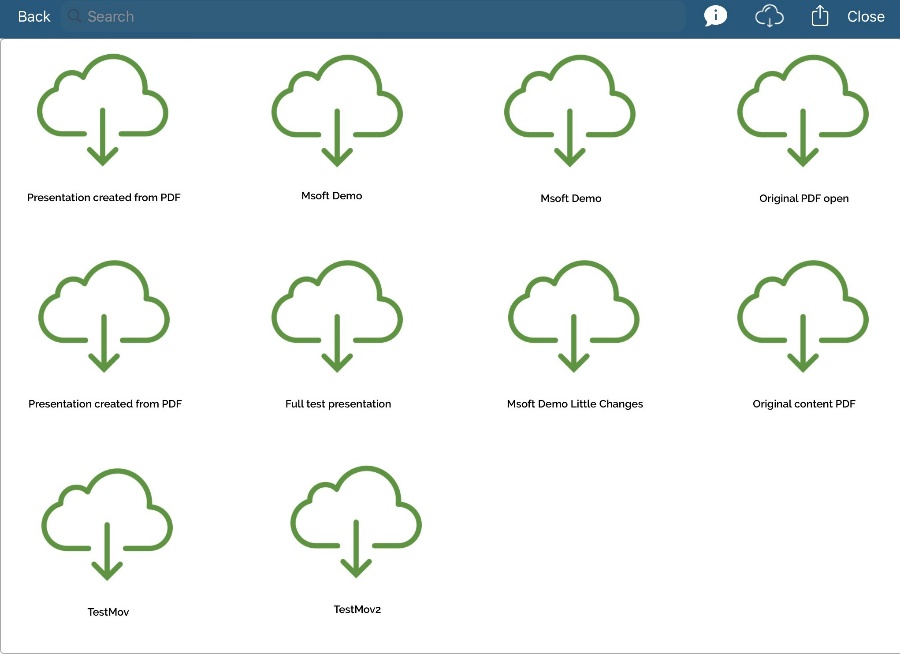
When using third option, presenting from visit, StoryPad is a easier and a little bit different but all functionality is the same without analysis.
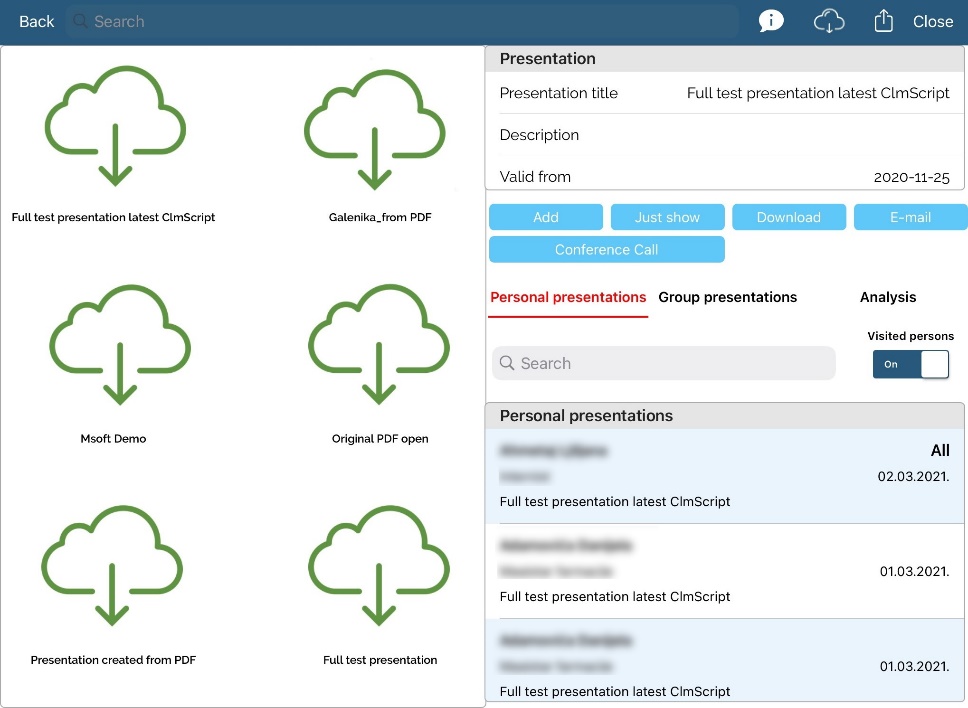
Personal presentation
First tab is Personal presentation. By clicking Add we can present presentation to Person.
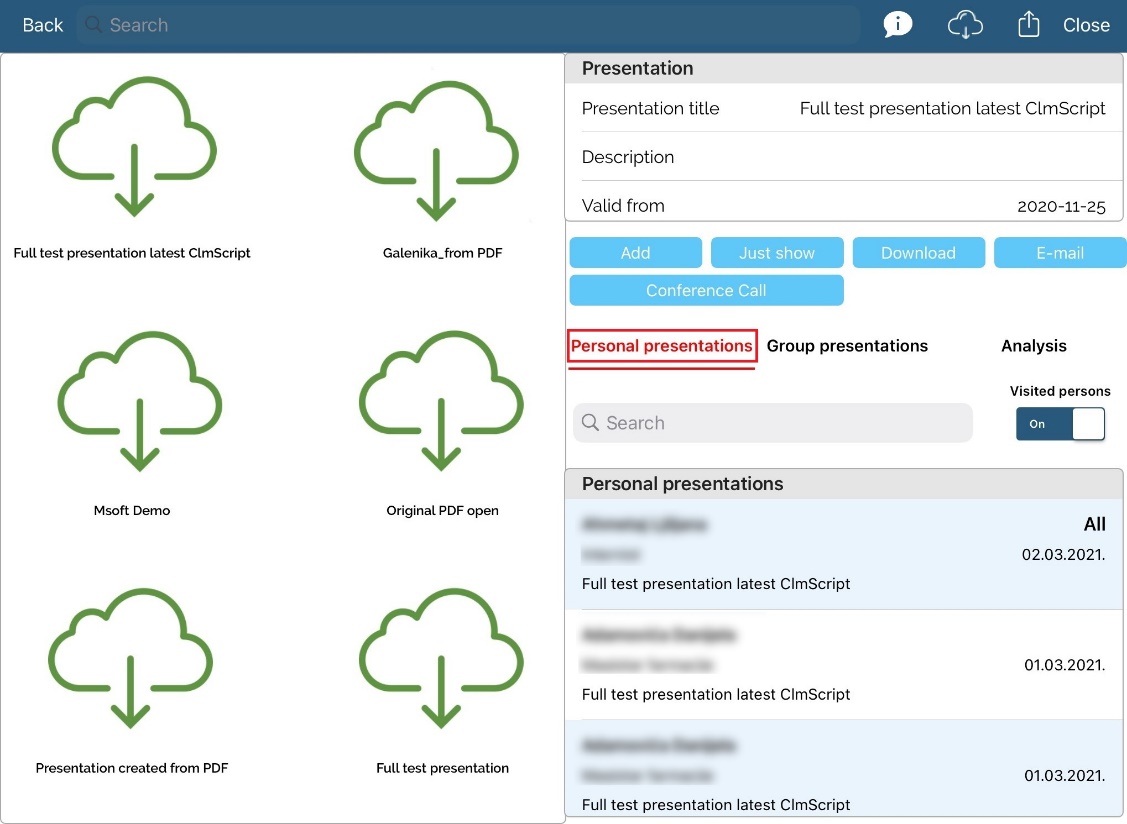
When presentation is over we will see to whom was presented in a tab below. Replaying that presentation is also available by swiping left on data. Replay will be exactly as present, which means that it will take exactly the same time for slide/presentation that where real present.
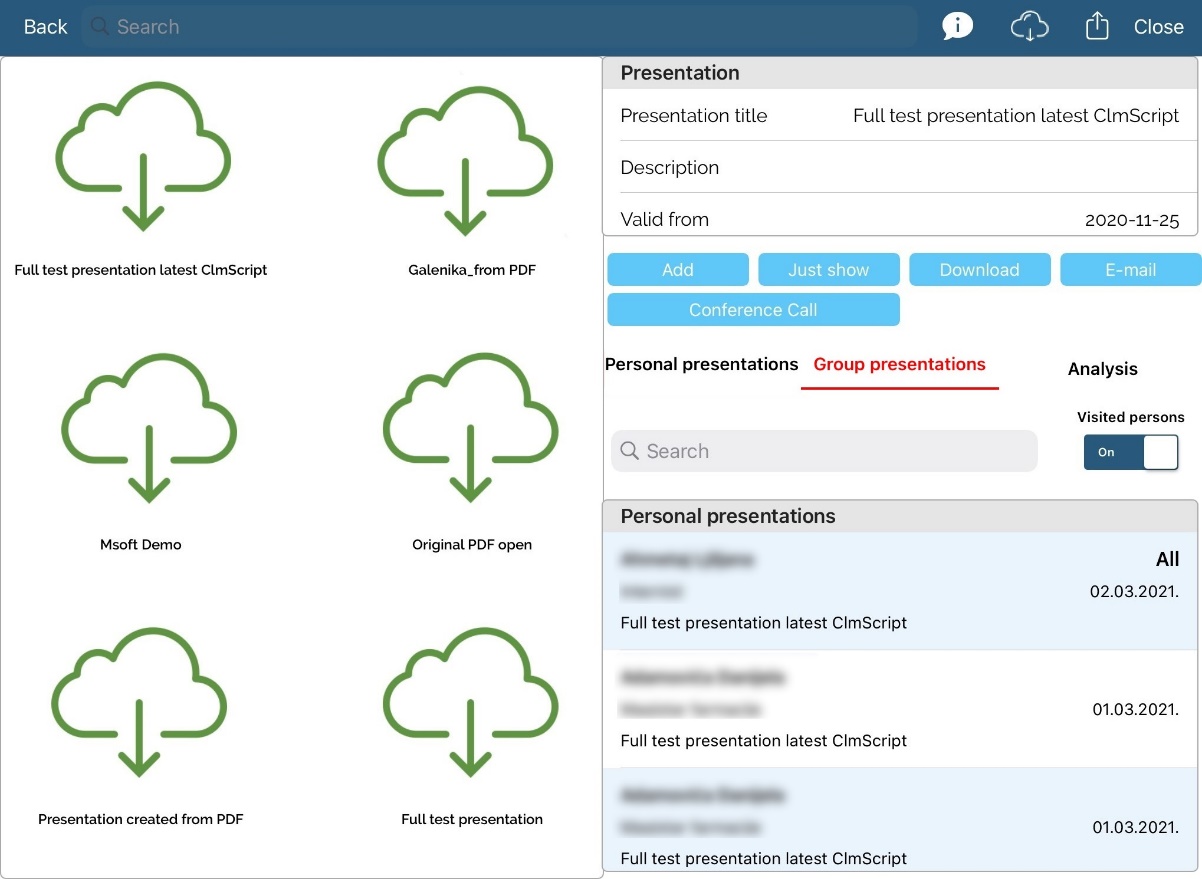
Just show is fast preview without real present to anyone and data won't be logged.
Download is option to again download a whole presentation. Make sure you have internet connection.
E-mail is possibility to send presentation file to e-mail of person. When we want to send presentation we need to choose person. E-mail will be automatically sent.
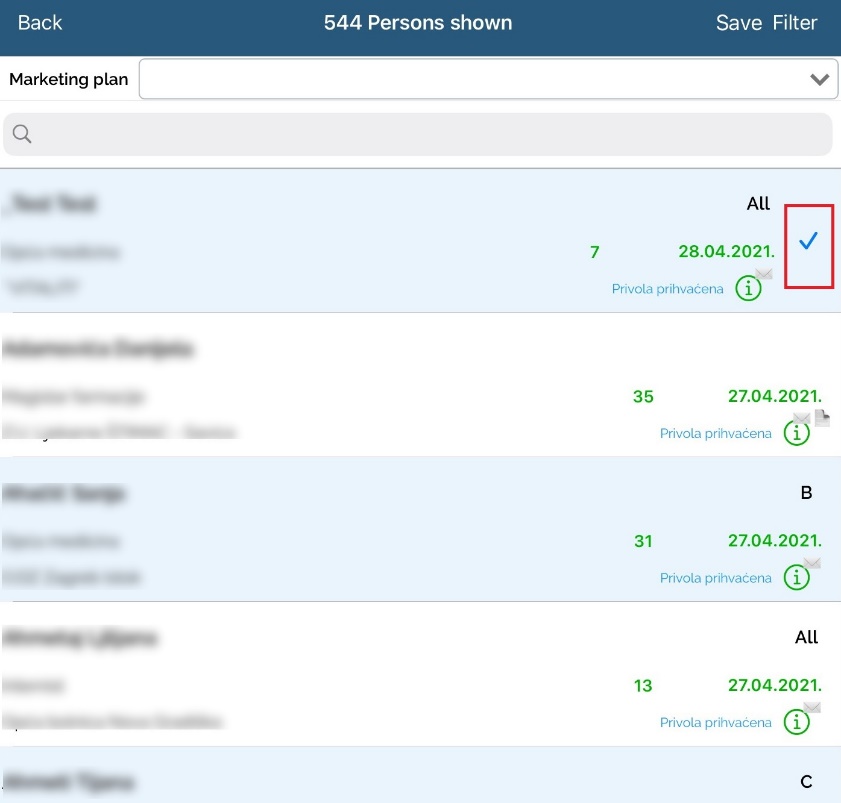
Make sure that person has entered e-mail. If it doesn't it will show warning message.
Here is example of preview for presentation (PDF file). Except browsing slide with buttons left and right we can also use bottom scroll menu to browse.
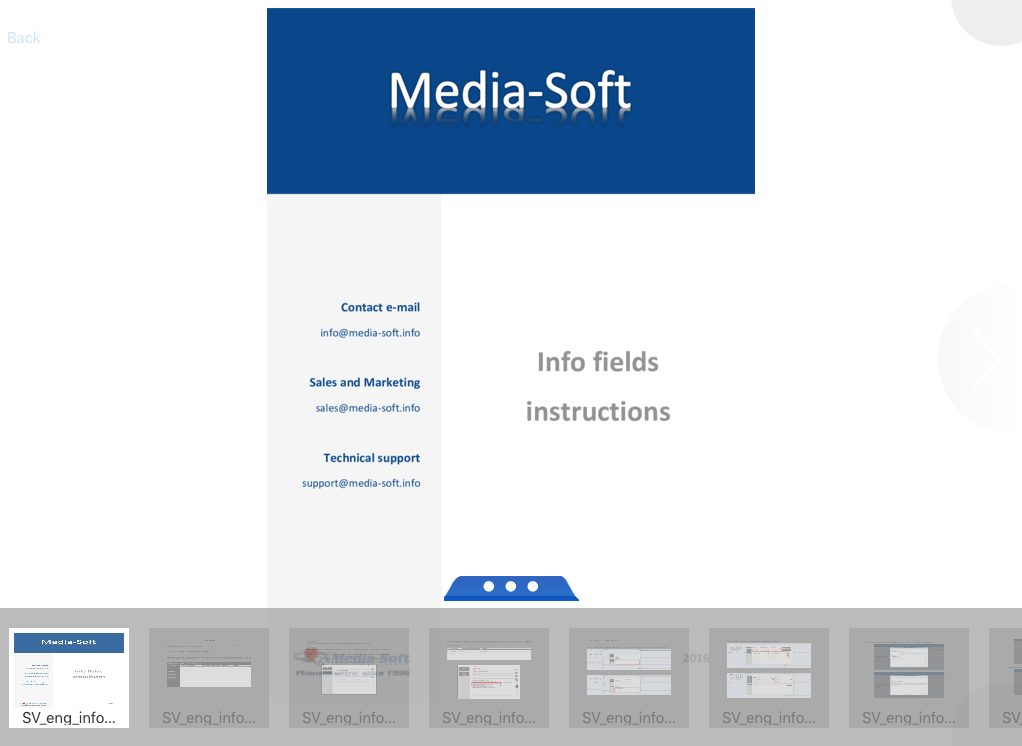
Group presentation
Second tab is Group presentation. By clicking Add we can present selected presentation to Institution. When presentation is over we will see to whom was presented in a tab below.
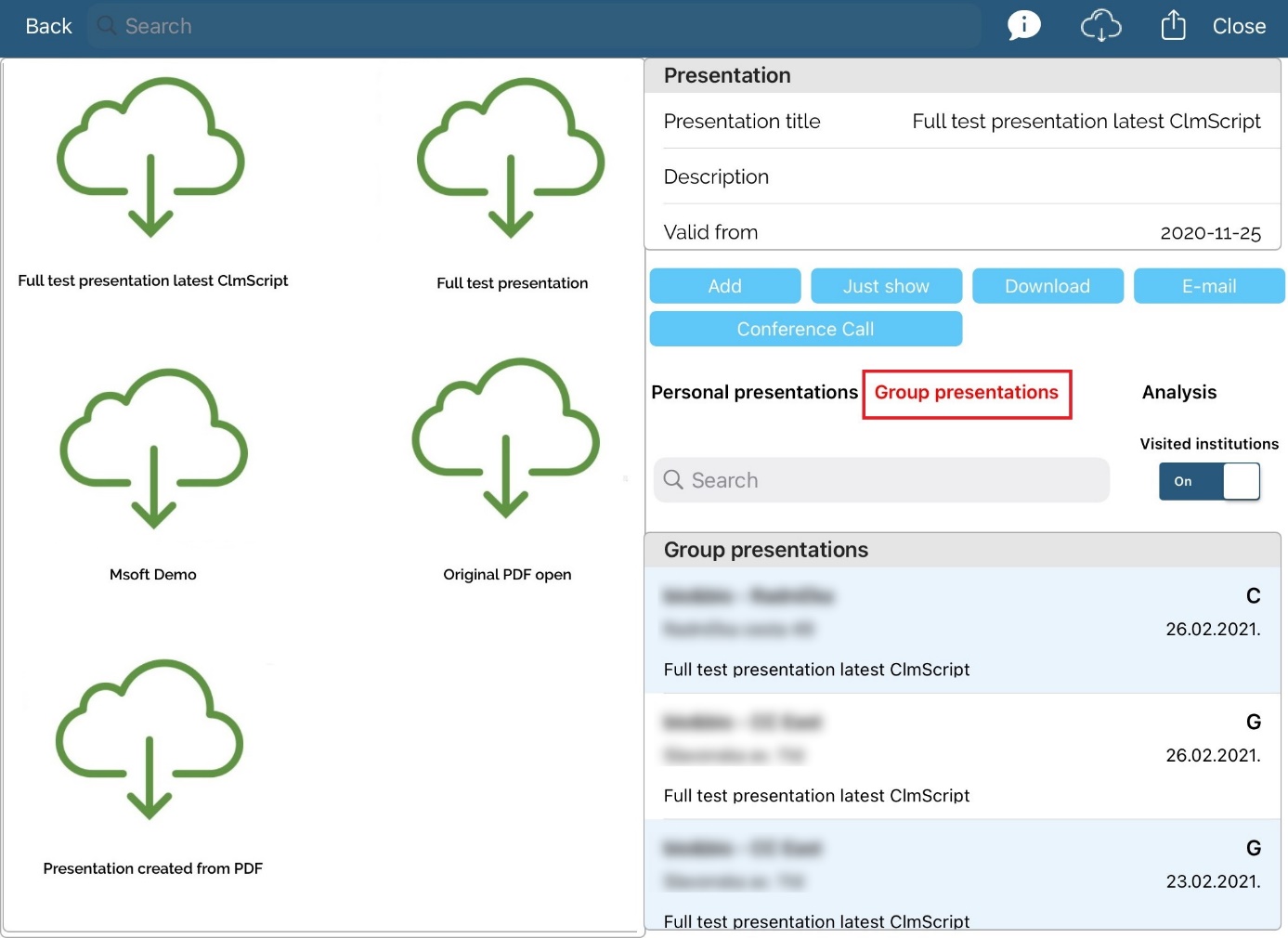
When presentation is over we will see to whom was presented in a tab below. Replaying that presentation is also available by swiping left on data. Replay will be exactly as present, which means that it will take exactly the same time for slide/presentation that where real present.
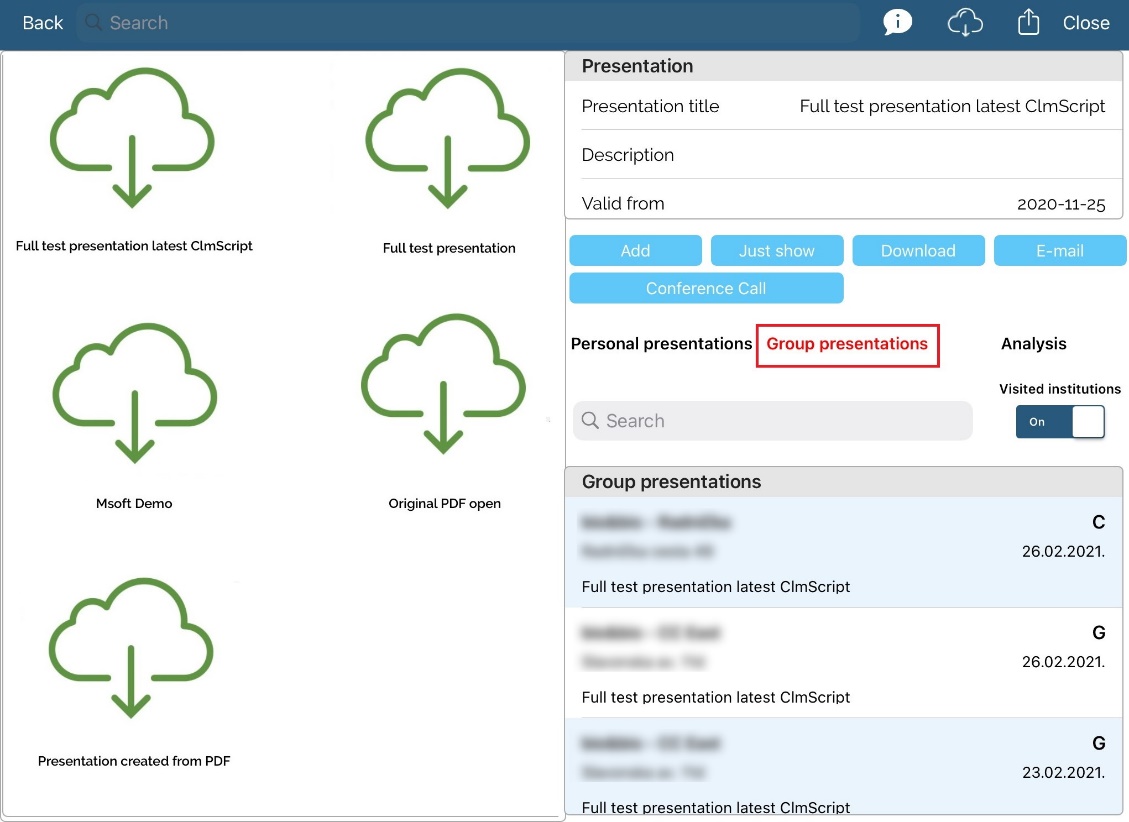
Just show is fast preview without real present to any institution and data won't be logged.
Download is option to again download a whole presentation. Make sure you have internet connection.
E-mail can't be sent to institution so it is still option for person and will be sent to person's mail.
When presenting we need to select institution in the same way as for adding visits.
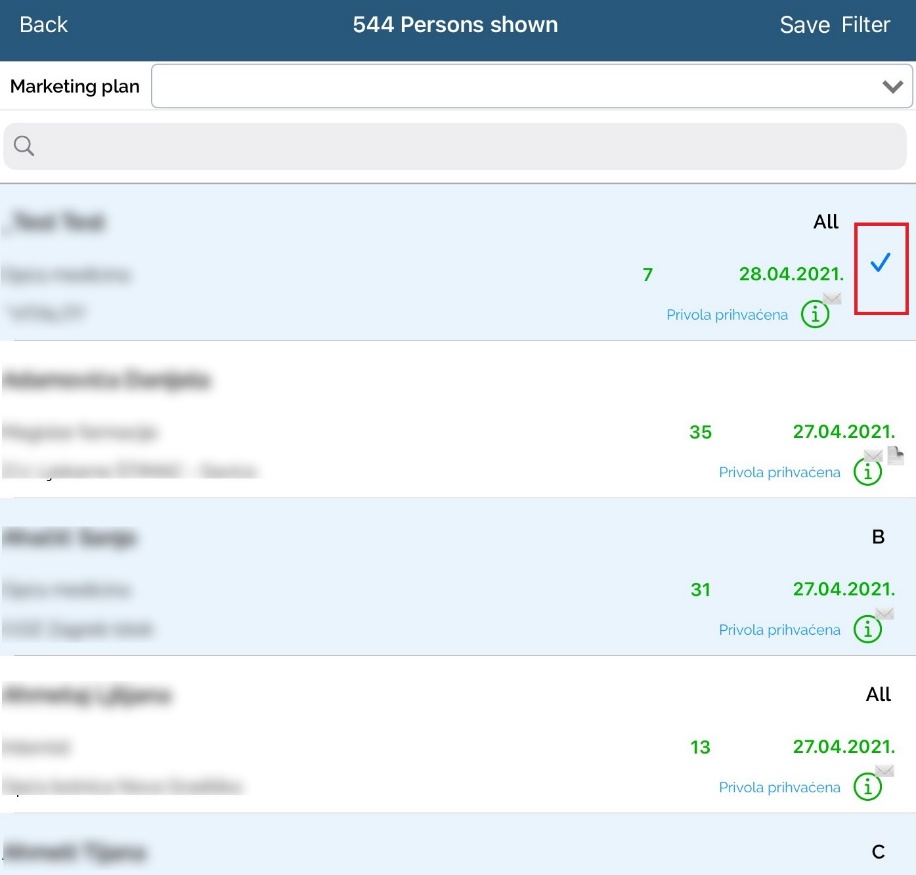
Here is example of preview for presentation (PDF file). Except browsing slide with buttons left.
and right we can also use bottom scroll menu to browse
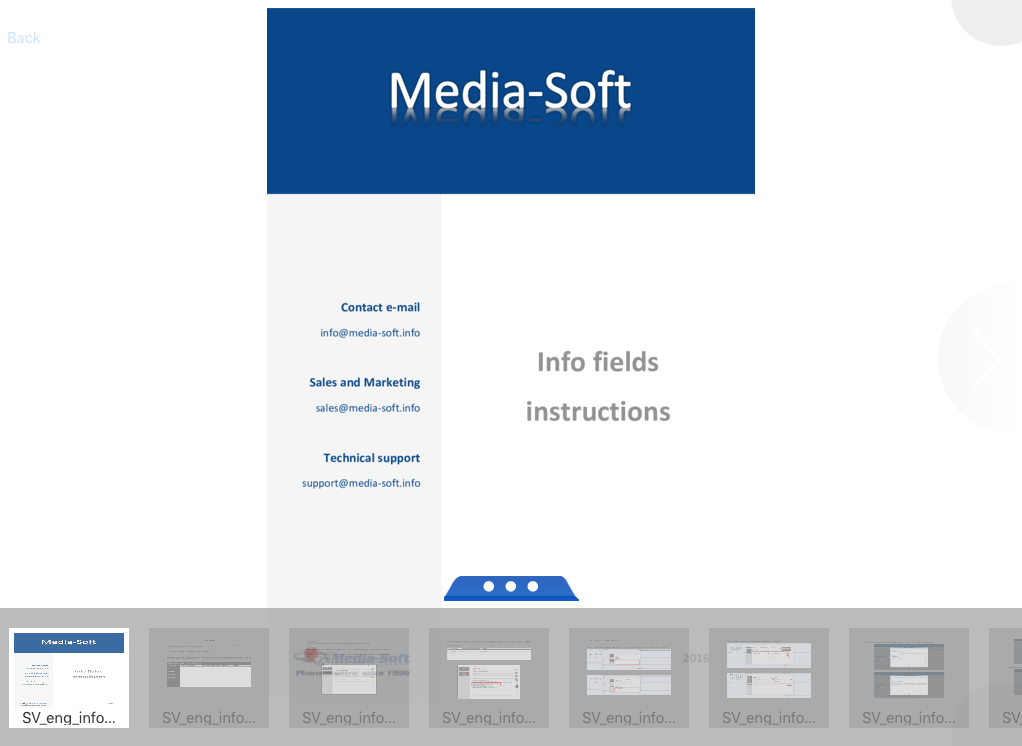
Analysis
Last tab is Analysis where we can see simple statistics about time and clicked events.
In Time we can see percents of time spent per slide. As example we can see picture below. light blue color is showing slide Via Transdermica with percent of 38% which means that we spent almost 38% of total time on slide Via Transdermica.
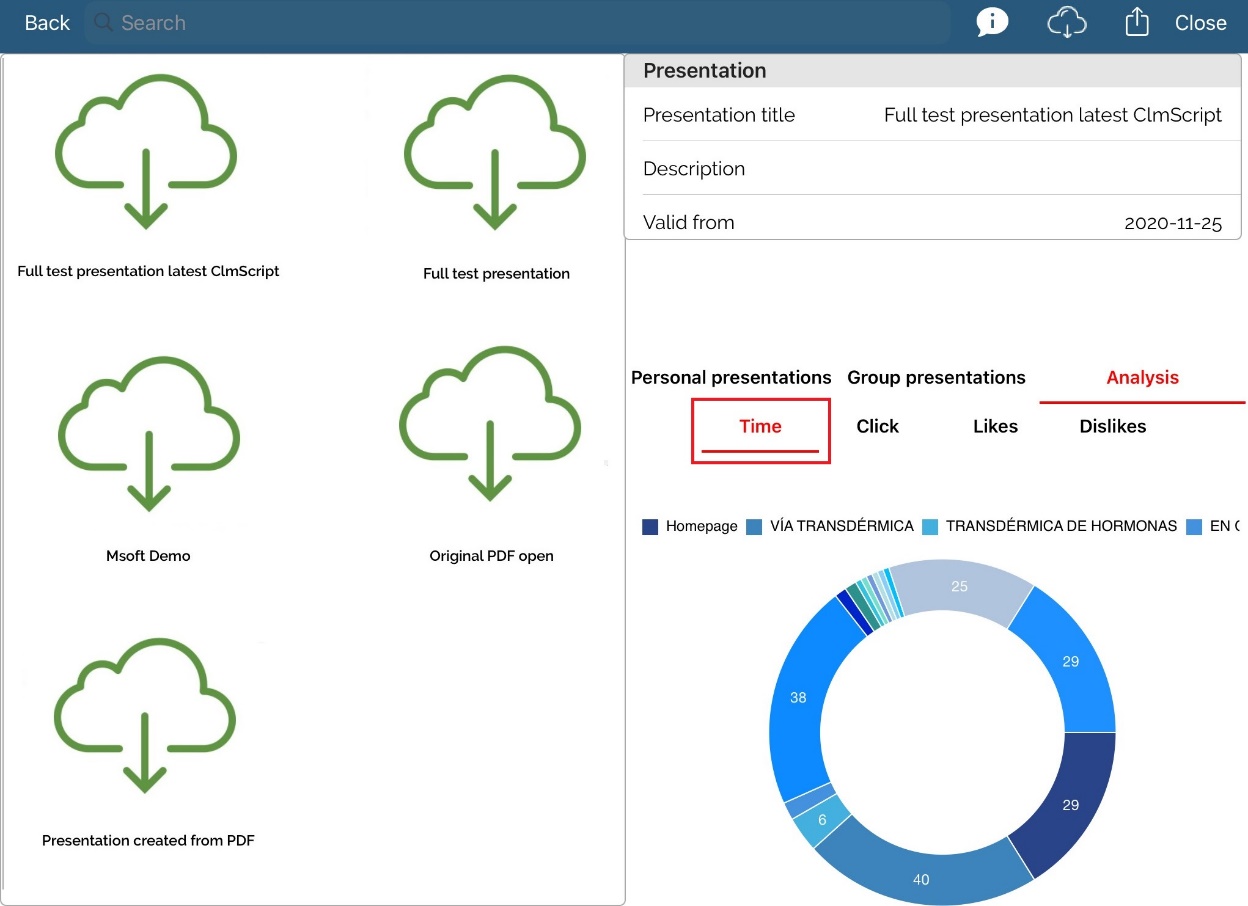
In Click we can see number of click on different objects. As example we can see picture below. Light blue color is showing that we click some objects on slide Via Transdermica. Percents are 14% because we clicked 14% of all clicks are on that slide.
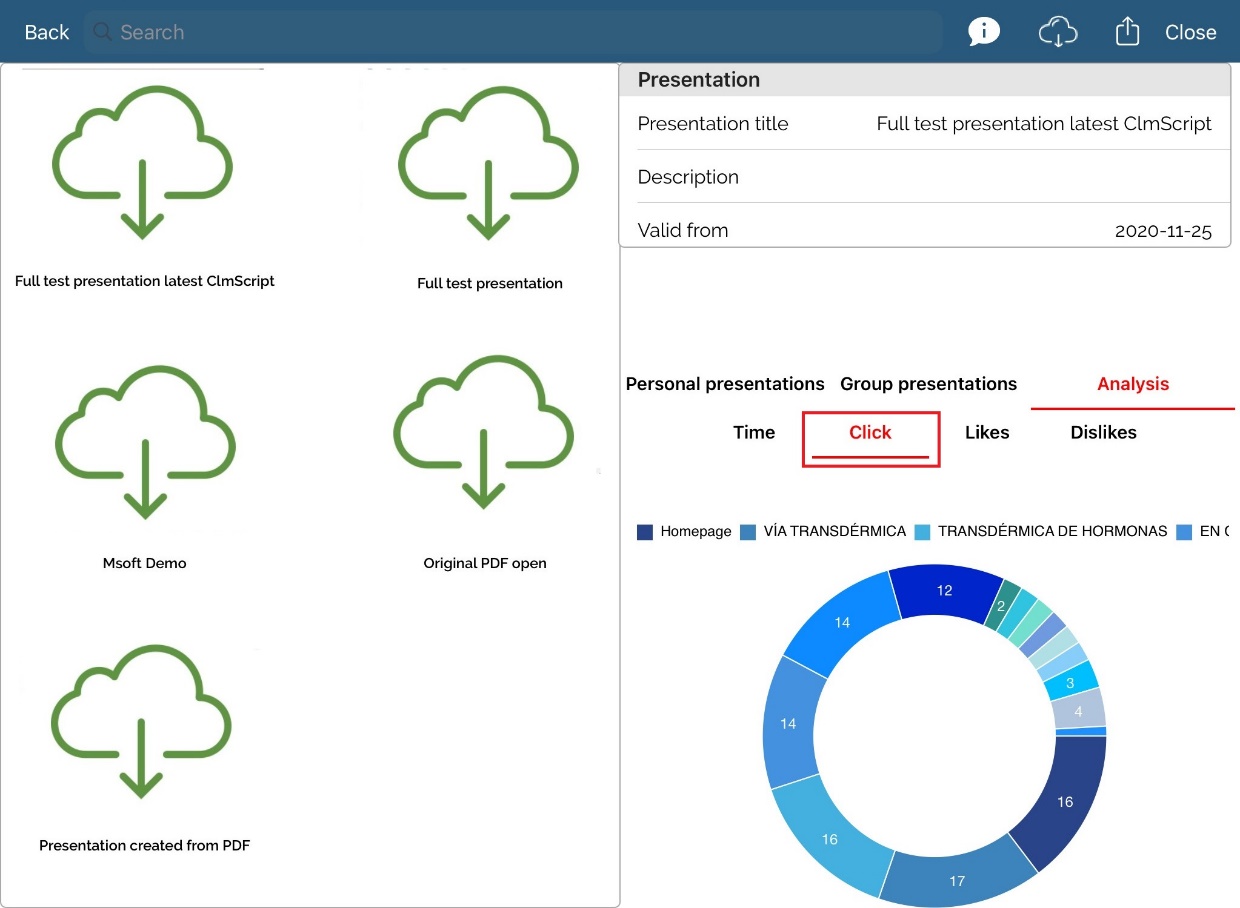
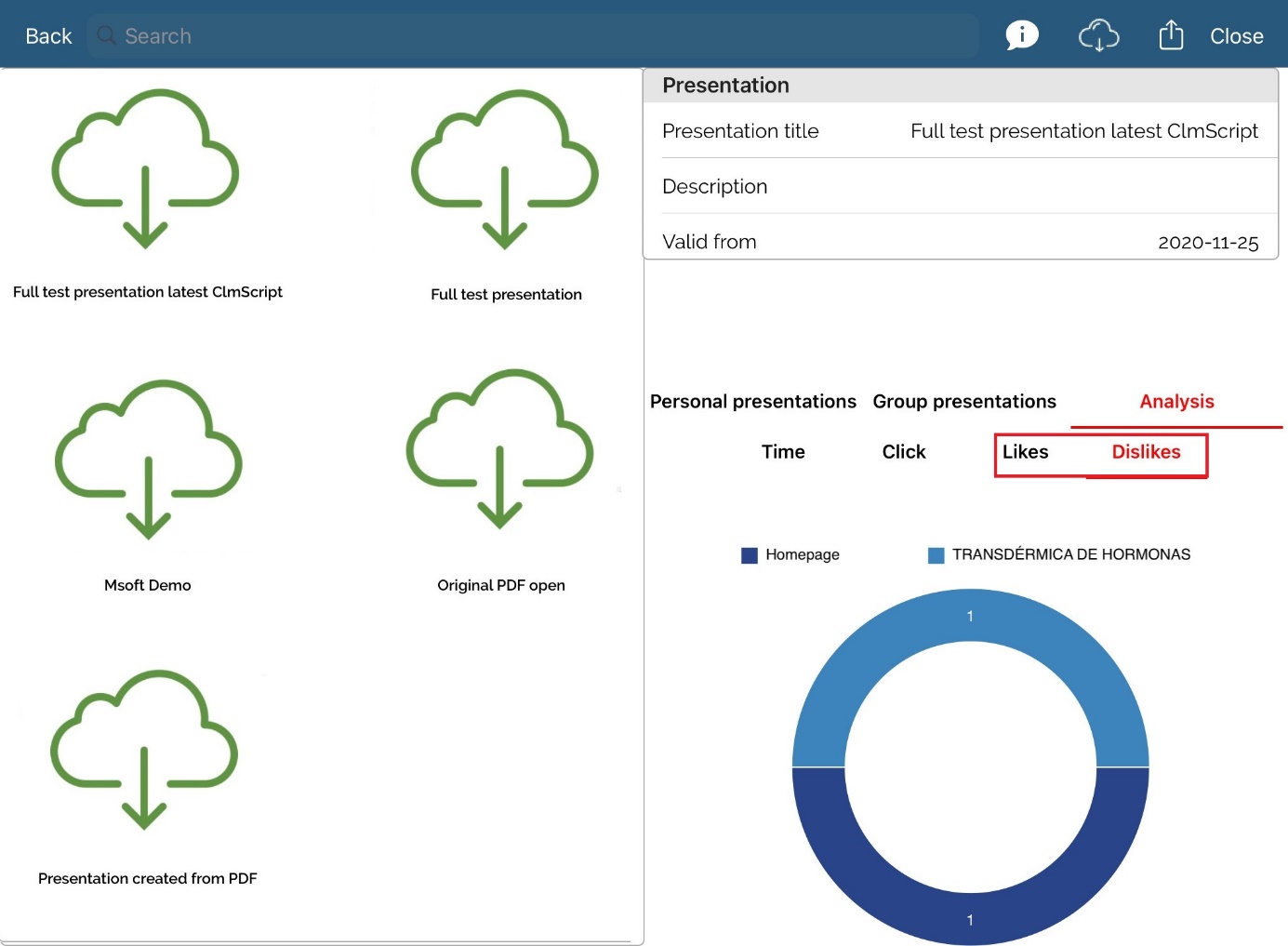
In Likes and Dislikes we can see number of click on different objects. As example in Dislikes we can see in picture below. light blue color is showing that we click 1 time dislike on homepage and one time dislike on slide Transdermica de hormonas.
In persons and institutions module we can also see analysis. They are similar as in StoryPad module with difference of showing seconds spent on each slide. Additionaly, we can see number of click, likes and dislikes in each slide.
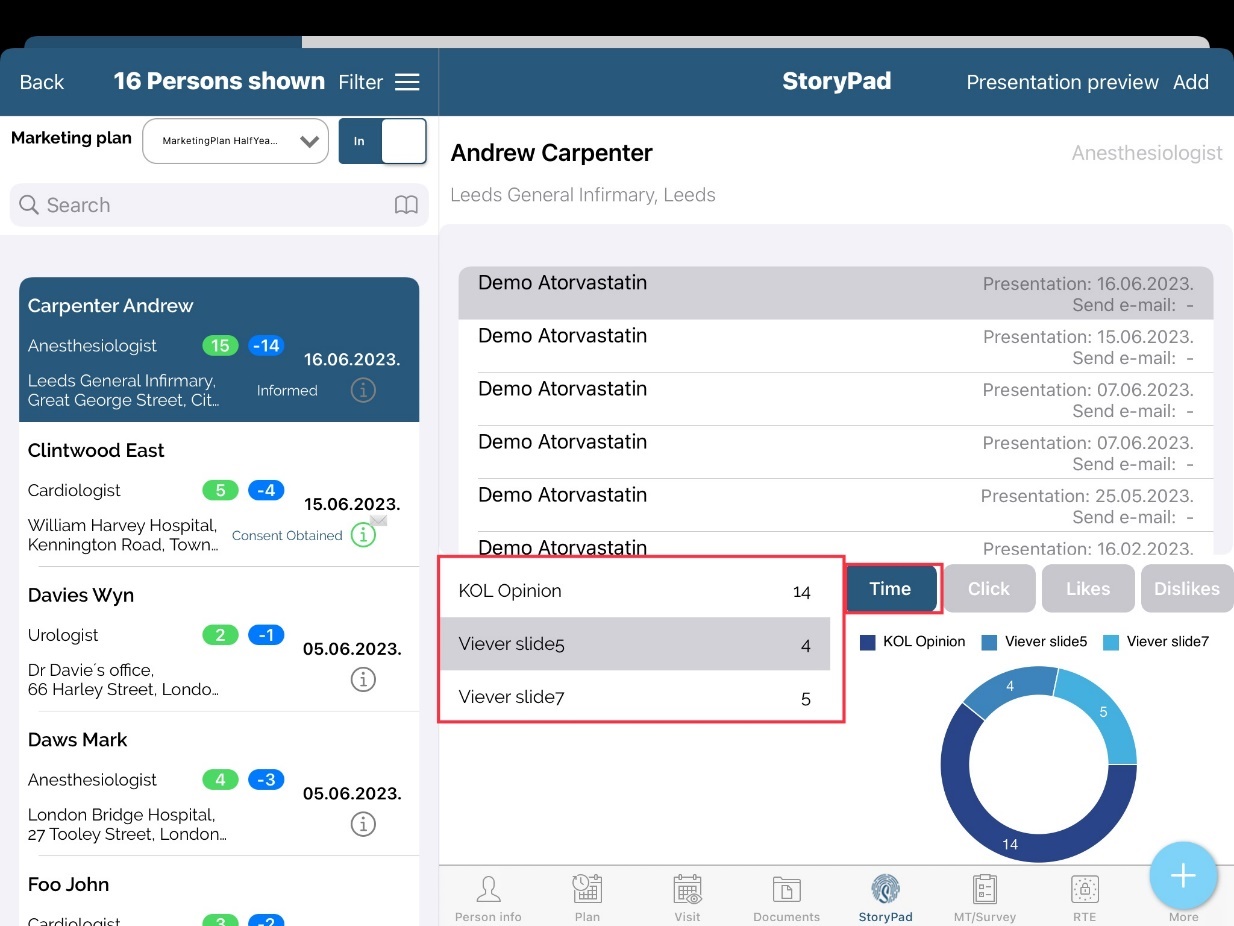
Download and deleting presentation
Except downloading presentation one by one, it is possible to download it all in once. This is available by clicking button Presentations in StoryPad module. Deleting is also available on the same button.
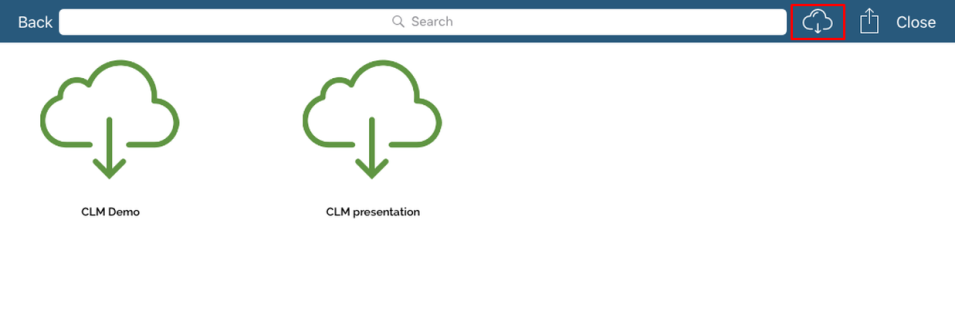
On top part of the window we can switch between Download presentation and Delete presentation by clicking on desired button.
To delete presentation, click on button Edit on top right side of the window.
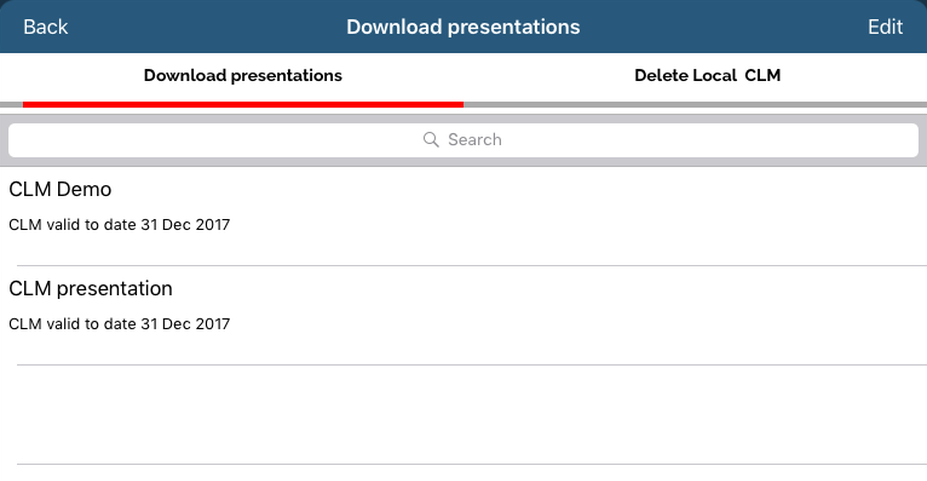
Then we can select which presentation should be downloaded simply by clicking on it or by clicking Select all. After choosing, click on Download and it will start. Make sure you have internet connection.
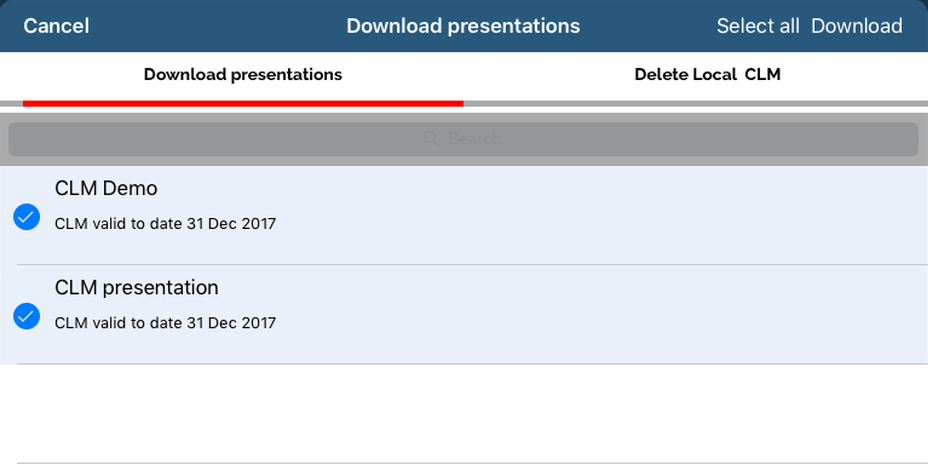
Deleting presentation is the same as downloading. Simply select all presentations that needs to be deleted and press Delete.
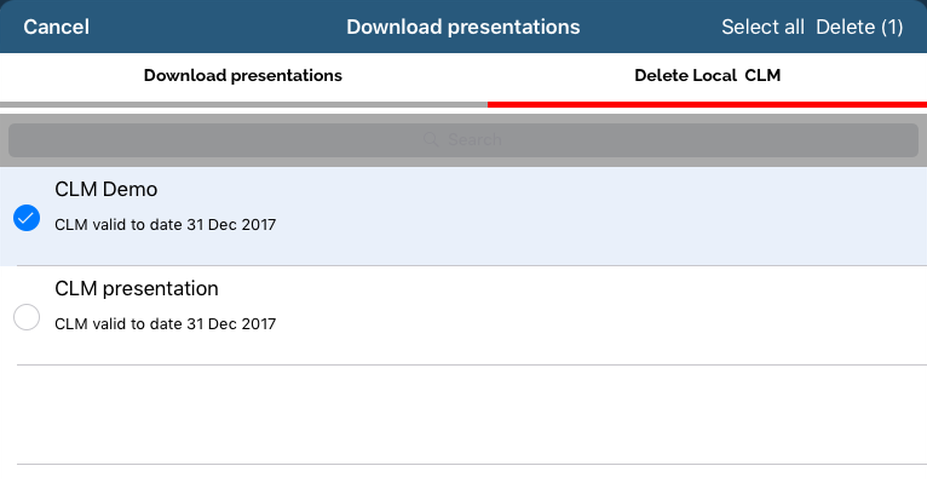
After clicking Delete, popup with warning will appear.
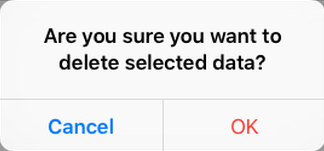
Custom slide selection
Each user can prepare specific slides from a presentation in advance of customer visit.
Click on marked button.
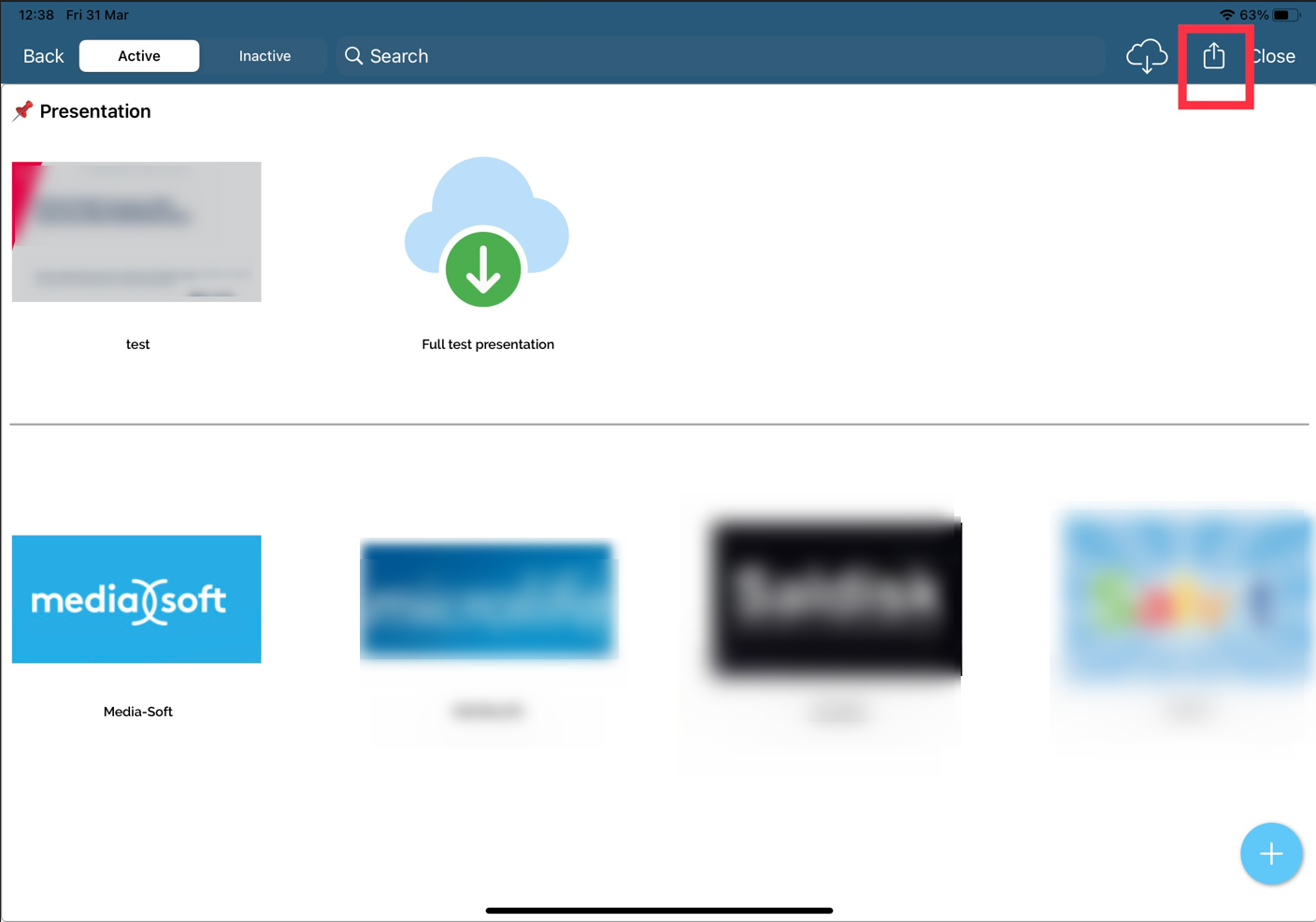
Clicking on each slide user selects/deselects slides for preview. At top right, the slides get saved by clicking on the button “Save localy”.
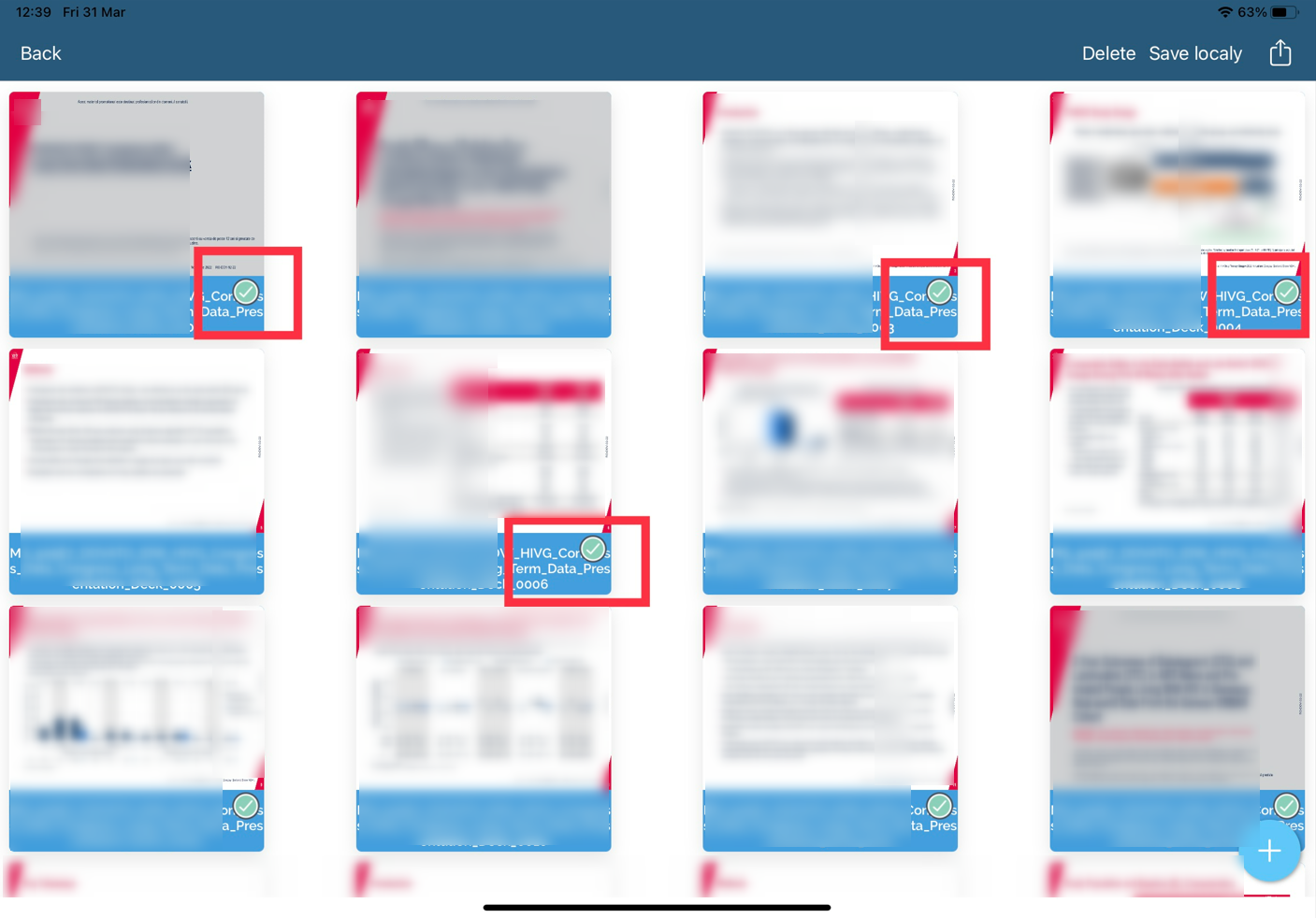
The presentation is now pinned above.
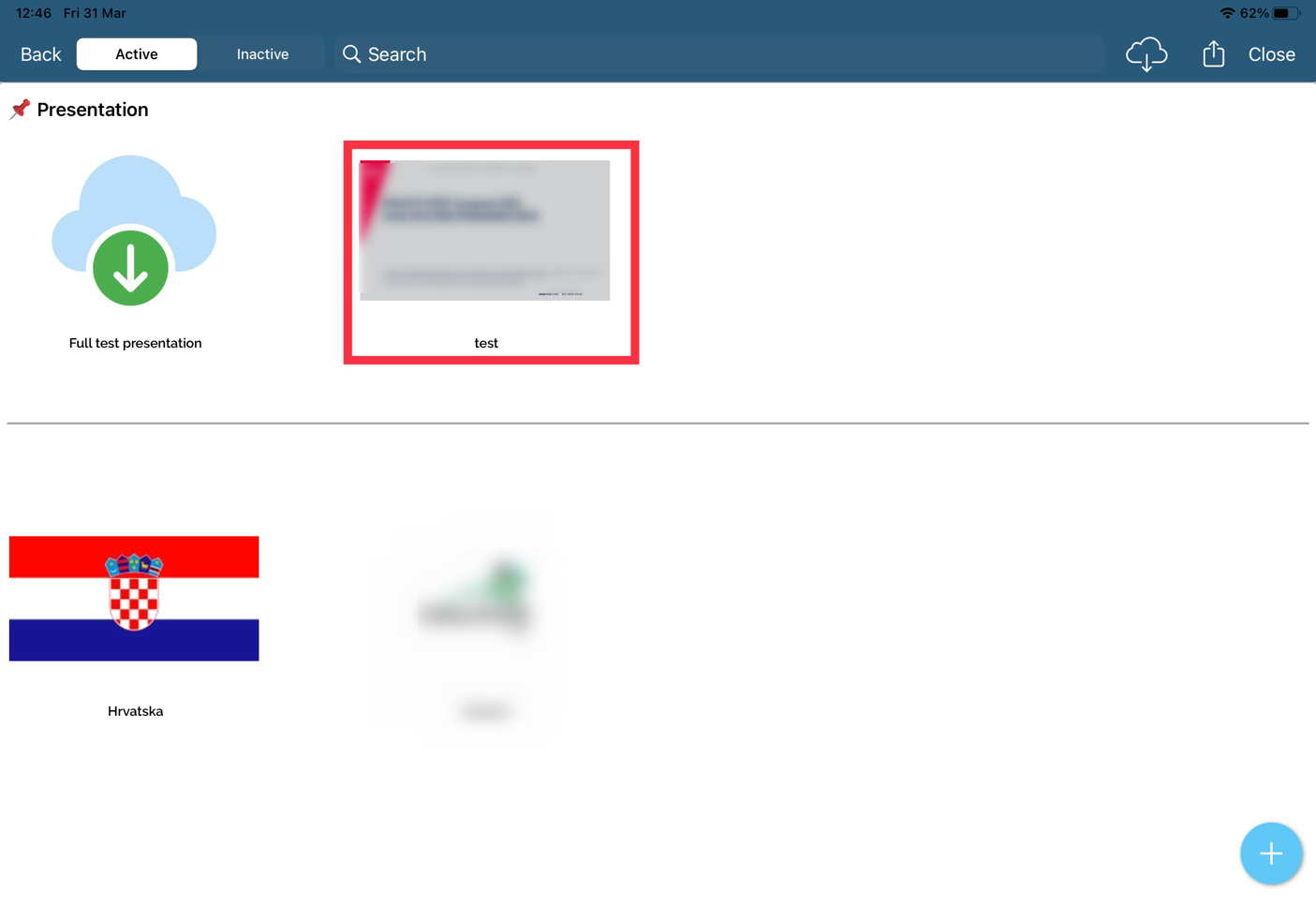
Presentation can be saved for each person/institution for planned visit from the Calendar module.
Group Level and Group Parent ID
Implemented functionality to define the Group Level and Group Parent ID within the definition on HTML CLM presentation.
If the presentation has group levels and parent ID definition, from the SR perspective, it will look similar to the screenshot:


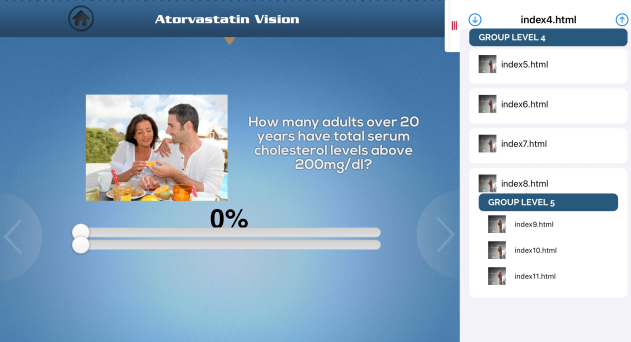
Highlight the current slide in the Thumbnails list
Highlighted the current slide in the Thumbnails list:
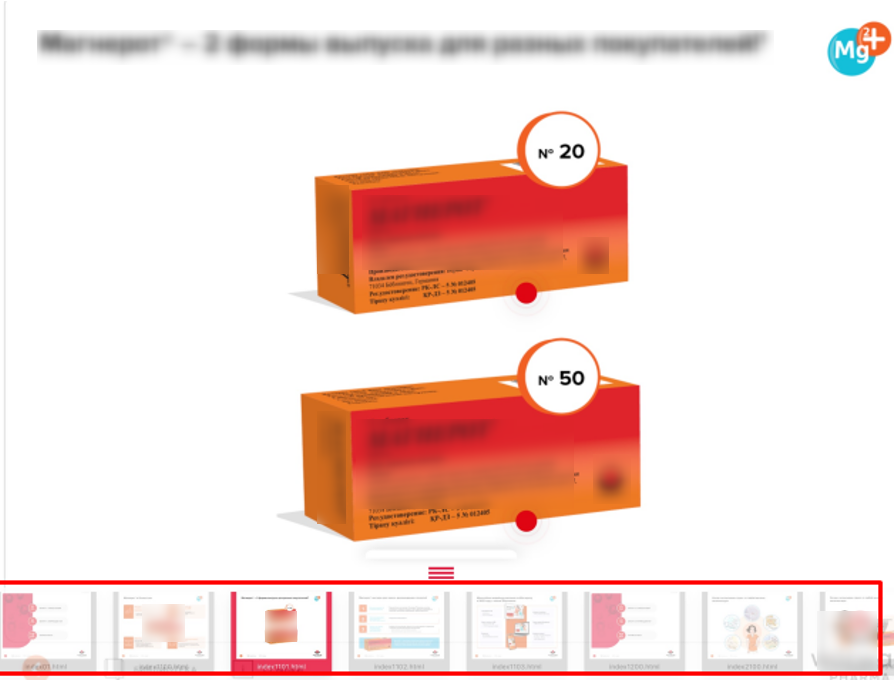
Additional Menu in presentations
We have implemented a new button “+” on the CLM presentation display according to the new system option where by clicking on this button, the user will get an additional submenu where he/she can choose from:
to collect a consent agreement of a selected person (the doctor to whom this presentation is being displayed) during Personal presentations display and in Group presentations, we added a possibility for the user to select among the list of persons who have this institution saved as their working address and then add a consent agreement of a selected doctor.
to add a survey of the selected doctor
Pause a CLM display (for example: when you click on the Pause button, the recording of time will be stopped. For instance, you prepare the presentation, you click on the pause, and you wait for the doctor. When he/she is available, then you resume the presentation, and time recording starts again).
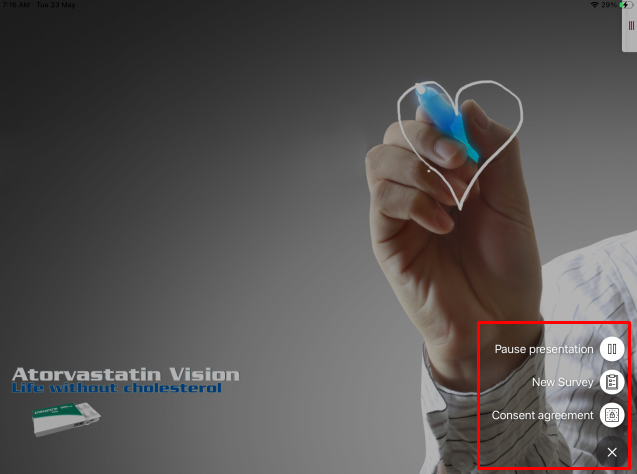
New survey entry from the CLM presentation:
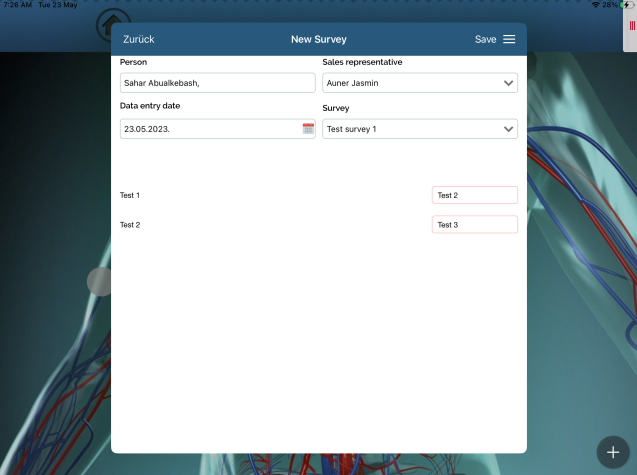
New consent entry from the CLM presentation: