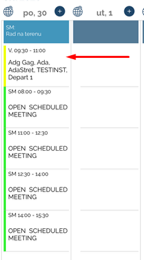Scheduled meeting
When Schedule meeting is active in the calendar you will have on day plan new tab „Scheduled meeting.
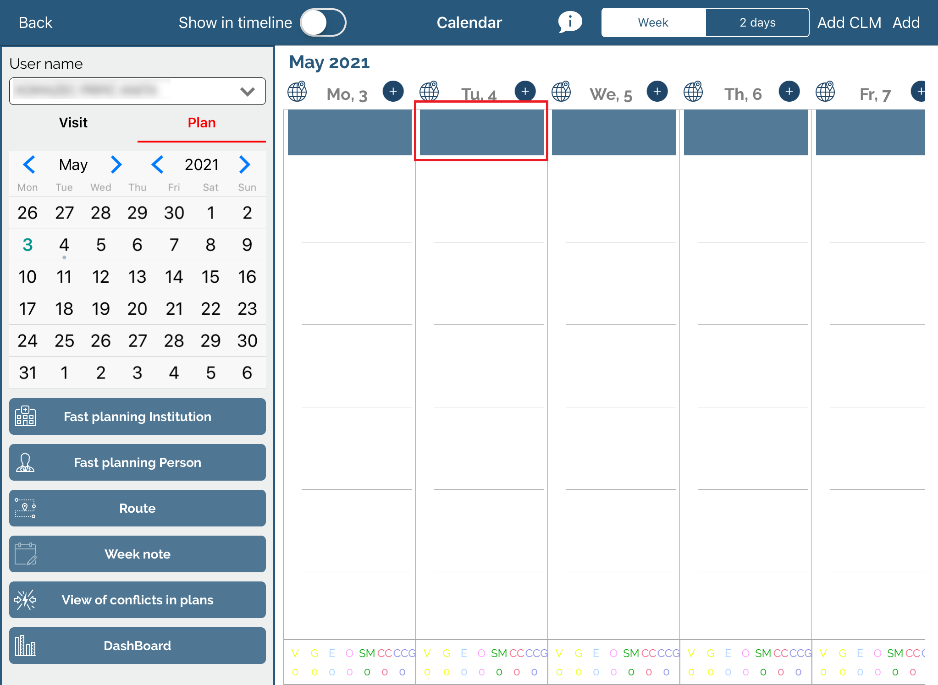
When you enable button you will see fields to enter neccessarry data in order to create a open appointments.
When you save open appointments are automatically generated in calendar by interval you have selected. In our following example „interval“ was selected 90 minutes.
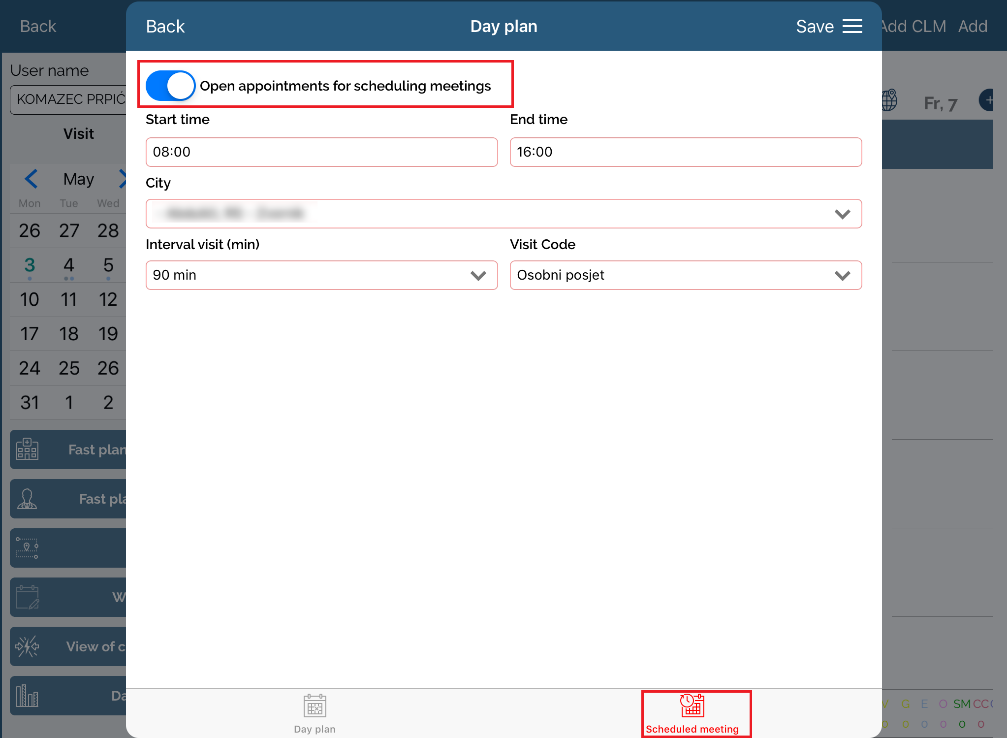
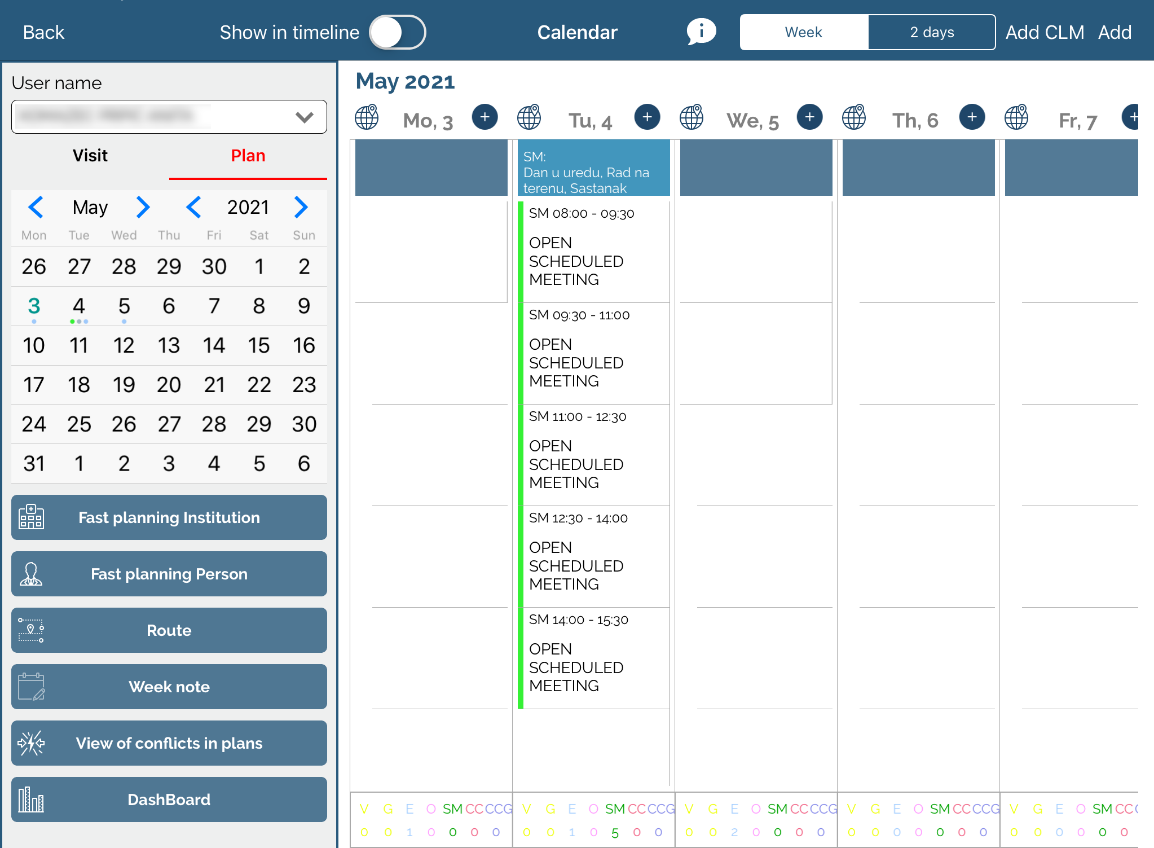
Now as you have created open appointments it is time to send them to person so they can select any of the open appointments if any suit them.
In the „+“ menu we have option „Schedule calls“.
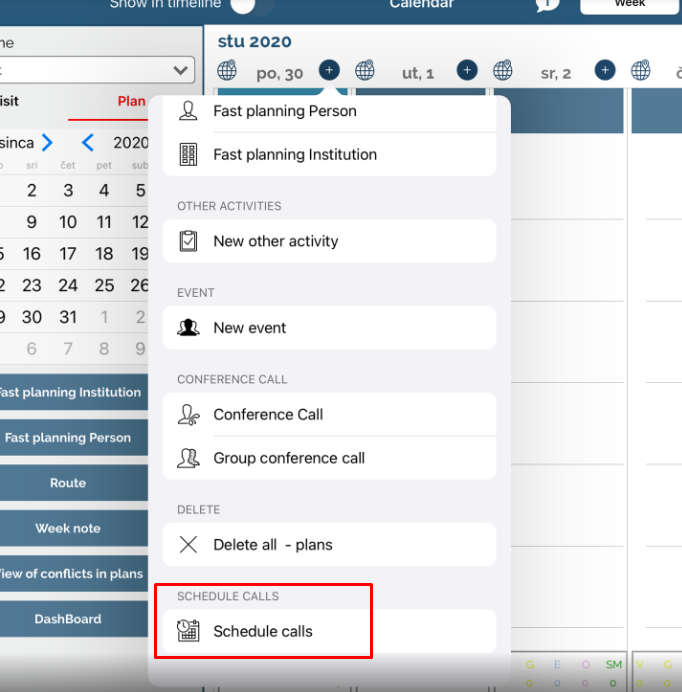
After click on it opens a new window where we can see listed all open scheduled meeting appointments for that date.
Next we select person to which we want send invitation e-mail. After selection window is looking like on the following figure:
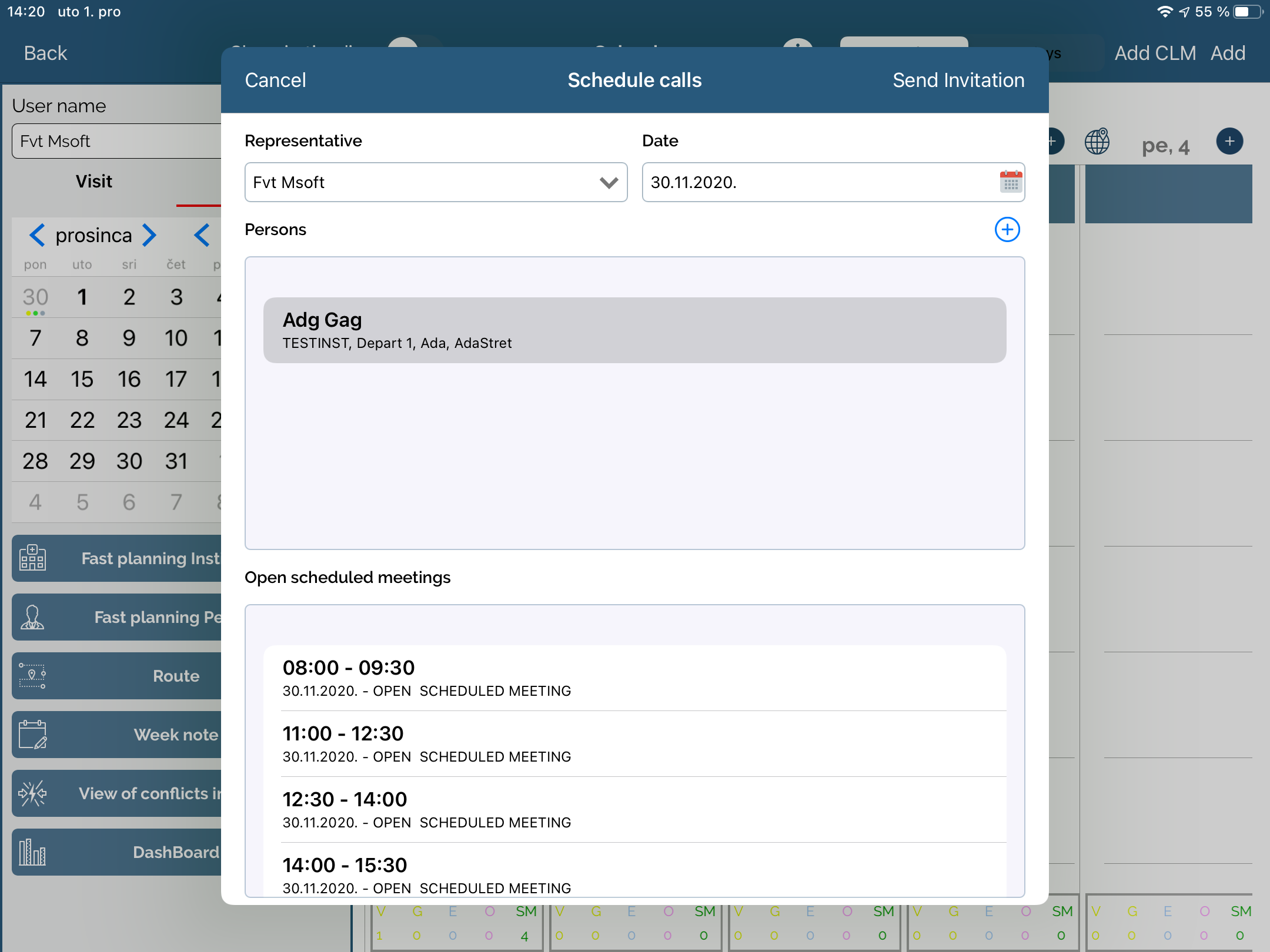
Next we click „Send invitation“ and invitation is sent to this person.
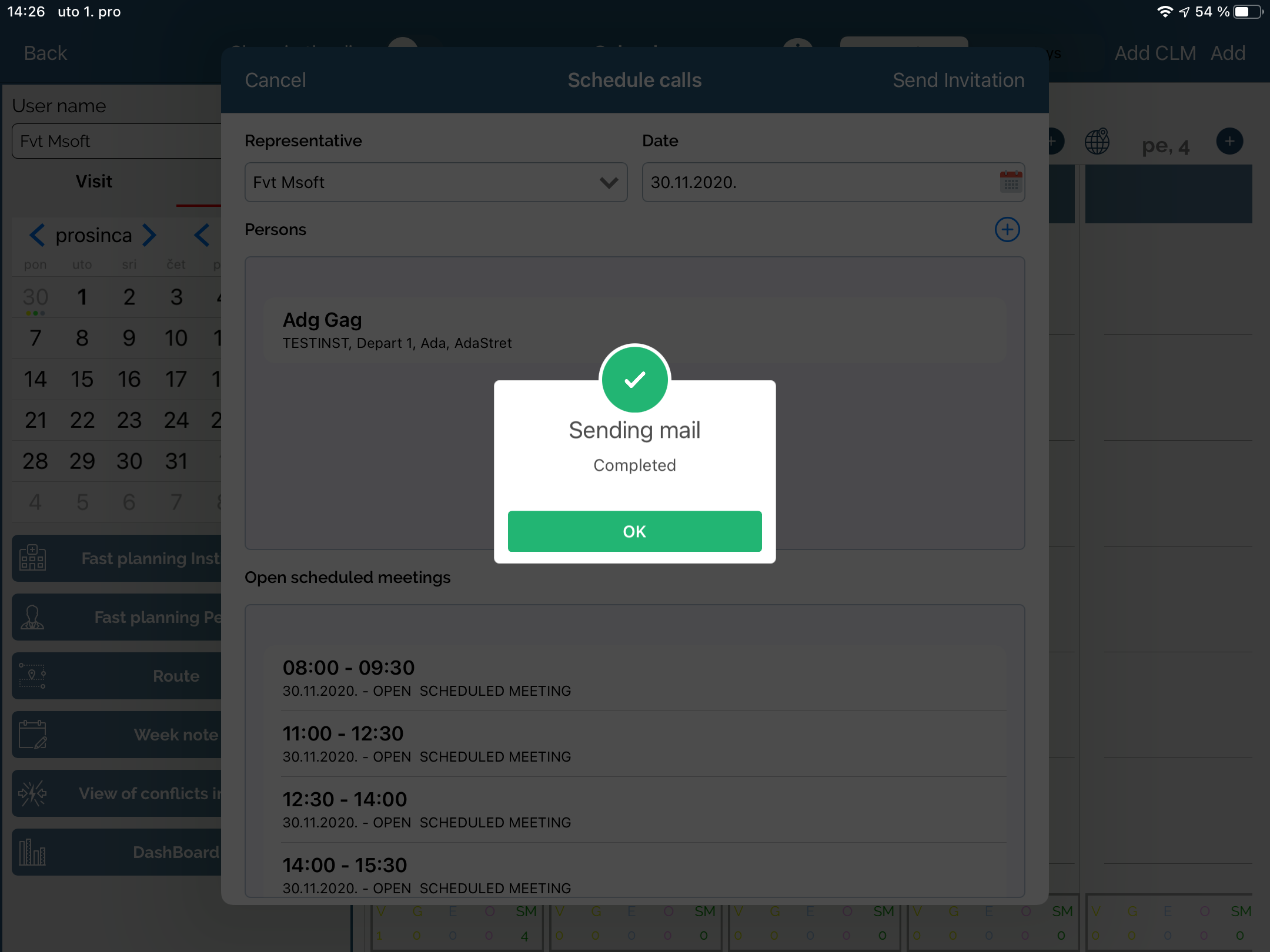
If any of selected persons do not have consent for e-mail or do not have e-mail at all, you will be notified and you can send this info to an e-mail.
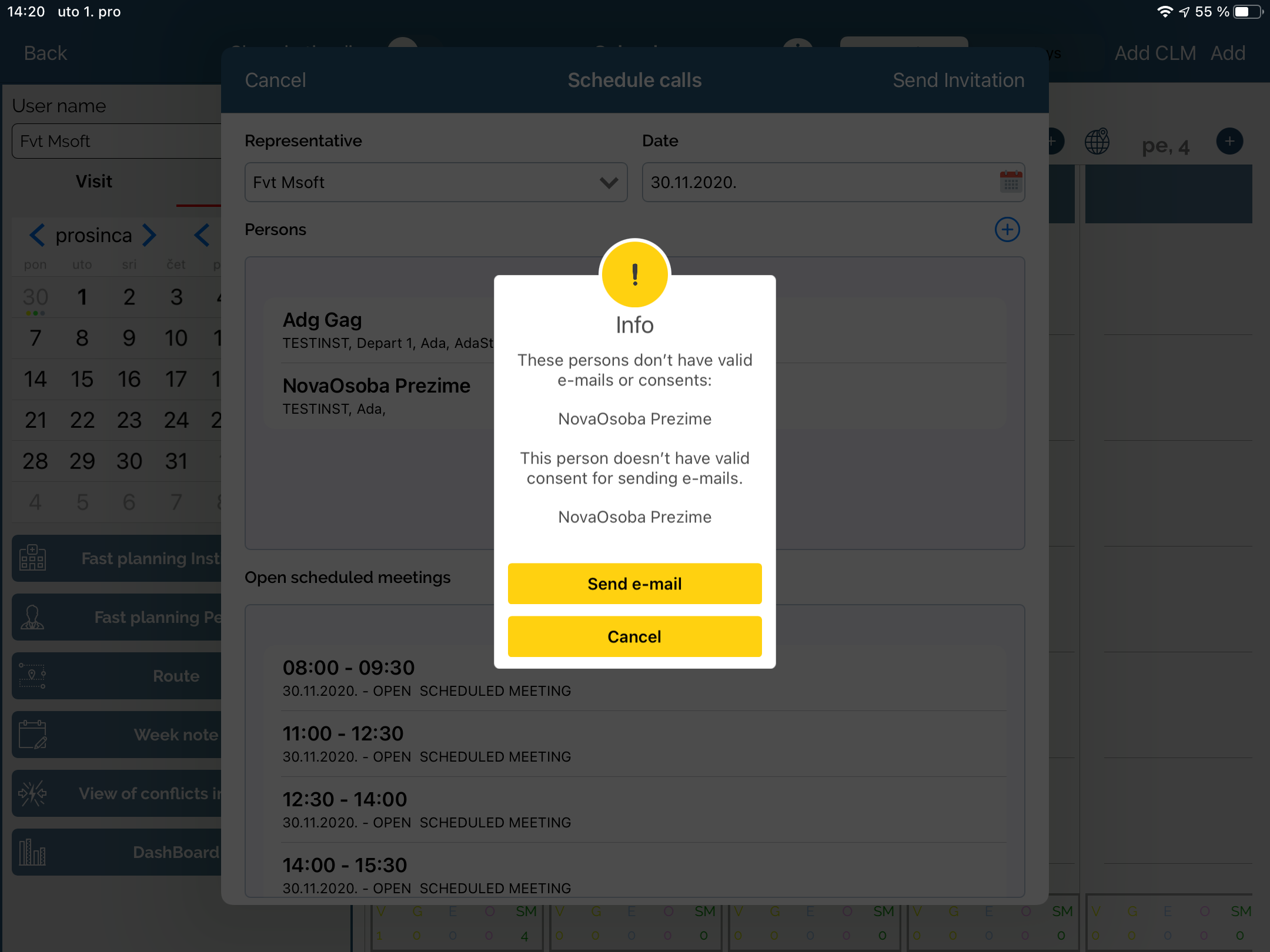
Further on person receives e-mail and select one of open appointments. After appointment is selected you will receive confirmation e-mail and after sync you will see it in your calendar this plan.