Messages
Module messages is used for receiving and sending messages between Sales Vision users. The module is opened by clicking on the Messages icon on the menu.
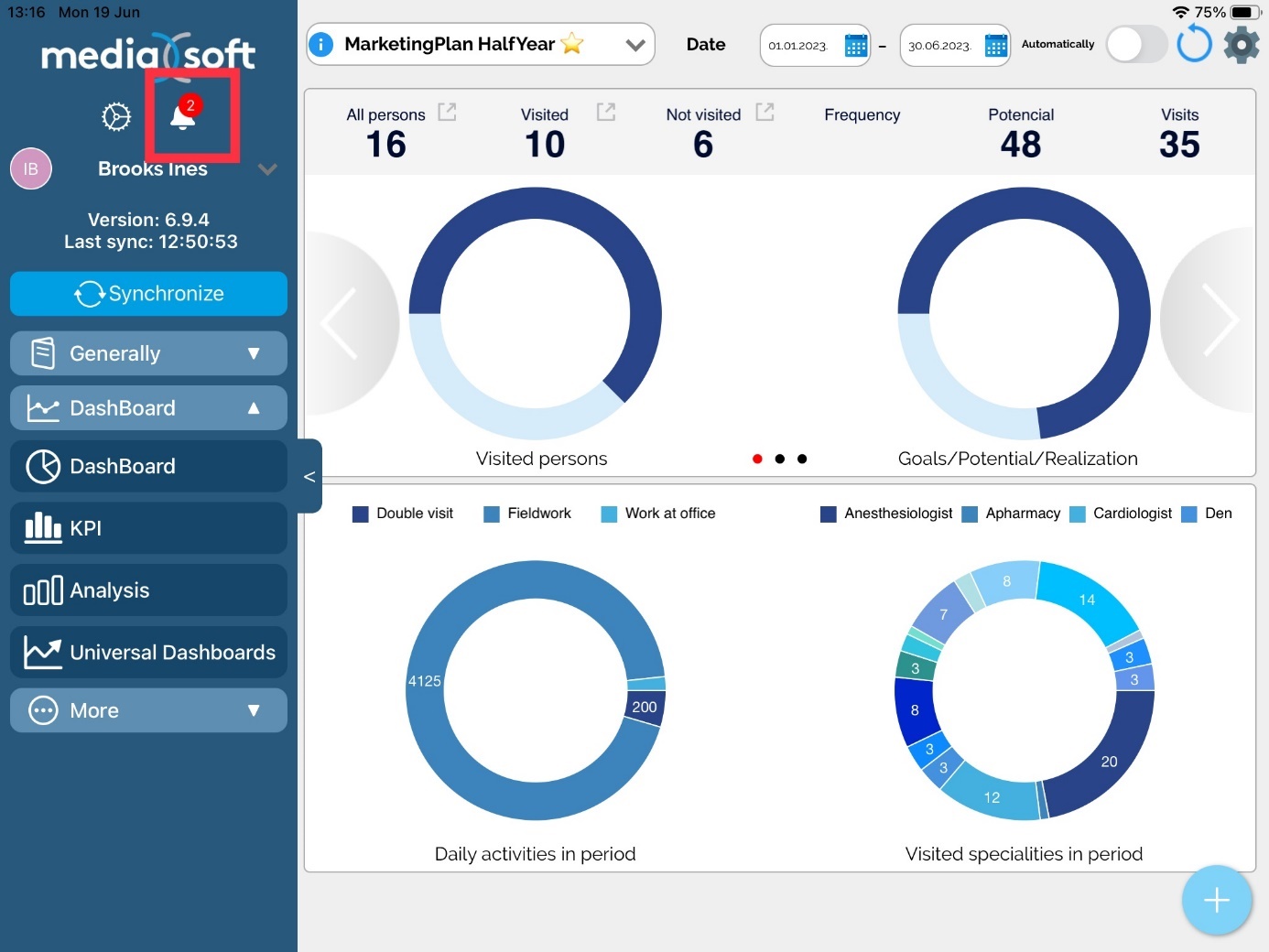
The number in the red circle indicates the current number of received unread messages. For example, this user have 2 unread messages.
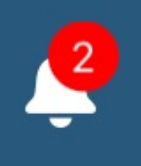
The module is divided into several parts:
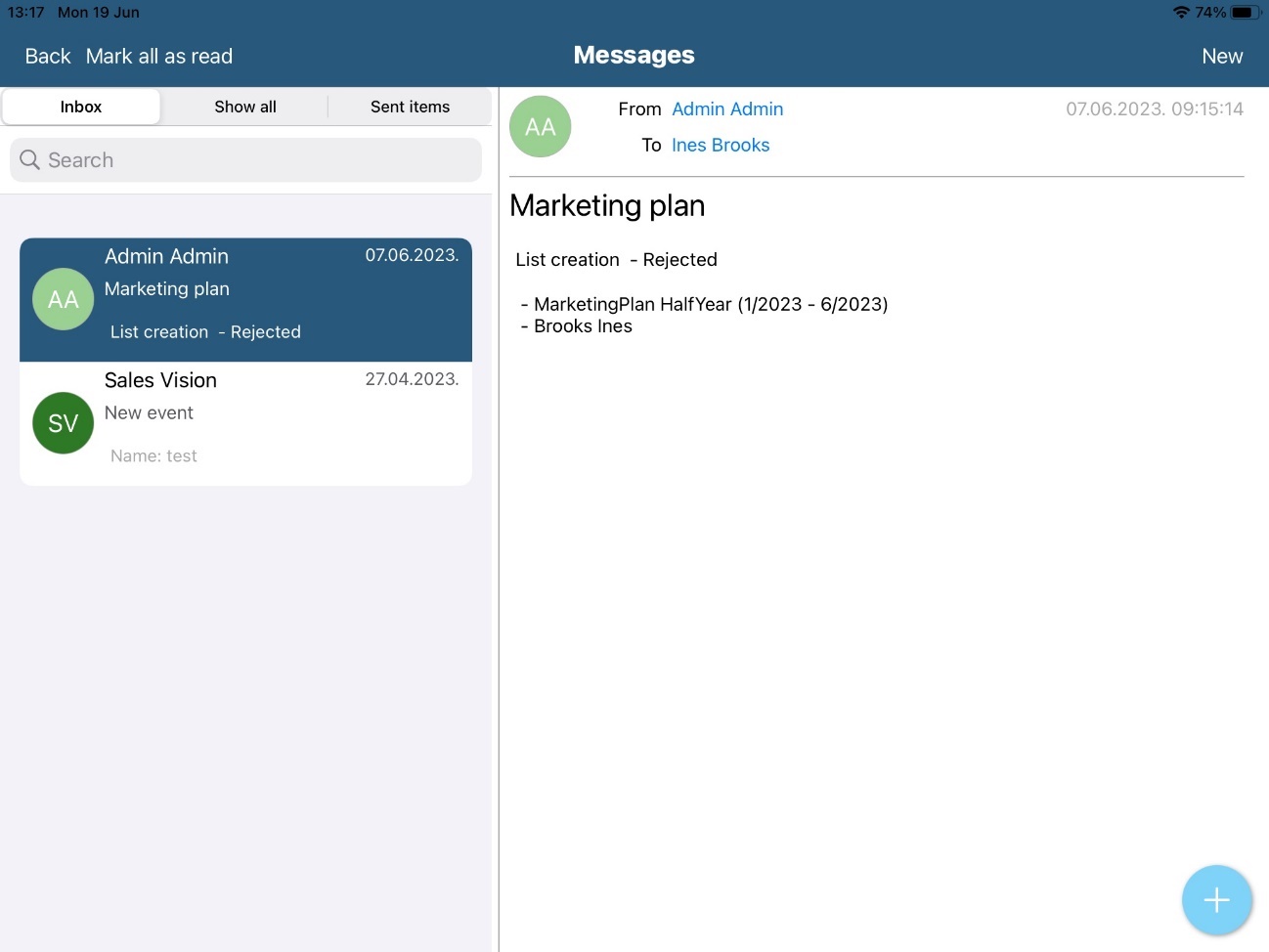
On the left side of screen is a list of messages in selected tab Inbox. The right side shows the contents of the currently selected message in the list on the left.
On the Inbox tab the list will show only unread messages.
If you click on the Show all tab the list will show read and unread messages. Also, if you click on the Sent items tab the list will show all sent messages.
It is possible to filter the list of messages to the body of the message and the last name of the sender. For instance, if you write Marketing plan in Filter text box you you will receive only the list of messages that in the subject contains text Marketing plan.
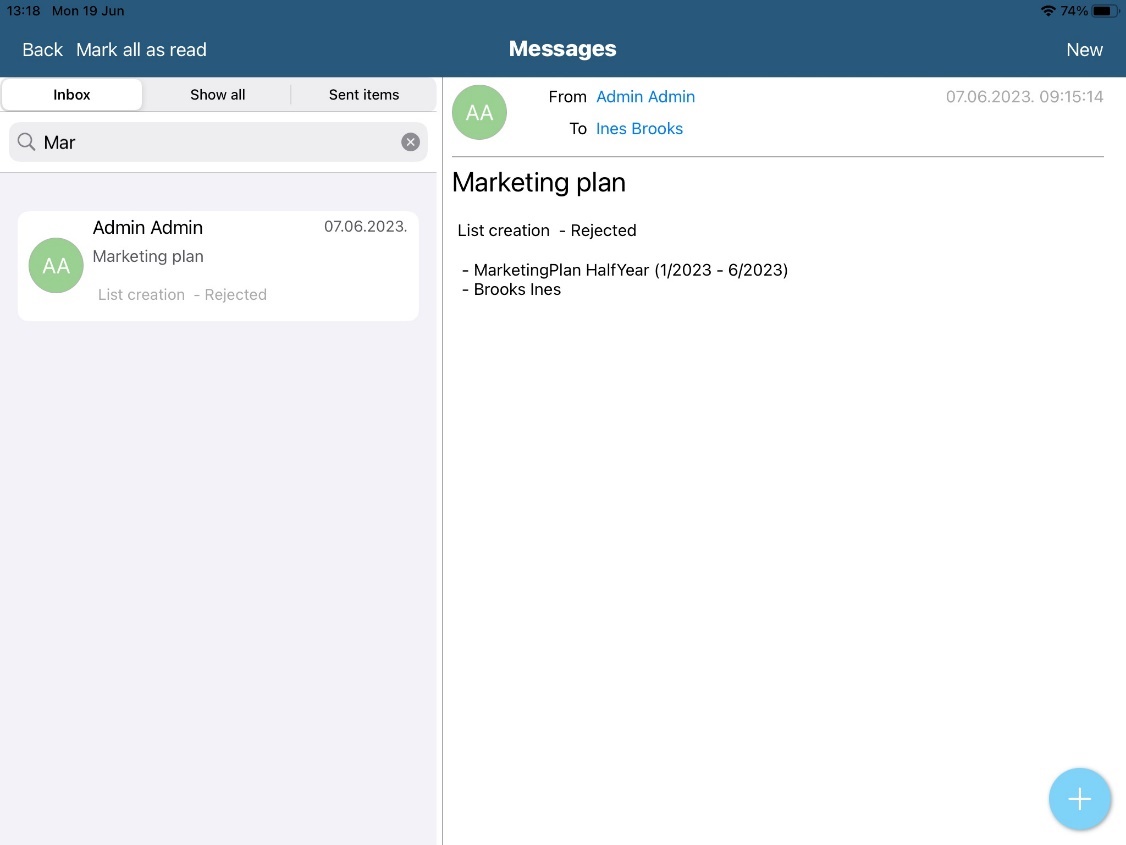
You can create new message by click on button New. Click on To opens a list of users to which you can send a message. You can select one or more message recipients. After selecting the recipients click on the Done to confirm the selection. Then you need to enter the message Subject and Message Text. To send a message you need to click on the Send button.
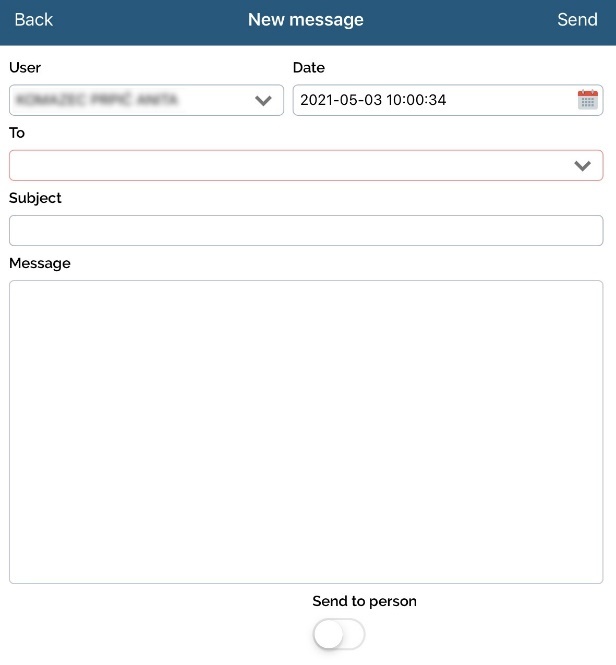
To read received messages swipe left on desired message and click Read button. Messages will automatically disappear but you can find that message by clicking on Show all. Except marking messages one by one as Read, we can mark them all at once by clicking Mark all as read on top left side of screen. Except reading, we can reply to received message by clicking on Reply button.If we want to delete message, we just click on red button Delete. The same window as for creating new message will show.
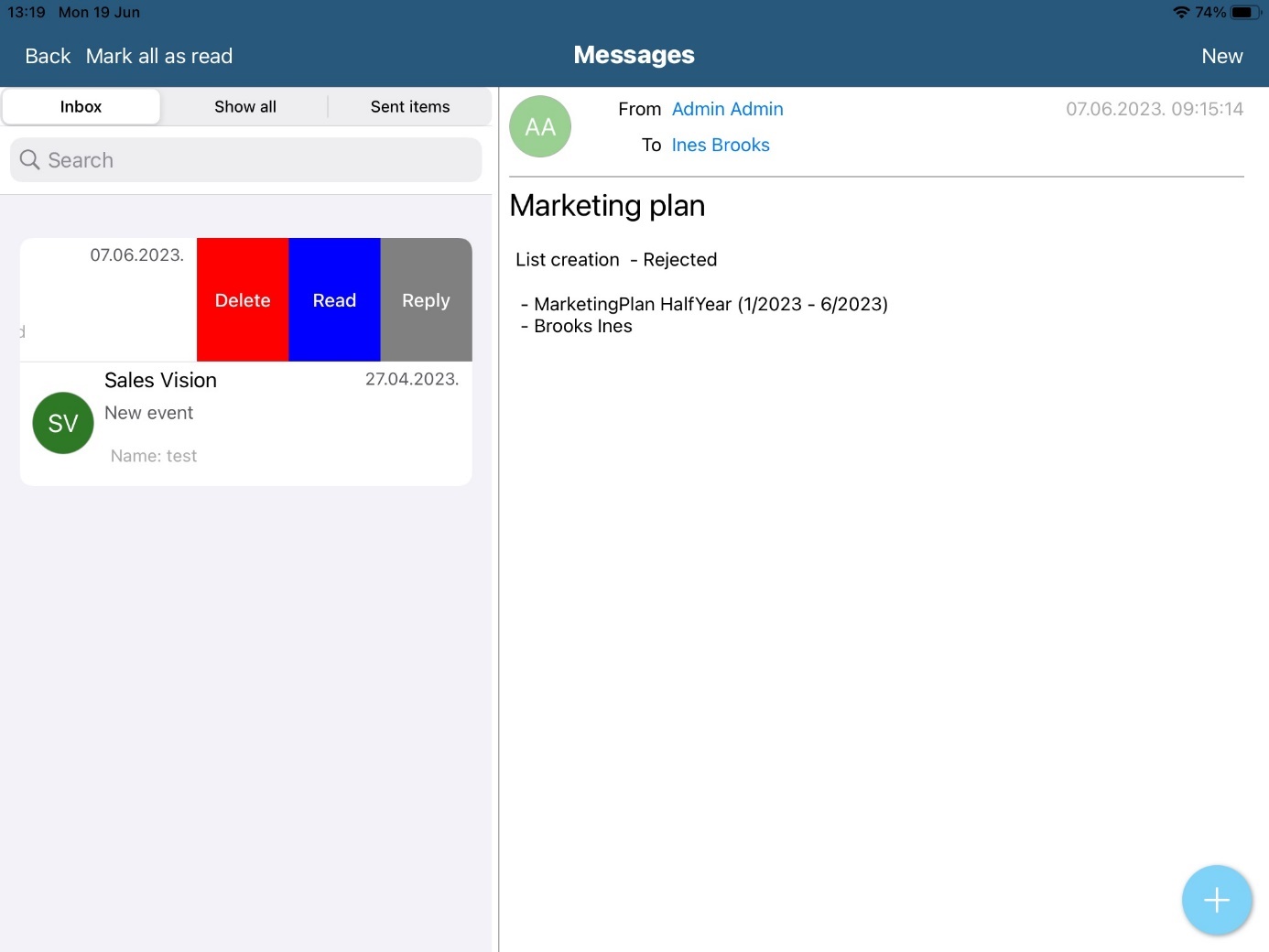
Picture of receiver and sender are also visible in messages.