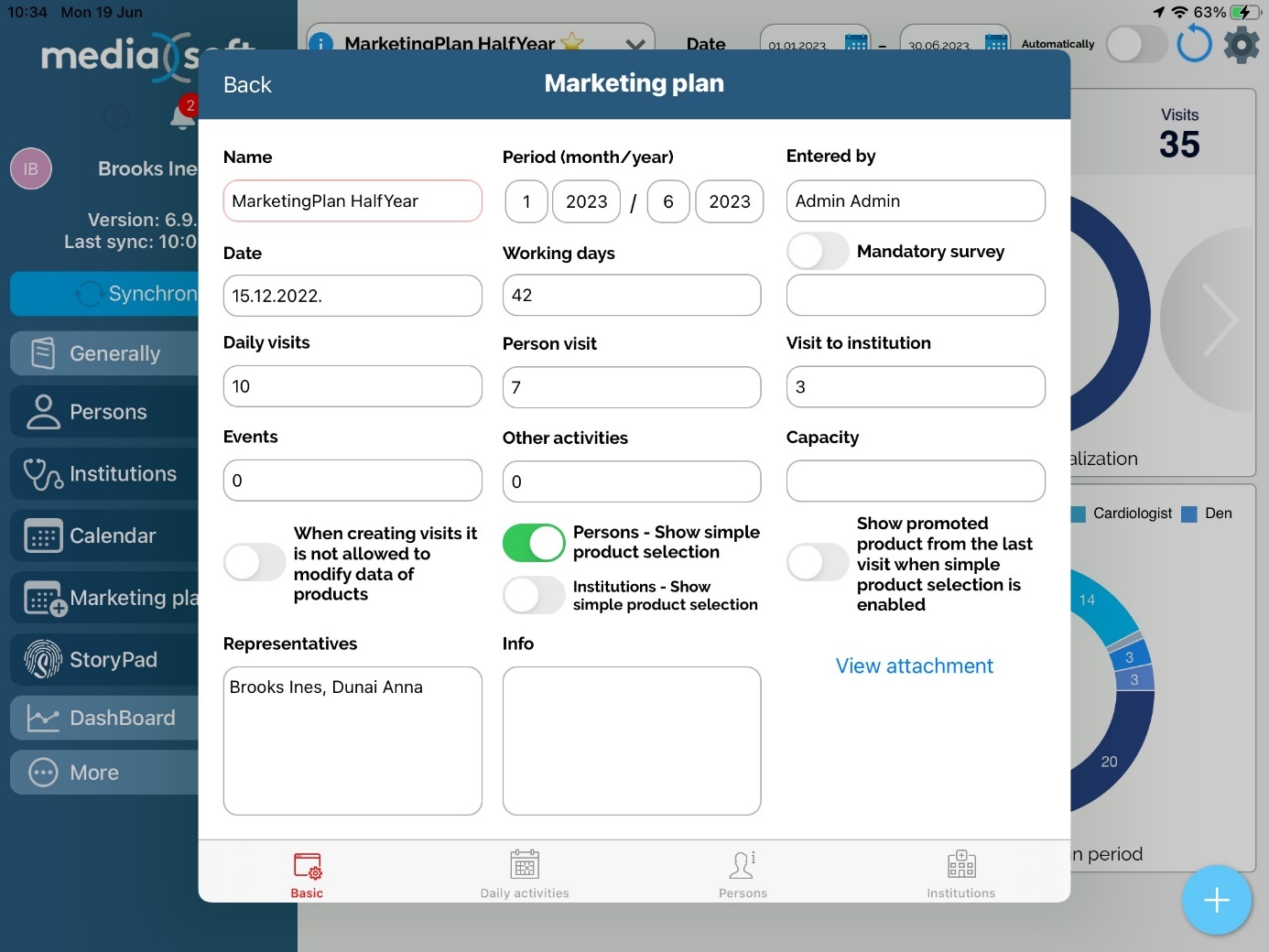Marketing plan by selection
Adding persons and institutions
Persons
Marketing plan by selection is created by Administrator, but representatives can select persons and institutions. To enter module press on Marketing plan icon in main menu.
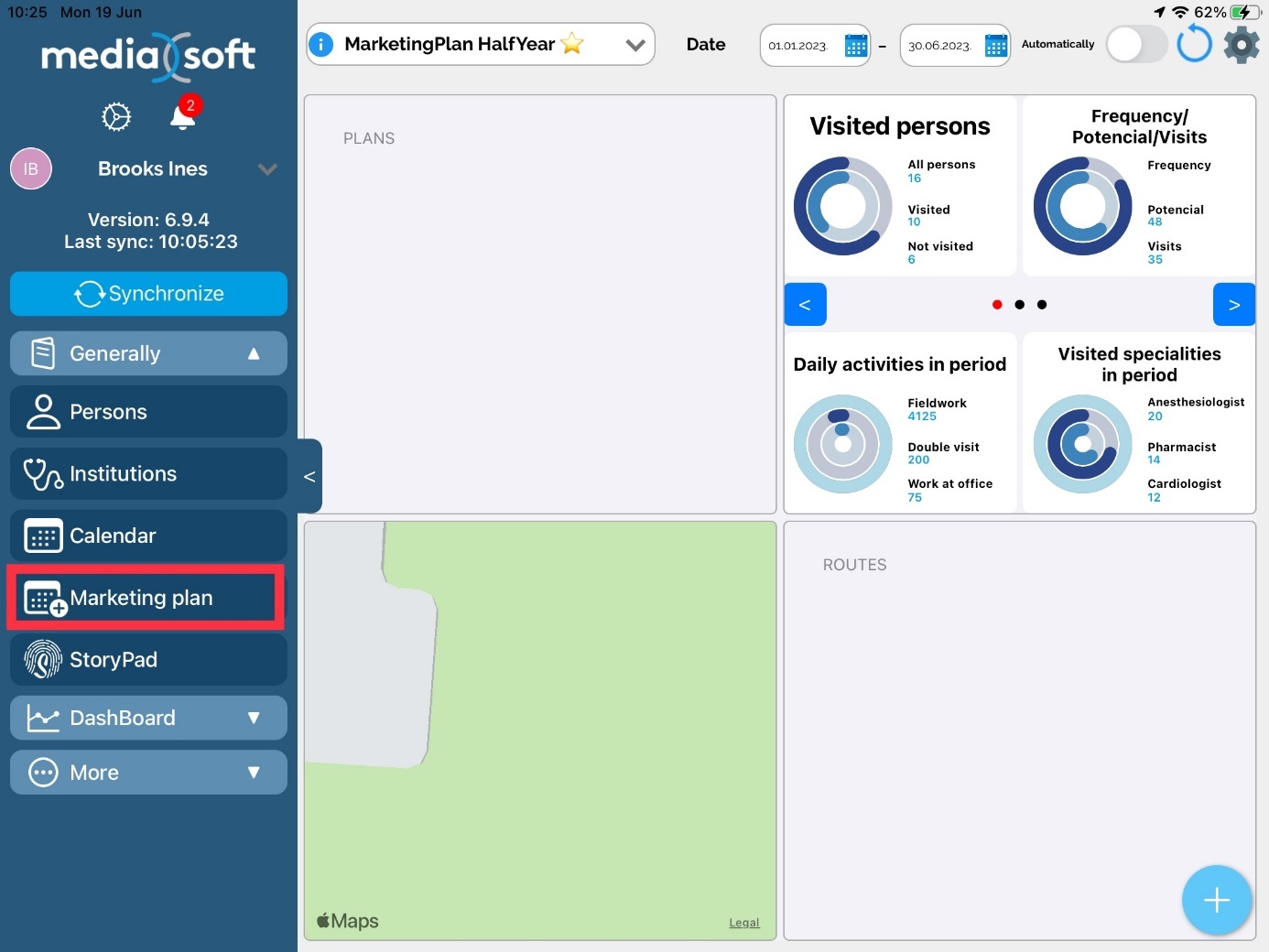
To create list of persons click on Marketing plan on left side and then Add button od right side of window. When window opens, next step is to select persons. That can be done by tapping and selecting on names of persons on left side of window and then by draging and droping persons to right side. Persons will appear on right side as Selected. Except adding persons one by one, we can add all persons in list by clicking Select all (button on top left part). Also, by clicking Deselect all (button on top left part next to Select all button) we can remove all persons in current selection.
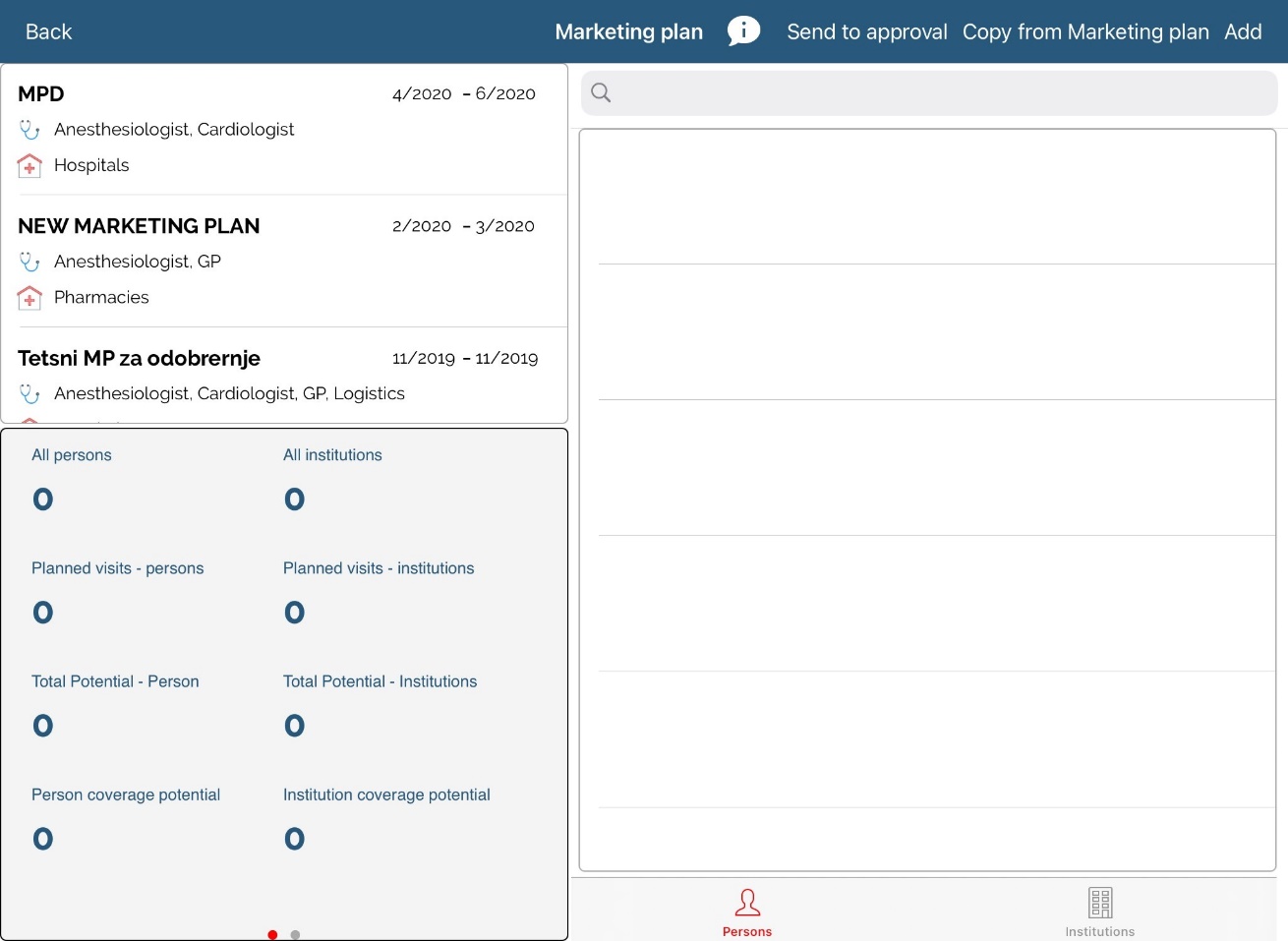
After adding persons to marketing plan, we need to set Planned visit for them. That can be done by tapping on person and selecting desired number of visit. Default Planned value is automatic set from created Marketing plan.
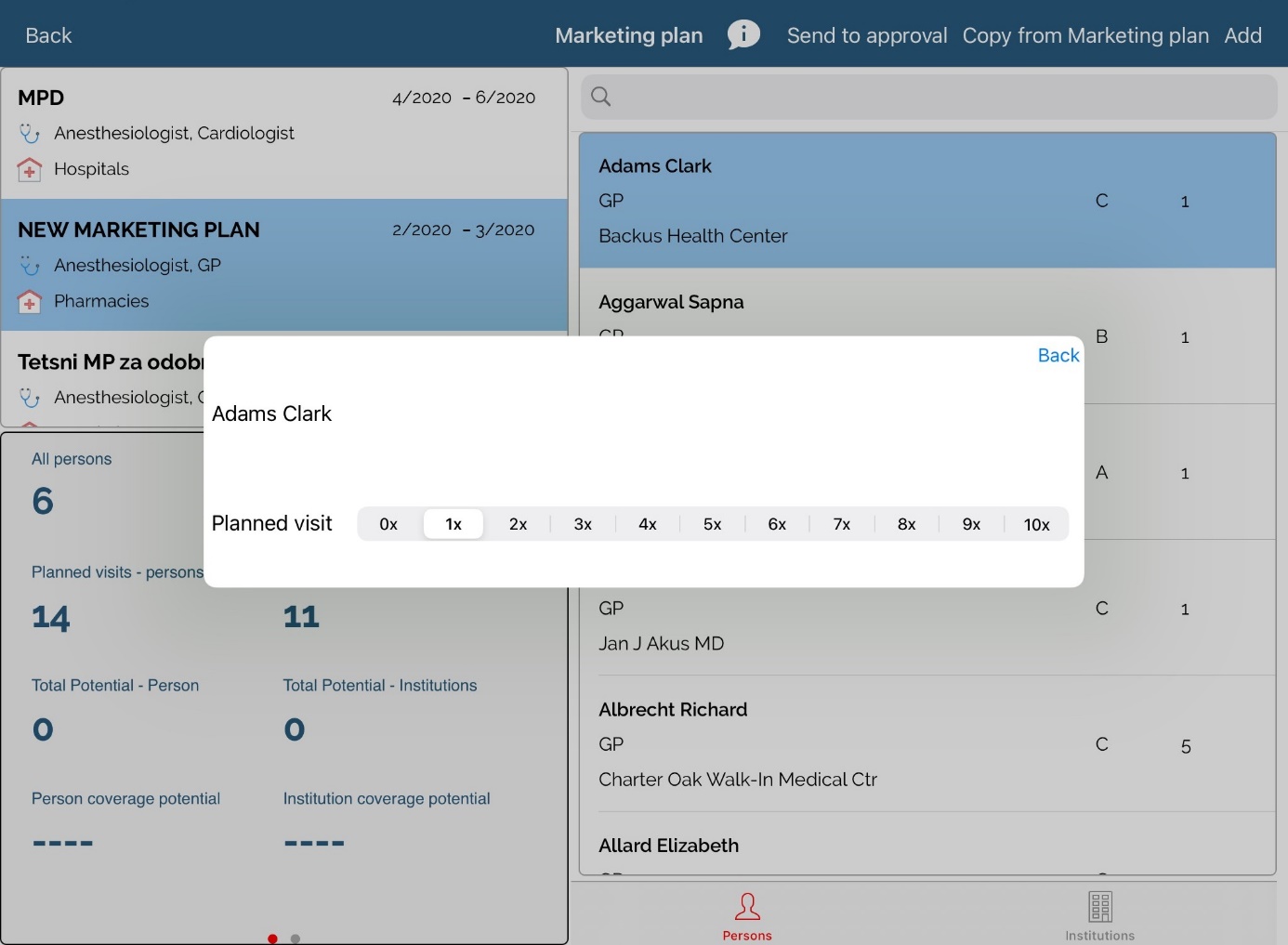
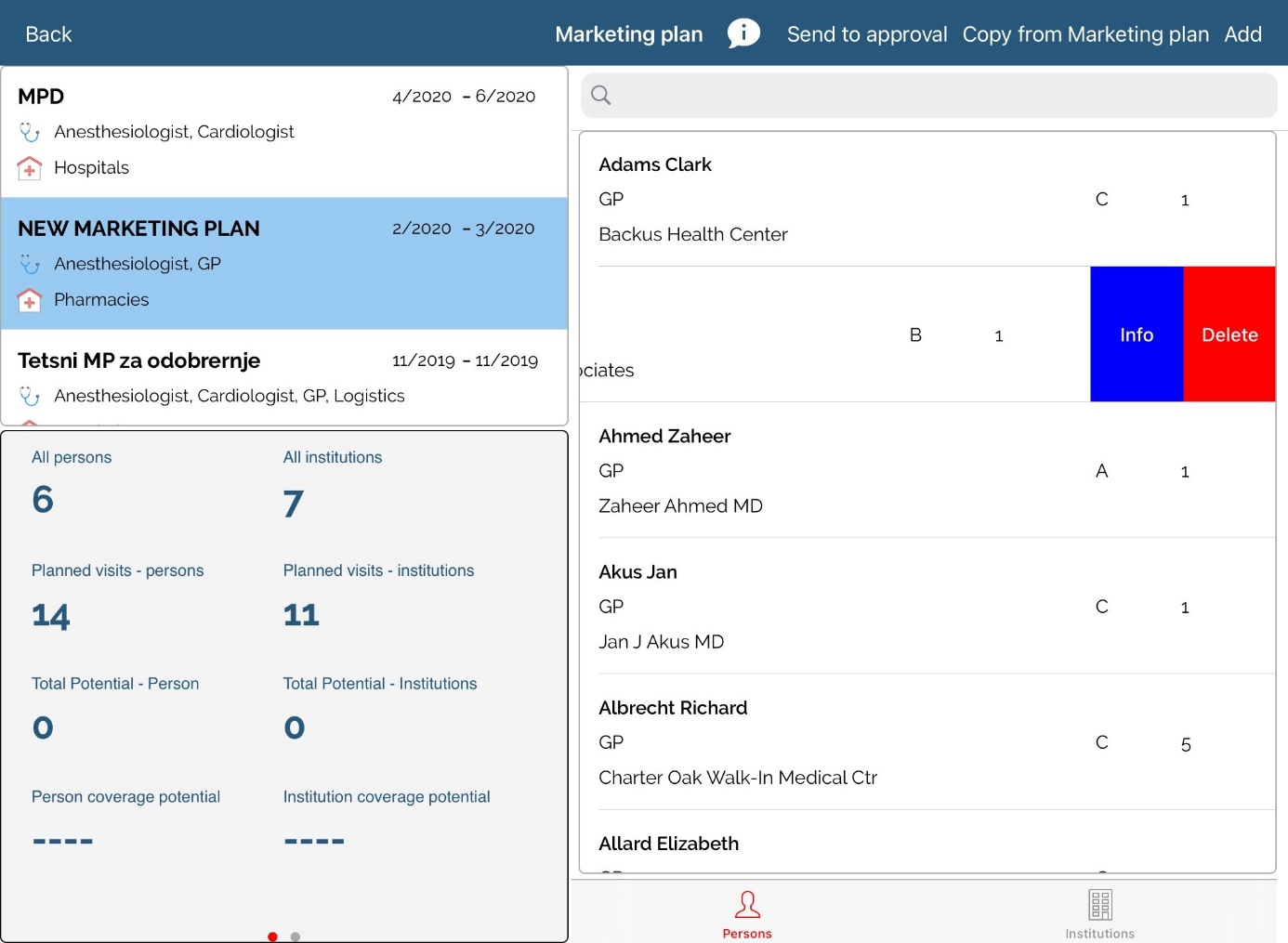
If we added some persons by mistake, deleting person is also available. Select person that you want to delete and swipe to left. Then click on Delete button. Also, deleting all by one click is available by clicking Delete all on top right side of screen. Info button is available to see aditional informations about selected person and also changing data.
Institutions
Except persons, we can add institution to Marketing plan. To do that, use tab Institution on main window of Marketing plan module. Creating list of institutions is the same as for persons.
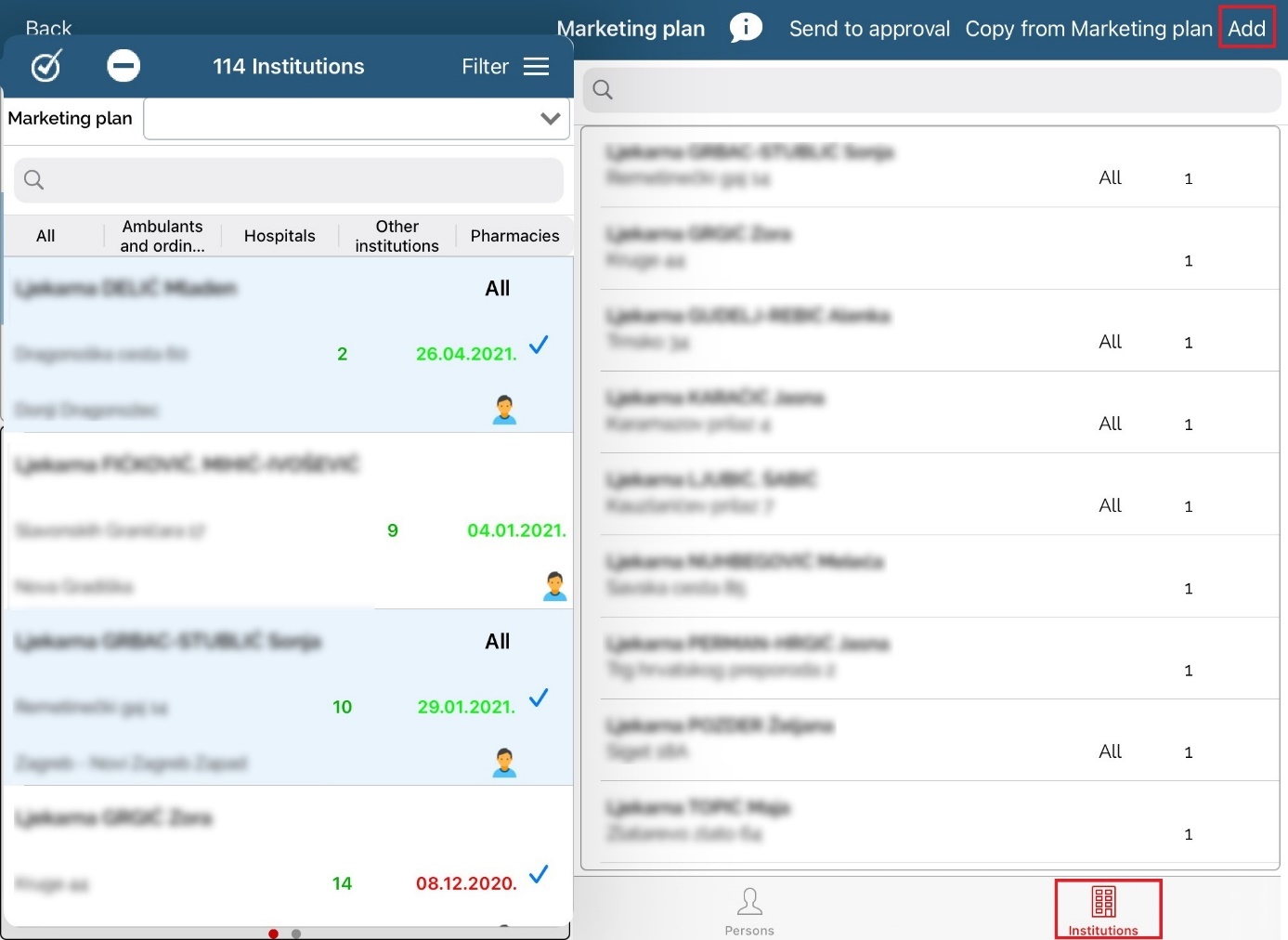
Marketing plan approval
User can, after adding persons and institutions to Marketing plan, send the list to approval by using Send to approval button.
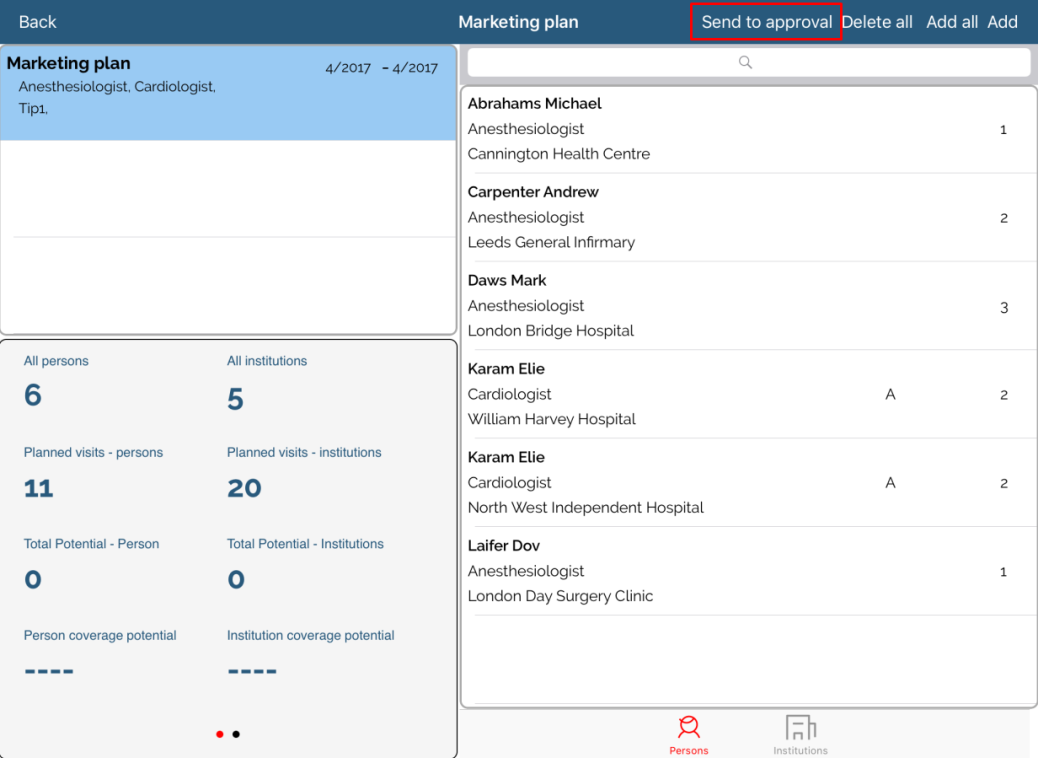
When window opens, you can enter additional info and then send to approval.
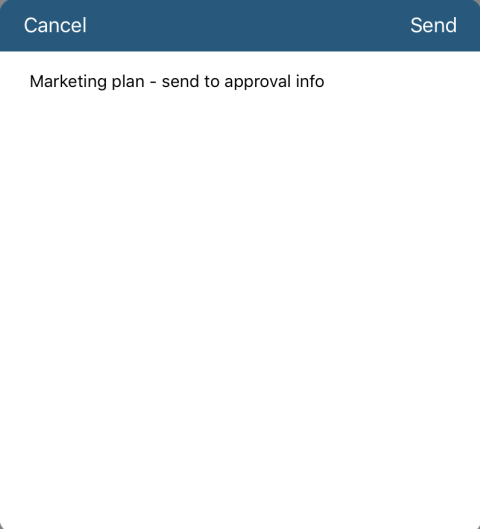
Admin or RM can approve plan by clicking Approve or Reject.
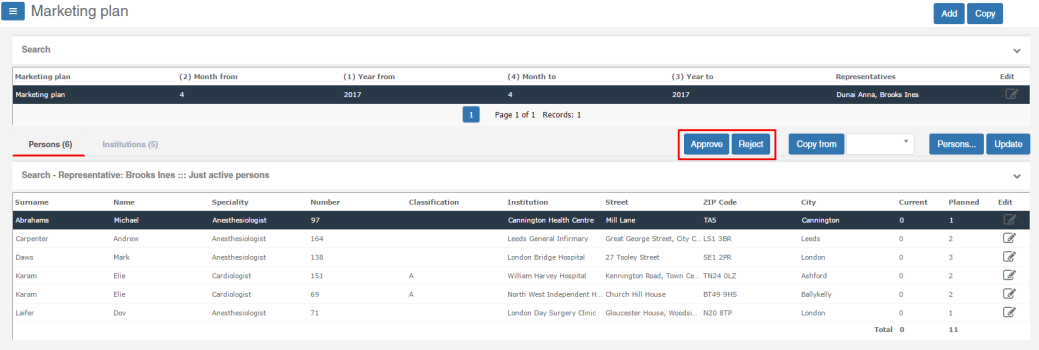
If Marketing plan is approved, user does not have possibility to add or delete persons and institutions to MP (as shown on picture below, buttons are disabled).
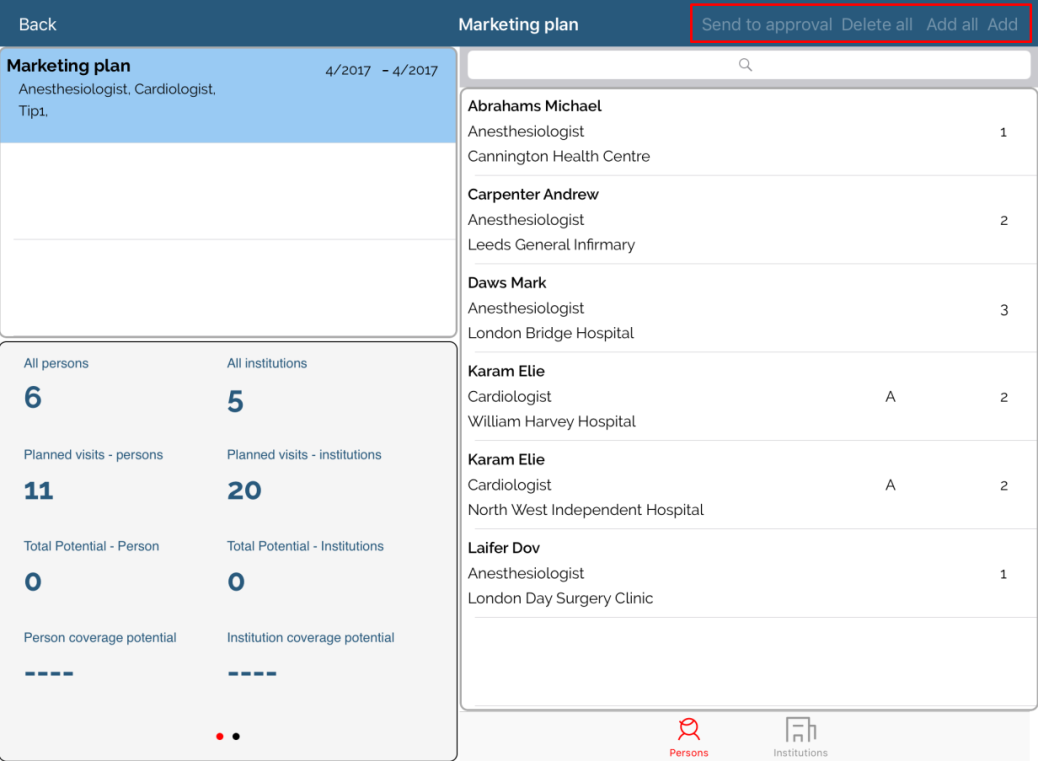
If plan has been rejected, Sales representative can alter the list and send it to approval once again.
Sales representative will receive a message if plan has been approved or rejected.
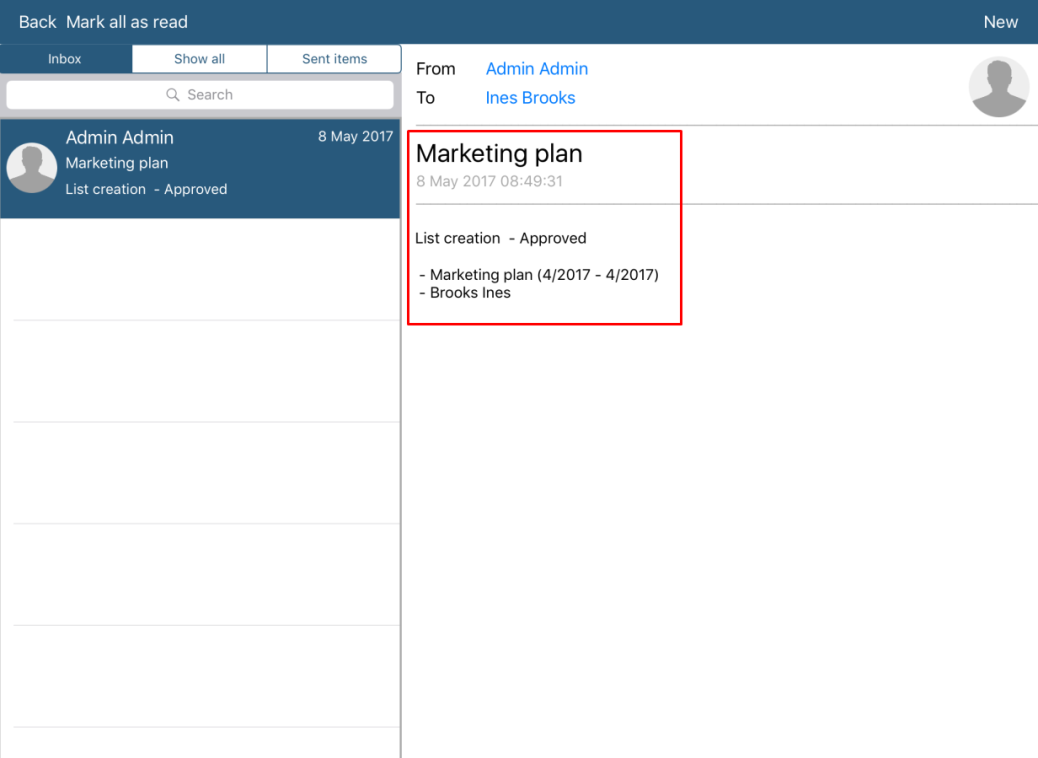
Plans
Adding plans by earlier created Marketing plan is almost the same as normal plans. When selecting person or institution we need to choose marketing plan in filter and list will show data from that plan.
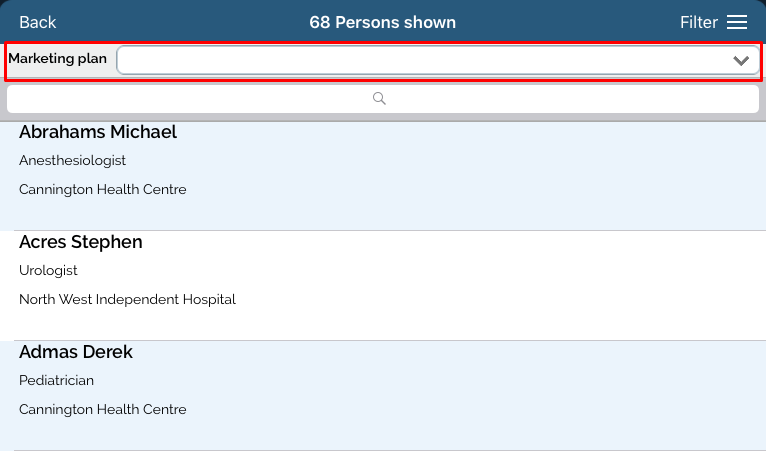
In fast planning we also have filter where we can choose marketing plan.
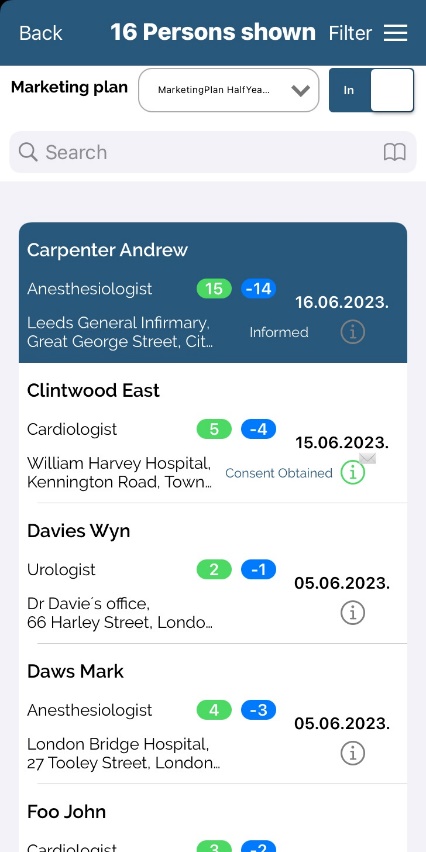
Visits
Adding visit by earlier created Marketing plan is almost the same as normal visit. When selecting person or institution we need to choose marketing plan in filter and list will show data from that plan.
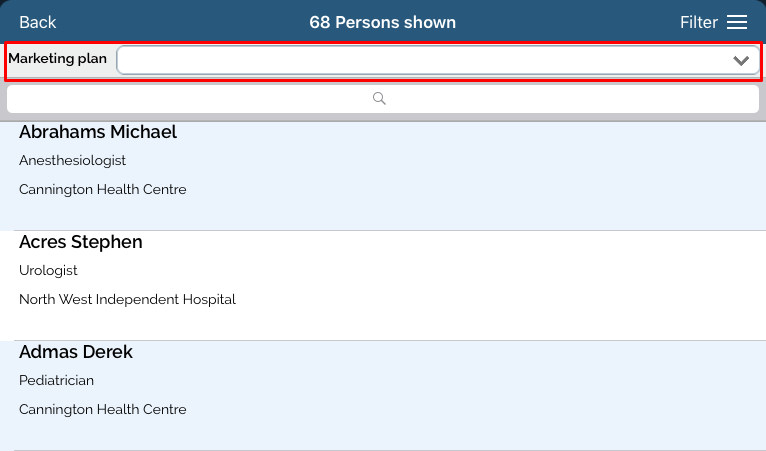
In fast reporting we also have filter where we can choose marketing plan.
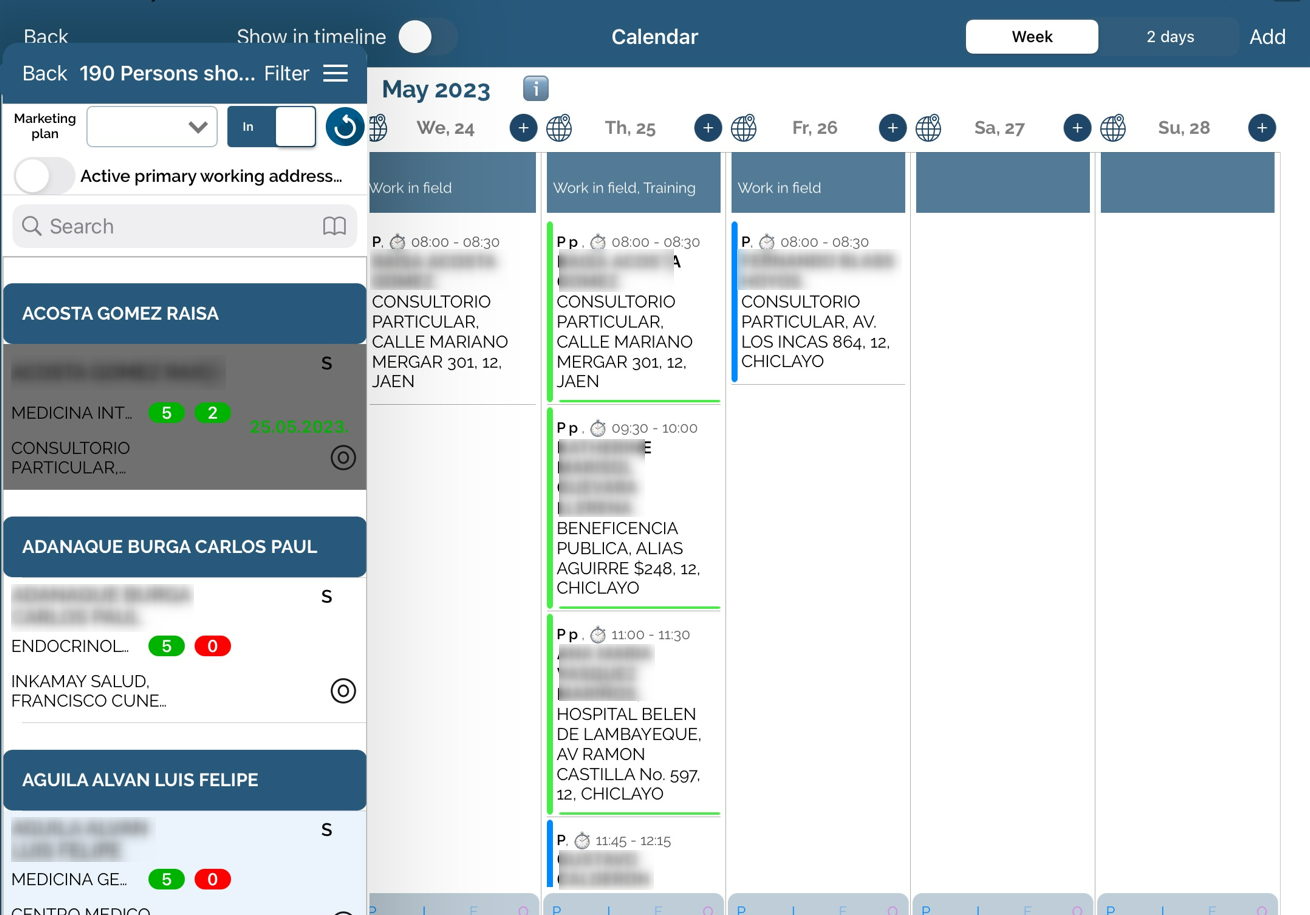
In other cases, Marketing plan filter is active by default, meaning that sales representative get a list of persons/institutions from Marketing plan.
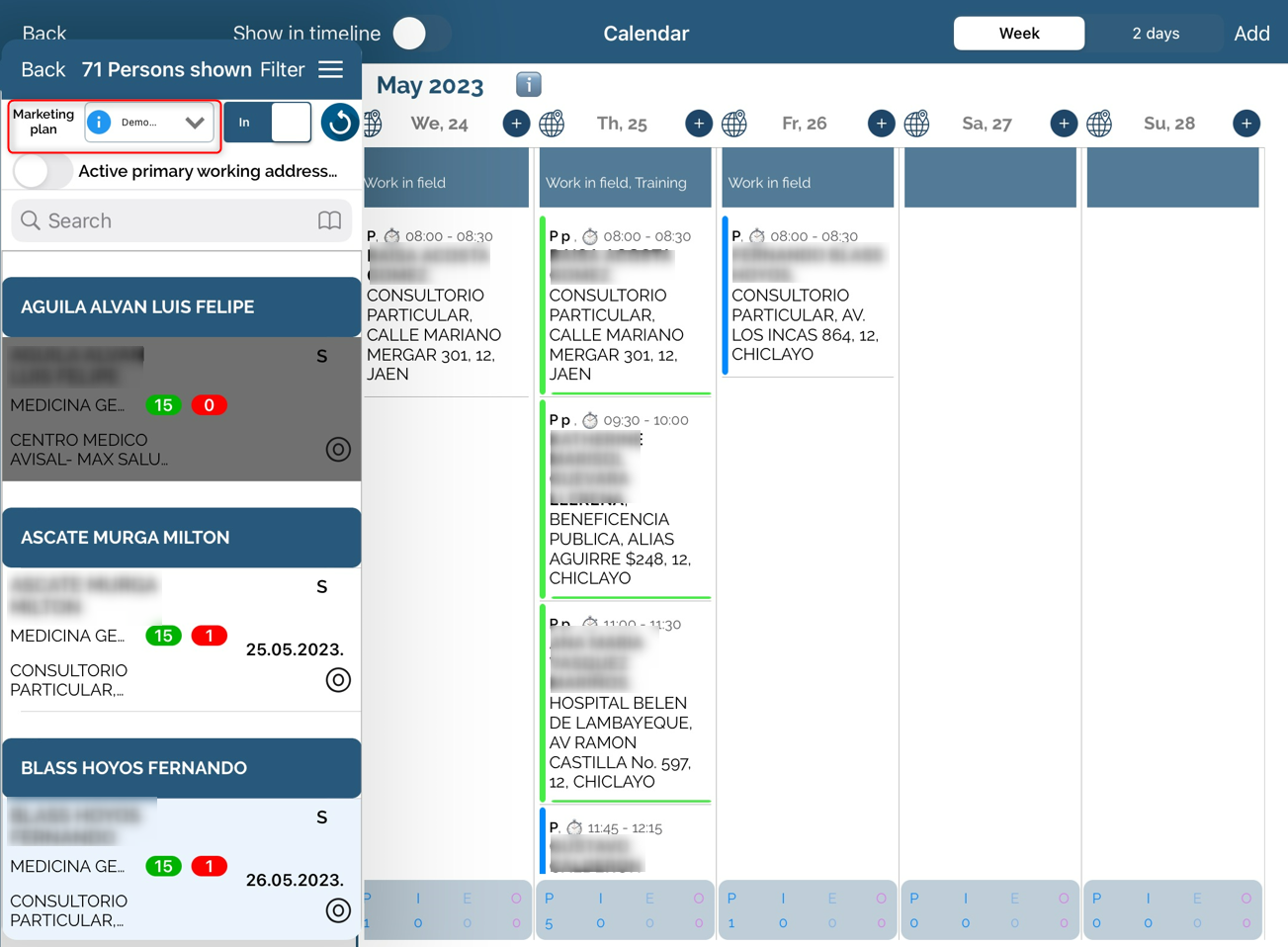
Marketing plan by selection definition preview
Users can preview MP by selection settings in iPad versionby clicking on market info button.
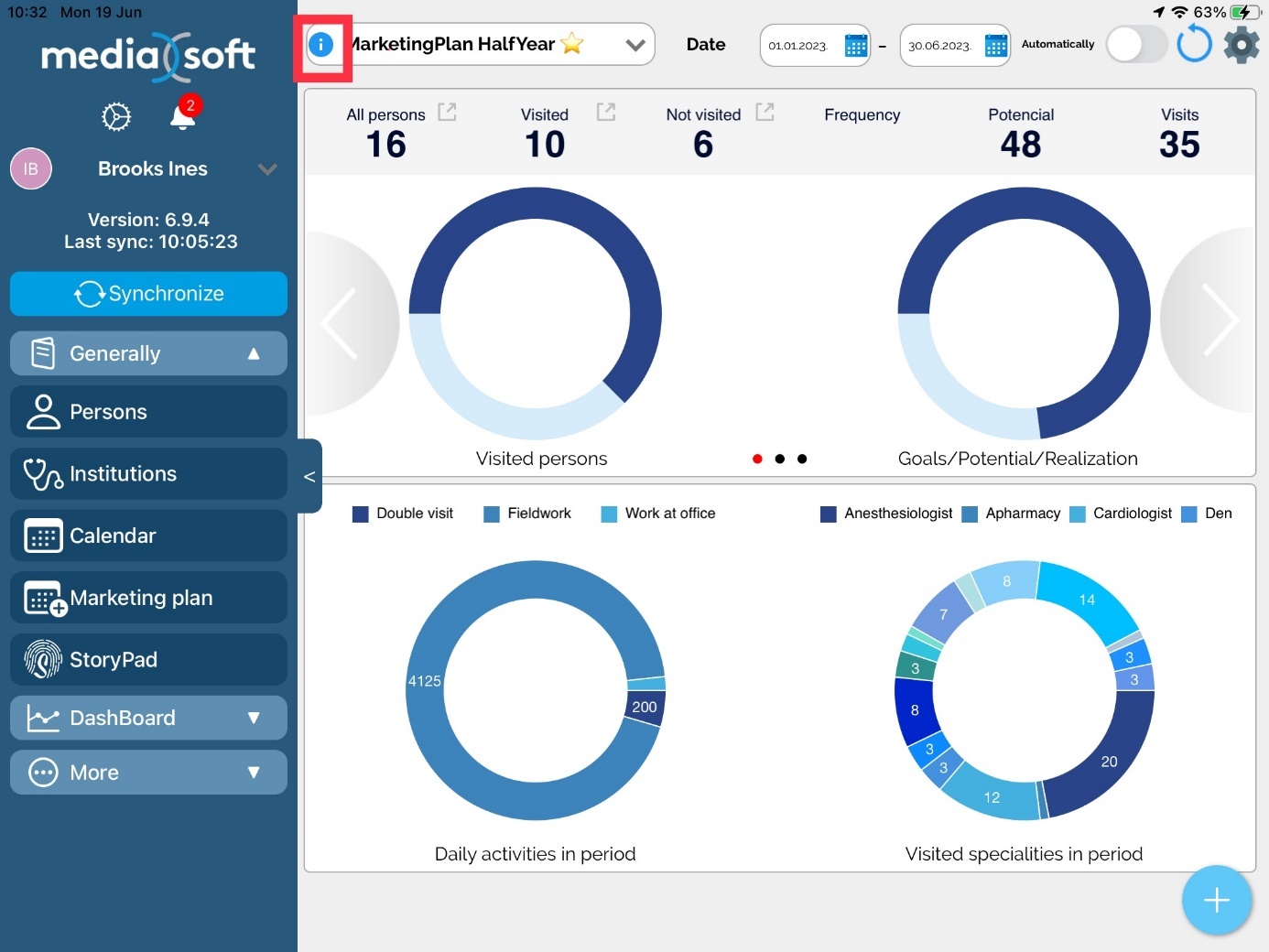
The changes are not enabled, only preview.