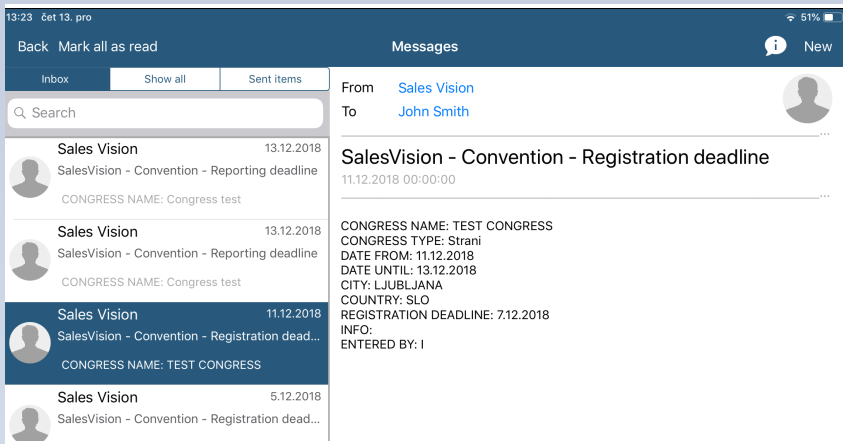Marketing calendar
To enter Marketing calendar module, you have to click on the Marketing calendar tab (picture below). There is a list of all marketing activities which were entered. Using this module you can add a New event and Competitors activity and also edit them.
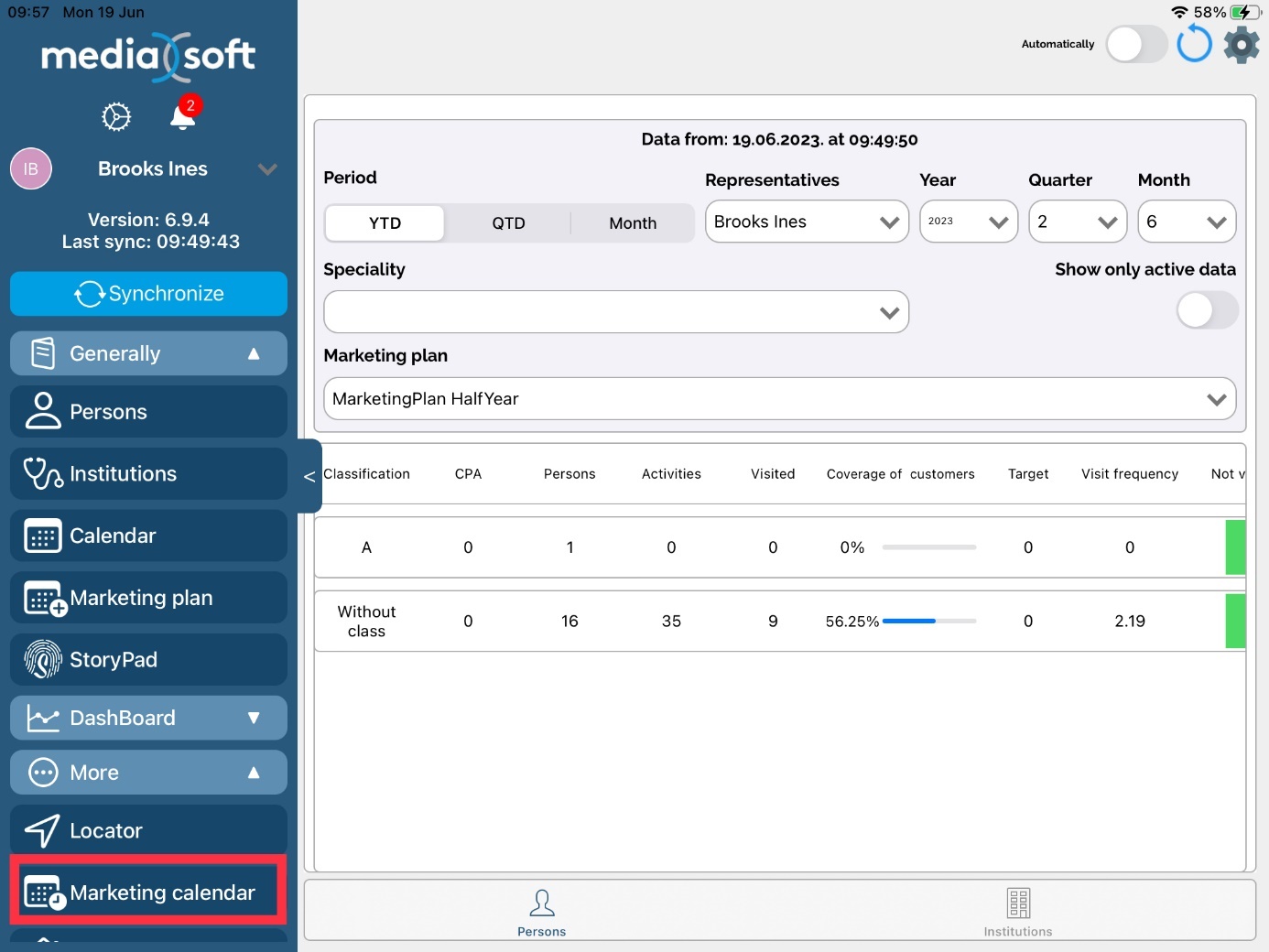
Competitors activity
Here you can track the activity of your competitors. Press on the Competition button and a new window will open where you can enter additional information about the activity.
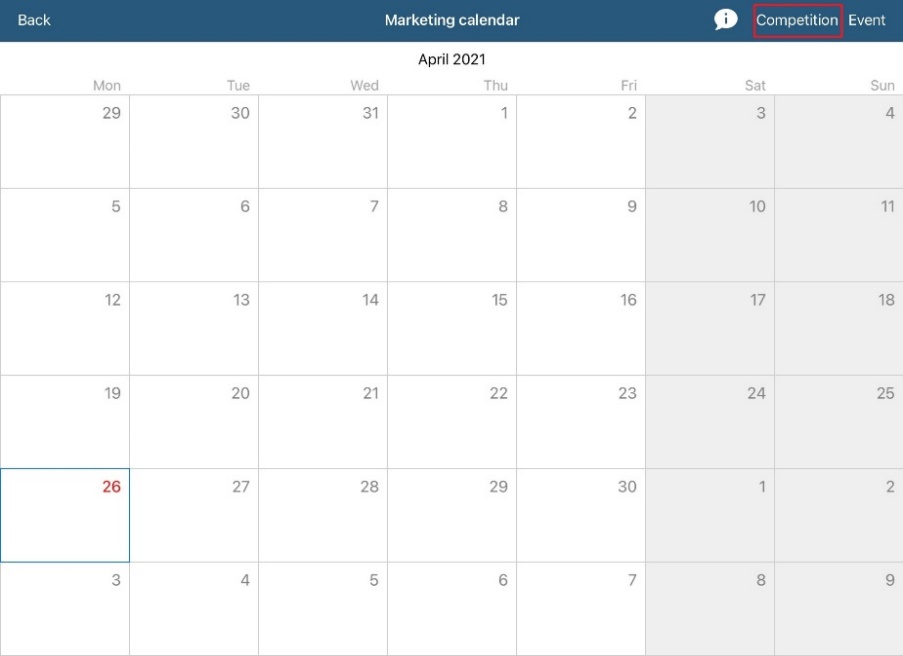
All information, except City and Info has to be chosen from the drop - down menu, and prior entered by Sales Vision Administrator. Mandatory fields are marked with red text.
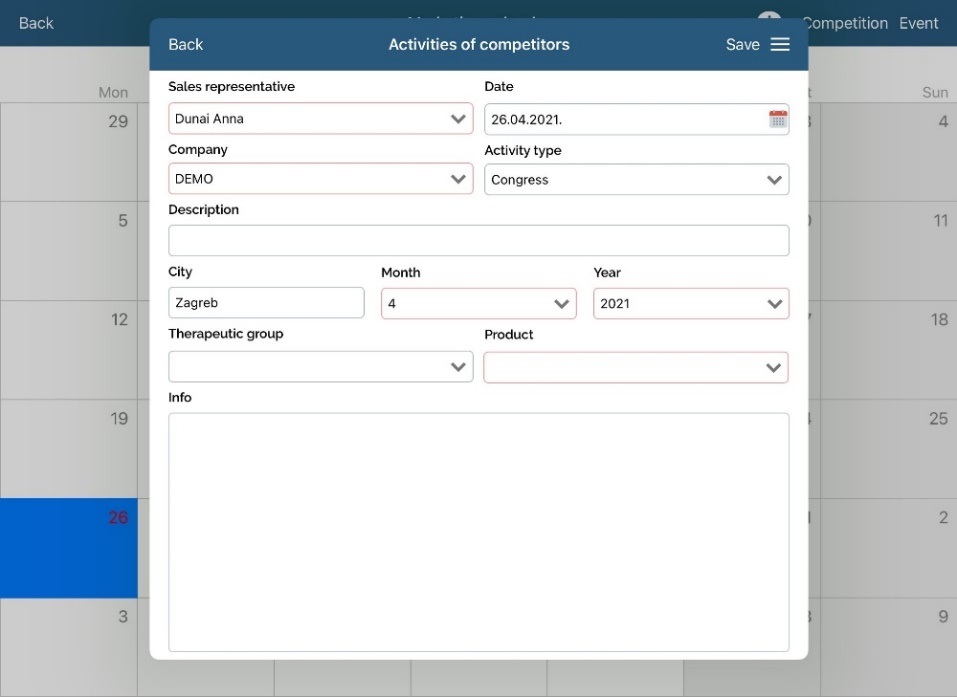
After filling in the information about it, it is necessary to press on the Save button in order to store the data.
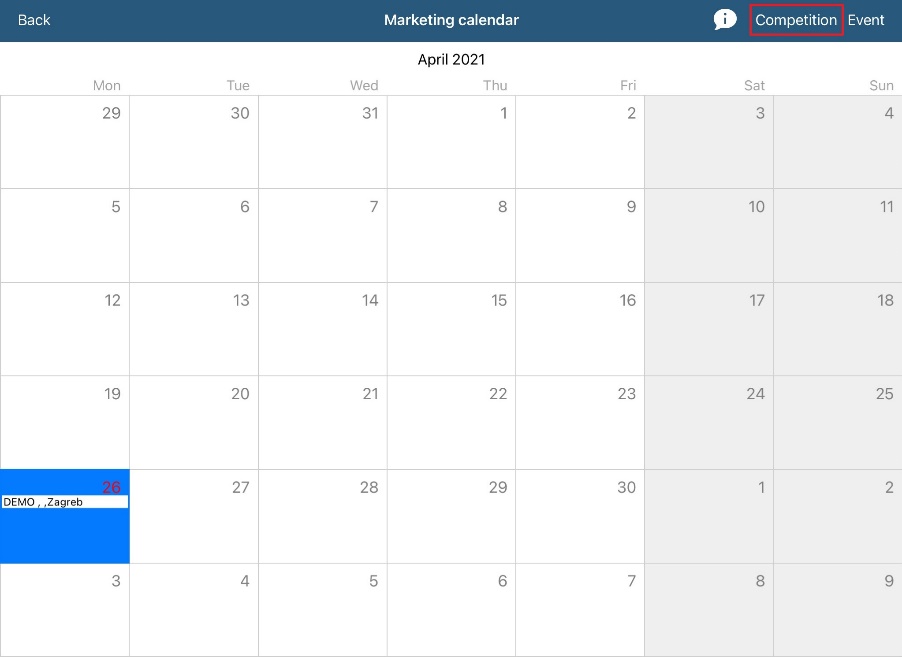
When you save a competititon, that activity will appear in list under Marketing calendar module.
New event
To add a new event press on Event button. There are three tabs where we are entering data. Default tab is Event and it is shown first.
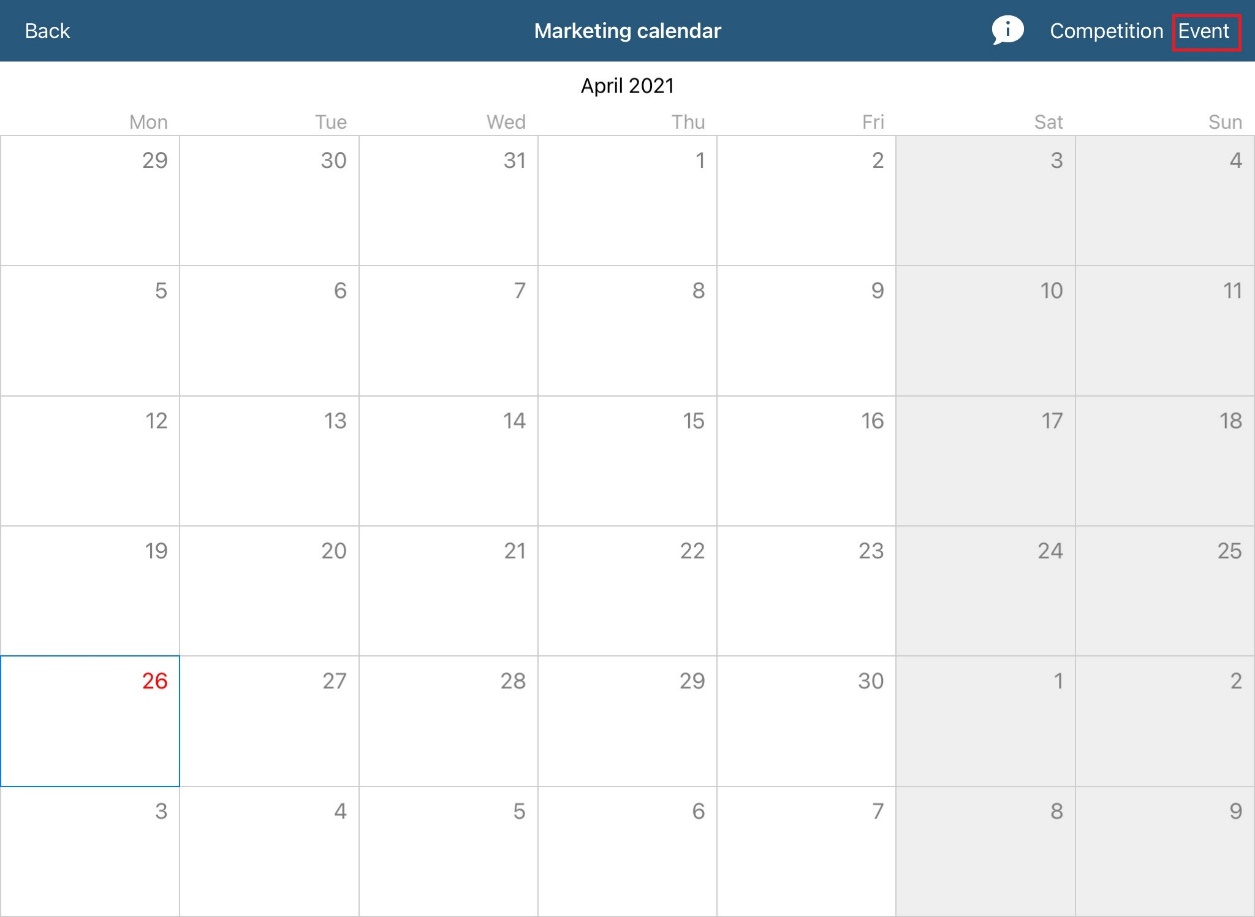
Event
Participation type and Event type must be previously defined by the Administrator. Specialities and Representative that were present at the event can be entered by pressing on the button in the field. Options Show in report and Show in plan decide whether an Event will be displayed in the report or in the plan in Calendar module.
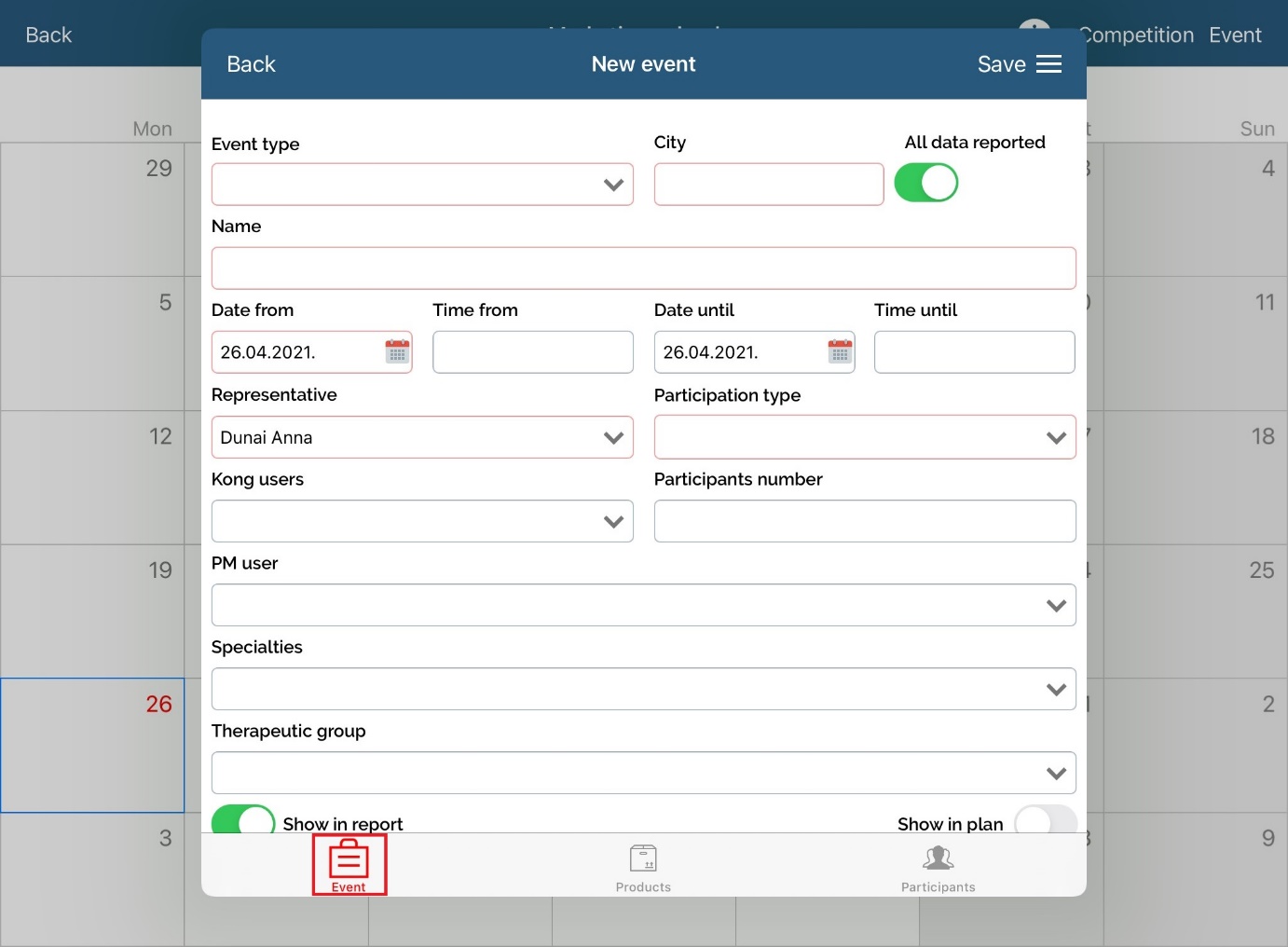
Products
In Products tab you can define which products, gifts and materials are presented on the event. After entering data press on Save and event will be visible in calendar.
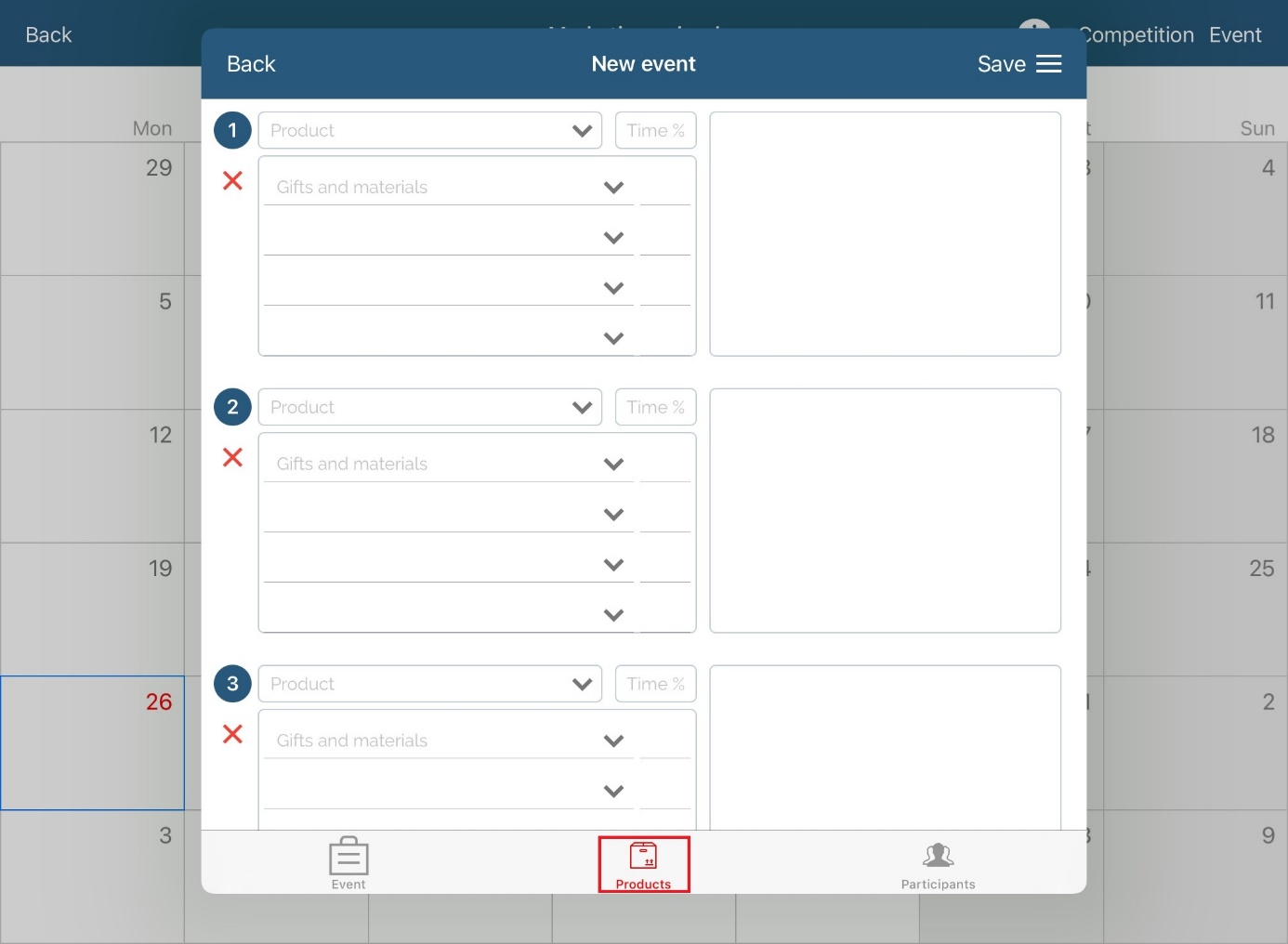
Participants
To add participant who will be attending the event, click on the Participants tab shown in the picture below. After that, by clicking on New participant window with persons will open. Press on person name you want to add. Name will appear as selected. Press Done button to confirm the selection once you are finished. List of the participants will appear. After adding you can update data like informations and participation type.
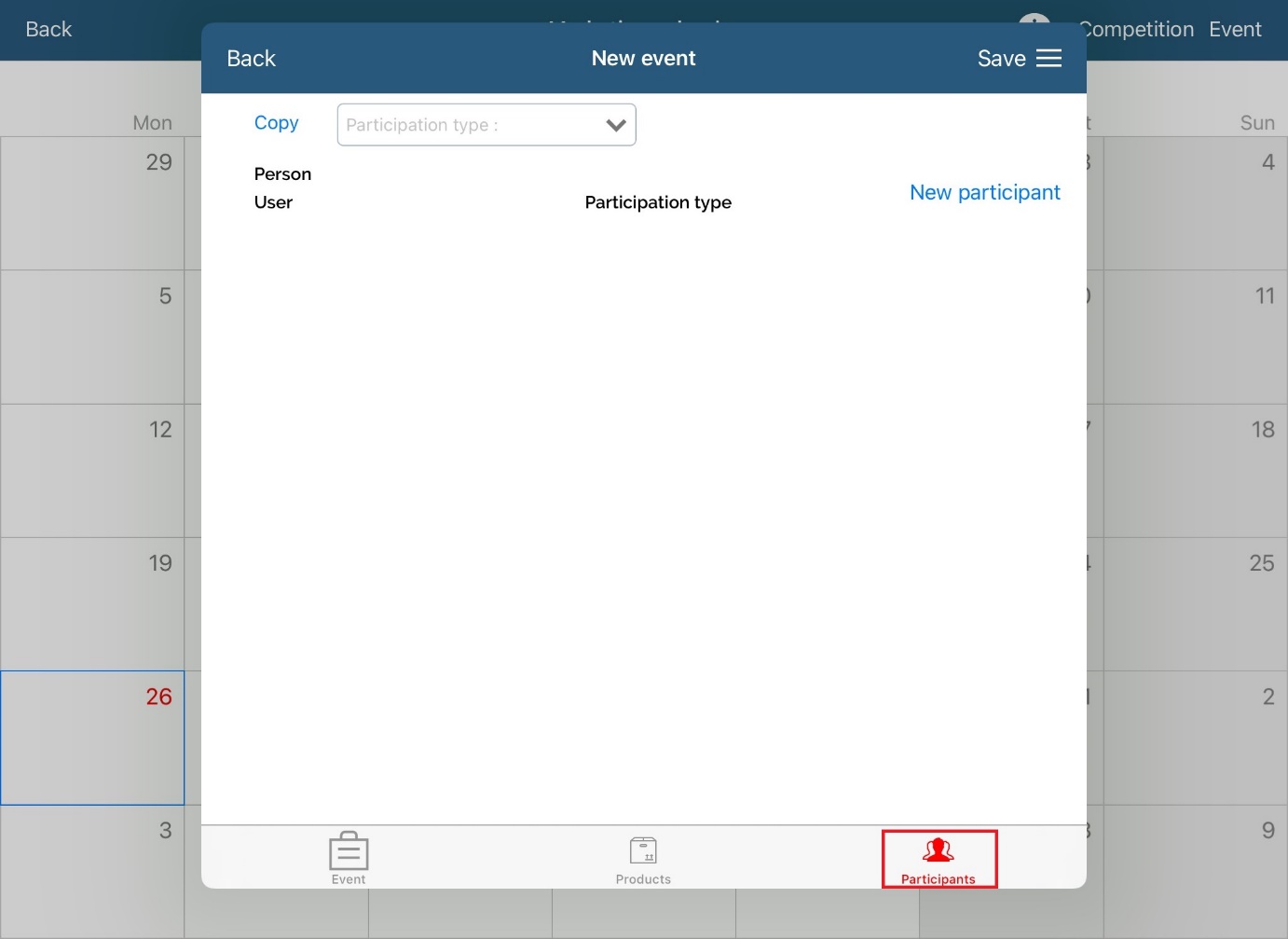
New Congress
We have implemented new module called „Congress“ in Win, Web and iPad versions. Module is used to keep track of representatives and persons participation on foreign and domestic congresses. New module is connected to GDPR consent agreement and person edit form because all participants of a congress need to give their consent to congress participation and usage of their personal data. Module is not to be confused with Event management module.
In SV Next (iPad) you can only see Congress that is made by Admin in SV Anywhere. Users (SR) only see final Congress , to be precise SR's that are included in Congress will see it in the Marketing Calendar and if they confirm their arrival to Congress, it will be visible in Calendar too.
Once you click on the Congress in Marketing calendar , new window will be open (picture bellow).
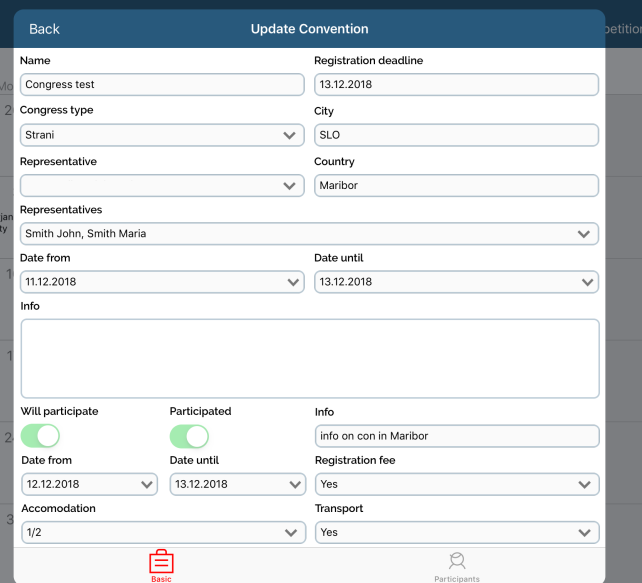
Field „Registration deadline“ is defined in a way that if deadline date has passed, new entry is not allowed and data is locked (except Info field).
Adding new data or editing existing ones by sales representatives is possible only if congress is unlocked by Marketing team and/or System Administrator.
Unlocking is possible if:
Deadline date is moved – unlocked for all users
By unlocking one or more users. If congress is unlocked, date field is shown with possibile selection of date when one or more sales representatives is unlocked. For this case, automatically mail is send to users with general info on congress name, city, date from/until, date until congress is unlocked etc.
Unlocked congress:
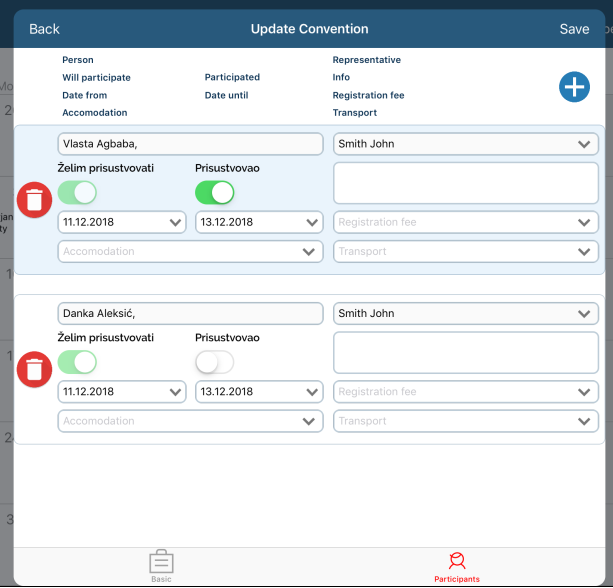
Locked congress:
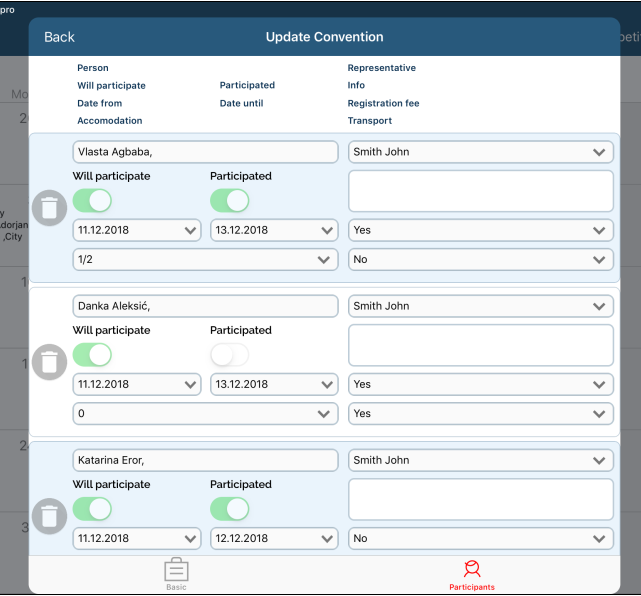
Adding participants of congress
Adding new participants on congress is the same as adding new participants on event, but with additional checks.
When adding participants on congress, there is an additional check is this person has given consent for participating on this congress type (there are two different consent agreement template types depending on congress type: foreign or domestic). Upload of congress consent agreement template is done by System Administrator using Anywhere application, Consent agreement module, upload Consent agreement template-a, choosing Congress type from dropdown list).
Besides checking if person has consent for participating on congress, there is an additional check if person contain these fields (depending on congress type):
Local:
First name
Last name
Licence nr.
Name of the institution for working address
City where institution is located
City and address of a person
District (new field on private data of a person, set as a free text field)
OIB/JMBG (unique person number)
Private phone
Foreign:
all fields listed above plus:
Passport number
Date of passport validity expiration
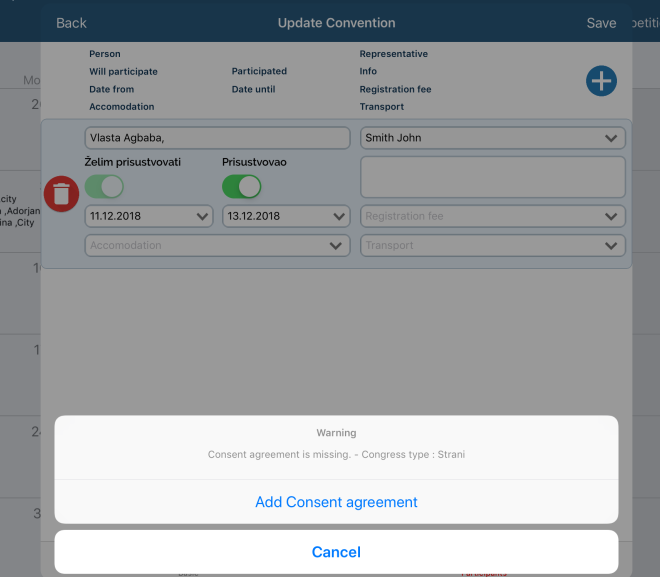
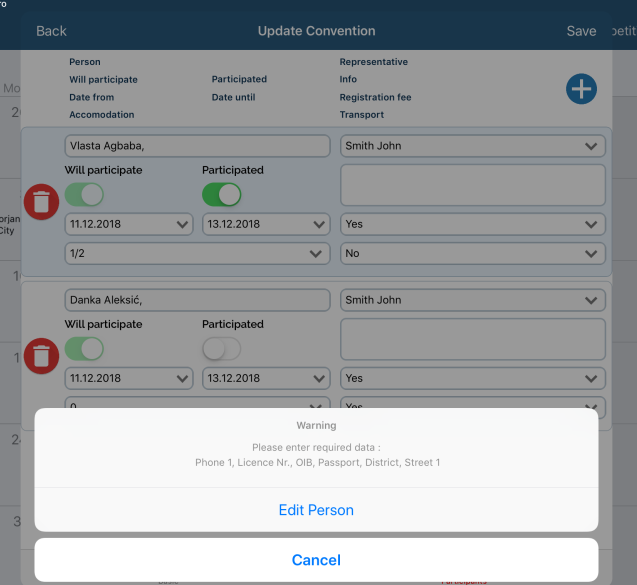
If some of these fields are missing, person can not be added as a participant of a congress
Mesasages on congress
Sales Vision allows users to receive automatic email and messages by using Messages module for users who have participated on congress