Intro
IMPORTANT: As of October 23rd, 2023, Sales Vision iPad application is supported only on iOS 13 and higher iOS versions.
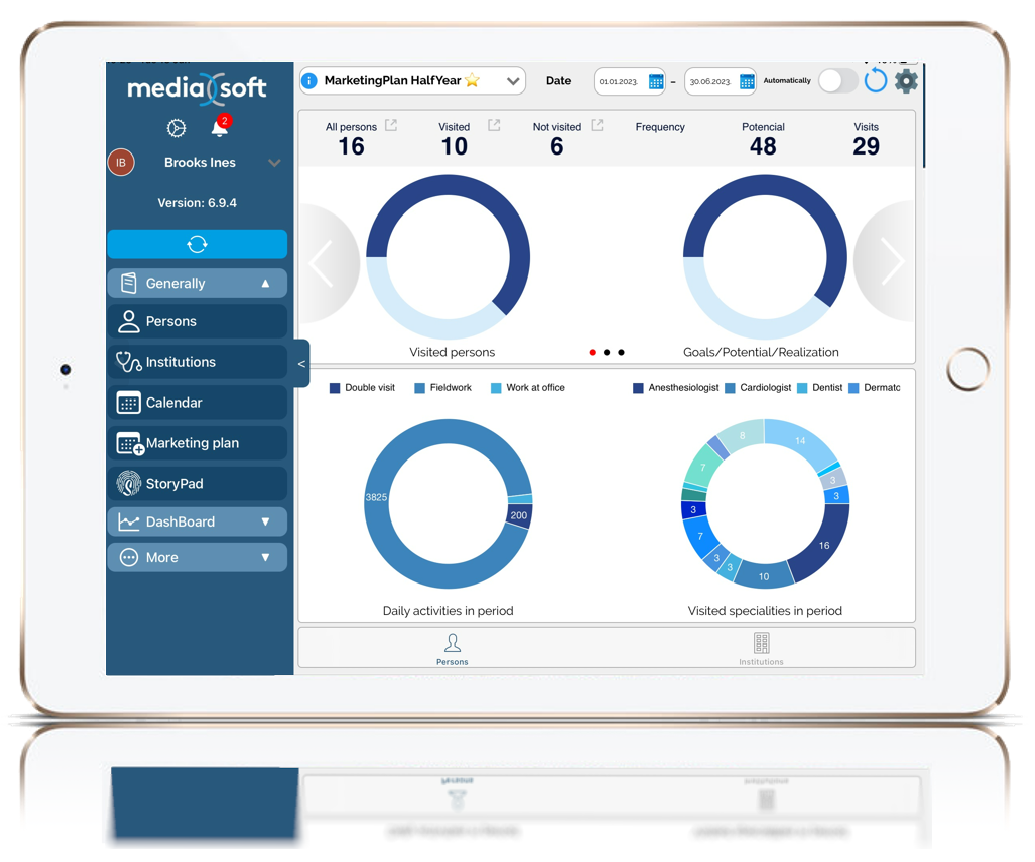
The best way for Pharma CRM that can revolutionize your Pharma processes and increase the sales representative efficiency.
Simple and comfortable natural user interface that has retained all the functionality of the original Sales Vision, access your database online and offline, move all actions to your PC or Anywhere version through the easy navigation with the touch screen. As you can see, we enabled the parallel use of platforms. The Sales Force (medical and sales rep) can use Sales Vision Next on the sales field and when they arrive home, they can update the visits with more detailed information via Sales Vision Any Next version. Explore the simple move from your PC version to your own corporation iPad.
How to use this manual
This manual represents the basic literature for the use of Sales Vision Next CRM system.
After Sales Vision implementation and during the first user education cycle, these guides should be available to all users. Users who have not passed the education performed by Media – Soft experts can use literature to learn how to use the system, but it is strongly recommended that all of the users go throughout education performed by employees of Media – Soft in order to use the system in their everyday work in most efficient way.
This guide describes the operations of the entire Sales Vision Next system, and in a practical and easy manner, with examples, is shown how everyone can use Sales Vision iTouch easily in everyday work.
Standard terms used in this manual
In this chapter you can find explained the standard terms that stretch through the entire manual. As there is a large number of synonyms, especially in the IT industry, in this way we want to standardize certain names and labels in the system as well as here in the manual and all provide the same understanding for everyone.
Icons – Main Menu bar
Menu is split into three categories – Generally, Dashboard and More
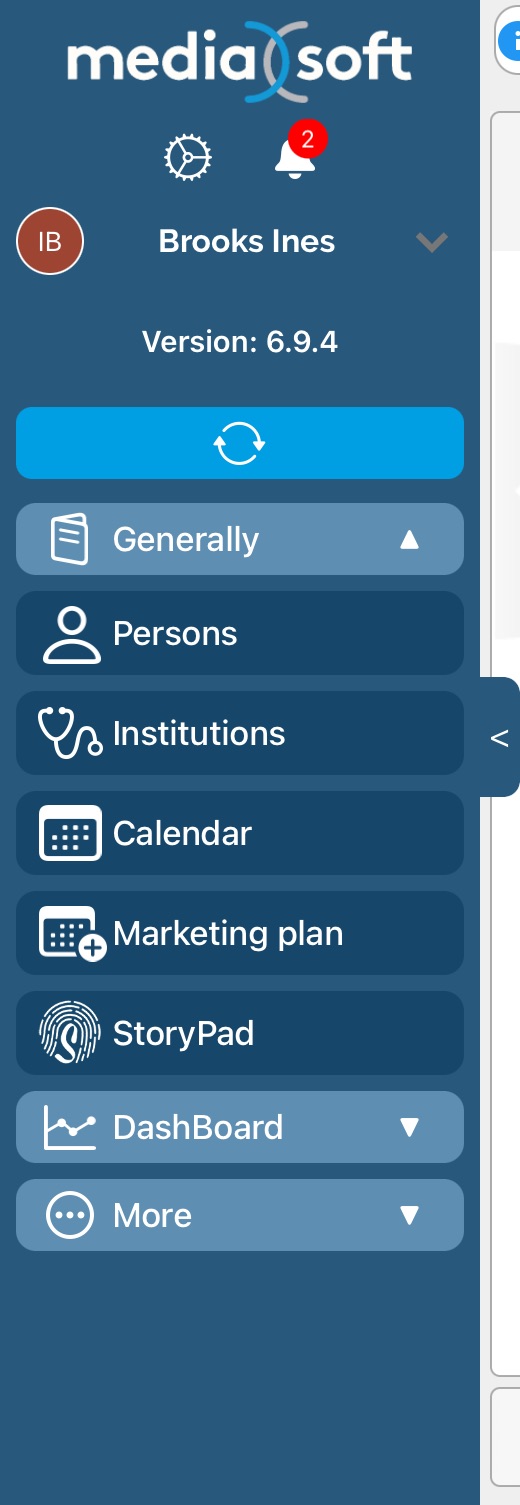
Buttons
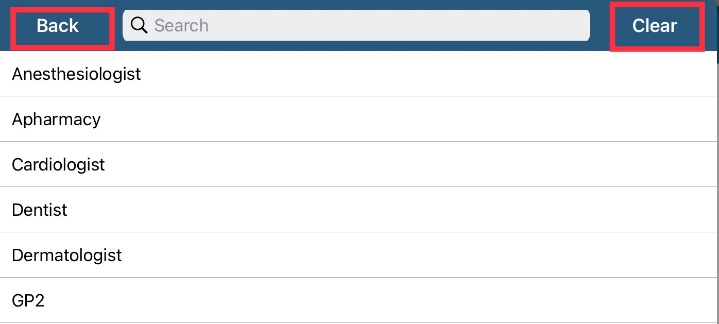
Data fields as data entry
Data fields as drop down menu
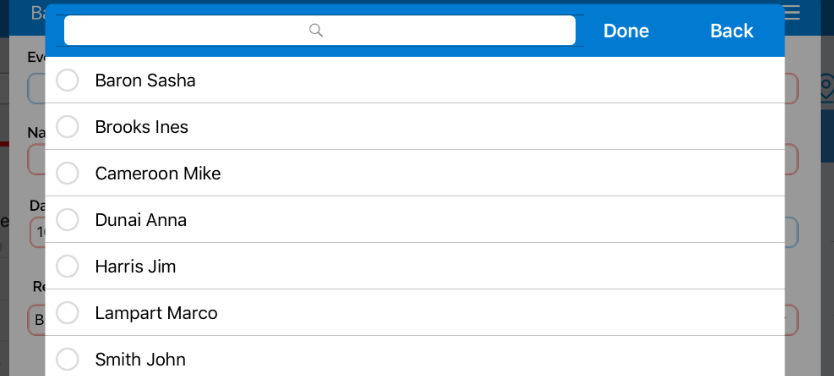
Icons are simple graphical buttons used to enter some module. Buttons are simple action used by clicking on it and operation will run. Data fields can be entry or drop-down menu. Entry is used for name, last name, phone and others to enter any data you want by using keyboard. Drop-down is used for entering previous declared data (Admin is creating this data in SV Admin application). When choosing an entry from a drop-down list, press on the name of the entry you wish to choose and press Done when finished or Clear if you wish to undo your selection. Your selection will be saved.
List
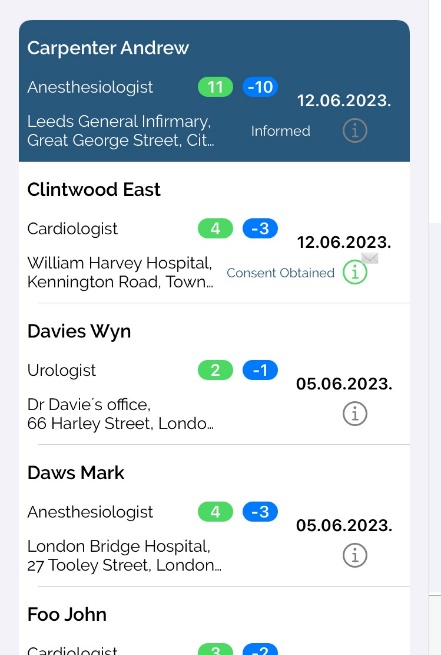
Cancel (Back) and Save
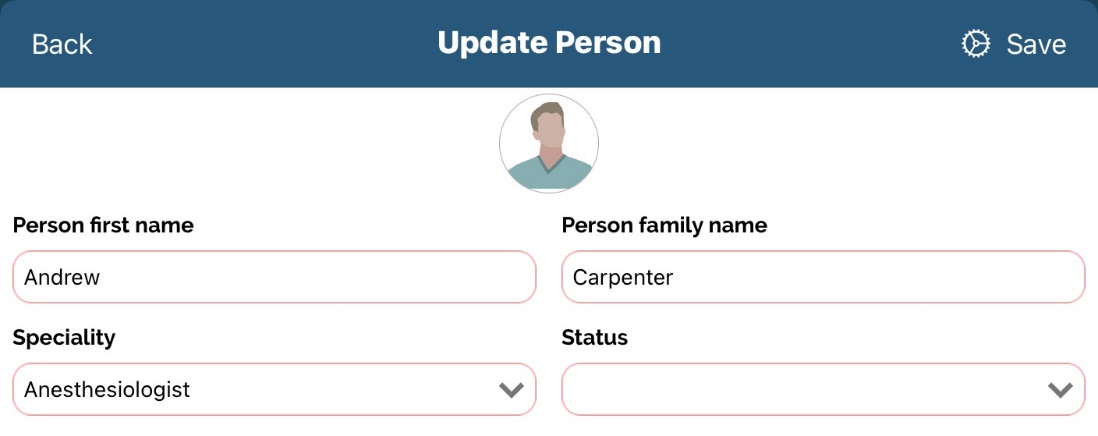
Lists are used to view persons and institution in different module. Cancel and Save buttons are used in forms where you are entering data for persons, institution, visit, plan and others. Note that the Cancel button will return you to the previous screen and will not save any additional changes while the Save button will save all changes you have entered.