Individual development
Inside iPad application new module Individual development is available.
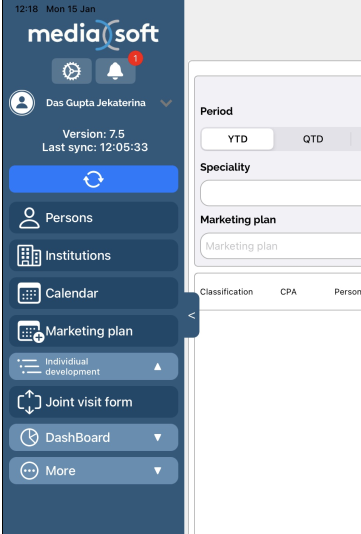
On the initial screen there are 2 tabs: Joint visit form and Dashboard.
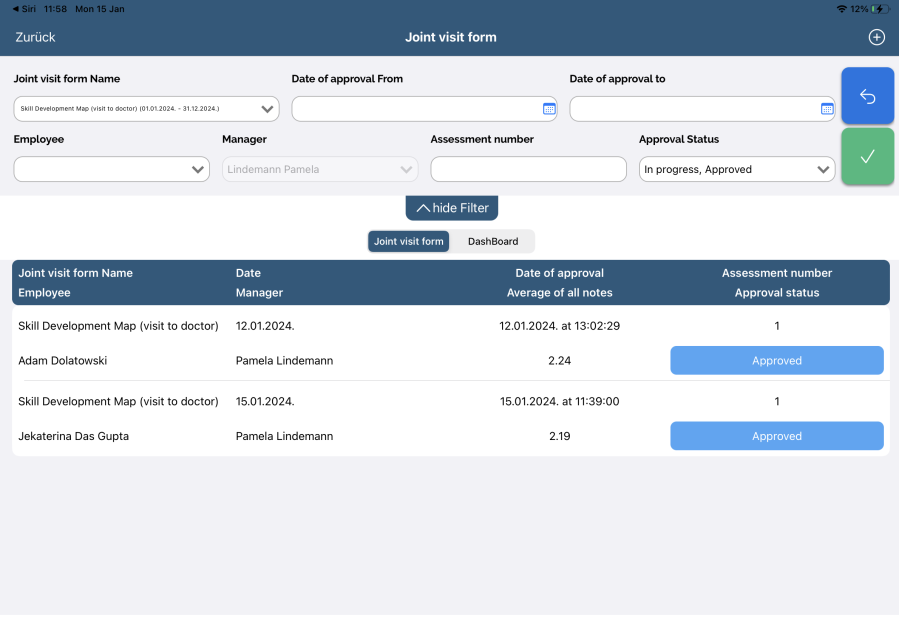
Joint visit form
Inside Joint visit form there is a list of all Joint visit forms that were saved to the users. Users can see the data respectively based on the user type (Sales Representative can see his own data, RM for assigned users, HQ and admin for all users).
For every entry, form name is visible, date column displays date of saving, date of approval when it was approved, inside Employee column you are able to see for which user assessment was made and inside Manager column is visible by whom this was saved. In the last 3 columns assessment number, average of all notes and approval status are displayed.
Approval statuses are:
In Progress – when record is saved only and data entry isn’t finished.
Approved – when data is approved by manager.
Rejected – in case something isn’t ok on the approved record and it has to be edited.
When records are approved or rejected, then Employee can see form only when form is approved by Manager.
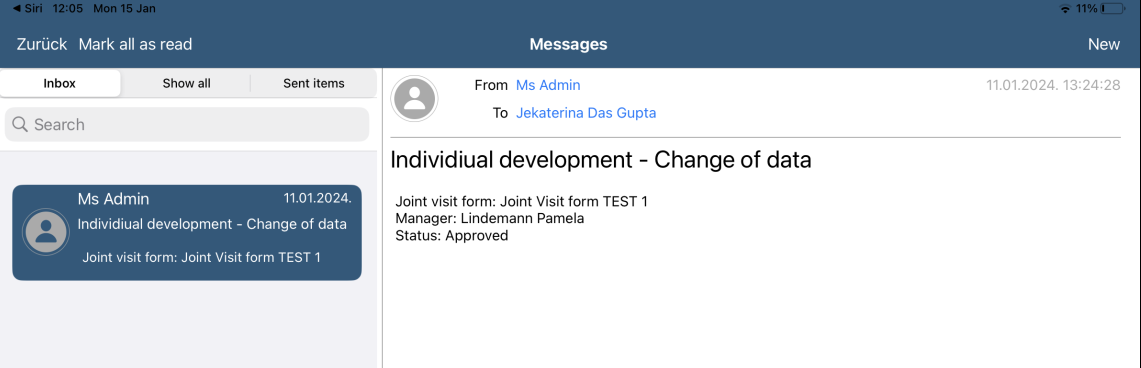
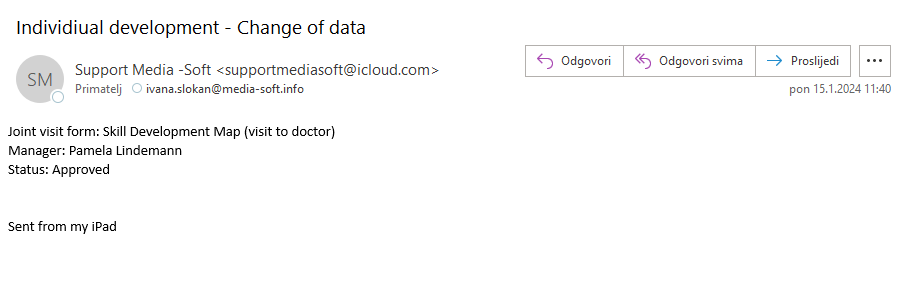
Joint visit form can’t be approved unless all notes are entered.
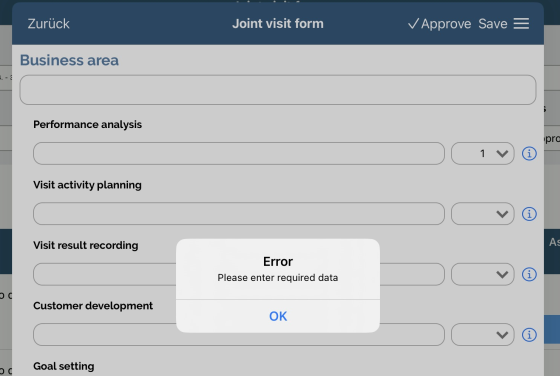
When adding new Joint visit form, Manager must select employee. List contains list of users that are assigned to Manager.
First entry for the combination of user and form gets number 1 (usually joint visit form that is added at the beginning of the year), second gets number 2 (usually joint visit form that is added at the end of the year) , etc.
Inside date of approval displays date when Joint visit form was approved by Manager.
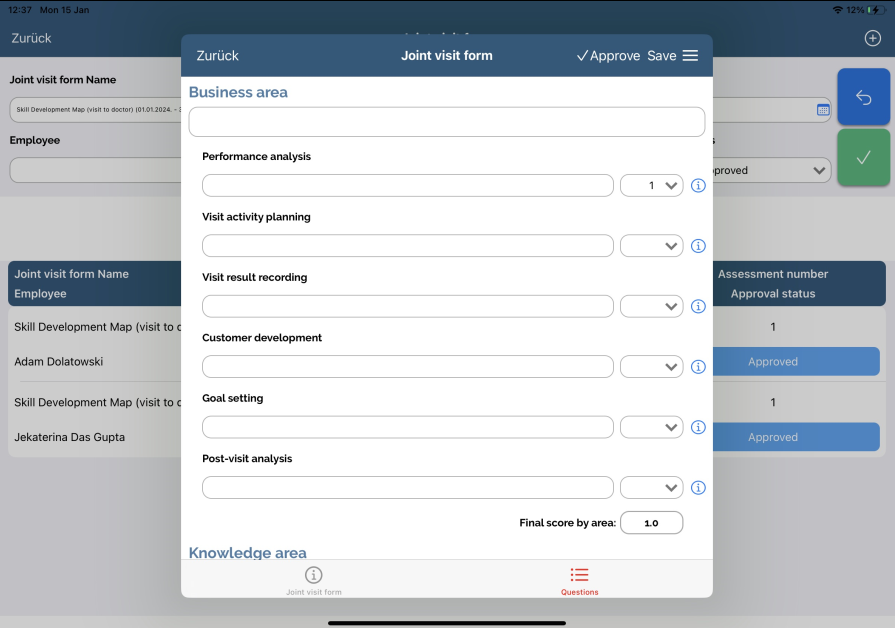
Inside Individual skills development plan is free text field where Manager enters plan for the next period.
Inside every are it is possible to select Score for each skill and add comment.
For each Skill there is info button where user can check explanation of each score.
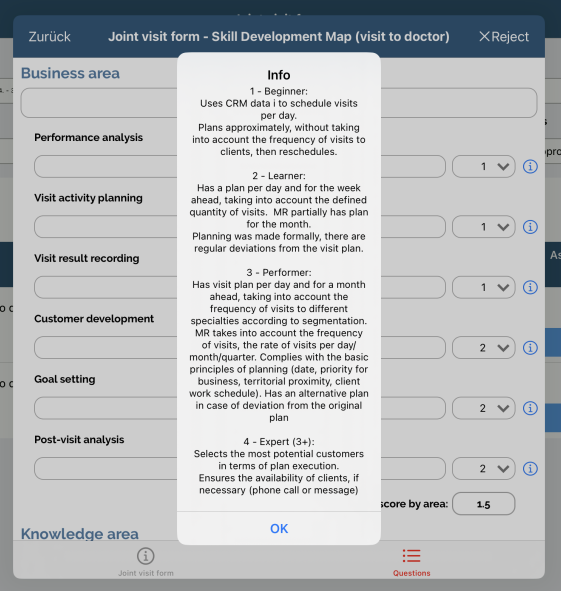
For every skill it is possible to enter the comment as a free text entry.
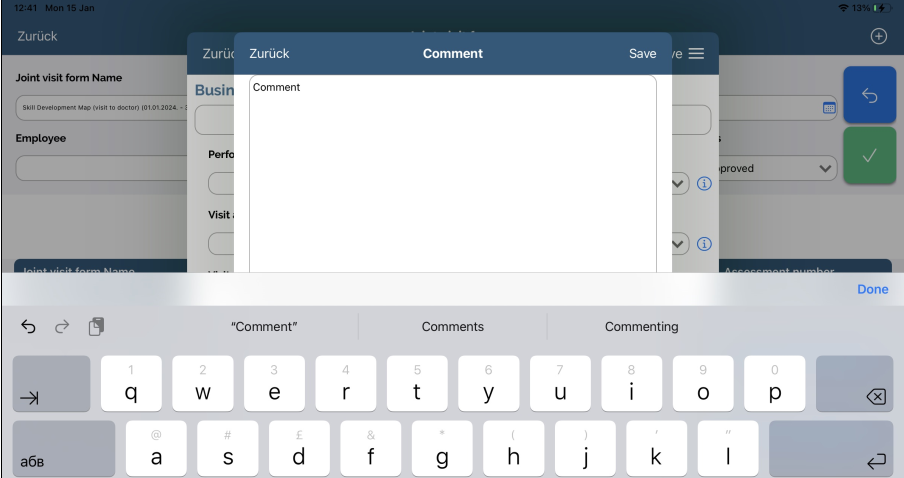
Sales Representative sees Joint visit form once is approved and he doesn’t have rights for edit.
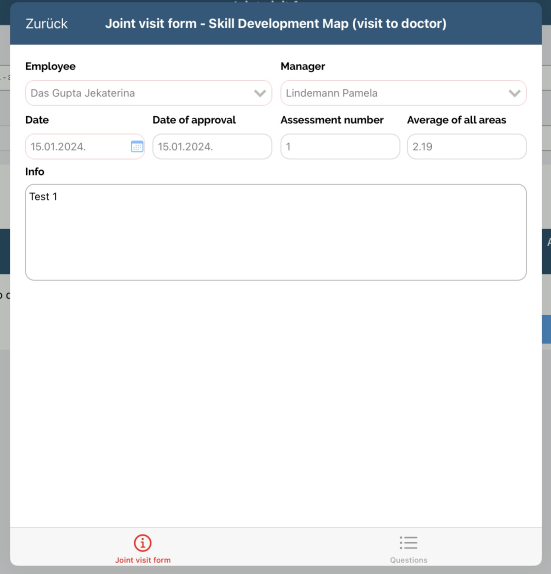
Dashboard
In the dashboard section it is mandatory to select Joint visit form for which you would like to display data.
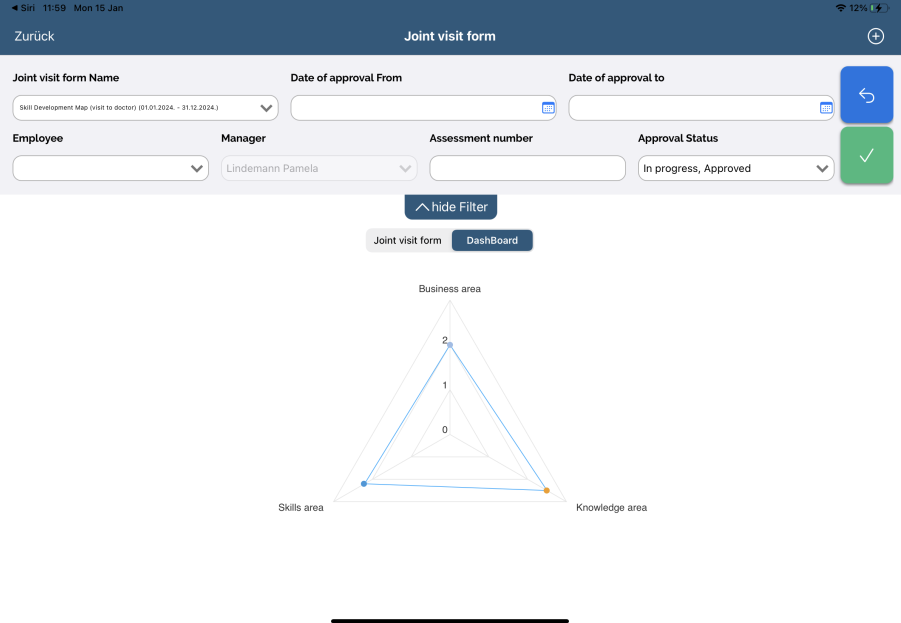
Once Joint visit form is selected, data is displayed in chart
All filters available are applicable and data in chart is displayed accordingly.