Budget
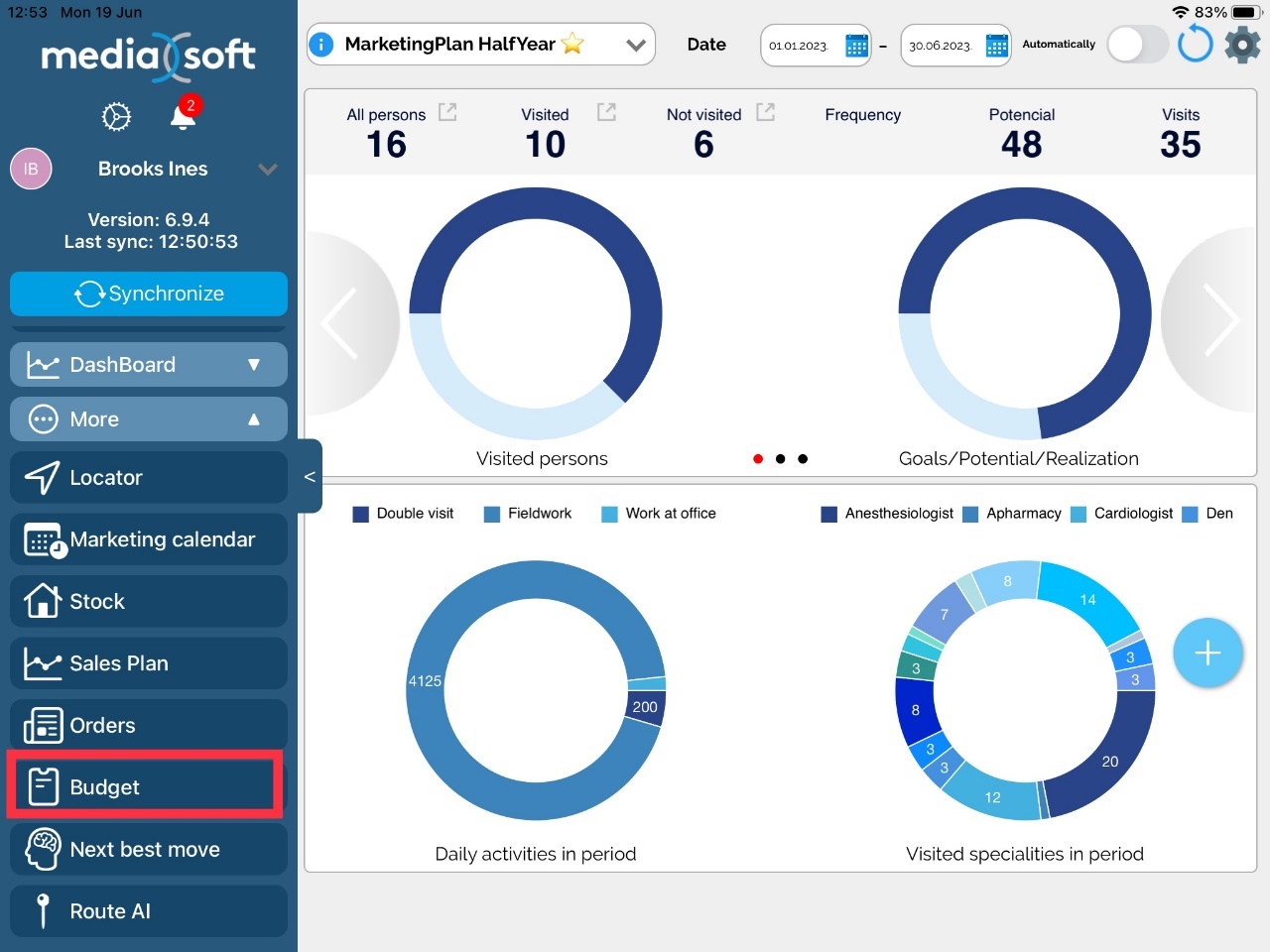
Introduction
Budget management module helps in planning and tracking the company budget in top-down hierarchical approach, starting from the sales director at top position, and distributing it on second level, where regional managers further distribute their region’s budget to their sales representatives. There can be several types of different budget categories, which are fully customizable on definition level. After budget is distributed on sales representative’s level, they can start tracking investment on certain budget types (categories). There has been created a possibility to printout all incurred costs from sales representative. Sales manager and regional managers can freeze the current budget, whereas regional managers should be able to redistribute assigned budget from one sales representative to another.
Preview
Admin can create a new global initial budget in Sales Vision Anywhere, under Extras - Budgets module.
In general preview screen of Budgets module, sales manager can see the list of all created budgets for current year and a list of all costs for selected budget, add new budget or run analysis.
Search
A search is used to narrow down list of your budgets. By default all active budgets for current year are shown. Use drop-down button to open search part of module as shown on picture.
Here you can search by Date, Info, Budget NR, Paid by and Subvention type. Click Filter button to run filter.
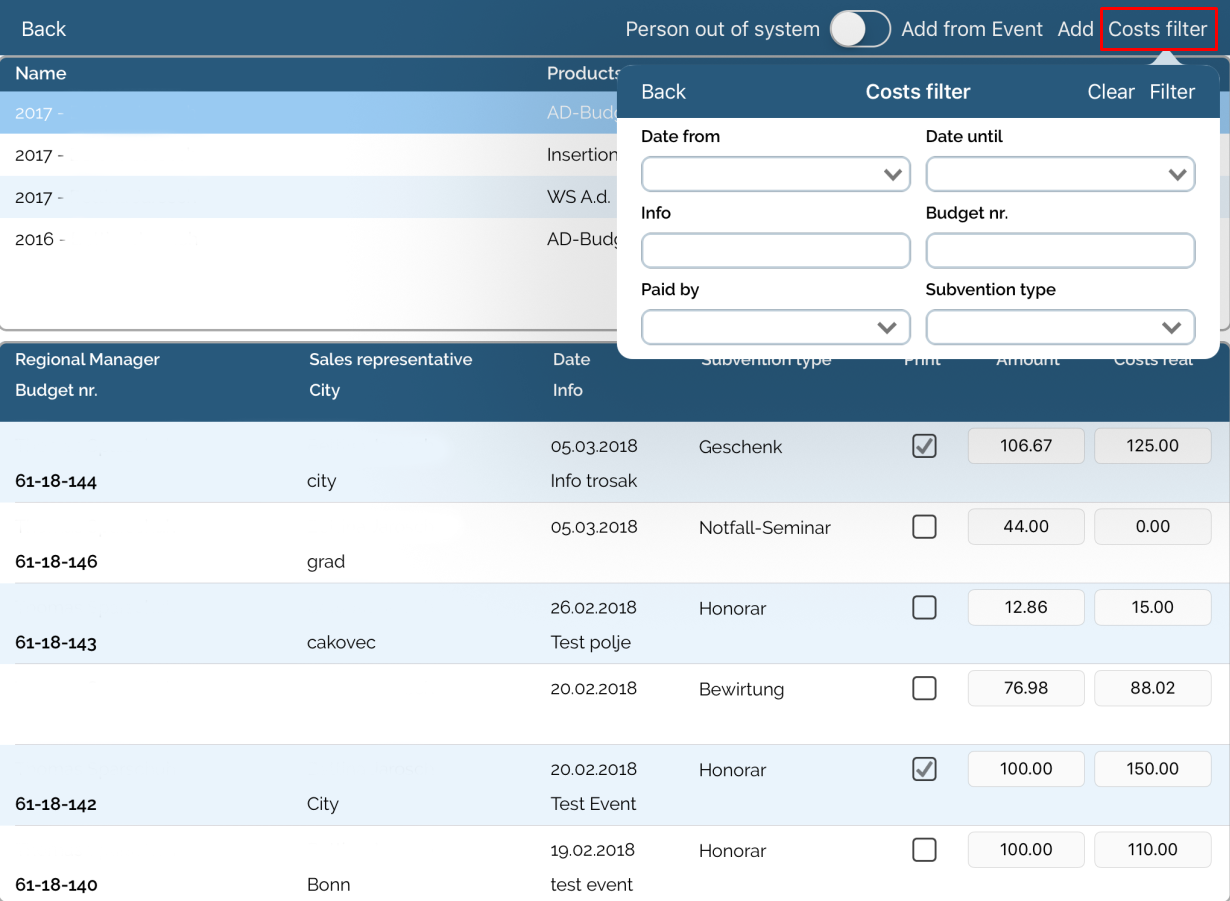
Adding event and costs
Costs can be entered only on already created Event. That means, before entering costs it is necessary to add event. To do that, go to Calendar, press Plan tab and press on button New event.
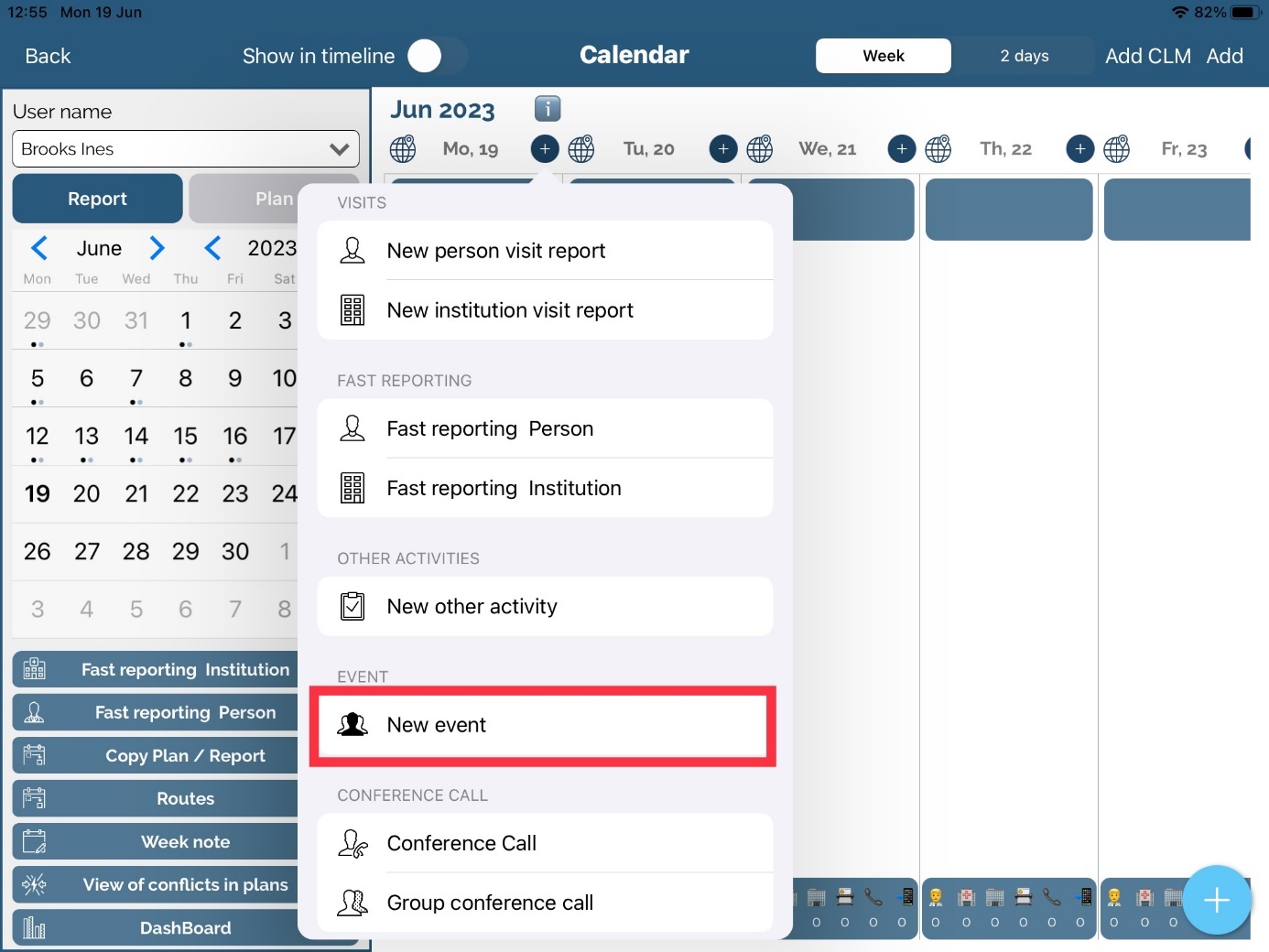
When event opens, fill all required data. Fields Representative, Name, City, Event type, Participation type and Date from are mandatory so you will need to enter them in order to save Event. Checkbox Show in plan is automatically checked.
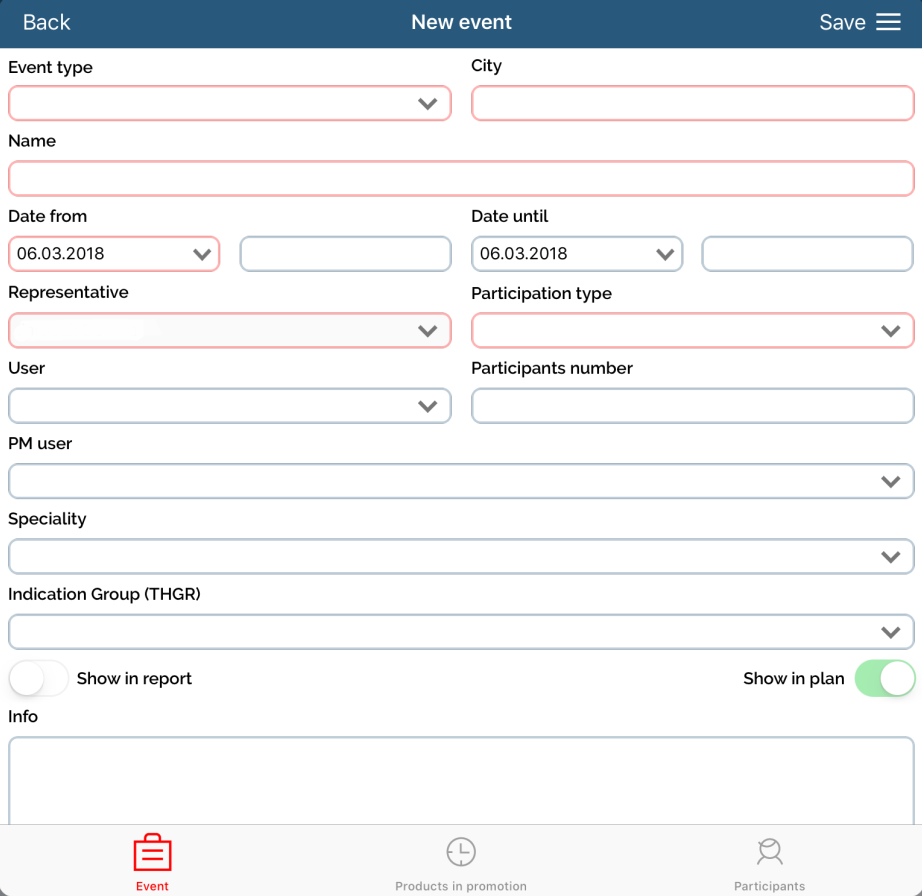
Adding Participants is also mandatory (depending on option in Admin). Go to second tab Participants. To add new one, click on button New participant.
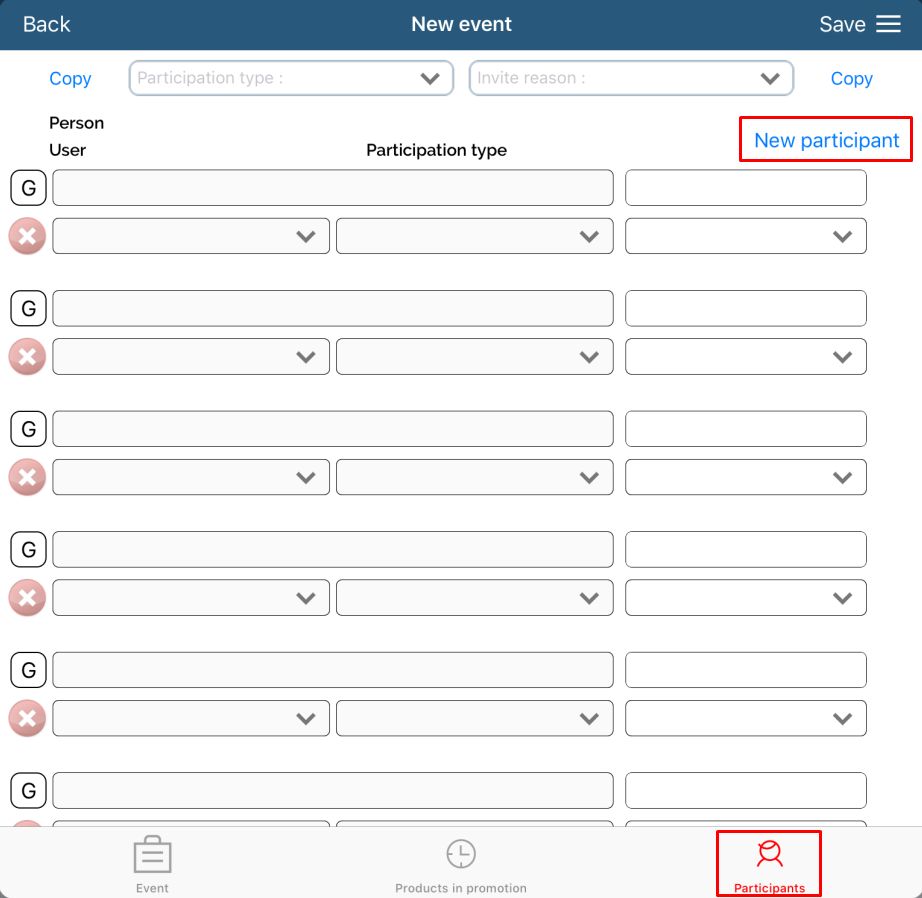
Choose persons that were on event and click Confirm. They will be added.
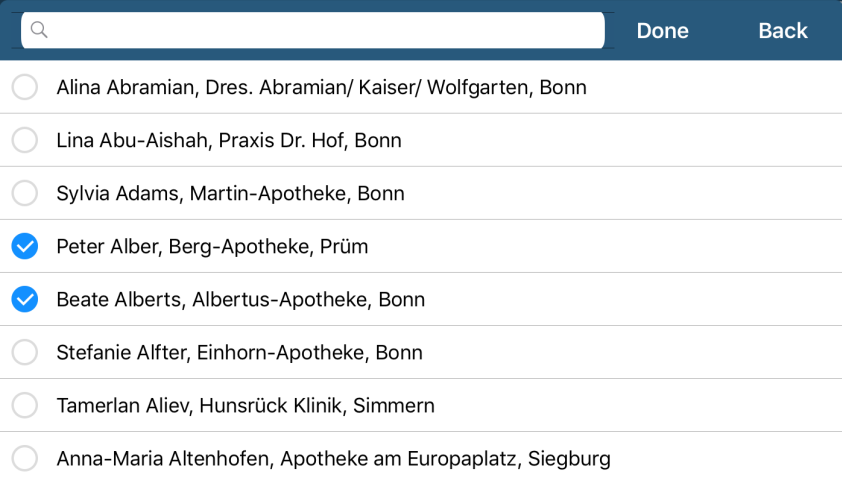
If event is Show in plan and Event type is one that is set in Admin – Options, invite reason will need to be filled on at least one person. To do that, choose desired reason and click Update. This will update for all persons in list.
If you want to update only for one person, enable checkbox Update clicking and then simply click on person. It will update only for person that you clicked.
Also, it is possible to edit by clicking Edit button and then choosing desired reason.
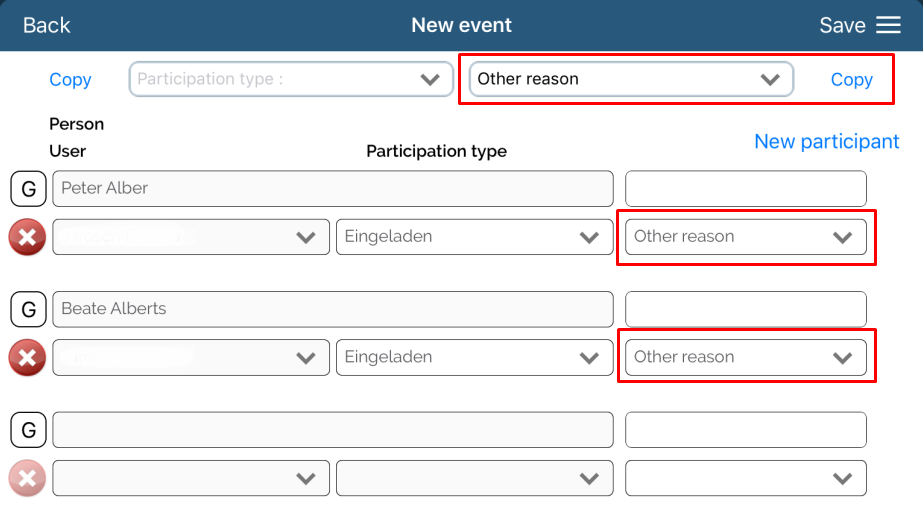
After entering all data, simply click on Save button.
Now, when Event exists, it is possible to add Costs.
There are three ways to enter Costs.
Through Event
Through Person module
Through Budget module
Through Event
Open created event and you will see new fourth tab Costs.
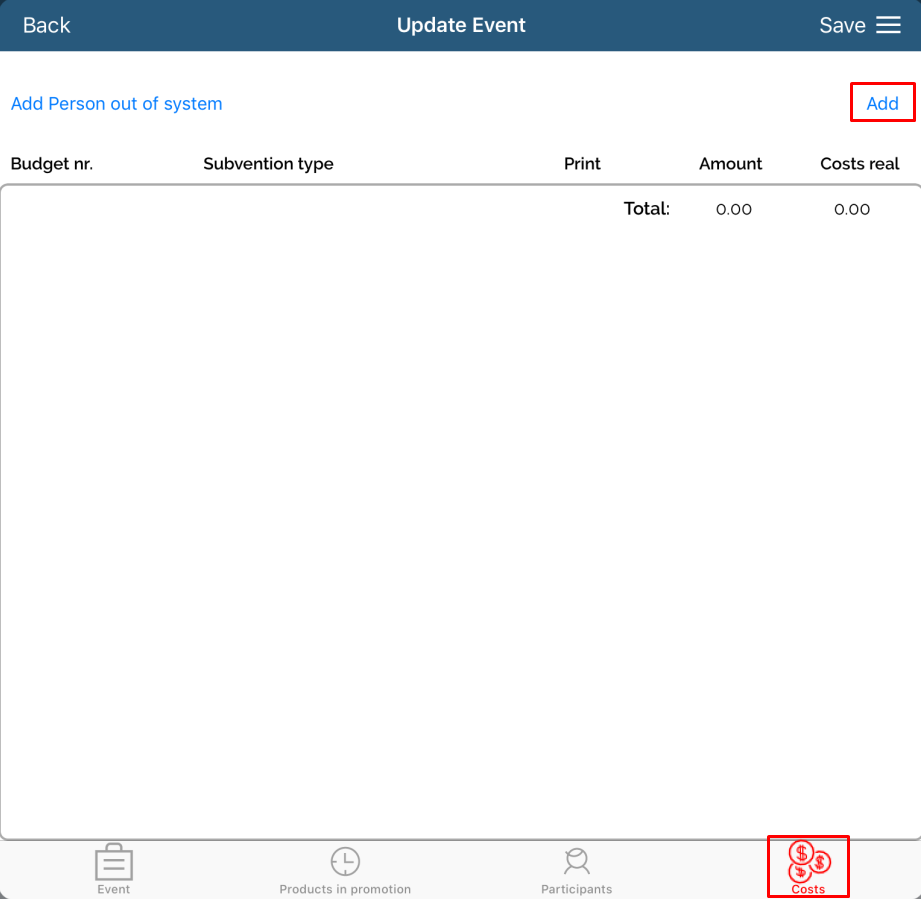
Click on Add button will open new cost.
Some fields will be filled automatically, but some of them needs to be entered by user. Also, some of them are mandatory.
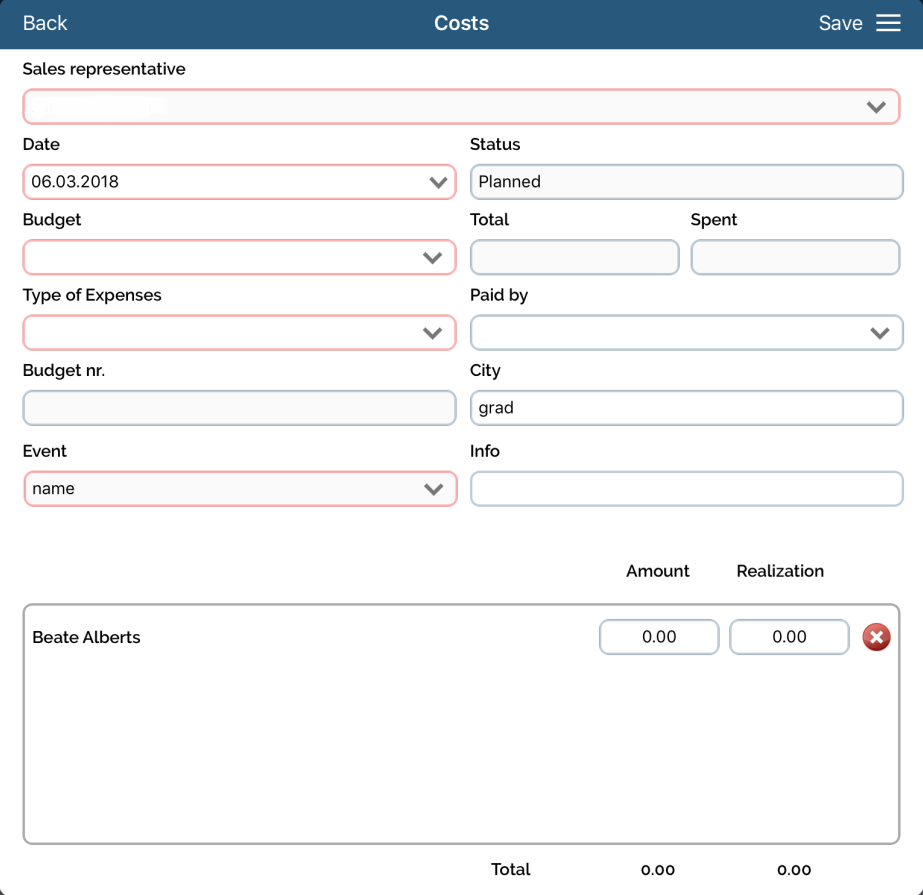
List of all fields:
User – automatically filled with logged user,
Budget (mandatory field) – selection of budget where cost should belong,
Total budget, Spent budget, Remaining budget – automatically filled from selected budget,
Date – automatically filled with date from event,
Type of expenses (mandatory field) – selection of type for cost,
Status, Event – automatically filled from event,
City – automatically filled from event, but can be edited,
Paid by (mandatory field on when Show in report is selected) – choosing who will pay cost,
Budget nr. – filled automatically when cost is saved,
Cost on – choosing for whom is cost intended.
Below all fields you can find list of all participants/persons and costs that belongs to specific person
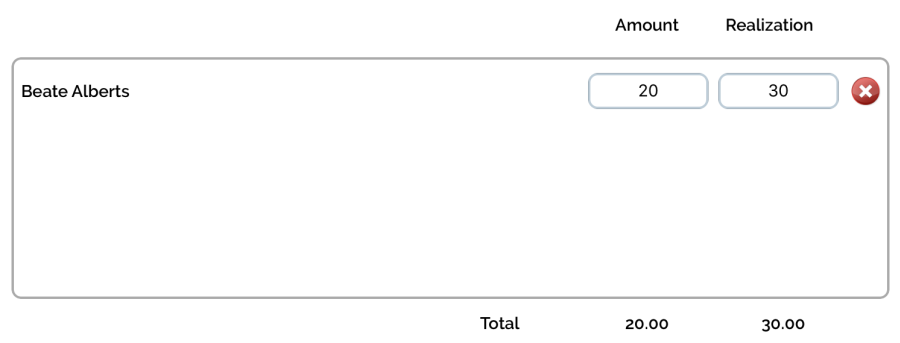
Planned costs can be added by entering total planned costs and by clicking calculator. It will automatically calculate through all person/participants by the same amount.
The same thing is with Real costs. Simply enter amount and click calculator and it will automatically calculate through all.
Costs can be also entered manually person by person. Simply enter amount on person for Planned costs and Real costs.
Beside entering costs, person can be deleted from cost by clicking Remove button. It will remove person and Total costs will be calculated automatically.
After entering all costs, press Save.
Also, costs can be entered on persons that are not in Sales Vision by choosing Person out of system.
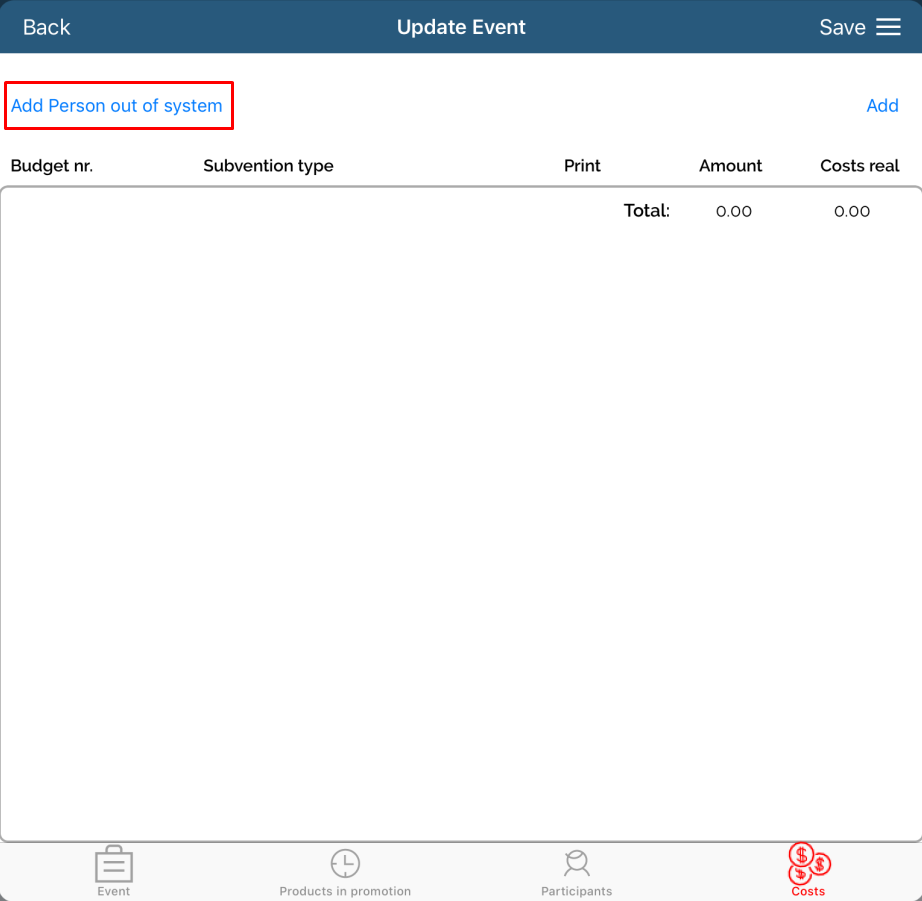
Window will open where you need to enter name of that person.
After entering all costs press Save. Once costs are saved, there is no possibility to change them.
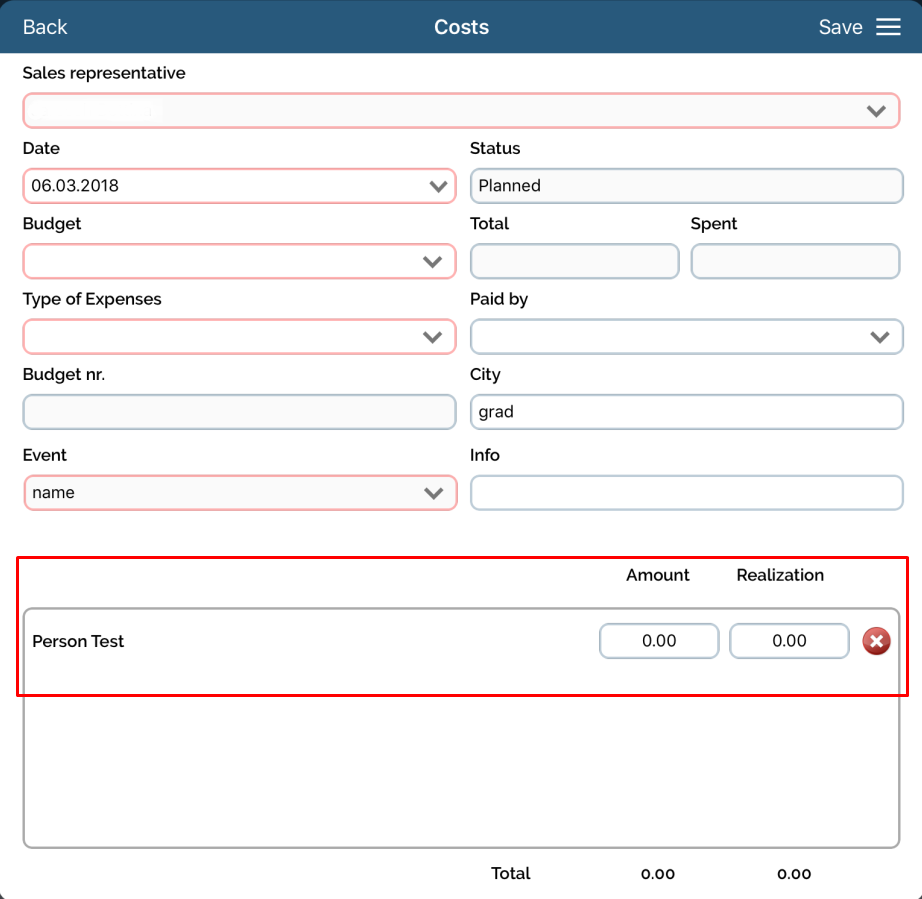
Costs for all persons will be shown on list. It is possible to preview them by clicking on any created cost. Costs on that person/persons will be shown with all fields disabled.
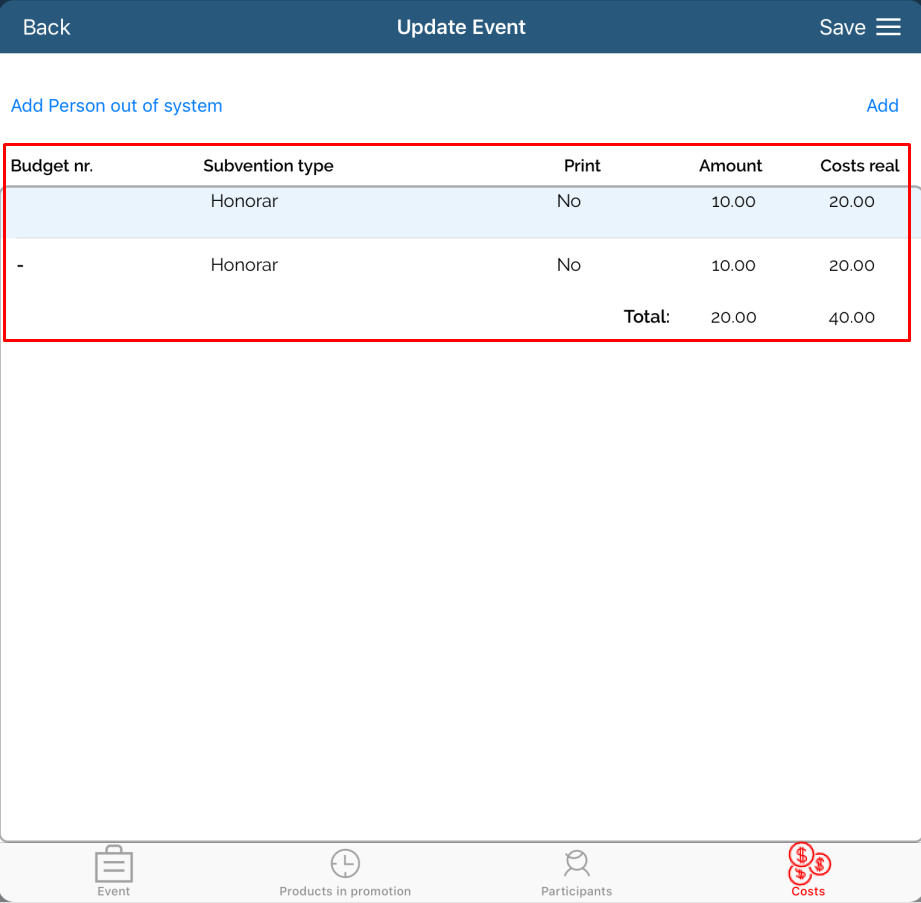
When cost is added, there is possibility to print costs. To do that, swipe left on desired cost and click Print.
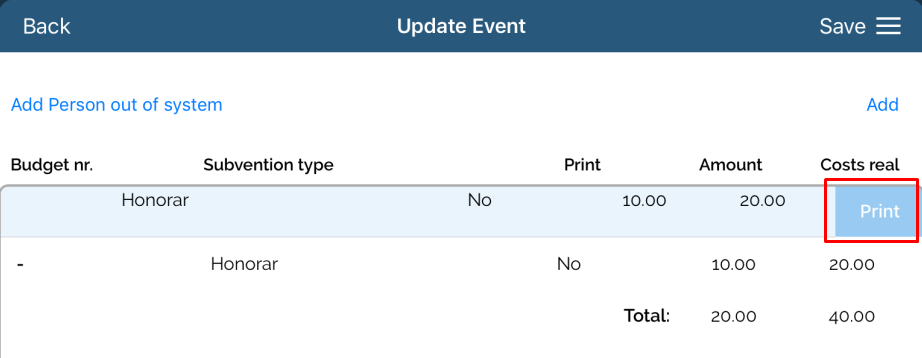
After that, click on Yes to print data. Then, you will need to synchronise and mail will be sent to person (make sure there is mail entered).
To finish event, checkbox Show in visit needs to be selected. This can be done only if event is saved earlier as Show in plan. By opening saved event, simply click Show in report.
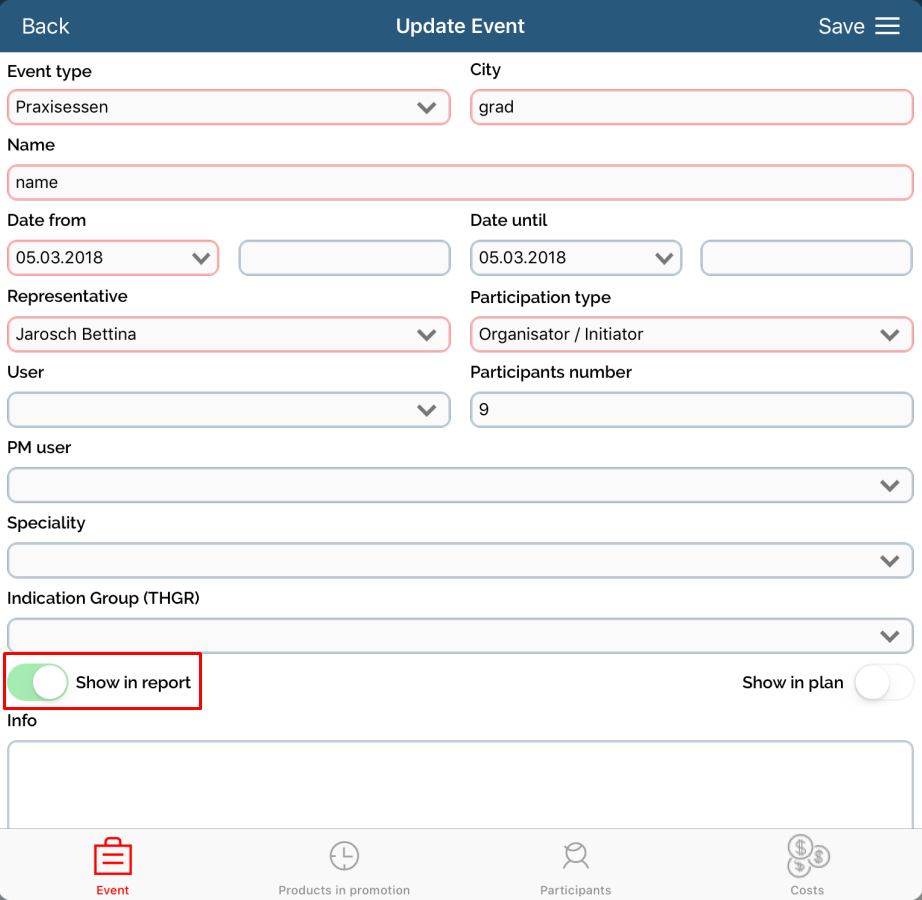
If there is Option for mandatory entering participant enabled in Admin, at least one person/participant must have their Participation type as Attended (Attended can be set in Admin as Codelist and Option). Attended on person’s Participation type is must have because there is no point that event happened if nobody was there.
To set Participation type, click on second tab Participants. In Participation type select Attended and then click on Copy button. This will update for all persons in list.
If you want to update only for one person, choose participation type by selecting from drop-down list.
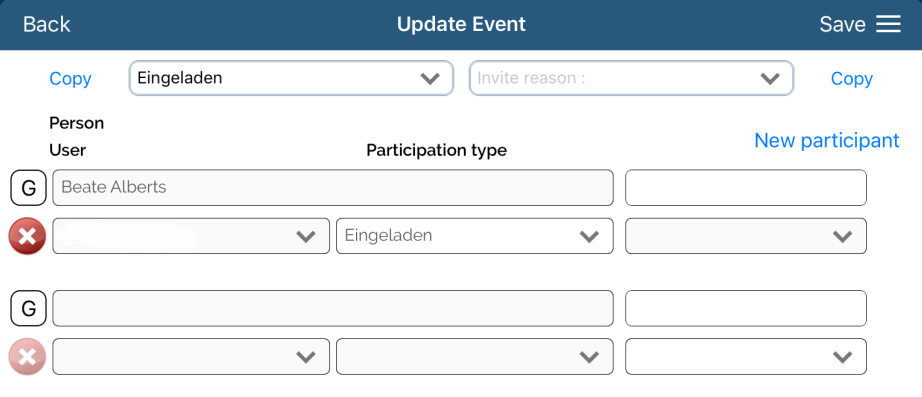
After entering all data, simply click on Save button.
Once Event is finished (selected as Show in report) there is possibility to change it in defined period of time (that period can be set in Admin – Options). After that, there is no possibility to change any data about Event.
Through Person module
Adding costs is also possible through Person module. Find desired person, click on Costs tab and then click on Add button.
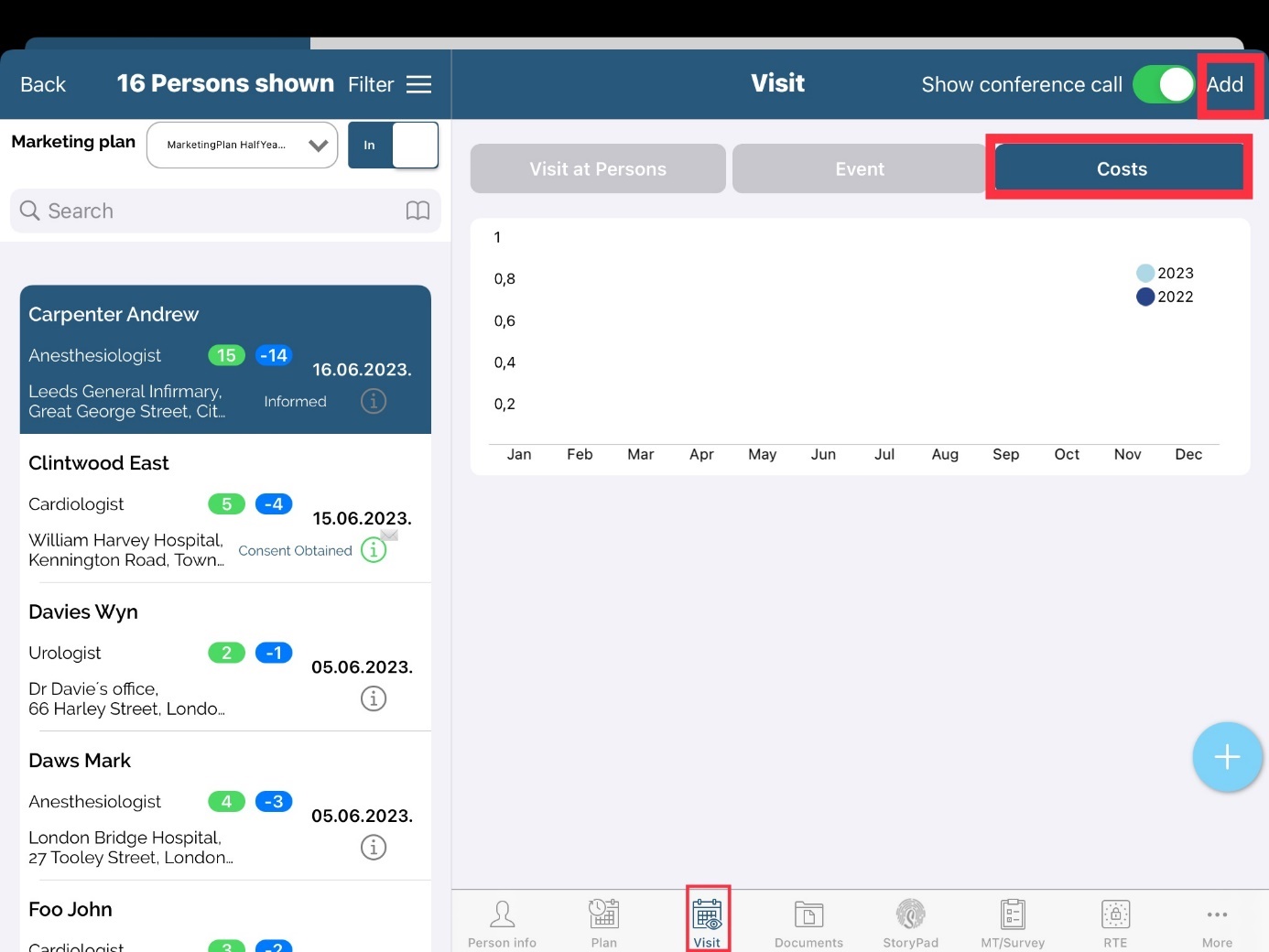
Everything is the same as adding costs through event. Only difference is that here you are adding cost directly to person and not on event.
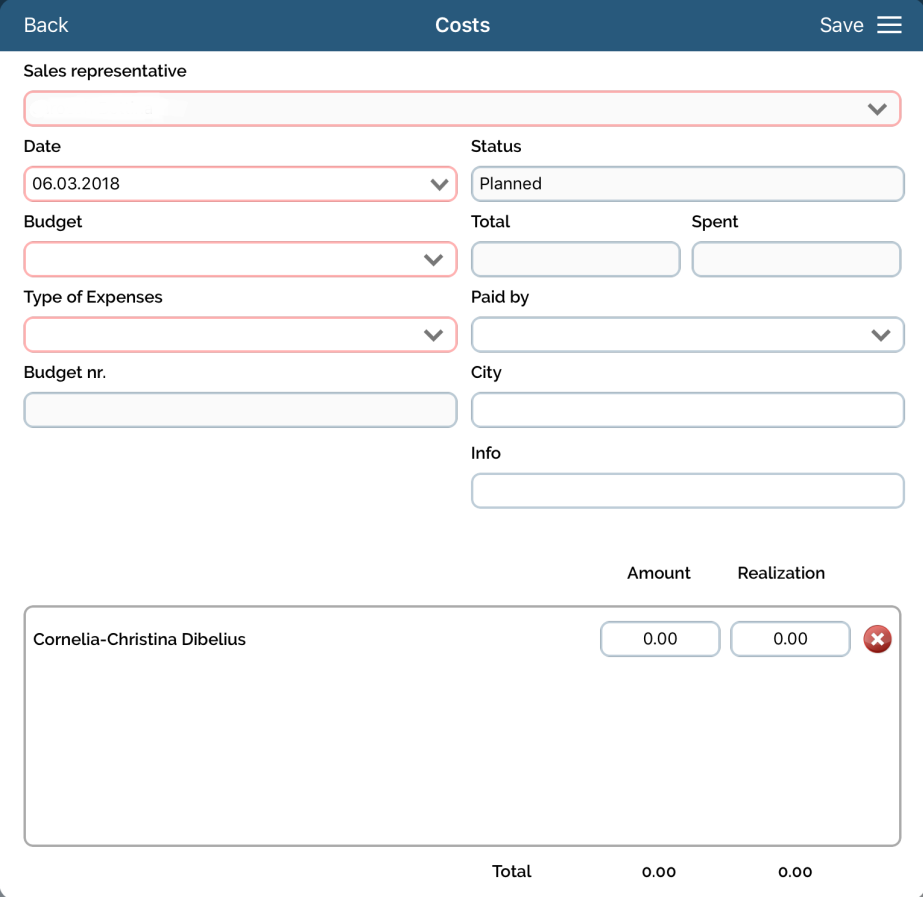
Through Budget module
Except preview costs on event, there is possibility to view them through Budgets because they are related to it. Module Budgets can be accessed under menu Extras – Budget.
On top of the screen is list of all Budgets with information about it.
Below that is list of all Costs and Persons that are related to selected budget.
Cost that we added before is listed here.
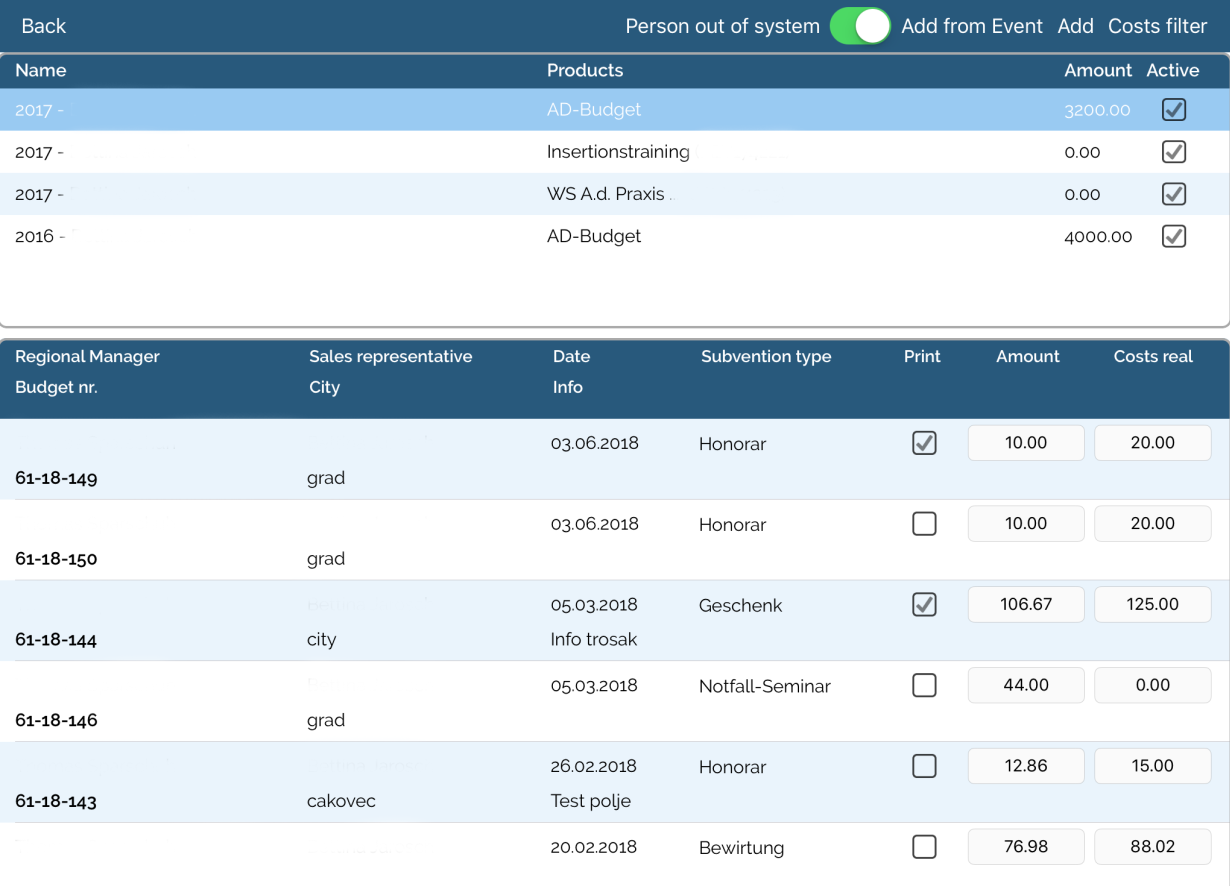
Also, costs can be added here by clicking Add. If Person out of system is enabled it will add for person that is not in database and if Person out of system is disabled it will open list of persons.
Add from event will open list of all events where you can choose to which event will you add costs.
Everything is the same as adding costs through event.