Stock management
Stock Management module simply enables companies to manage and control their inventory stock and it aides businesses in many areas. This ranges from assisting them in having complete control over the storage, quantity, and movement of their stock on company level as much as on sales representative level. Planning and tracking of given samples, gifts, promo materials and subventions will help you greatly in overall management of your clients. This module is fully integrated in Sales Vision providing you more accurate reports regarding costs and investment in a particular client. Stock management can be found in SV Anywhere Admin under menu Stock Management. When you expand the menu, you will see these five topics: Stock overview by products Stock overview by representatives Calculate central stock Calculate user stocks
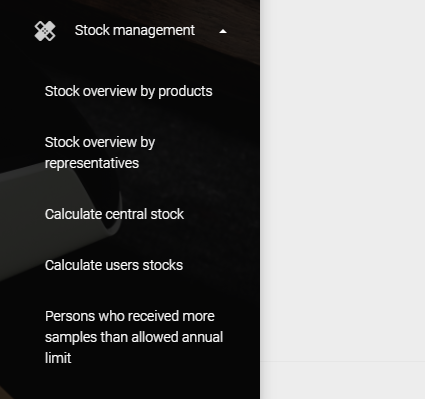
Persons who received more samples than allowed annual limit
Stock overview by products
Stock overview by products is used to manage central stock. Here you can add gifts/samples in stock or you can move some parts from central stock to user’s stock.
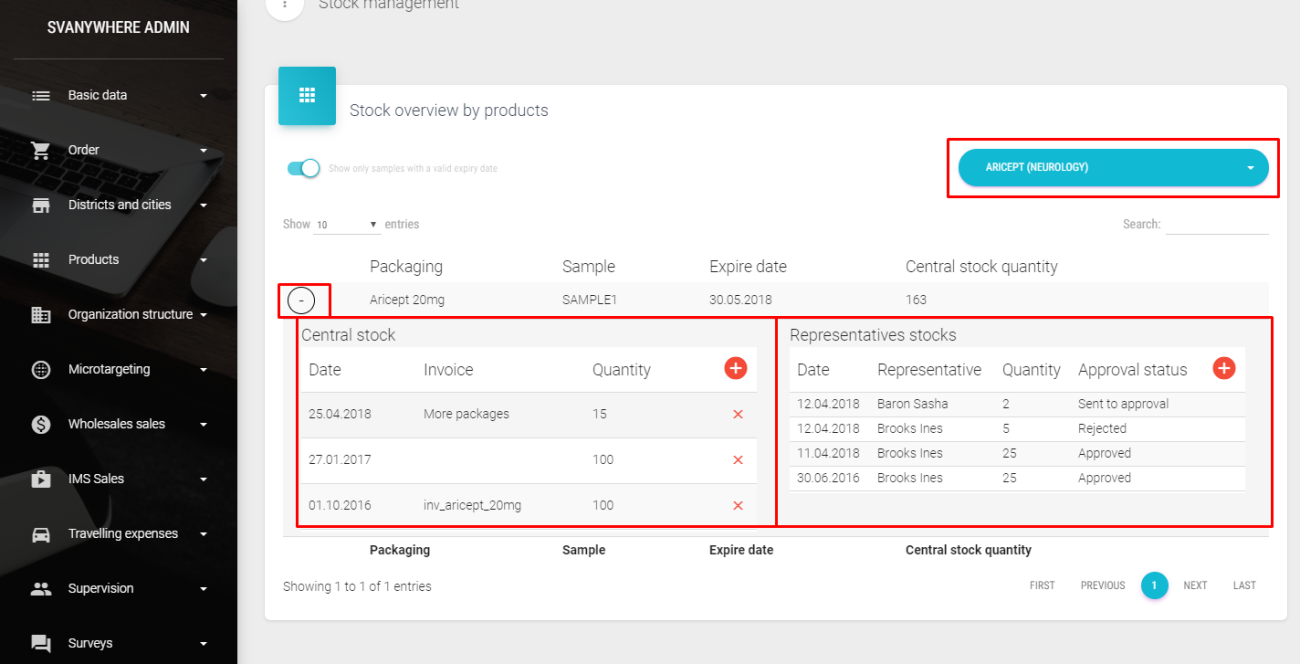
On the upper right dropdown list we have to select product for which we want to see available quantity of samples, gifts and promotional materials on central stock per selected product. By clicking ‘+’ on the left side we extend details for selected product (picture above). The list of products and its gifts, samples and promotional materials includes product added in the Products menu explained earlier.
Central stock
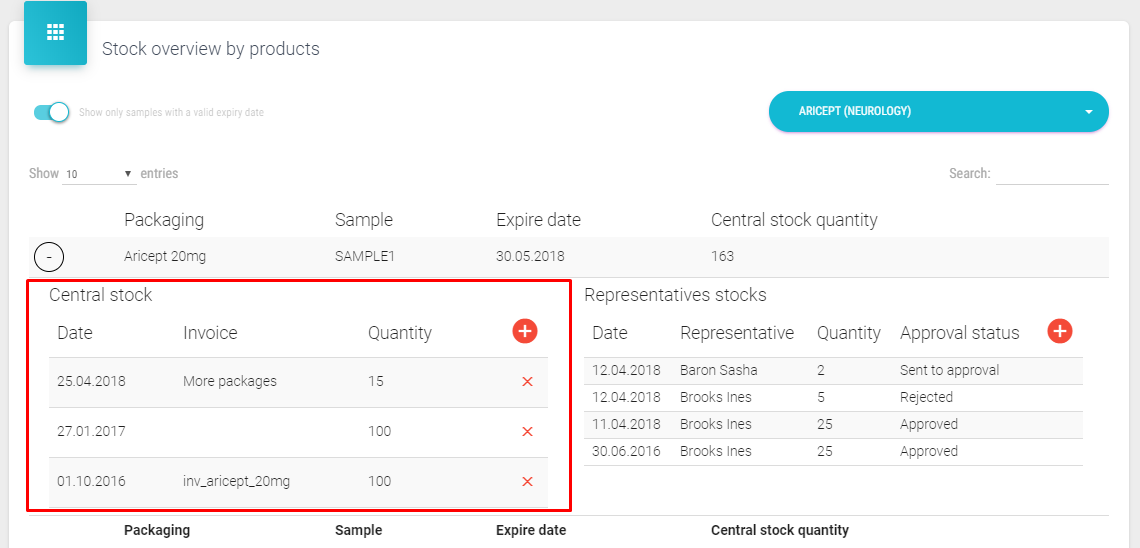
After we extend package on the left side is Central stock where you can see import of samples/gifts/materials on central stock for selected product’s packaging.
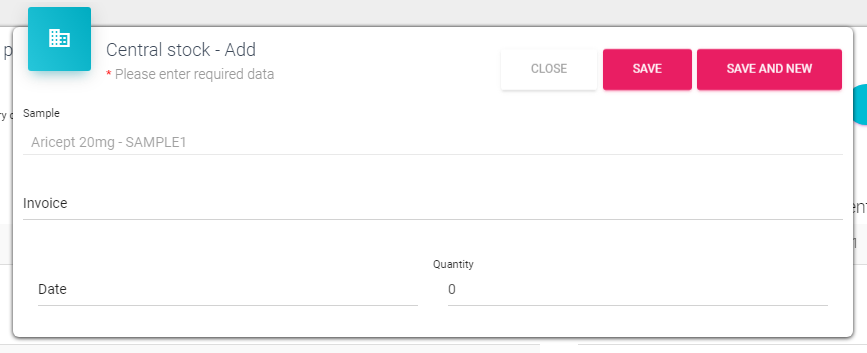
To add new samples/gifts/materials to central stock click on the ‘+’ button and a new window will open. After entering all data your data you click on the Save button. Save and New saves current one and window remains open so we can enter new sample/gift/material. To change data, you must select record which you want to change simply by clicking on the record. Same window will open as when adding the new one. After editing data click on the Save button. Current stock quantity for selected product’s packaging will be updated and those changes will be seen immediately after we save. Current central stock quantity is a result of difference between total import on central stock and total export from central stock to users stock.
Representatives stock
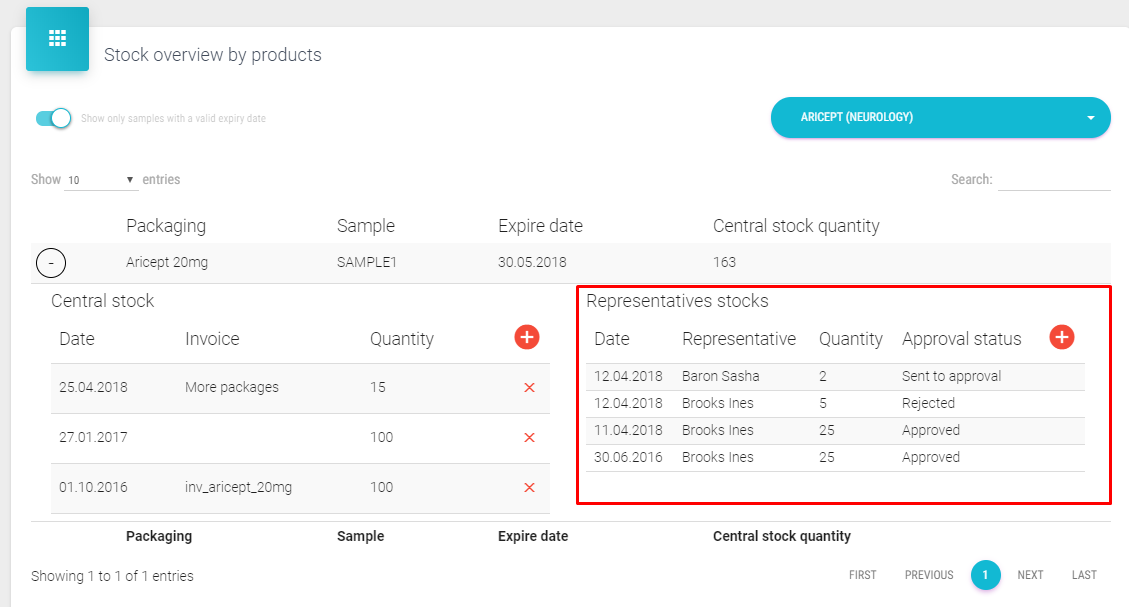
On the right part of window Representative stocks, you can see all exports from central stock to users stock (import on users stock) for selected product’s packaging.
To add a new import on the user stock from the central stock (export) we click on the ‘+’ button. New window will open.
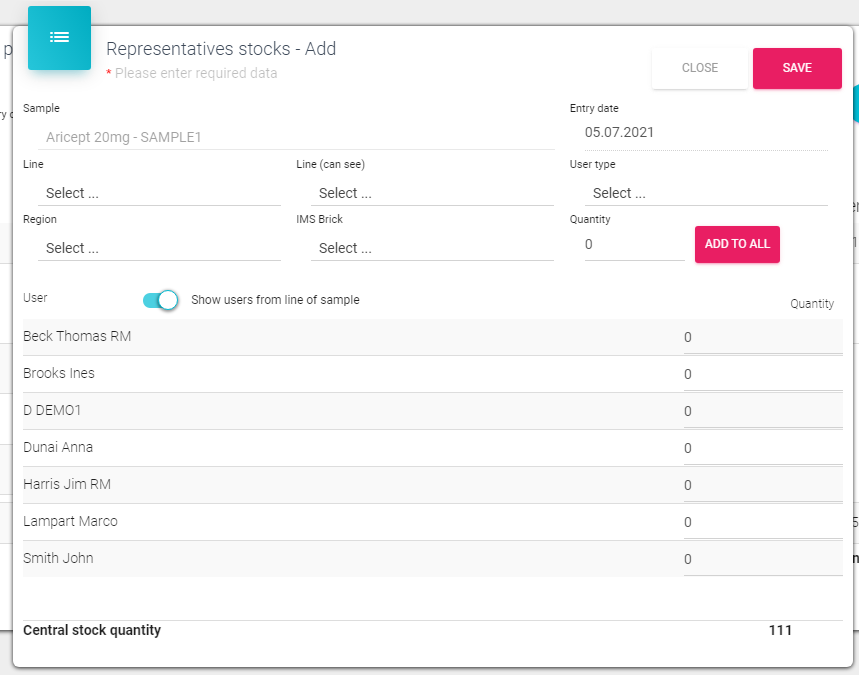
After the form opens we are able to enter quantity of package for each representative separately or add the same amount to all representatives by entering number in the field quantity left of the Add to all button. After that we click on that button and the same amount is fulfilled for all representatives. After entering all necessary data we click on the Save button. Editing record is the same as explained before. Simply click on the record and the same window will open as when adding new record.
Stock overview by representatives
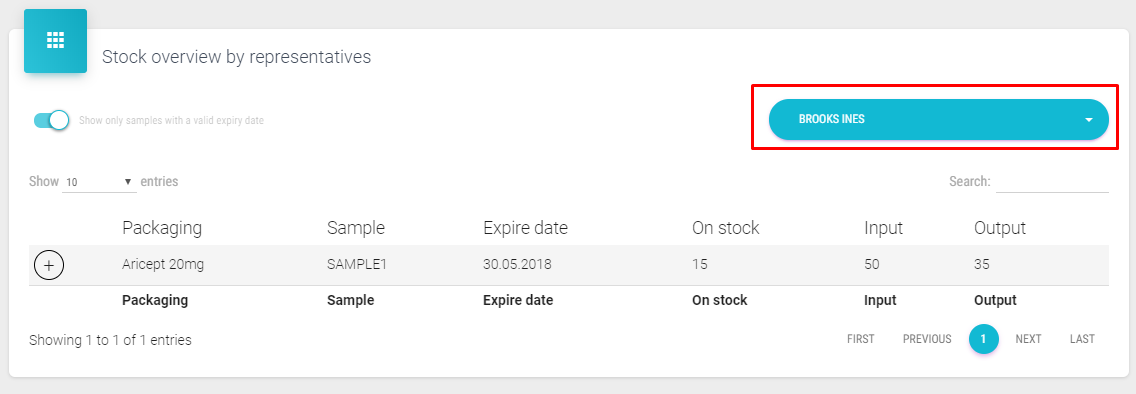
Stock overview by representatives is used to overview current situation on user stock and distribution of samples/gifts/material. To enter this window we click on the Stock overview by representative in the submenu of Stock management.
On the upper right dropdown menu we have to select the representative for which we want to see stock overview. After we select representative, all samples assigned to that representative are listed. We can see how many samples is on stock, received (input) and given (output). In the left upper corner is automatically selected button to Show only samples with a valid expiry date. If we want to see expired samples we have to switch this button to inactive. User stock quantity and output will be changed when user will add a new person or institution visit which will contain selected samples/gifts/materials in Sales Vision Anywhere or Next application.
NOTE: all listed, products/samples/gifts/materials here cannot be added/changed/deleted.
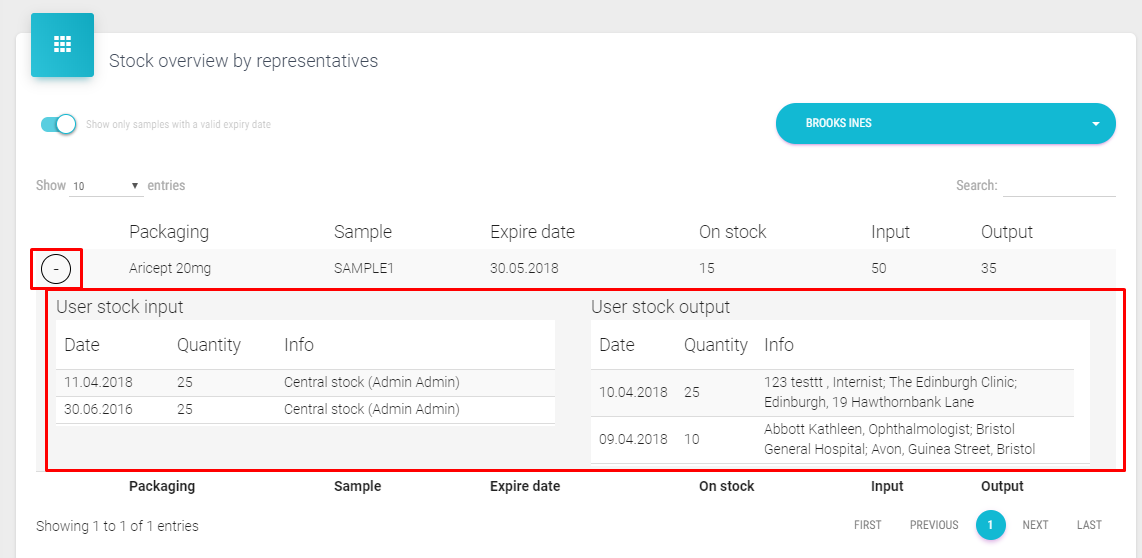
To see details about specific packaging/samples we have to click on the ‘+’ button left of the record. Next, as on the figure above we have the preview of all User stock input’s (left side of figure) and User stock output’s (right side of figure) for that packaging/samples in details (Date, Quantity and Info).
Calculate central/users stock
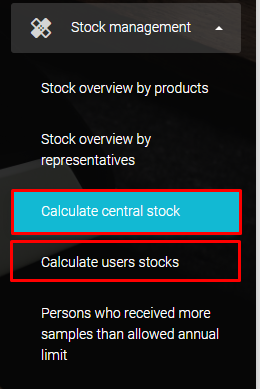
Those two functions are used only when new database is initialized. Those functions calculate current quantity on stocks. When you click on the menu following window will appear:
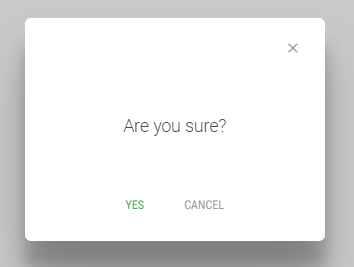
After you click yes you will get notification Done if it was successful or Error if was not successful.
Movement of samples
If you are in need to move your stock in a way that stock manager or admin is giving samples to One user (RM) and then he distributes it to other SR’s you have to enable Program option: 398. – Enable the transfer of samples between representatives.

If you wish to remove restrictions who can give and who can receive samples, you need to enable second option: 399 - Anyone can transfer stock to anyone.
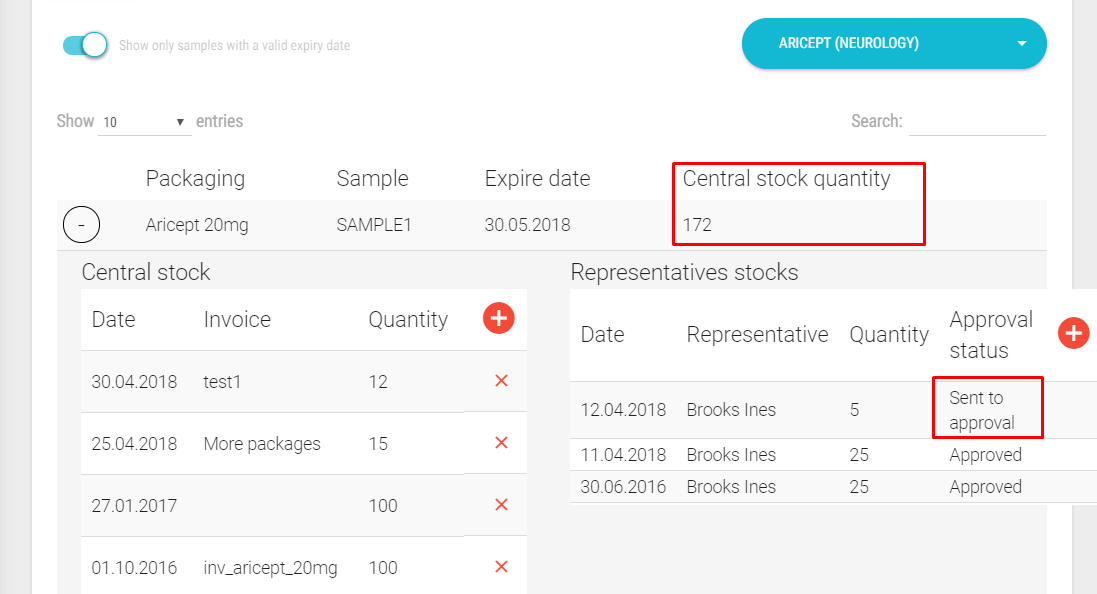
To be able to give some stock to the user make sure that you have enough central stock quantity for sample (if not you can always fill it in with invoice). As you can see on the figure above, we have sent 5 new samples to representative stock (Brooks Ines) and it is on approval status ‘Sent to approval’ until representative accepts (Approve) them. Automatically is reduced central stock quantity when we send it to representative stock. If representative rejects samples, samples are returned to the central stock, visible at Central stock quantity.
Persons who received more samples than allowed annual limit
This module is used to find persons which received more samples than they should. This can happen if for example two representatives visit the same person (e.g. same day) and both of them give the same samples to that person and that surpasses defined annual limit. As synchronization is not instant and depends on the representative and internet connection, when they do the synchronization (Next), this can happen. To enter this module we click on the Persons who received more samples than allowed annual limit in the submenu of Stock management.
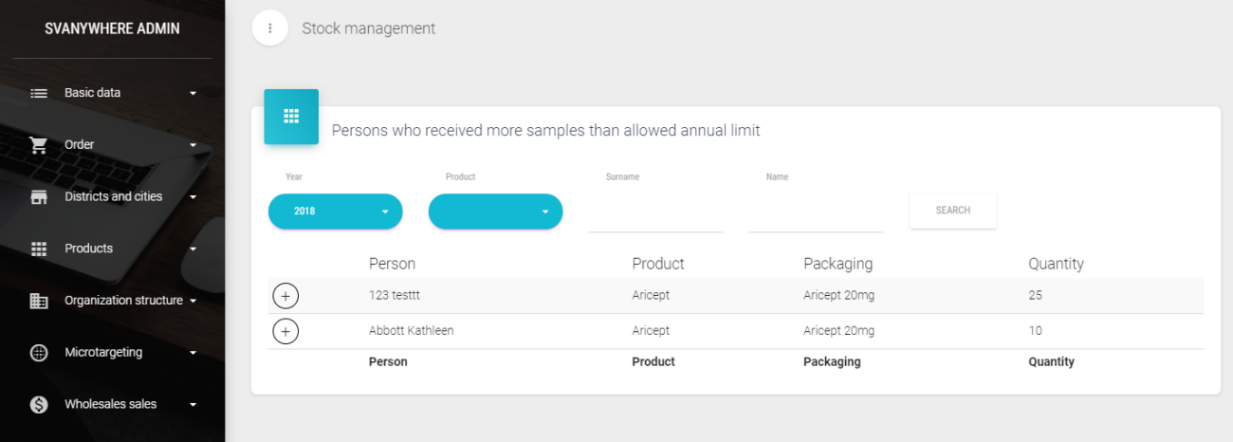
After we click on it the following window will open:
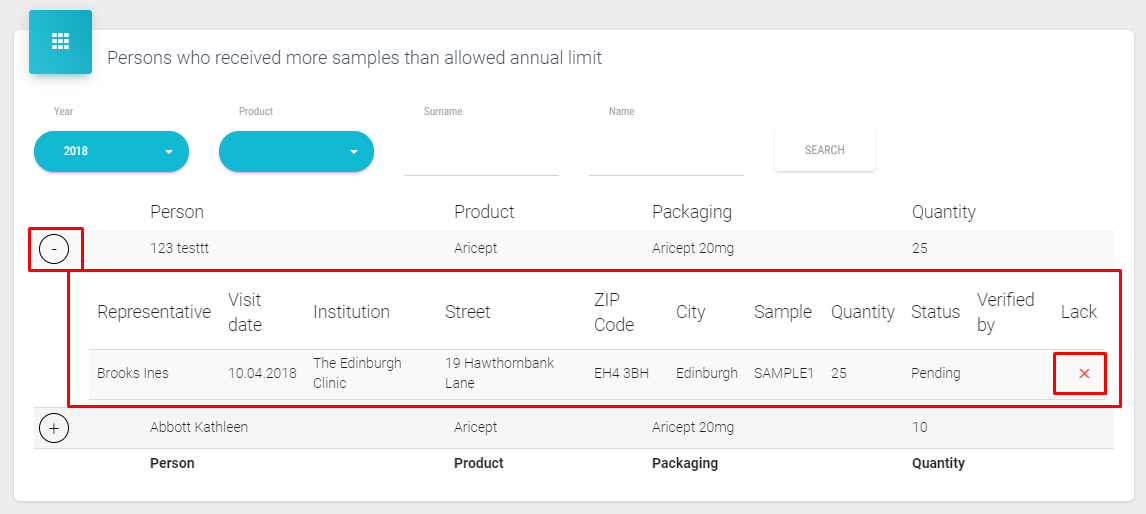
By default in first dropdown list is selected current year. We can use filters to define our search by year, product, surname and name of person. To see more details about this person and visit we have to click on the ‘+’ button on the left part of window near the record (figure above).
After this menu is extended we can see all visit details: which sample was given, quantity, representative, etc.
By clicking on the ‘X’ (lack) button we reduce the representative stock quantity of that sample and also these products are removed from that visit (visible when we open this visit in calendar).
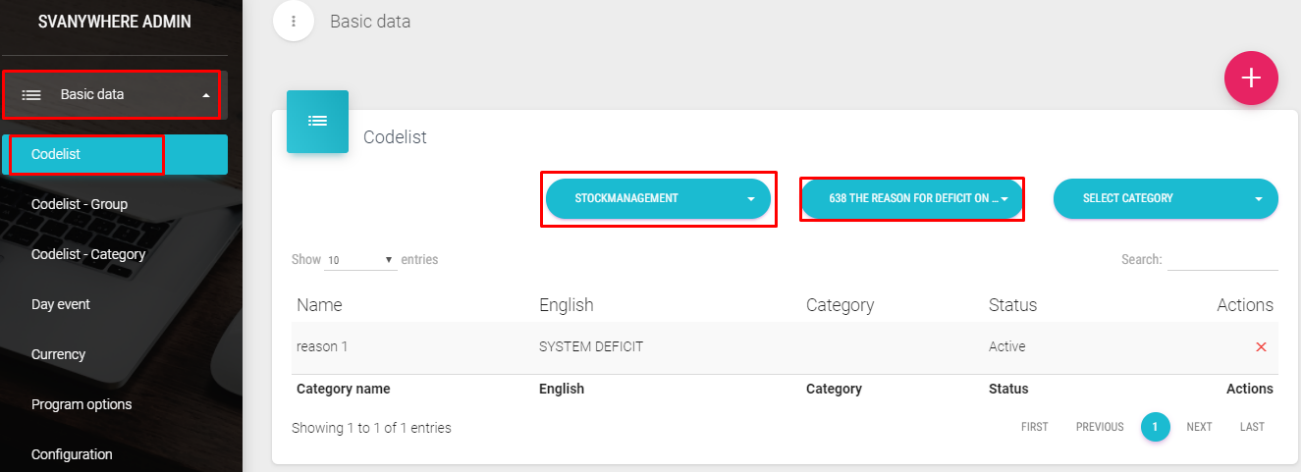
In order to be able lack the samples it is necessary to create a codelist for group Stockmanagement. and subgroup 638 The reason for deficit on stock (see figure in continuation).