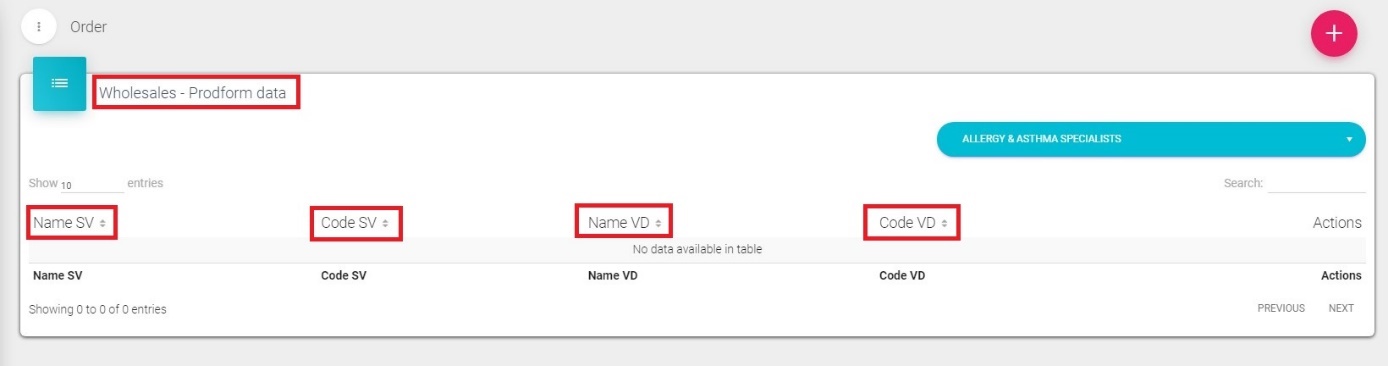Order
Order module is a module in Sales Vision used on the field for entry of pharmacy orders by using a predefined ruleset created by Administrator. This module can be turned on/off only by Media-Soft Consultants After you click on the Order , two buttons will be visible: Offers, Order – discount User budget
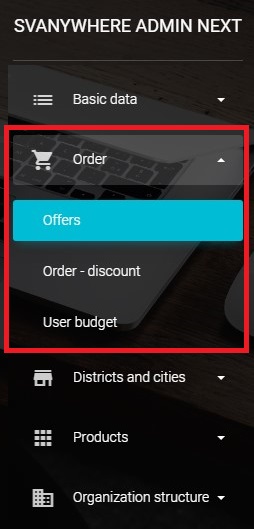
Offers
Offers list contains list of all saved offers in Sales Vision. By using Search filter in the upper right corner, you can narrow down your search by filtering list by name. To add a new offer click on the red „+“ button in the right corner. New window will open with two different tabs. In the upper part of the window you have to add name of your offer, time period for offer (Start/End) and set offer as locked. Once you have set your offer to Active, you won't be able to edit it and offer will be shown on SR list of offers. If offer is set as Inactive, users won't be able to use it. First tab Rules contains possibility to add packagings to commercial offer. Only packagings marked as Show in order in Admin platform under Packaging menu, will be shown on list of packaging available for offer.

First tab called Rules is used for adding rules for this offer. Select packaging from the drop down menu you wish to add to offer and click on it. Here you can define different ruleset and rules for each rule set. New ruleset is added by using red „+“ button in the upper right corner.
Each rule can have more than one input and/or output. To add a new input and/or output click on button and new row will appear. To add a new rule to ruleset use Add rule button. There can be three different calculation of output:
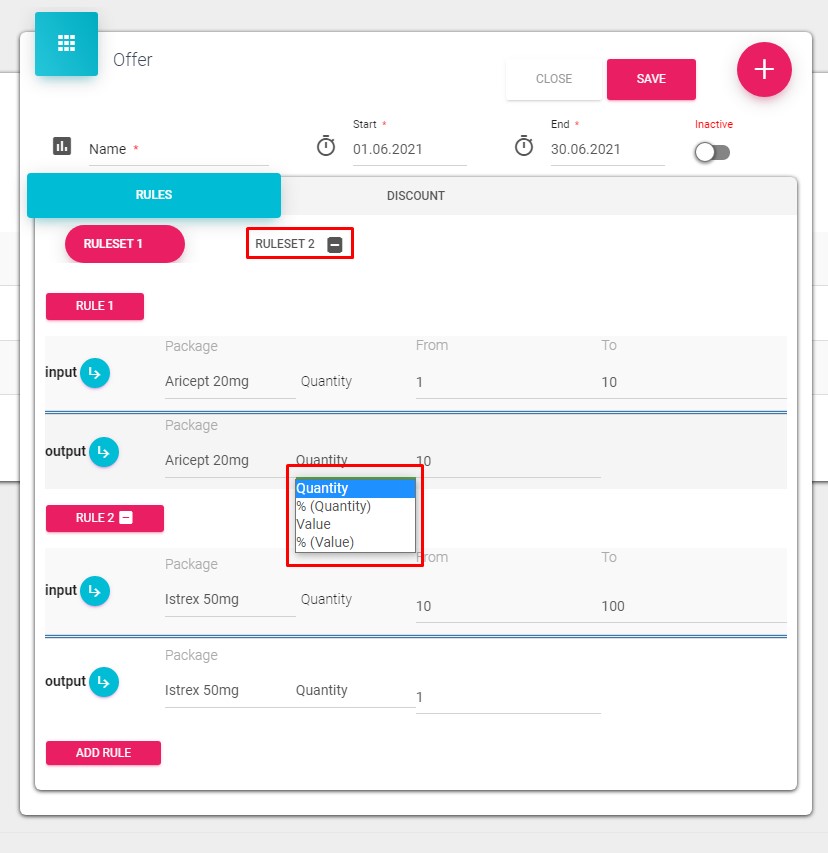
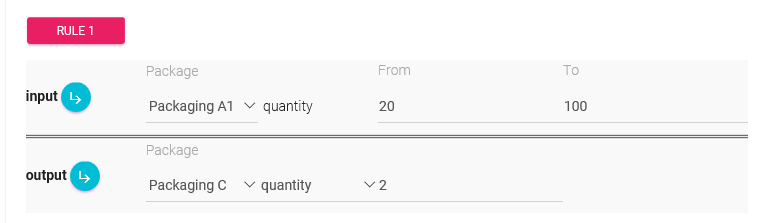
Quantity (for instance, if you order 50 pieces of packaging A1, you will get 2 additional pieces of Packaging C).
Percentage (for instance, if you order 150 pieces of packaging A2, you will get 10 % percent discount on Packaging C)
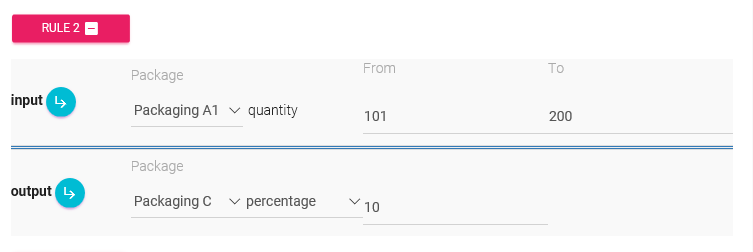
When calculating value, the newest price of packaging is used.
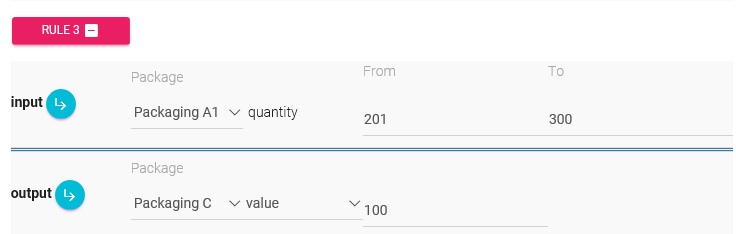
Value (for instance, if you order 250 pieces of packaging A2, you will get 100,00 EUR (or other currency, depending on options set in SV Admin platform) discount on Packaging C)
The second tab Discount is used to add discounts to selected offer by percentage or value for different value levels.
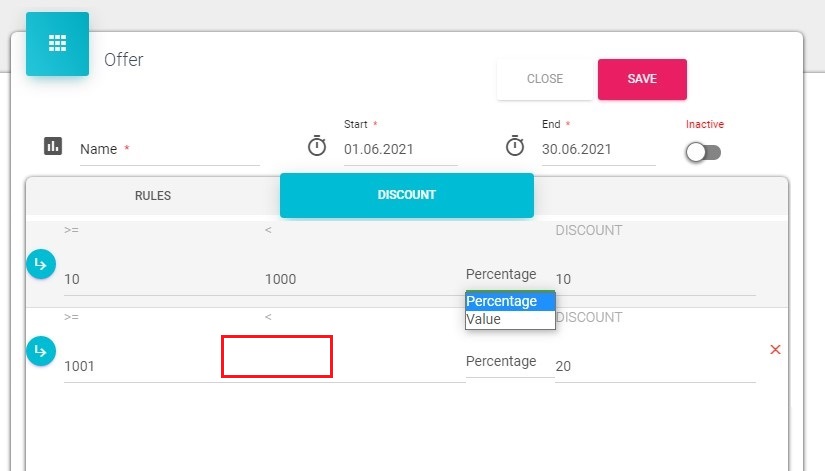
If its more > 4 that you don't have to write TO value like dummy number 100.000. If it's empty than it's infinity.
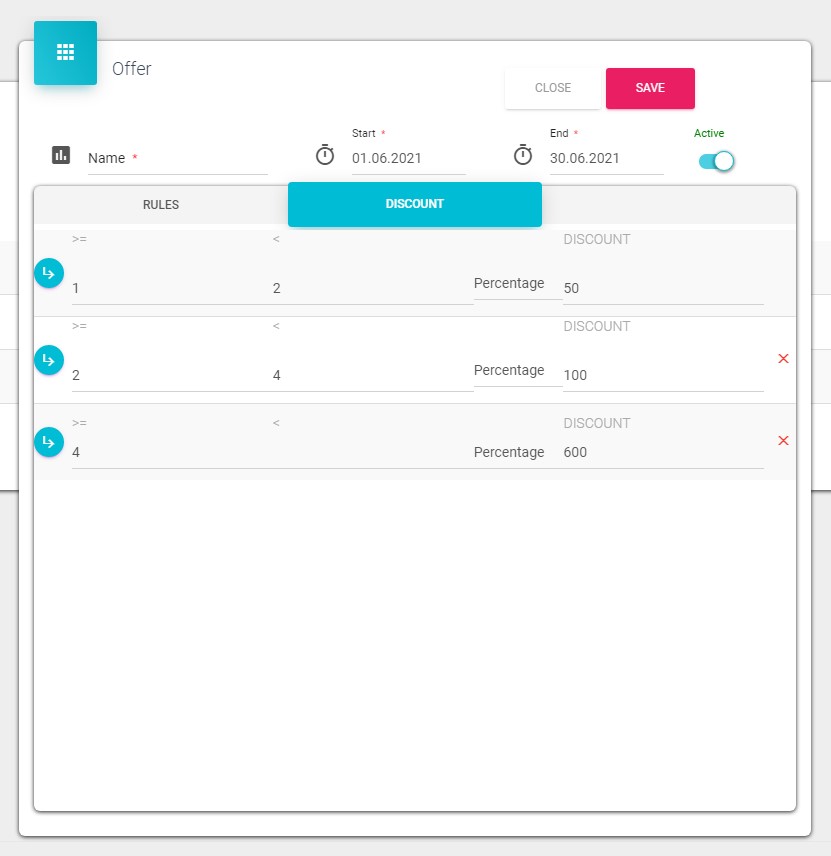
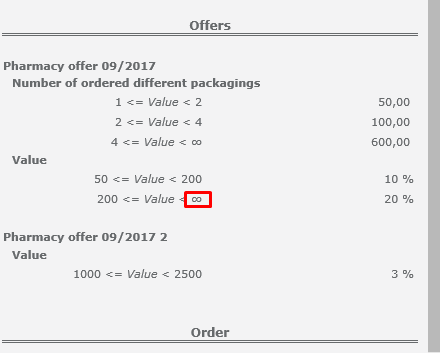
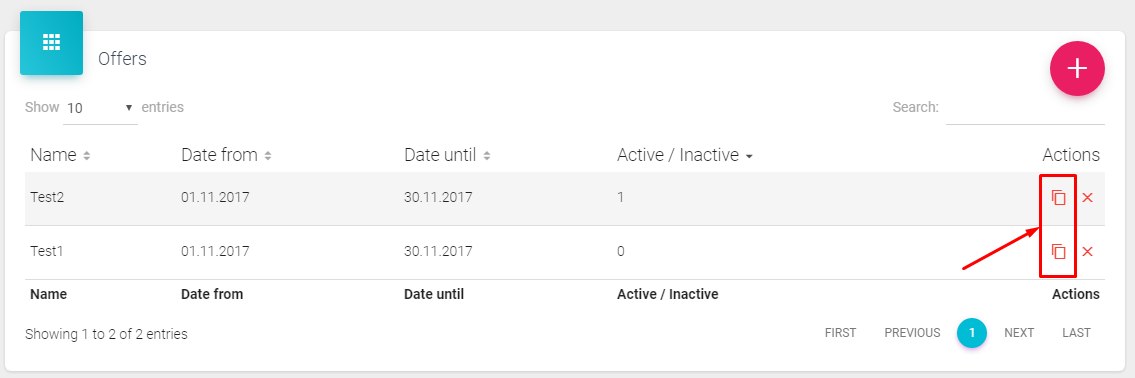
On the right side of each offer is copy function to copy offer from one month to another.
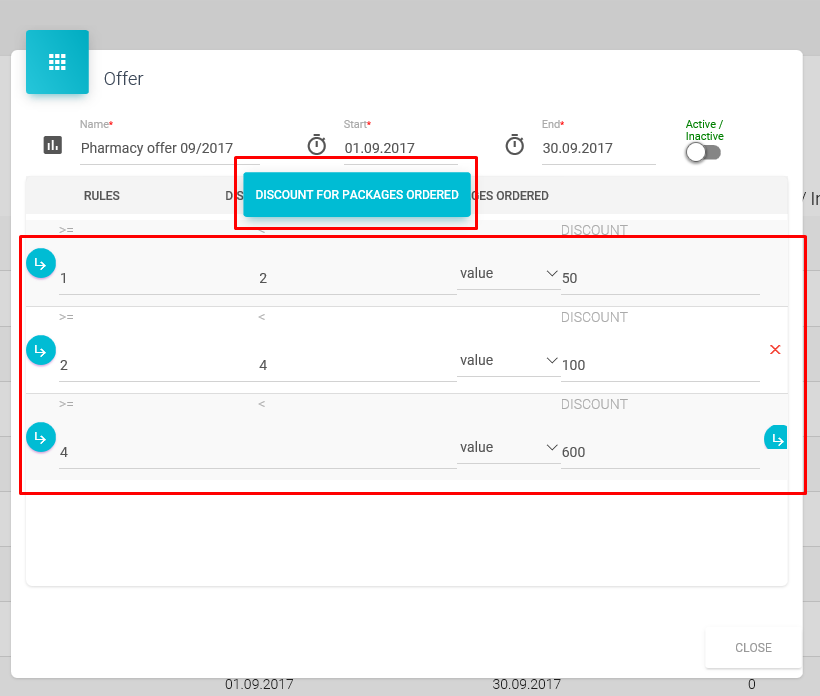
Example, if min. 5 pack from total X pack in order are ordered, than on total value you get extra % (or value as in example in continuation).
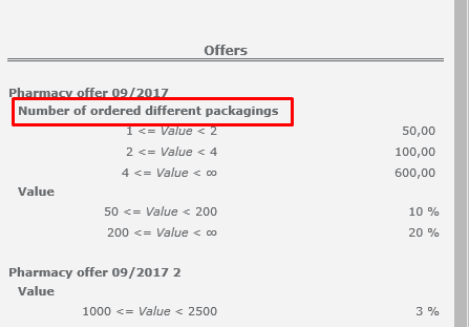
We can change offer to Active. When offer is active label will be green and as inactive it wil be red. Once offer is Active, it will be shown to all users. Active offer:
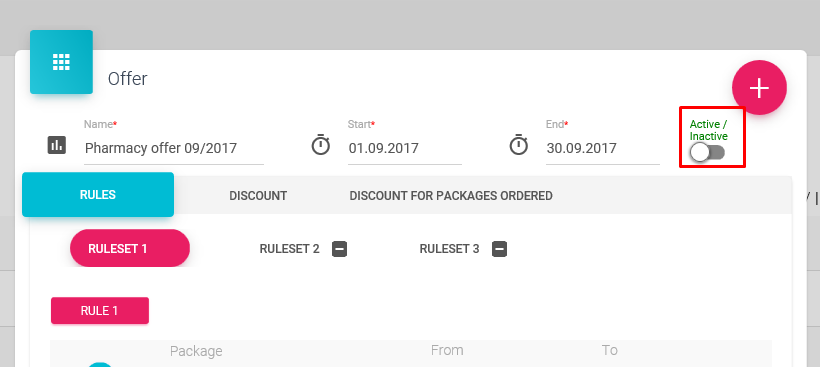

Inactive offer:
After you activate offer, you can only deactivate it (set it to Inactive), but all other fields are disabled for editing (see message “The partial data change is allowed” at the bottom of the page).
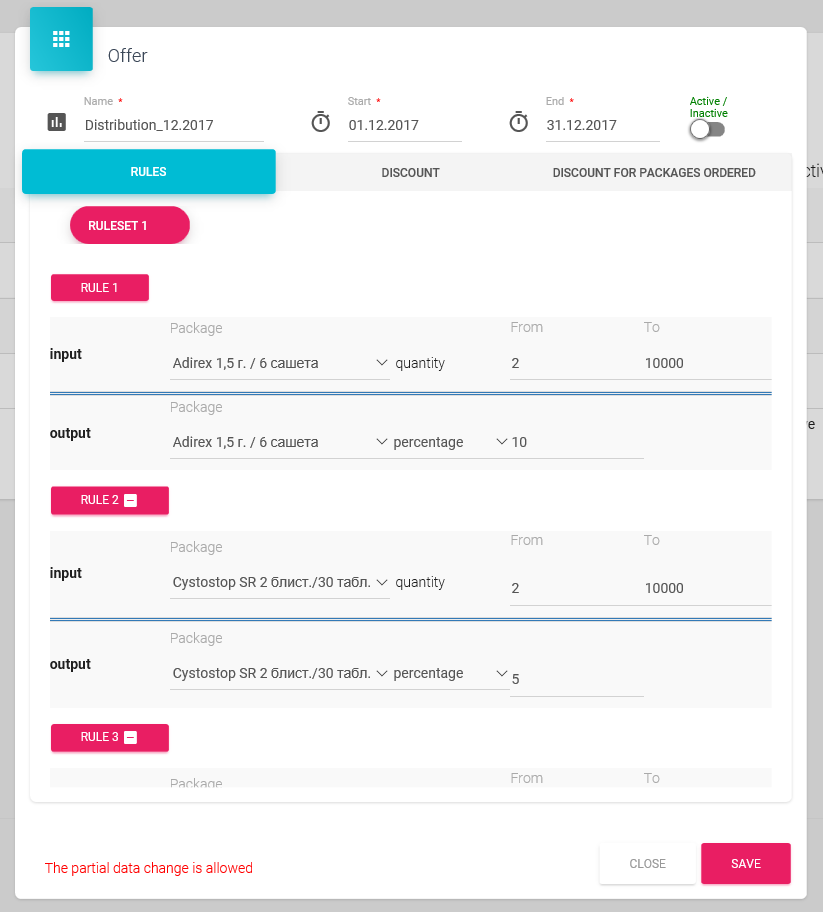
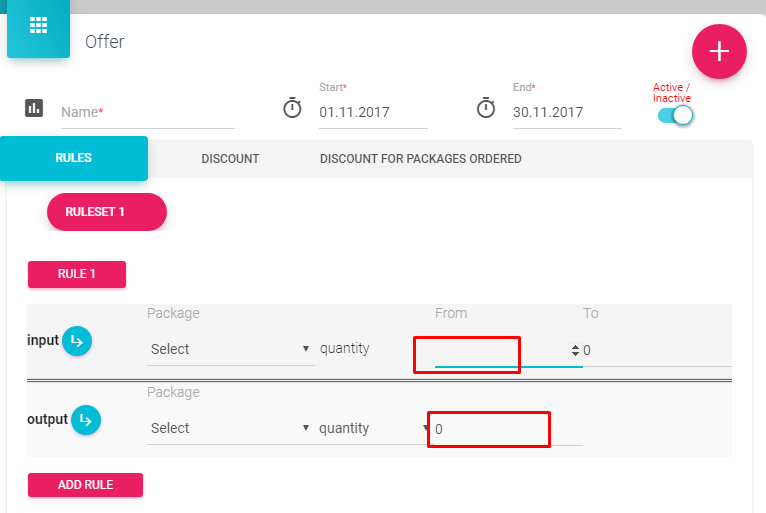
By default box has value of 0. When you press on the box 0 dissapiers.
Order – Total discount This option is activated when you are creating new Offer. This options allows you to define discount (percentage or value), if you have enough quantity of products, the discount will be activated. Amount of discount will be visible under “output” option.
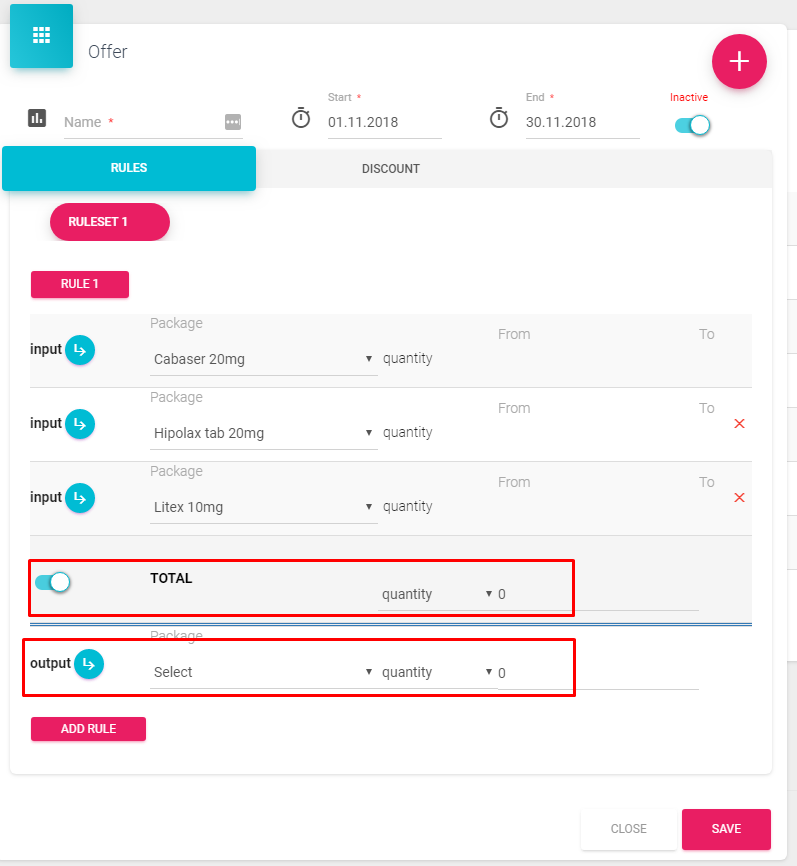
To explain to closely, we will give an example. Rule is, if you have 250 pack’s of any product or if total amount of all product’s is more than 250, you will receive discount that you define (percentage, value, quantity). To activate this discount in field “Output” you have to satisfy the rule that we defined before.
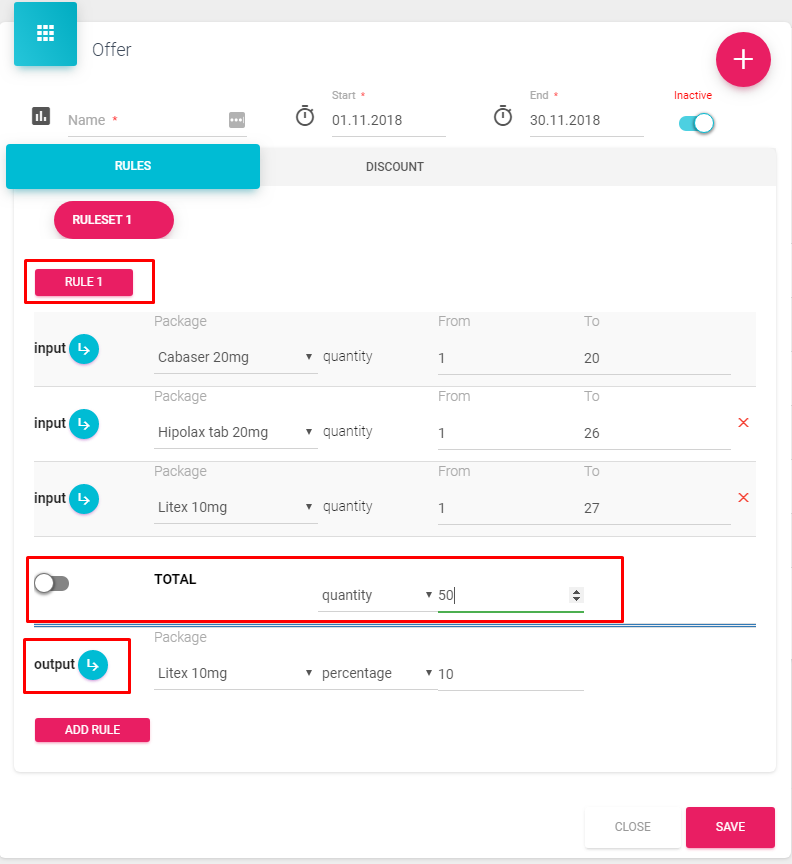
Order – discount
Order - discount is used to add discount to be valid for all locked offers and all other packaging that are in offer for the selected time period, regardless of packaging in offer. You can set your own time period, but remember that only one discount could be valid at time. There can not be two Order - discounts for June 2021. To add a new, use red „+“ button in the upper right corner.
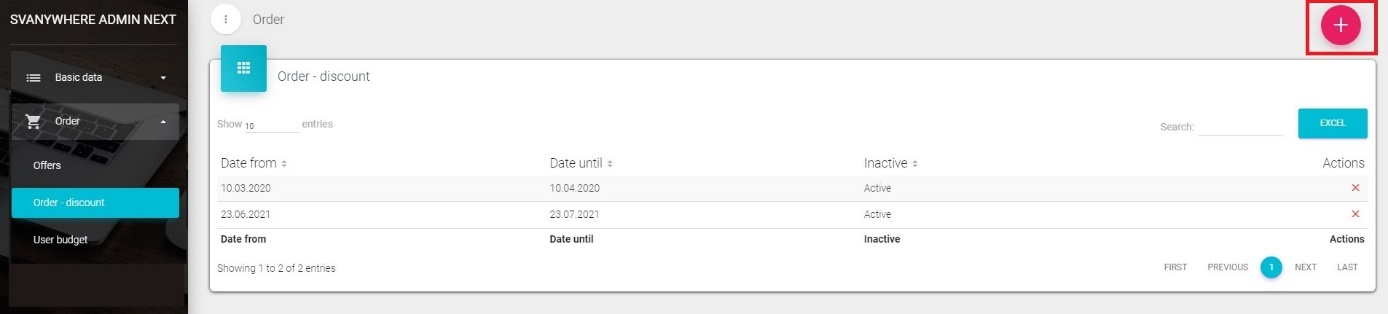
New window will appear where you can add Start and End date of order discount, set discount as Active (by default it is inactive) and add levels of value discount.
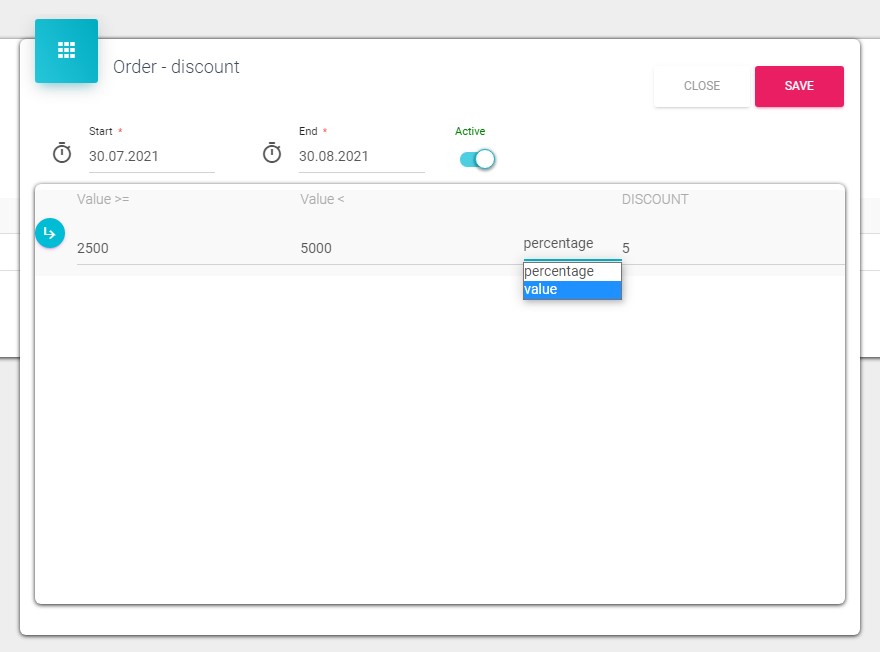
For this type of discount, levels are by value (not by quantity) and discount is by percentage or value.
User budget
User budget – optional can be used on demand. It means if you want to have this option you will have to pay more or it needs to be included in your license.
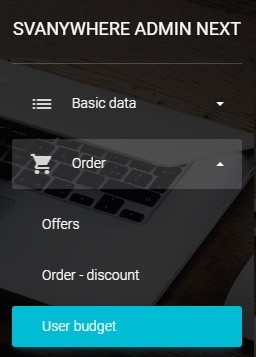
How it works: After you click on option “User budget” you will see menu where you can “Add” users to who you want to add personal budget. To Add them you just click on “+” sign.
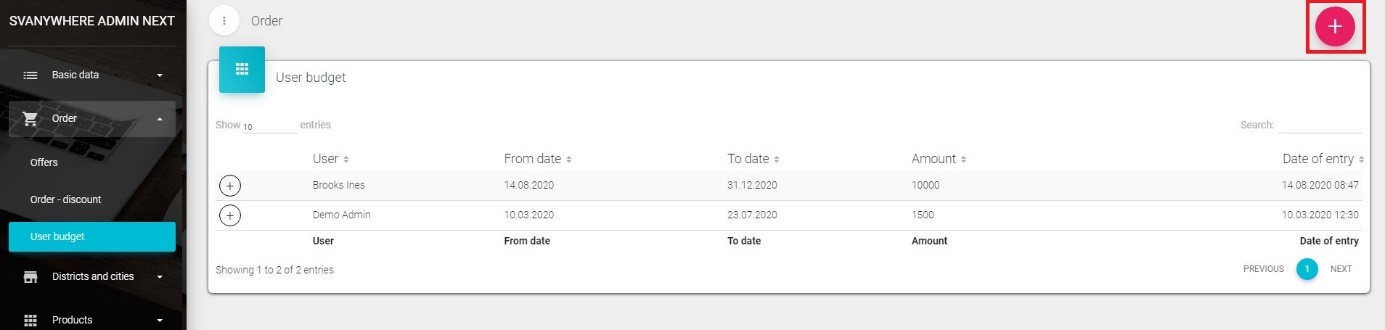
After you click on “+” form appears to choose which user you want to add budget, amount and from which “date” to which “date” it will apply.
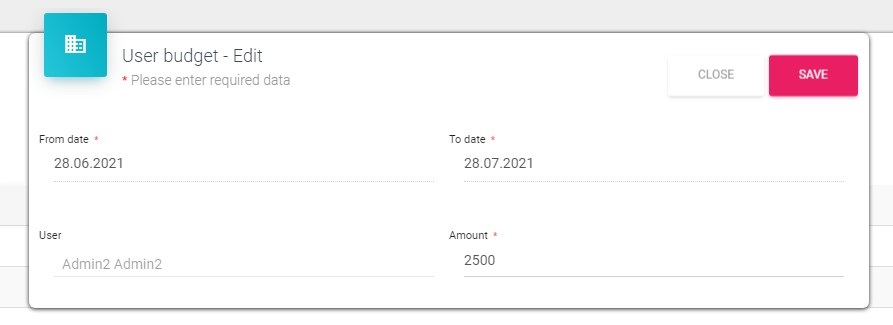
After you click Save button it will appear list of users you added budget.
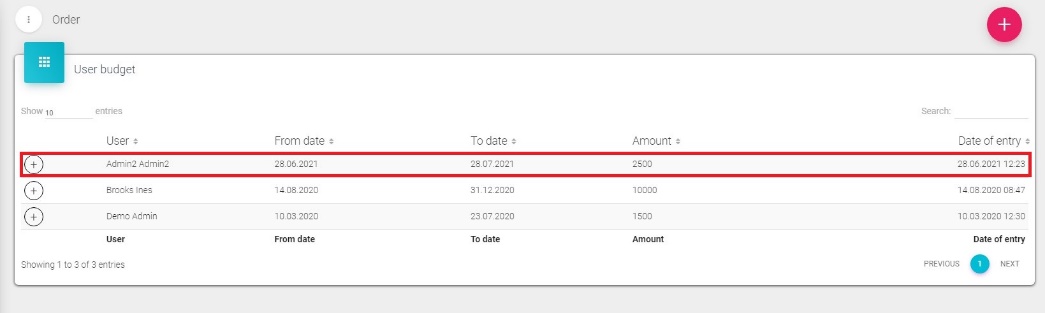
There is option where you can add additional budget on the existing budget. To add additional budget you just need to press “+” sign next to user surname and name, and than “+” below date. Additional amount will be added to existing budget.
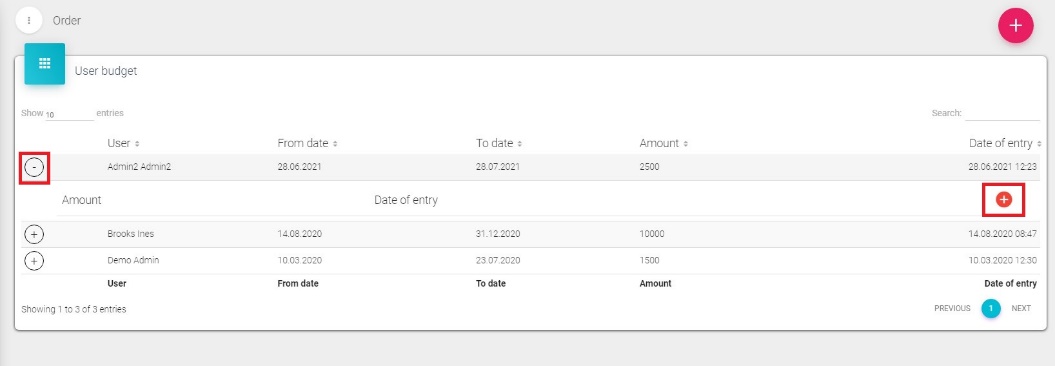

Wholesales
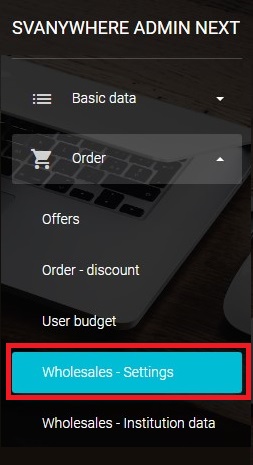
When you choose option Wholesales – Settings, form will open.
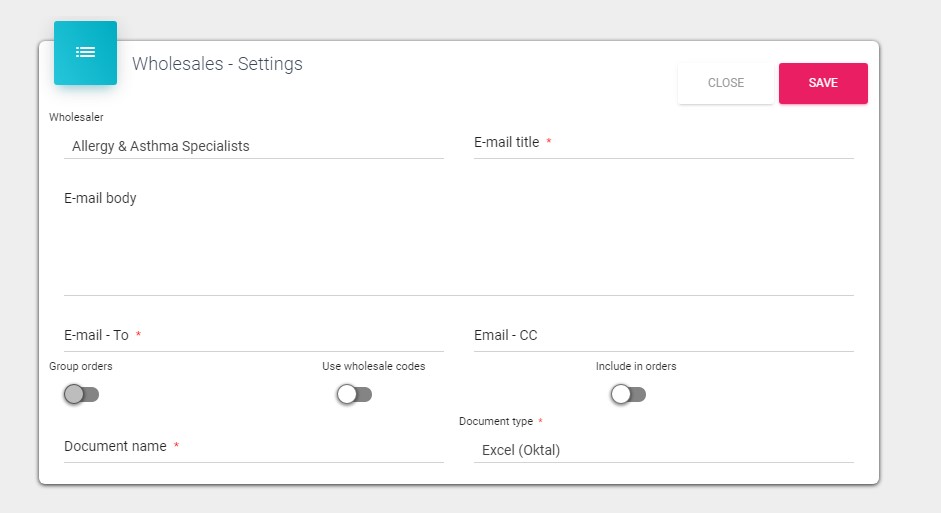
In this form you can define settings for every wholesaler from the list. You can write email address to who your report will be send. You can also choose subject of email and what type of file will this report be (Excel).
When you choose option “Wholesales – Institution Data” the list will be shown. On that list you can see “Name SV” which represents name of institution in SV Anywhere. Next thing on list is “Code SV” which represents unique code for that institution in SV Anywhere. Other two things on the list are “Name VD” and “Code VD” that represents name and code of institution in our imported file.
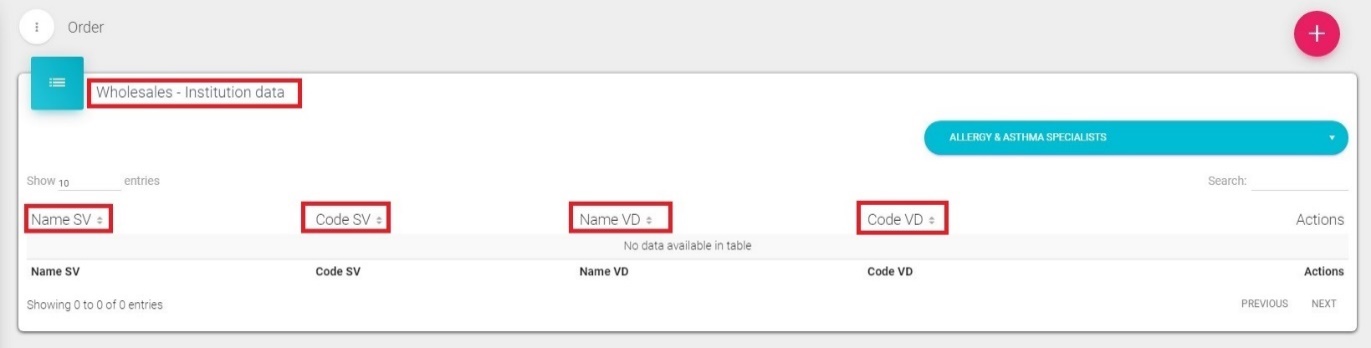
Last option under Orders is “Wholesales - Prodfrom data”. List is pretty much the same as in option that we mentioned before. One thing that is different is that, here, in “Wholesales – Prodform data”, you see list of packaging. “Name SV” and “Code SV” represents name of packaging and code that is used in SV Anywhere , and “Name VD” and “Code VD” represents name and code of packaging in our imported file. (picture under)