Microtargeting
This microtargeting enables us to microtarget by product, persons (specialties) and institutions and to use from one to nine classifications. With this microtargeting there is a possibility to create two types of MT: MT questions – persons MT questions – institutions
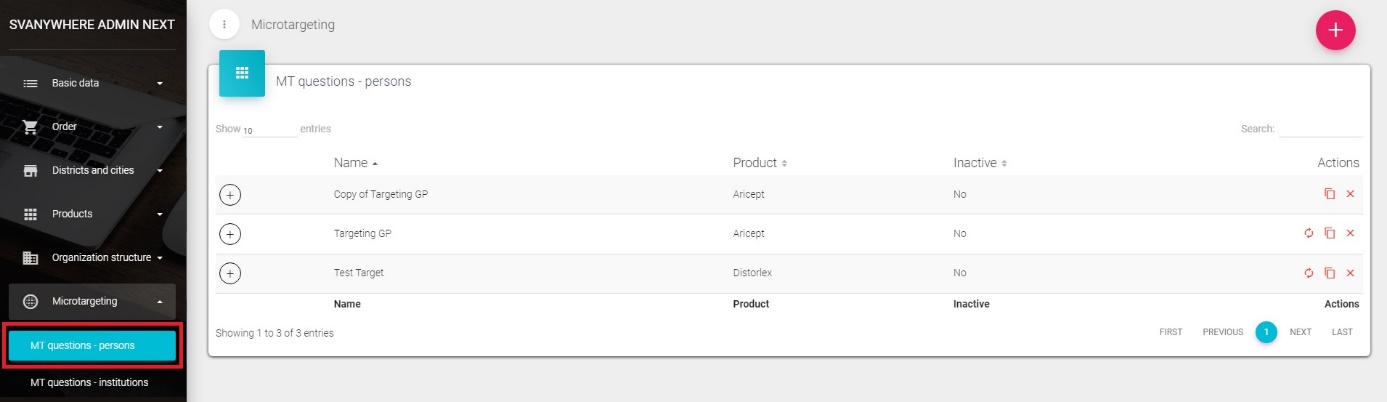
MT questions – persons
To add new microtargeting for persons we have to click on MT questions – persons in Microtargeting submenu and then click on the “+” button.
New window will appear.

You need to add nine different kinds of classifications in Basic data – Codelist which will be used in Microtargeting:
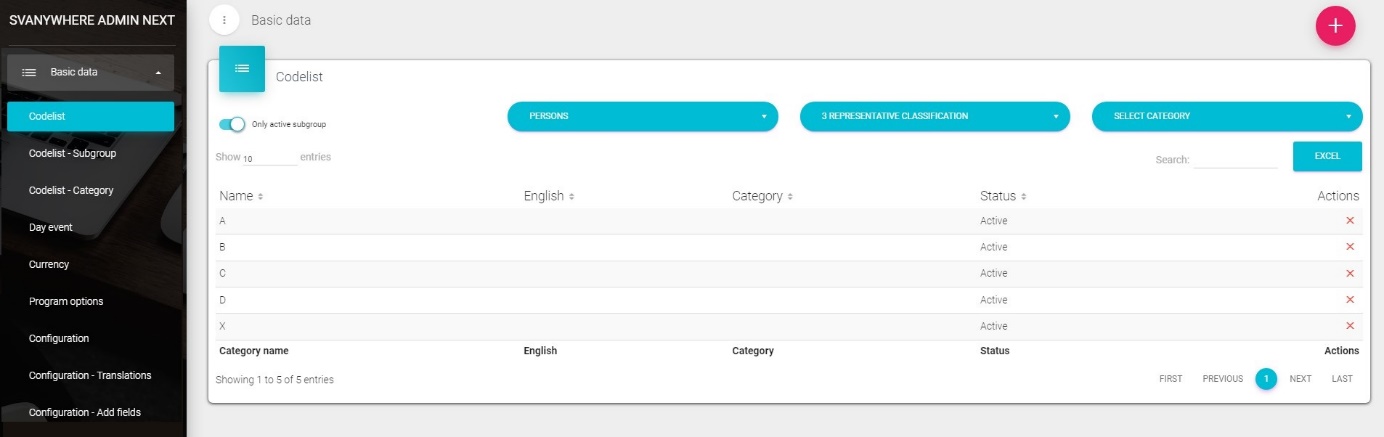
In the first dropdown menu select Person and in second one Microtargeting – Classification/Status.
On the entry form, you need to enter the name of MT, product that MT refers to and specialties on which MT refers to (from at least one to all of them).
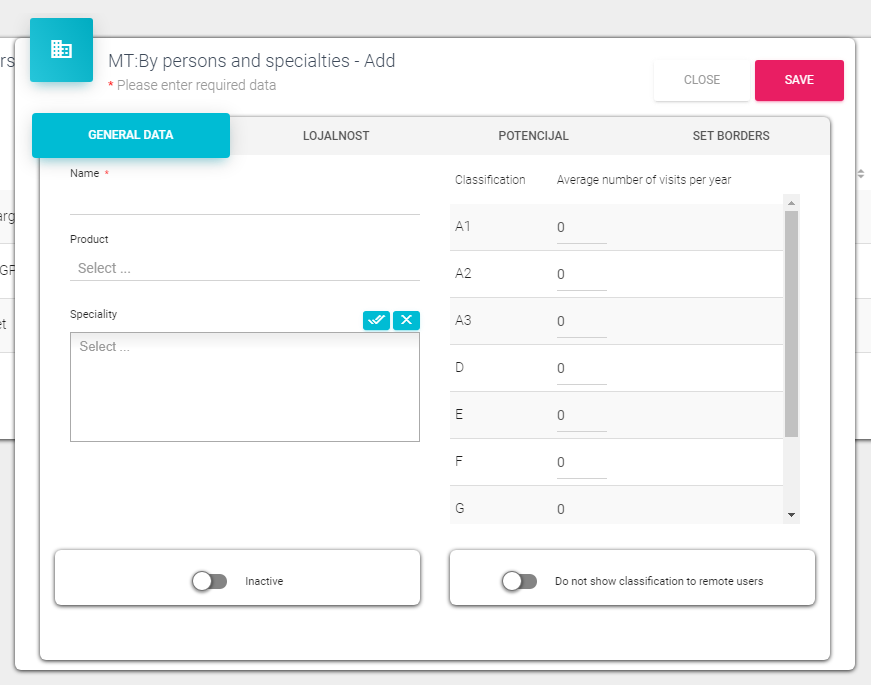
Fields marked red * are mandatory for entry (red is a standard color for all mandatory fields in SV). If there already is a defined MT for a chosen product and specialties while trying to create a new MT, SV will display a message:
For each questions on tab Group X and Group Y, you need to enter at least one question and at least two answers for each question.

First we create Group, product question by clicking on the “+” button left of the name. We can create more group questions and total ponder has to be 100.
Under each question are defined Answers. We can see them by clicking on the “+” button left of defined question. To add new answer just click on “’+” button left of the Answer.
To delete Group, product question or any answer simply click on the “X” button on the right end of the record.
Grade mark for each answer is from one to nine.
If all necessary data are filled in, after clicking Save, a following message will be displayed:
So we have to select at least one specialty.
Ponder sum for each axis has to be 100 in total. If the sum is smaller, SV will show this message:
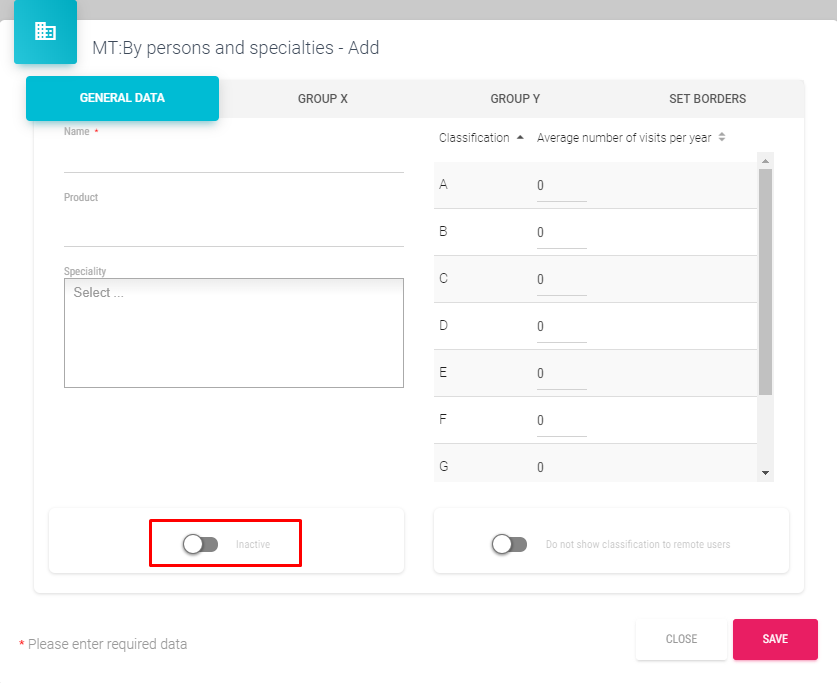
If we activate switch inactive in MT general data tab, users won’t be able to make Microtargeting on that MT:
It is possible to enter an average number of contacts per year which will be later used for calculation of average visit per person of a certain classification according to MR result.
This will later be shown in the form for setting borders of MT.

Tab names on the form for microtargeting are possible to change in codelist Person – 45 Microtargeting.
After adding all mandatory data and after clicking Save button, on new MT, SV will open Set borders tab and display a message “Value must be greater than or equal to 1” which means that MT borders aren’t set and we have to set them now.
Note: users won’t be able to use created MT in SV Win until borders for that MT are set (in form for that MT a message will be displayed). Border setting in MT is done in a form for setting MT which appears by clicking on Set borders tab. Quadrant borders for each MT are set trough X, Y, Xd, Yd. Each border change is visible on the graph. If borders are changed, past borders are marked with red color. Maximum borders are set by the highest grade of answers we have set for each question and ponder values for that question. For example, let’s take that for X, ponder for first question is 50 and the highest grade that corresponds to first question is 3. Also, ponder for second question is also 50 and the highest grade that corresponds to second question is 8, then the maximum border on X will be: 30,5 + 80,5 = 5,5. On the graph for each quadrant an appropriate classification is shown, and for each classification, a number of persons classified for each classification. Through matrix definition, we determine which classification belongs to which quadrant. It is possible to set that the same classification is in more than one quadrant. We can use less than nine maximum classifications. If we change definitions of classifications cards after we just click on Save button, a classification update for that MT will be made. Table on the left part of window in the Set borders tab shows a number of visits by targeted persons for each classification and frequency (total average number of visits per year is added in the form for creating MT).
MT questions - institutions
Regarding that the MT for institutions is the same as the one for persons, here are highlighted only the parts where MT for institutions is different than MT for persons.
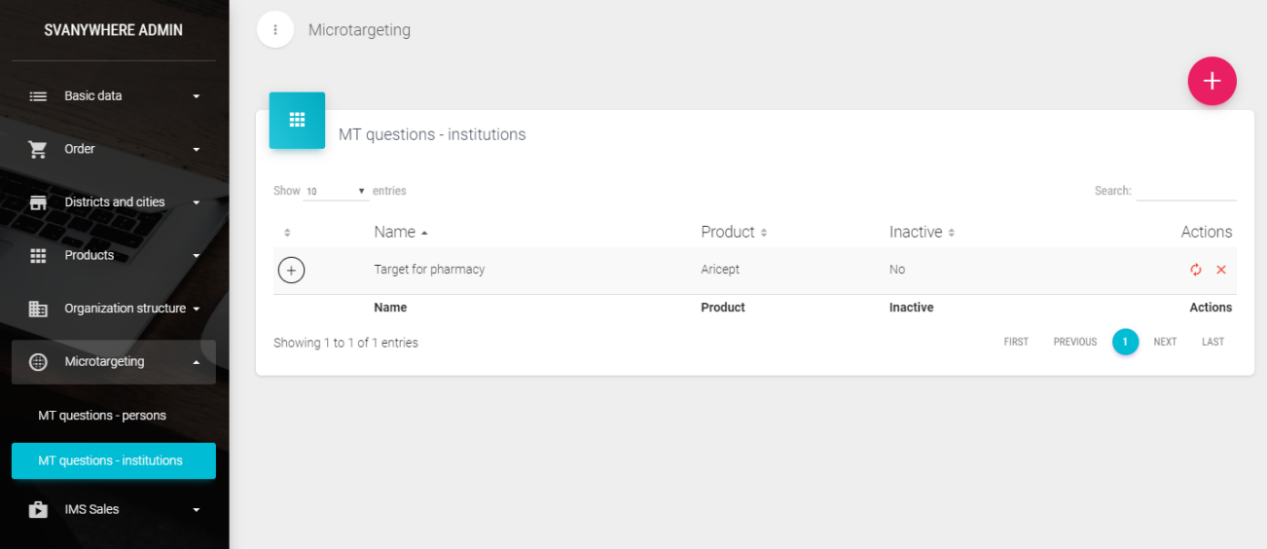
To add new MT for institutions, choose MT questions – institutions and click on the “+” button:

MT classifications for institutions can be added in Basic data group Institutions and subgroup 313Institutionclassification:
In the form for new MT for institutions entry, it is mandatory to fill the fields with red star symbol (*). In our case those fields are name of MT, products, type (e.g. pharmacy) and subtype of institution (state or private pharmacy). Similar as MT type by person’s specialty, users will in SV Win be enabled to micro target only for the types and subtypes of institutions which are defined in the definition of a certain MT.

To be able to choose a subtype of institutions, it is necessary to choose type first.
Questions and answers and border entry is added on the same way as for MT for persons, and to look at explanations, check the chapter –MT–persons.
Classification definition – persons
With this module is calculated general classification based on the microtargeting classification.
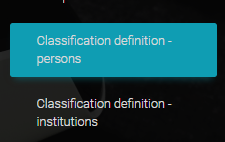
After we click on the Classification definition – persons, the following window will open:

Classification – Microtargeting - on the first tab we define ponders with percentage that will take effect on the general classification calculation. Example of good defined ponders is defined in the figure above. Sum of percentage must be 100.

Classification – general – here we define percentages from which to which will be applied specific classification (A, B, C,...). On the following figure is an example of defined percentages.
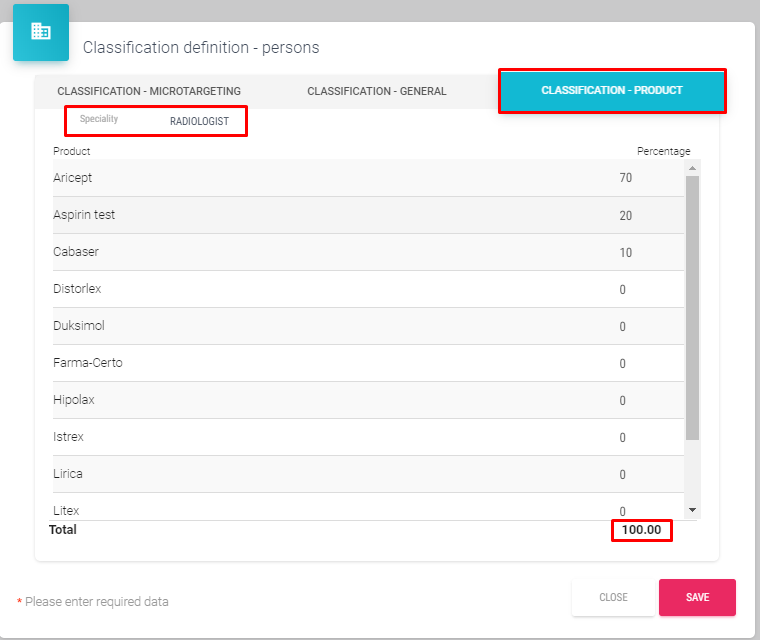
Classification – product – on the third tab we define for each specialty product ponder percentages. On the following figure is an example.
In the following figure is the calculation example based on the previous defined ponders and data.

Classification definition – institutions
Classification definition for institutions is the same as for the classification definition of persons which is explained in the previous chapter
Person classification - recalculate
After we define everything in the Classification definition – person (previous chapter) to apply these changes we click on the Person classification – recalculate submodule in the Microtargeting.

On the end of recalculation we get a notification that was successfully finished as on the following figure.
Institution classification – recalculate
Recalculation is the same as with the person classification in the previous chapter.