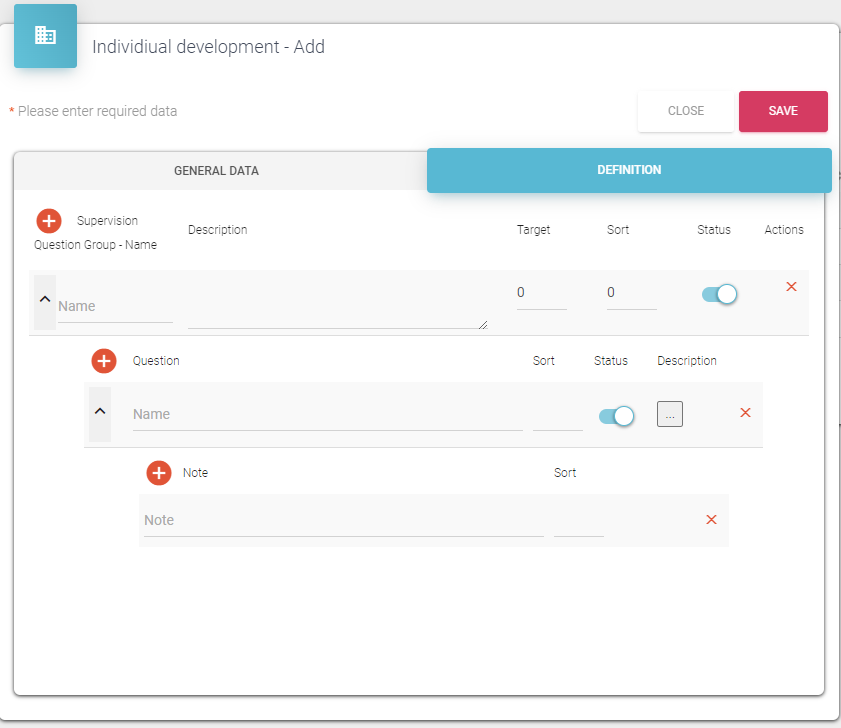Individual development
Option
Inside option 811 “Choose which categories of supervision are used” it is possible to select which categories of supervision are used.
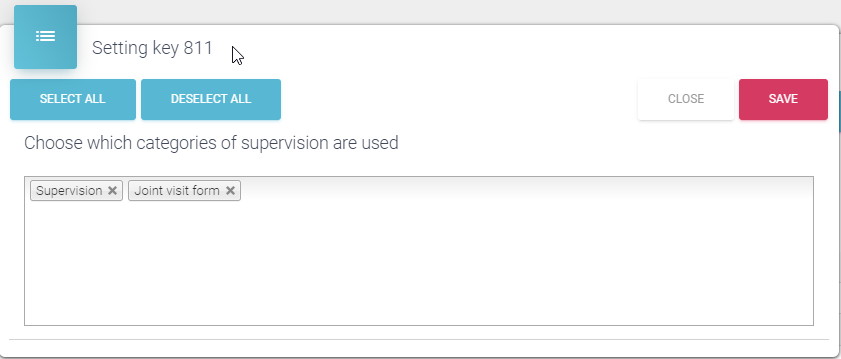
If both categories are selected, then standard supervision details are visible inside Individual development module:
If Supervision is excluded, then Supervision Submodules are not available:
Also, it is not possible to add Supervision on add button, only Joint visit form is available:
Inside web application, supervision isn’t available for supervisors user type:
Inside individual development module it is possible to see manage both Supervision and Joint visit form. All records entered in the system are visible in one form sorted by the date.
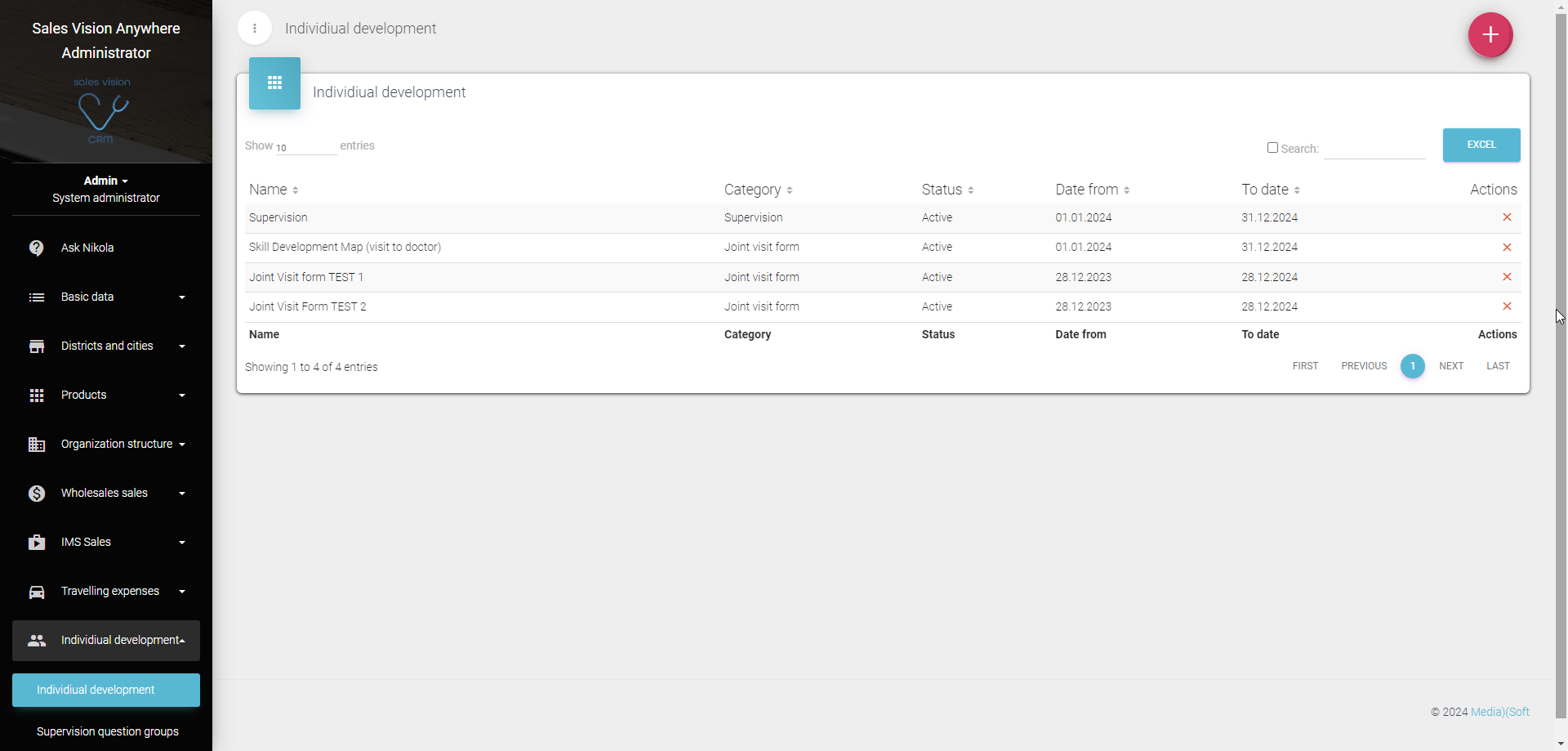
Adding new
On + in the top right corner it is possible to add Supervision or Joint visit form
Joint visit form
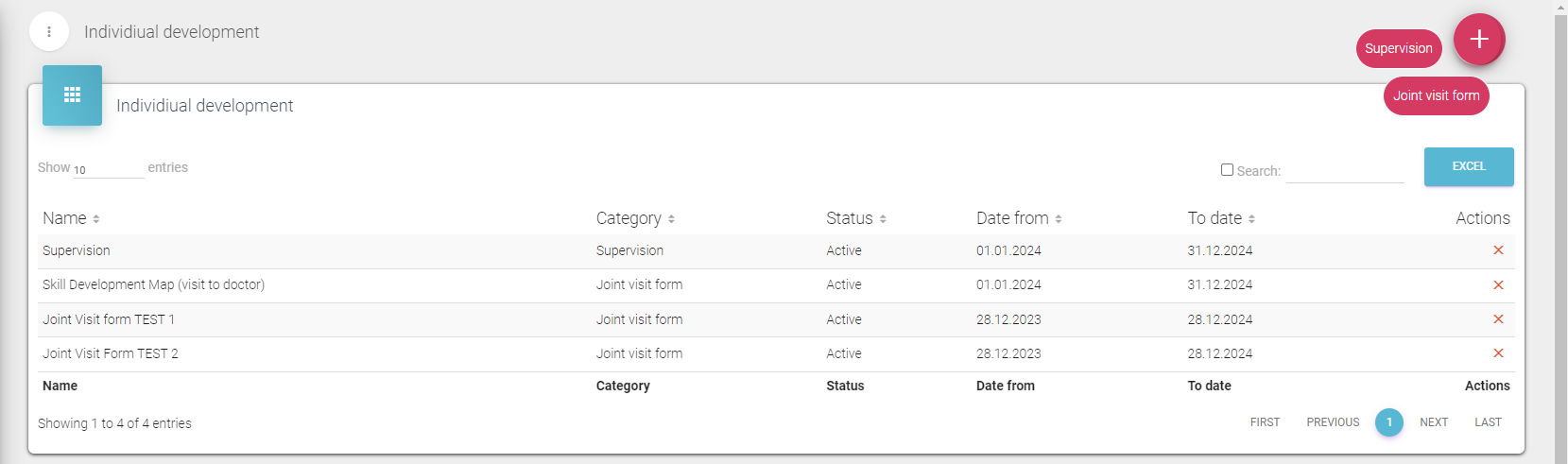
When Joint visit form is selected, new widow pop-ups and you are able to enter data. Creation is divided in 2 tabs: General data Definition
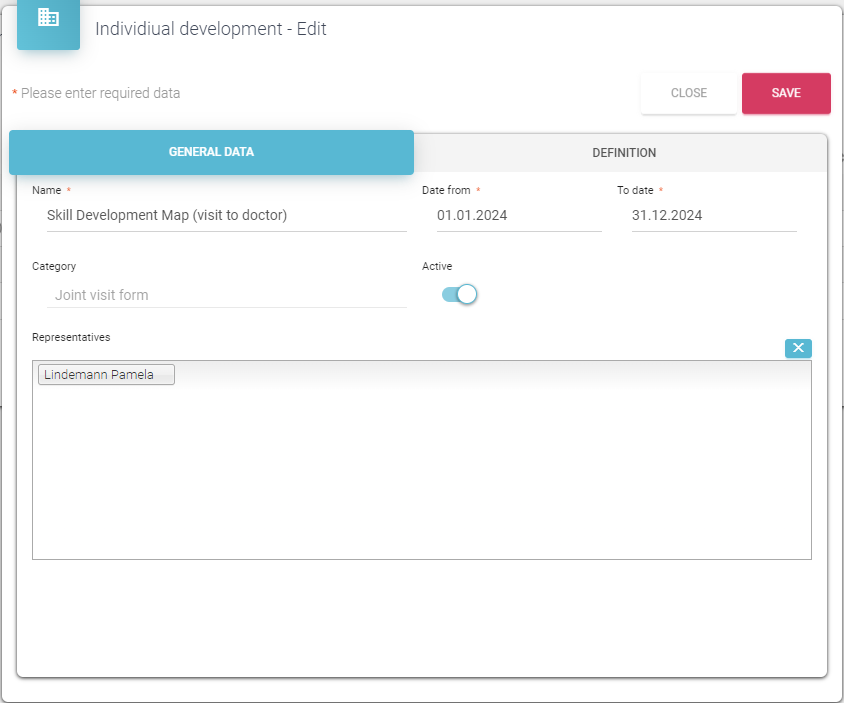
Inside general data it is required to enter Name and date period. Name is later visible on users side and for instance it can be named like “Joint Visit form 2024 - Pharmacy Team”. Date period determines the period when this Joint visit form will be used. With Active switch it is possible to deactivate the form, for instance in case you would like to finish with data collection earlier or if you are still making initial settings. In case when validation period is expired and form is marked as Active, you can’t use the form.
Inside Manager field it is possible to select Managers that will get this Joint visit form:
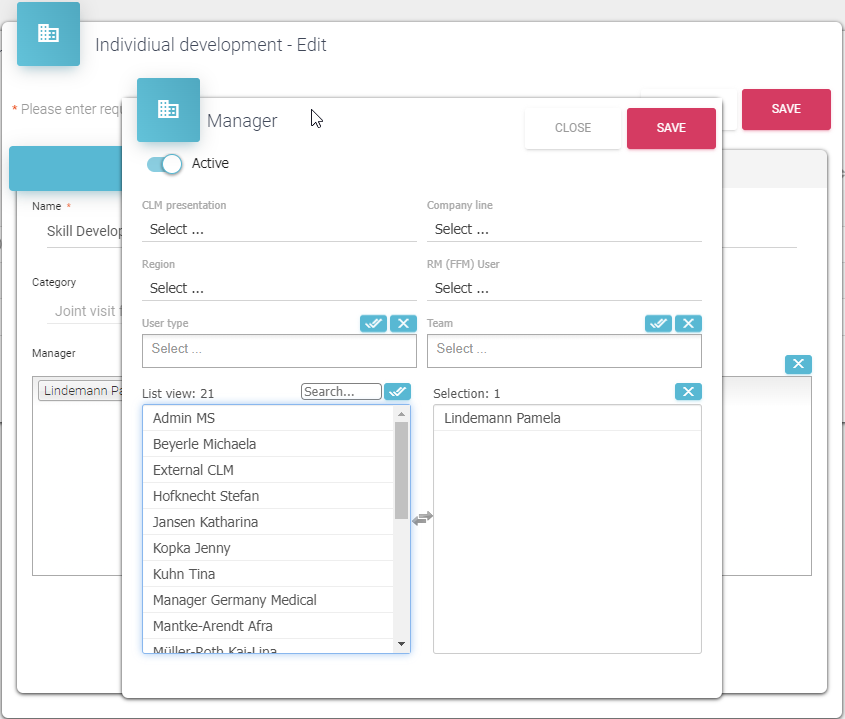
Inside Managers filter, it is possible to filter by user type (Sales representatives are not available for selection). Admin and HQ has possibility to fill out form for all users. Also, there are other filtering possibilities as this is standard user’s filter. When Regional manager is selected, Joint visit form becomes available to Regional manager in their app.
Inside Definition tab it is possible to define Areas, Skills and Scores.
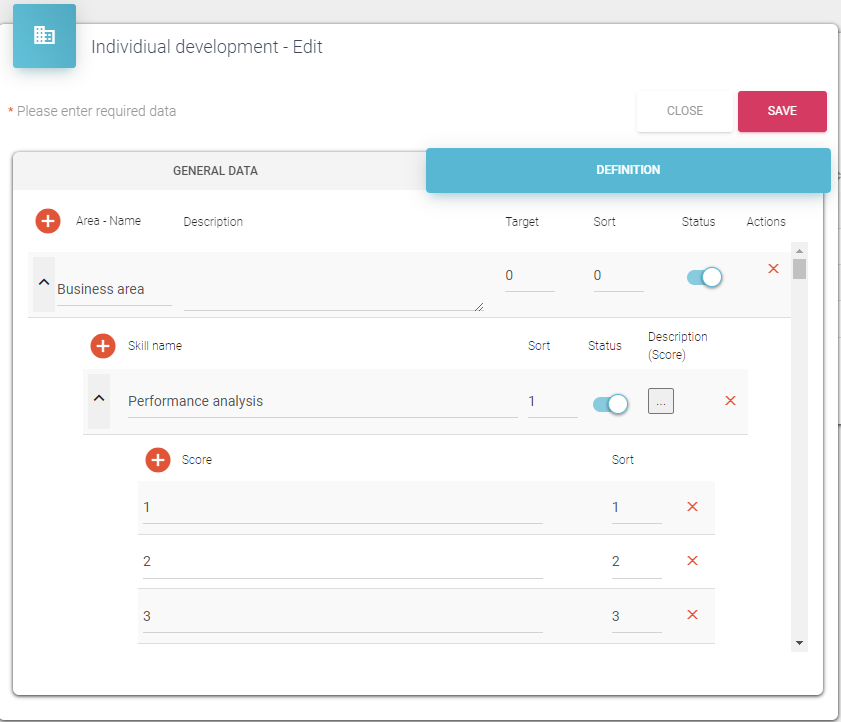
For Area there is possibility of entering the Target, sort and also Activate or deactivate it in order to display it or not. On the skill level it is also possible to define sort, status and inside Description for Score, it is possible to enter description for each sore of the skill. Every element can be deleted from the list using delete functionality (red x).
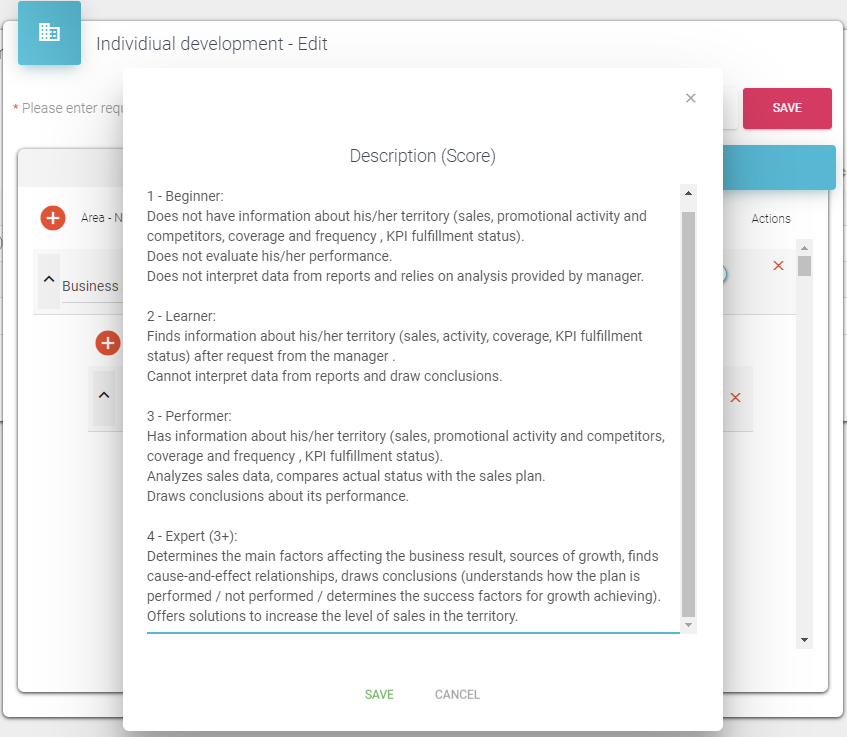
In case that Joint visit form was used by someone (record on regional managers side was saved), then it is not possible to modify Definition area:
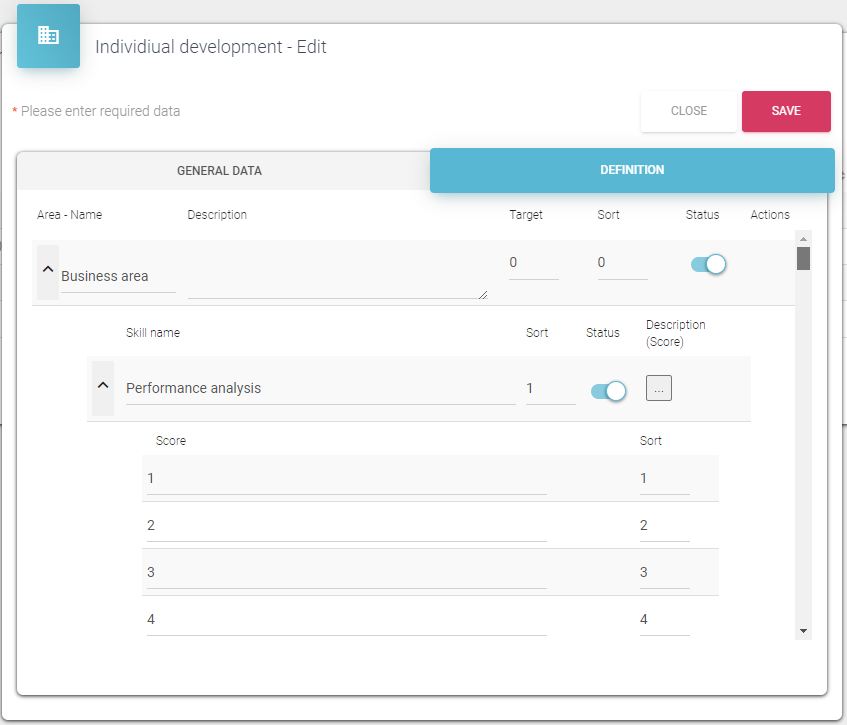
In case you would like to create 2nd Joint visit form for the same user in the same period, you are not able to do it and you get warning message:
Of course, it is possible to create additional joint visit form for the same user but for the different period.
Supervision
Supervision has been simplified and improved for ease of use. Inside general data Supervision name and validation period must be defined. With status Active it is possible to show or hide data on user side. Inside Manager’s field it is possible to select Supervisors that will have access to this Supervision.
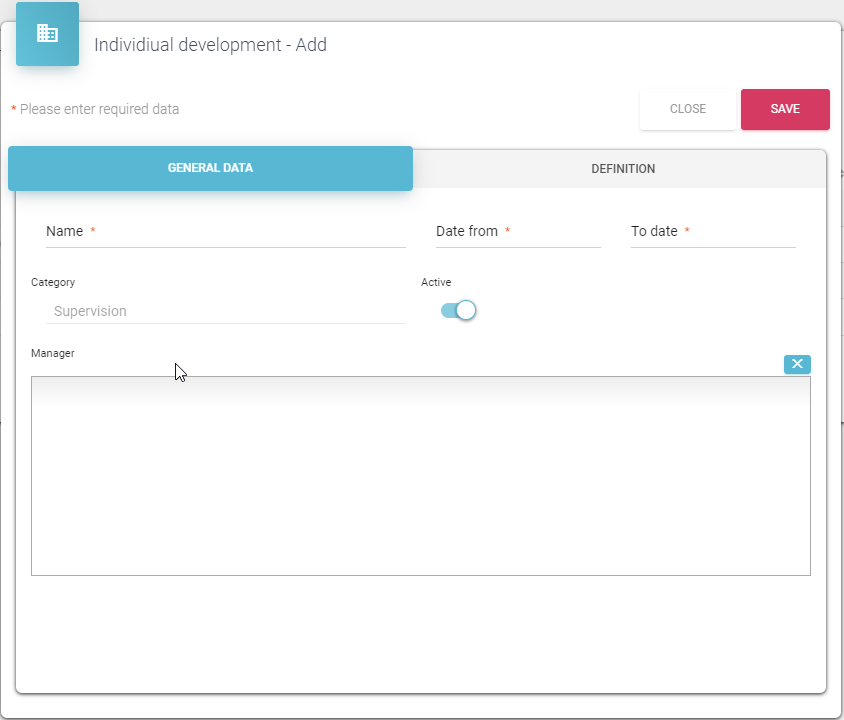
On the Definition tab admin can define Question groups, Questions and Notes. For every Question group it is possible to add Description, Target and Sort. For every Question you can add Description for instance, description for each note. With status field you can include or exclude whole Question group or Question individually. Every element (Question Group, Question or Note) can be deleted from the list using delete functionality (red x).