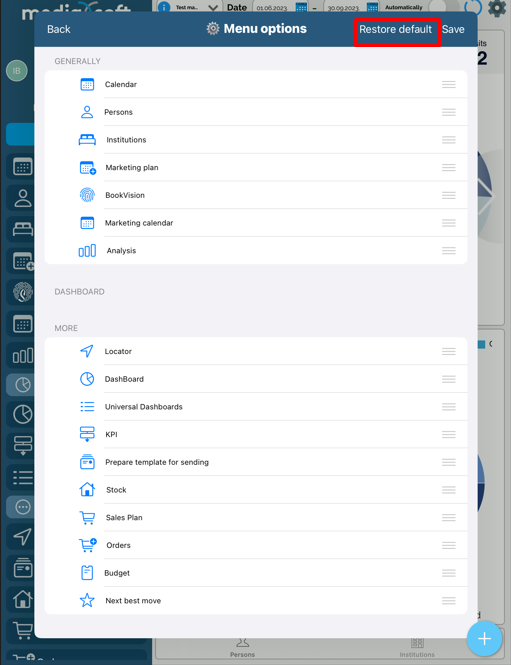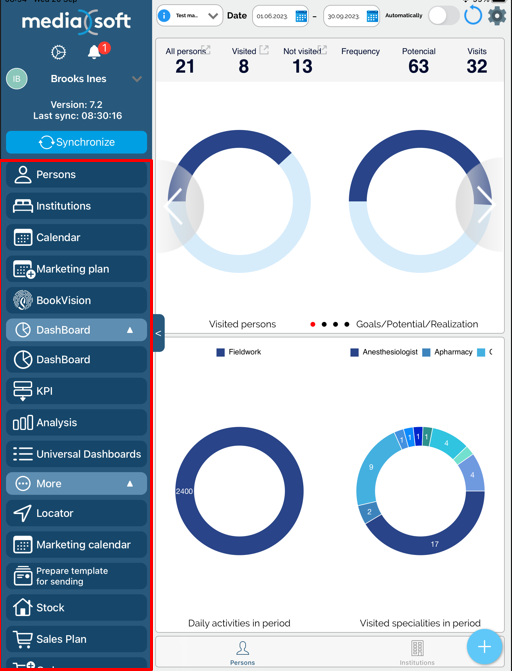Customizing iPad menu
As we have shipped the new design for iPad Sales Vision application, menu was moved to the left side of the screen from top of the screen.
Now, it’s possible for each user to individually move modules through groups (General, Dashboard, More) and basically setup the application’s module to be in the order that fits their needs the best.
To get to “menu options” where we can change the order of modules, we have to hold our finger for a second on the menu, please take a look at the screenshot below, anywhere inside the red square, if you hold your finger, menu options will pop up.
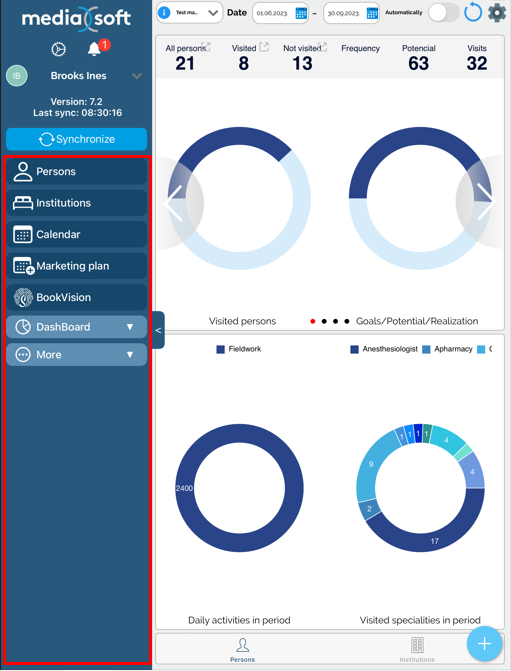
After we do so, menu options pops up and it looks like this:
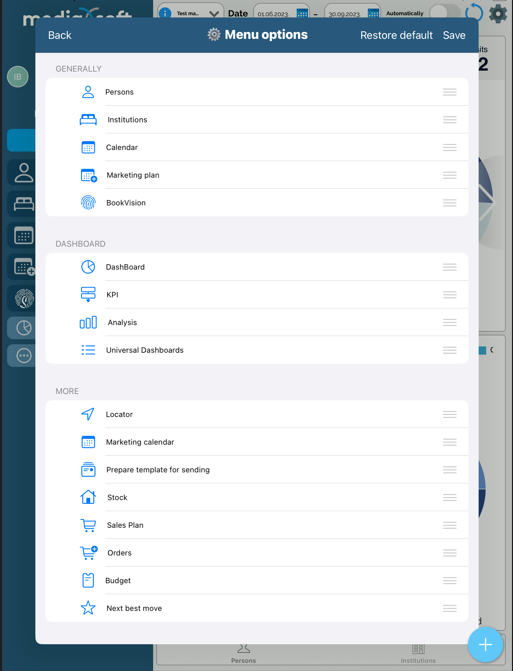
In here, we can change the order of modules by simply holding the module by the “hamburger” menu (the icon on the far right corner) and moving your finger (and the module) to the desired place.
Here is an example of moving Calendar to the top (to be first on the list), adding Marketing Calendar and Analysis to the “General” group.
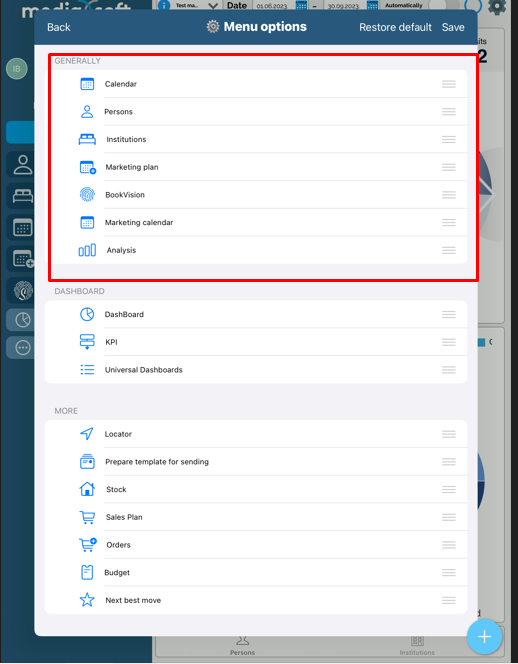
And after we press on “Save”, the menu looks like this:
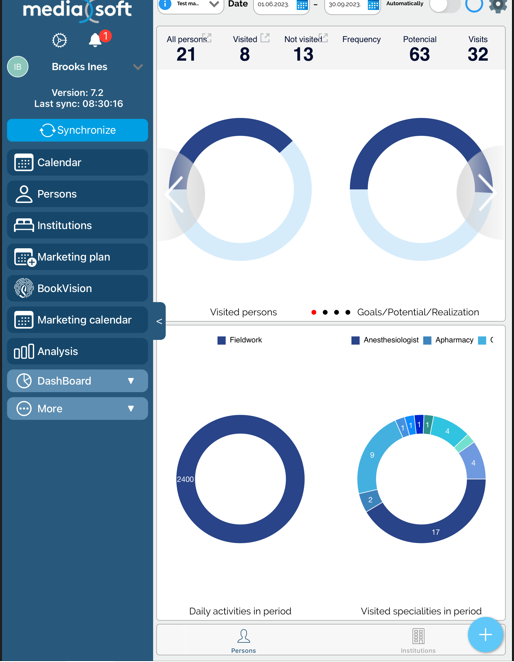
If we were to expand “Dashboard” and “More” groups, to see what modules are in there, we can see that Analysis, which by default is inside the “Dashboard” group, has been moved to “General” tab and isn’t inside the “Dashboard” group anymore.
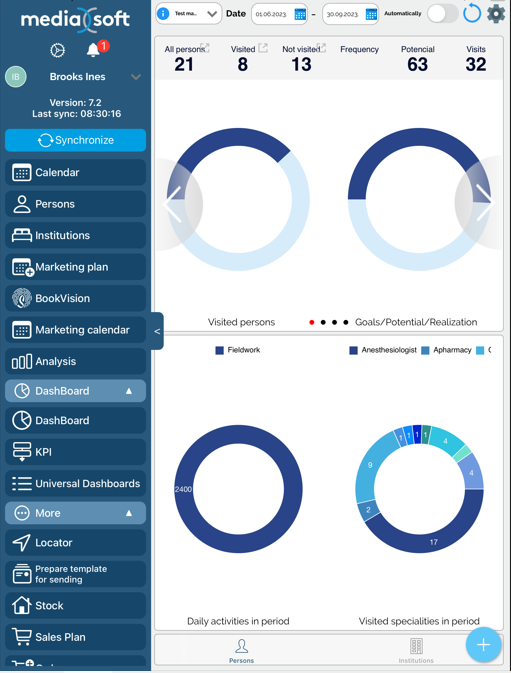
If we were to press on “Restore default”, system would revert all of our changes and put modules back in their default place.