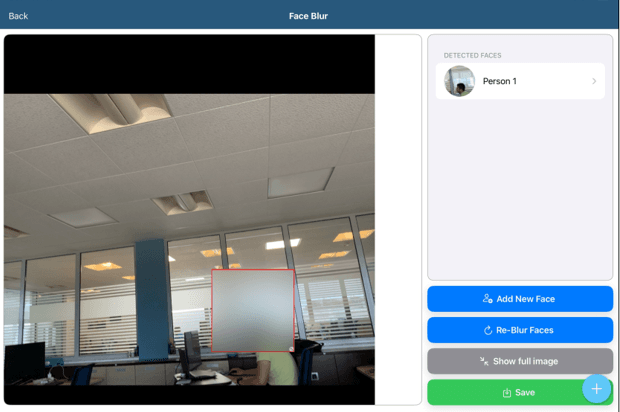Face Blur on iPad
🛠️ Tips & Tricks: Face Blur on iPad
The new Face Blur feature allows you to automatically or manually blur faces in photos taken with the iPad — helping you stay compliant with privacy regulations and protect individuals' identities in sensitive environments.
🔒 Why It Matters:
Blurring faces in images is crucial when handling photos that may include people who have not given explicit consent to be photographed. This is especially important in:
-
Public spaces
-
Healthcare environments
-
Events or locations involving minors
-
Any scenario involving GDPR or similar data protection regulations
By using Face Blur, you reduce the risk of unintentionally sharing personal data and help ensure your organization maintains data privacy best practices.
✅ How to Enable:
In the Admin Application, enable:
Option 849 – Enable Face Blur on Image Capture
Option 850 – File Naming Pattern for Blurred Images – This defines how the blurred image files will be named when saved in the system.
🎯 How It Works:
Once Option 849 is enabled, the system will automatically detect and blur faces when capturing an image.
If the system doesn't recognize a face, simply tap “Add New Face” and manually select the area of the image you'd like to blur.